Google Photos come in handy if you want to take a backup of your photos so that you will never lose them. Google Photos come preloaded on almost all smartphones, you just have to log into your Gmail account.
Google Photos provide a one step solution to all your photos like Backing Up, organizing and Editing. This service will back up, store, and organize your photos as soon as you shoot them.
Setting up Google Photos.
Setting up Google Photos is a pretty easy task, follow the steps provided:
- Open Google Photos.

- You will be prompted to sign into your Google account if you have not signed into it yet.
- You will be asked to enable Backup & sync. You can enable or disable as per your choice by switching off and on Backup & the sync button.

- If you enable Backup & sync then just wait for your Photos to sync else you can use Google Photos directly.
Once you set the application you can now take the full advantage of Google Photos.
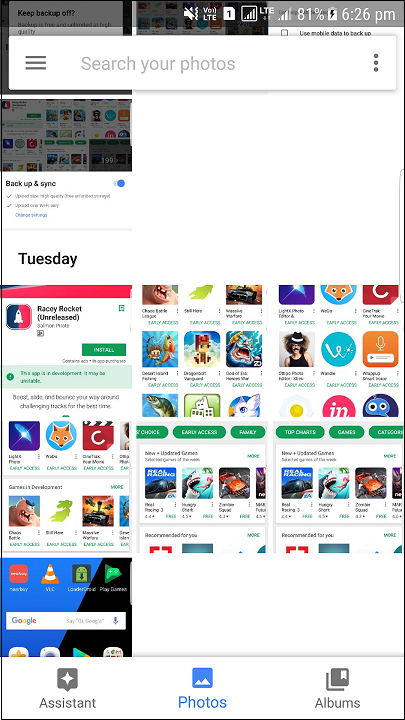
Choose what other folders are backed up in addition to camera folder
- Open Google Photos
- Now Tap on the overflow icon which is the 3 lines on the upper left corner of your screen

- Now you will see Settings open it.

- In Settings tap Backup and sync

- In Backup and sync tap on the Backup device folders

- Now enable the folders you want to be backed up.

How to choose image upload quality
You will get two choices in choosing image upload quality when setting up Google Photos, High quality and Original quality. If you Choose high quality you will get unlimited storage, with photos stored at 16MP and videos stored at 1080p. However, if you Choose original quality it will count against your Google account storage which is limited and your photos will be stored in the same size that you have clicked.
How to choose the image quality while setting up Google Photos:
- Open Google Photos.
- You will get the Backup and sync popup after you setup your Google Account simply tap on change settings.

- Now choose between original and high quality.

Change your image quality in the settings:
- Open Google Photos and go to settings.
- In Settings tap Backup and sync

- Tap on Upload size.

- Now choose your image quality.

Setting up Google Photos is very easy. Enabling backup and sync can ensure the safety of your precious photos which captured the precious moments. You may lose your device or even break it but you will now never lose you photos.

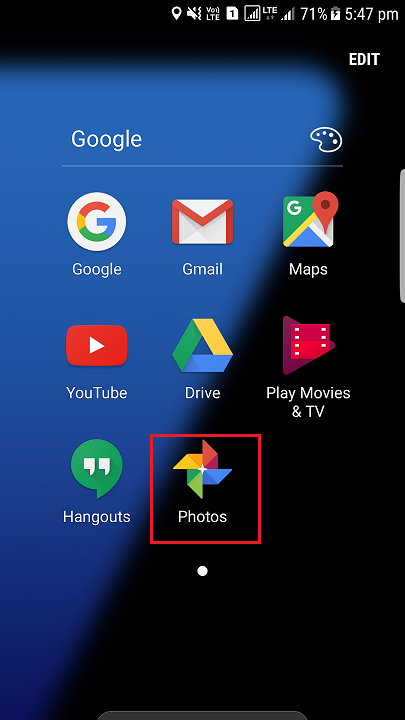
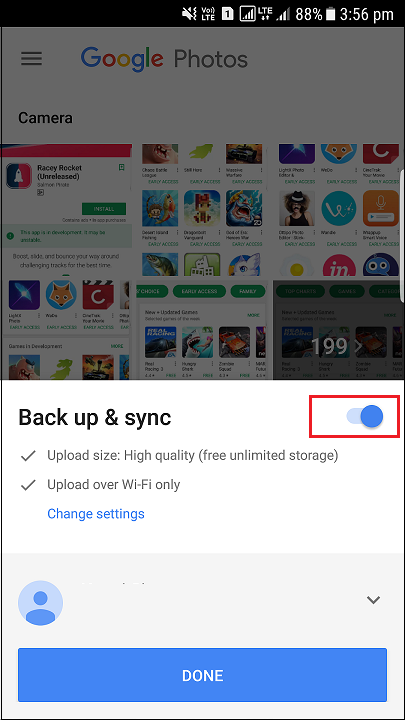

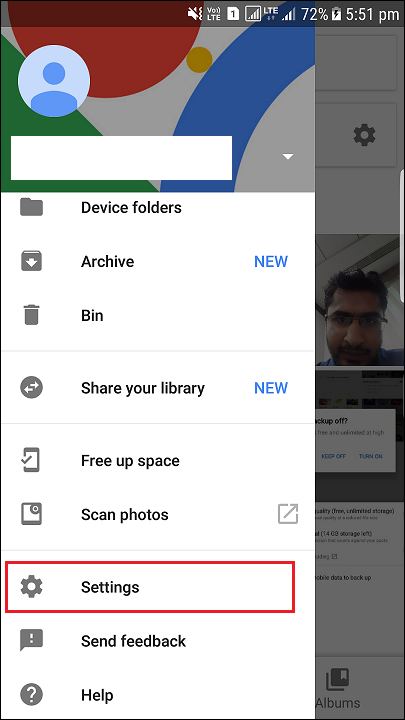
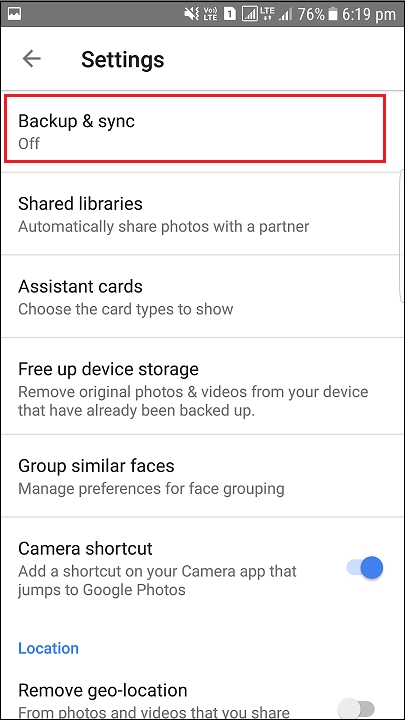
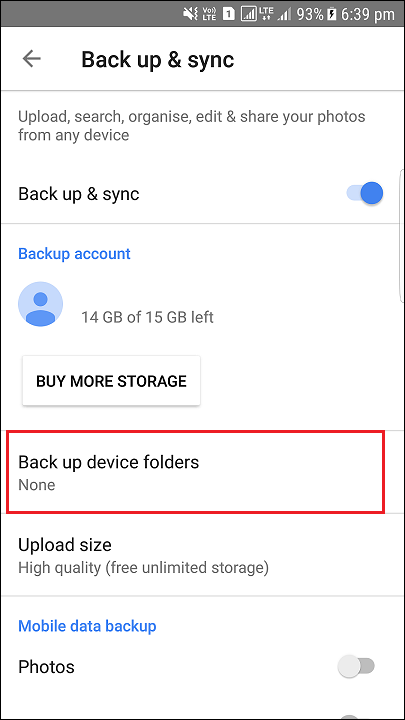
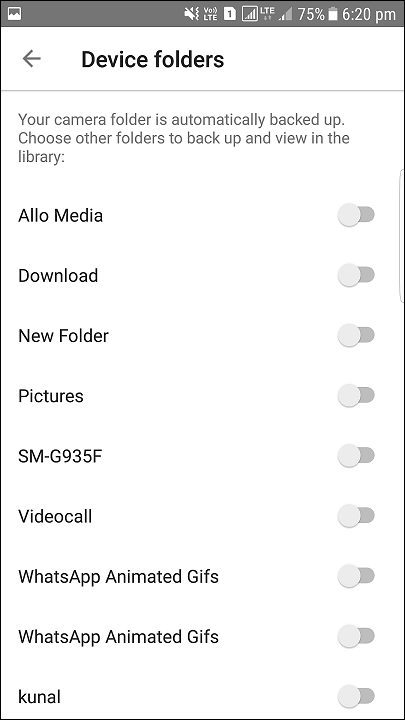
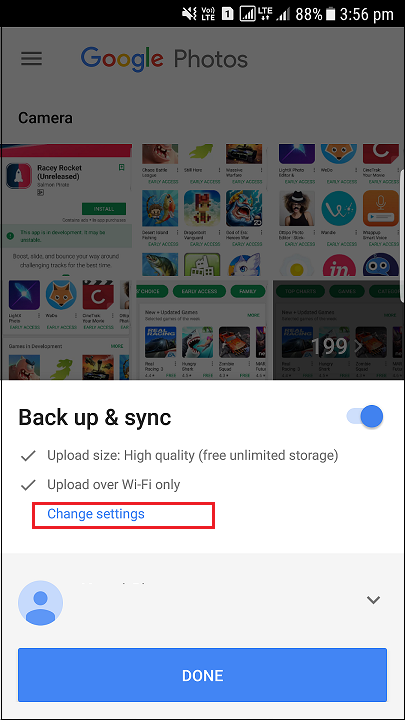
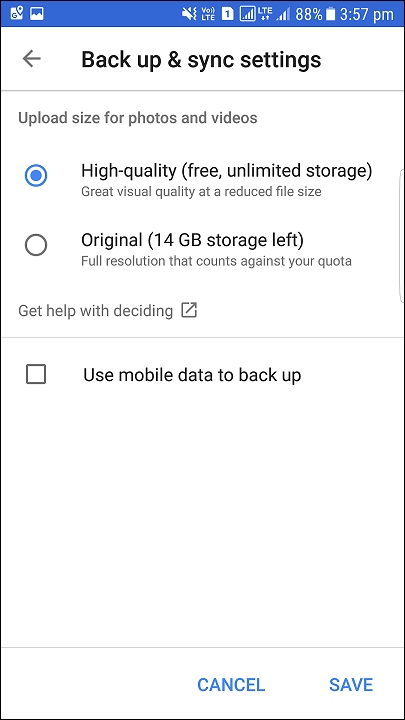
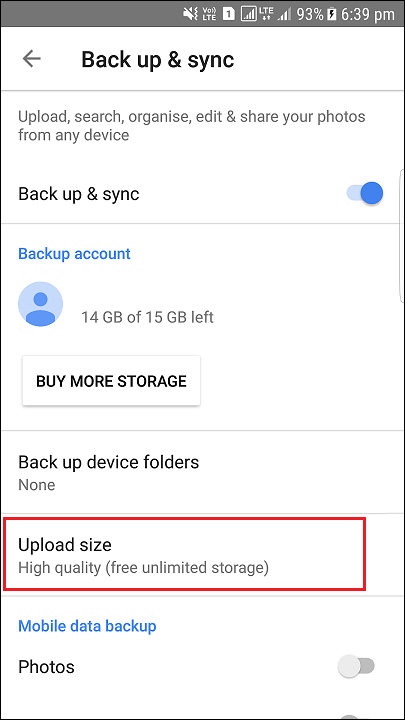
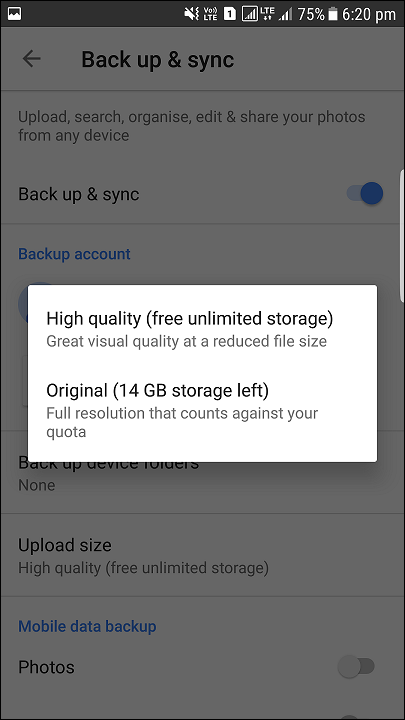





Leave a Reply