Before using TweakPass, I used to think keeping a check on saved passwords and updating them from time to time without forgetting them is difficult. But with a good password manager that is possible. And now I can say when it comes to password management with TweakPass, nothing is impossible.
In this post, I will explain how using TweakPass, you can securely save passwords, randomly generate strong passwords and access the saved passwords anywhere with minimal effort.
Before getting into details, I would like to share one thing prior to using TweakPass, news of password breach used to give me sleepless nights. But, no I don’t sweat because I know my passwords are saved and I can change them anytime to stronger ones.
Click Here to Download TweakPass
TweakPass Password Manager
The primary job of any password manager is to save usernames and passwords safely. But if it can import saved passwords, gives universal access, lets you save credit card details, social security numbers, help generate random passwords, and more then?
I know it will be great and TweakPass provides all this. This password manager securely consolidates multiple passwords in one place. To use it all, you need to either download it on PC, Android, or use the browser extension.
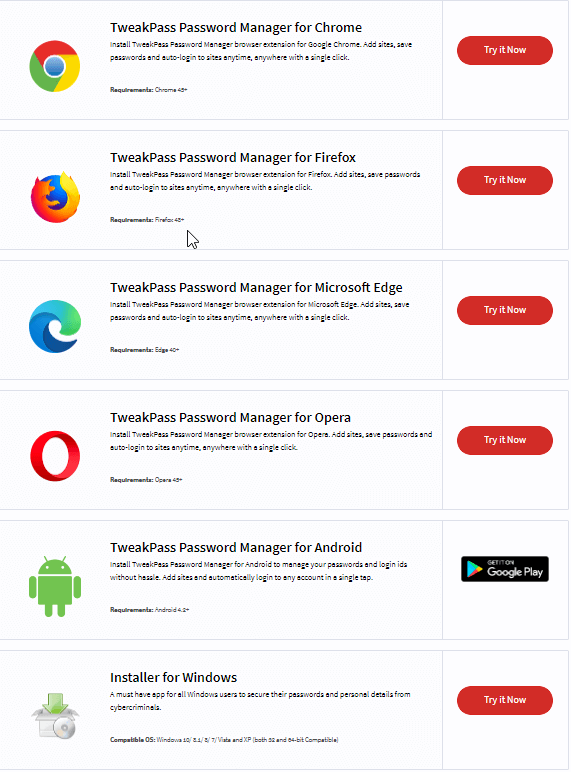
How to Use it to Monitor Saved Passwords and Generate Random Passwords.
1. Select a Password Manager
First thing first, you can use a password manager only when you know which one is the best, right?
There are various options available but the one I like as already explained is TweakPass – Password Manager. In addition to this, we have covered a list of the best password managers that you can check for assistance.
Our recommendation is to use TweakPass and we will be using the same to show you how easily you can manage your passwords.

Web version
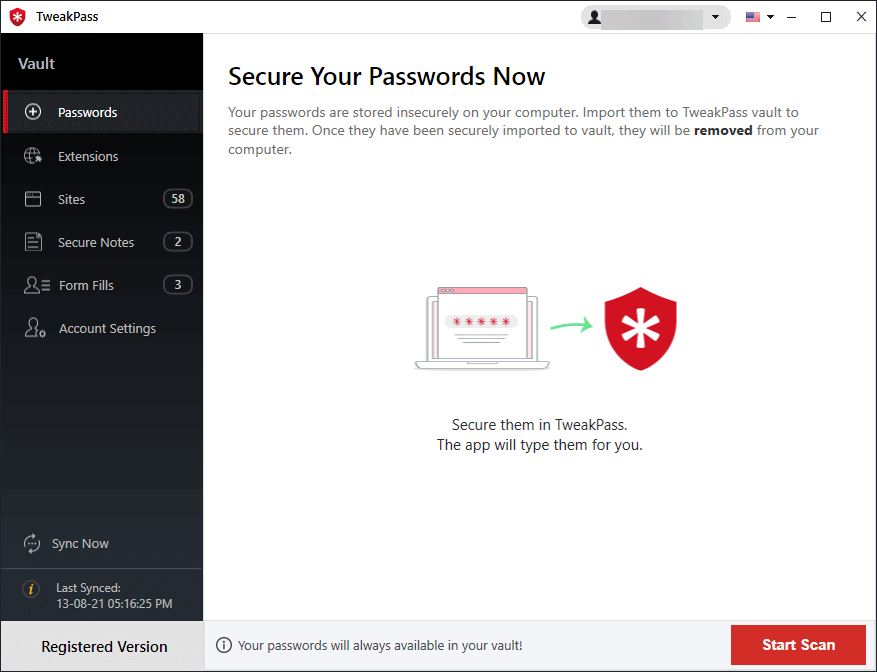
Desktop app
2. Set Up Your Password Manager
Like other password managers, the setup process of TweakPass is simple. You download the app on your device and follow the prompts to install it. Sign up for an account, set a master password, create a hint (that will help remember the password) As TweakPass doesn’t save any data, you will not be able to retrieve the master password if forgotten.
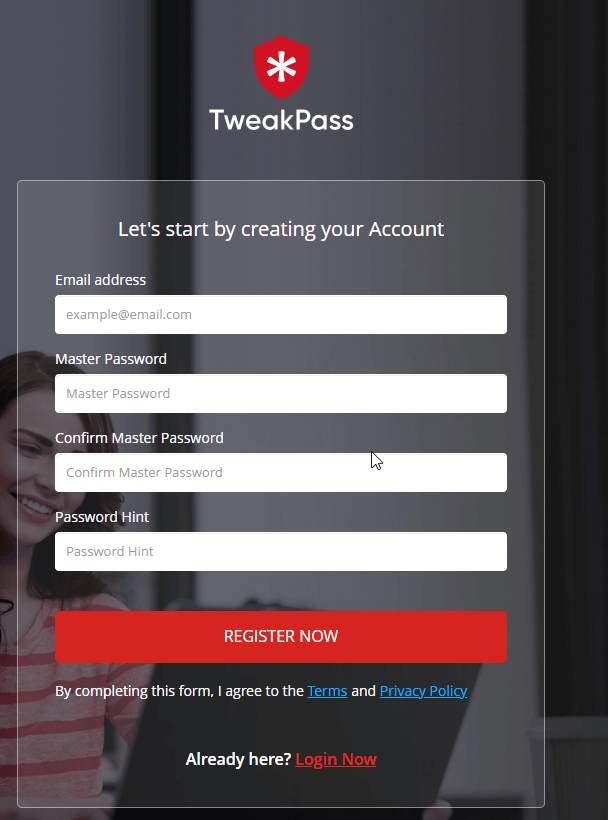
If you lose or forget the master password, you cannot retrieve it. For security reasons, TweakPass doesn’t save anything. Be sure to choose master passwords you remember because if you forget them, you will lose all saved logins.
To access from any and everywhere, make sure you install and use the browser extension. TweakPass provides browser extensions for Chrome, Firefox, Opera, and Edge. This will make life easy and you will become more productive with a password manager.
3. Allow your Password Manager to save Usernames and Passwords
After setting up the password manager, the first time you log into a site or create a new login, type in your account’s username and password. This way the password manager will be able to capture details and fill them in next time you use the site.
Not only this, if you think the password you are using is not secure you can generate a secure password. To do so, when using the TweakPass extension, click the TweakPass icon > select Generate Secure Password.
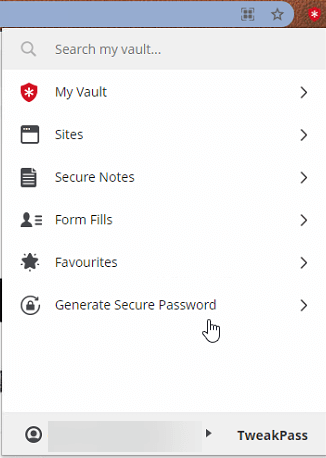
Here, you will see an auto-generated password, copy it, and replace it with the current one. Moreover, if you want you can change the password length, decide on minimum numeric characters you want, and customize other settings.
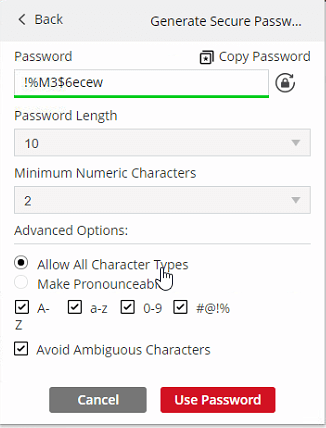
Not only this, using Password challenge you can check how secure the master password is.
To do so, again use the TweakPass browser extension and click Password challenge.
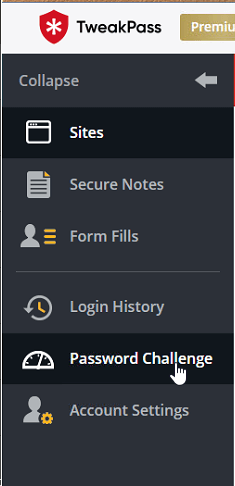
In the next window, enter the master password and check the score.
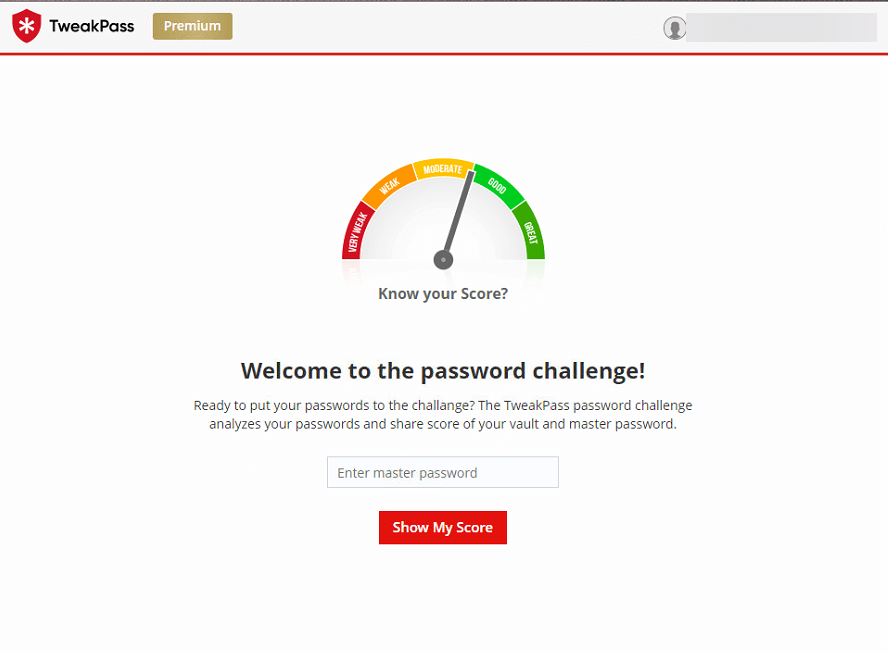
This way you will know how secure the master is.
4. Audit saved passwords
As you use the password manager and save details, it will have almost all the records of your username and password combinations for online accounts. After you have used TweakPass – password manager long enough, you will be able to see the list of all saved passwords. You can audit the list and see when was the last time you modified the passwords.
This helps detect old passwords and replace them with new ones.
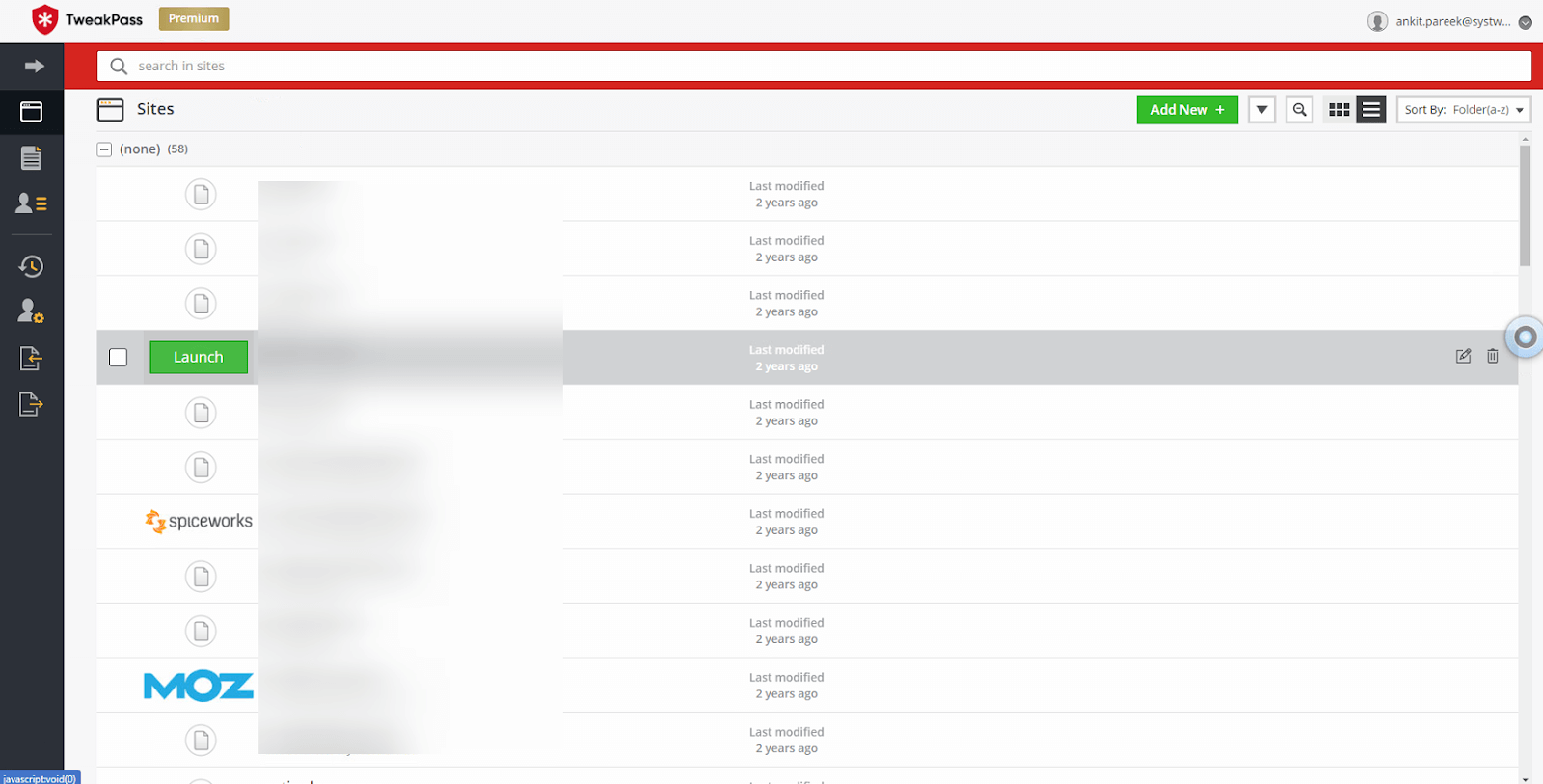
5. When You Are in doubt destroy sessions
Not all best password managers offer a way to destroy all active sessions logged in using it. But TweakPass gives this option. If you doubt that someone has access to your password or you left your password manager logged in at some other device, you can use the Destroy Session options.
Using it, you will be able to kill all the sessions logged in with the TweakPass vault. This way without even accessing the device you can log out.
To use it, click TweakPass browser extension > My Vault > Account Settings > Destroy Sessions
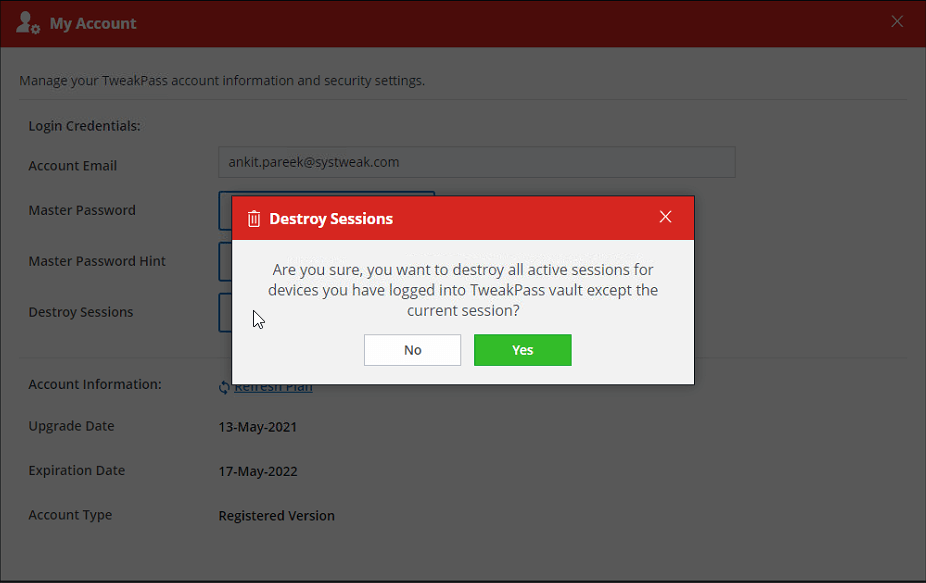
It’s a quick fix that protects your online account from hackers.
TweakPass – Best Way to Monitor and Manage Saved Passwords.
At first, things might seem a bit overwhelming but it’s just a matter of time. Within a day or two of using a password manager, you’ll be in love with the app and will interact with TweakPass more than you do with any other app. After that password manager will become invisible as everything will be on auto mode. In the starting days to secure all your accounts, use the random password generator to create strong passwords and replace the weak ones with them.
Once you are comfortable with it no longer you will need sticky notes or any other app to save passwords. All you will need to do is remember the master password and use the app wherever you go. If you are an Android user, you can install the app on your phone and use it frequently to save notes, generate passwords and do a lot more.
We hope you find the information useful and share your thoughts with us in the comments section. For any questions or product-related queries, contact the support team at [email protected]







Leave a Reply