Clash of the Titans of Password Manager Industry. In this article, we are going to give you a full Review of LastPass, Dashlane and TweakPass Password Managers including a full detailed comparison. Don’t miss it.
What Makes the Best Password Manager?
Before we move on with the comparison, we need to first establish the pillars on which the comparison ground will be set up. The pillars are going to be:
1. The Usability of the Password Managers
2. The Security they offer
3. Platforms they work on
4. Ease of Use
5. Price you need to pay
Aren’t these the most important factors to discuss while comparing Password Managers? Now that we have plastered the comparison pillars, let’s dive into the comparison – LastPass vs Dashlane vs TweakPass Password Manager.
LastPass vs Dashlane vs TweakPass Password Manager – The Ultimate Comparison
List of Contents
- In Short – LastPass vs Dashlane vs TweakPass
- 1. The Usability Review – LastPass vs Dashlane vs TweakPass
- 2. The Security Review – LastPass vs Dashlane vs TweakPass
- 3. Platforms – LastPass vs Dashlane vs TweakPass
- 4. Ease of Use Review – LastPass vs Dashlane vs TweakPass
- 5. Pricing Review – Dashlane vs LastPass vs TweakPass
In Short – LastPass vs Dashlane vs TweakPass
| LastPass | Dashlane | TweakPass | |
|---|---|---|---|
| Usability: | |||
| Automatic Password Saving | No | No | Yes |
| Site Passwords | Yes | Yes | Yes |
| Credit Card Passwords | Yes | Yes | Yes |
| Bank Accounts | Yes | No | Yes |
| Secure Notes | Yes | Yes | Yes |
| Addresses | Yes | Yes | Yes |
| License | Yes | No | Yes |
| Passport | Yes | No | Yes |
| Custom Saving | No | No | Yes |
| Wi-Fi Details | Yes | No | Yes |
Security |
|||
| Encryption | AES 256-Bit | AES 256-Bit | AES 256-Bit |
| Password Generator | PBKDF2 SHA-256 | PBKDF2 SHA-256 | PBKDF2 SHA-256 |
| Authentication | Two-Factor, Multi-Factor | Two-Factor | Single-Factor |
| Platforms | |||
| Browser Extensions | Yes | Yes | Yes |
| Desktop App | No | No | Yes |
| Mobile Apps | Yes | Yes | Yes |
| Ease-of-Use | 7/10 | 7/10 | 9/10 |
| Price | Free/Up to $4 per month | Free/Up to $4.99 per month | $4.58 per month |
1. The Usability Review – LastPass vs Dashlane vs TweakPass
How do you compare software without looking at the functionality they offer? In this segment, we will be reviewing all the things that these password managers can do for you.
Dashlane Review:
Dashlane is one of the most trusted Password Managers available in the market. Dashlane Password Manager is fairly simple to use.
You can begin by adding the extension from its official website for your browser or mobile. Create a free account for yourself to get you started and that’s it. You can continue to save Passwords for different platforms on the go.
You can save all your passwords and credit card numbers, etc. without a worry in the world. In addition to that, Dashlane features Secure Notes to help you keep your important notes/documents secure.
However, you can’t just go ahead and save all your passwords at once. You will have to save each password manually either by entering the URL of the website or by choosing from pre-added options of Popular Websites.

Click Here to Download Dashlane
Also, you can’t save details like your license number and other Identity proof details. Though Dashlane is working on the feature to make it available as soon as possible, it isn’t available yet.
LastPass Review:
There is absolutely no comparison of what LastPass can do for you. Unlike Dashlane, LastPass also allows you to save your various IDs, Addresses, Bank Account numbers, Driver’s License, Passport, Social Security Number, Insurance Policy, Health Insurance, Membership details for various services, Wi-Fi Passwords, Server Details, SSH Keys, and whatnot.
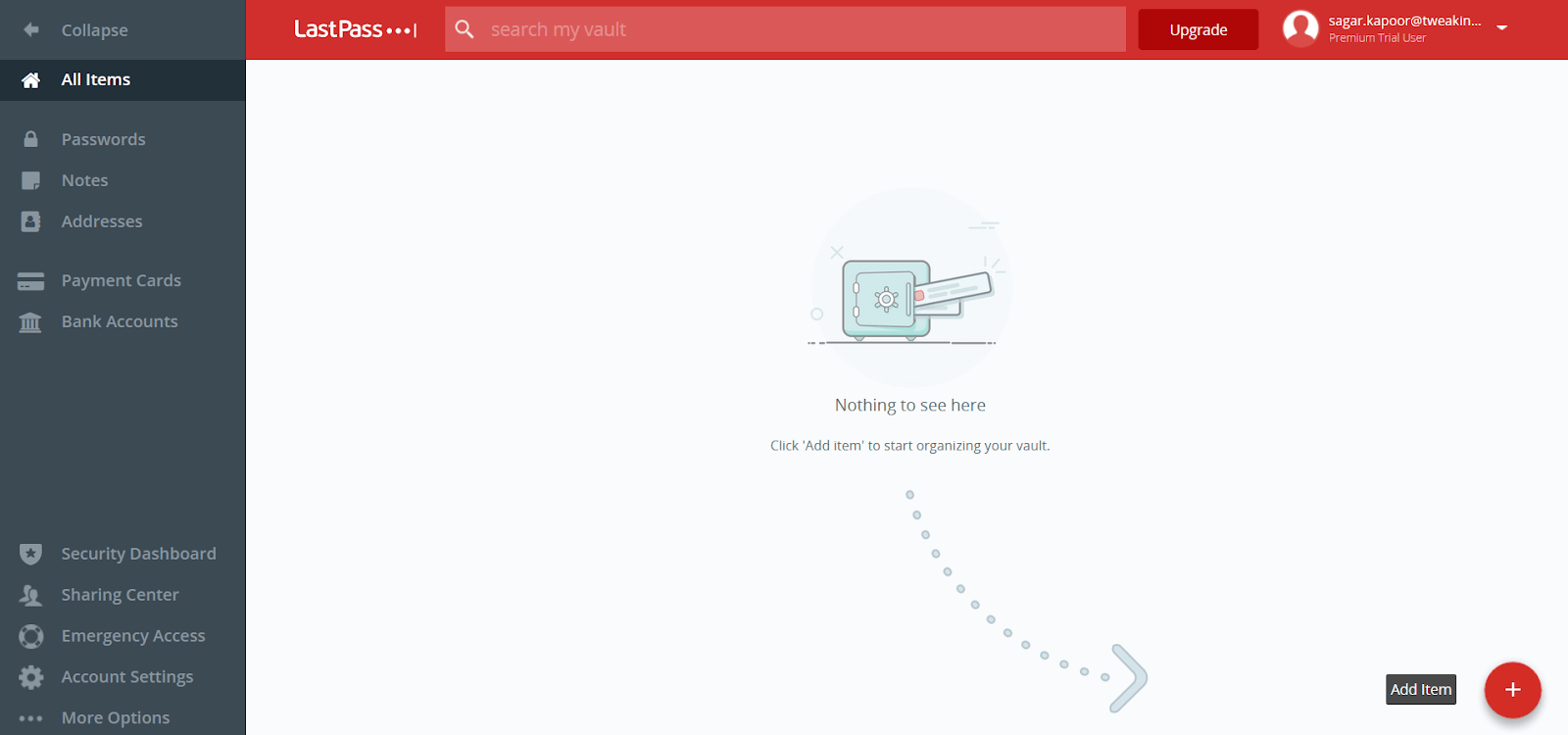
LastPass is an absolute beast when it comes to functionality.
The procedure to begin with LastPass is purely identical with Dashlane. You go to their official website, download the relevant browser extension, create a free account and that’s it. You are good to go.
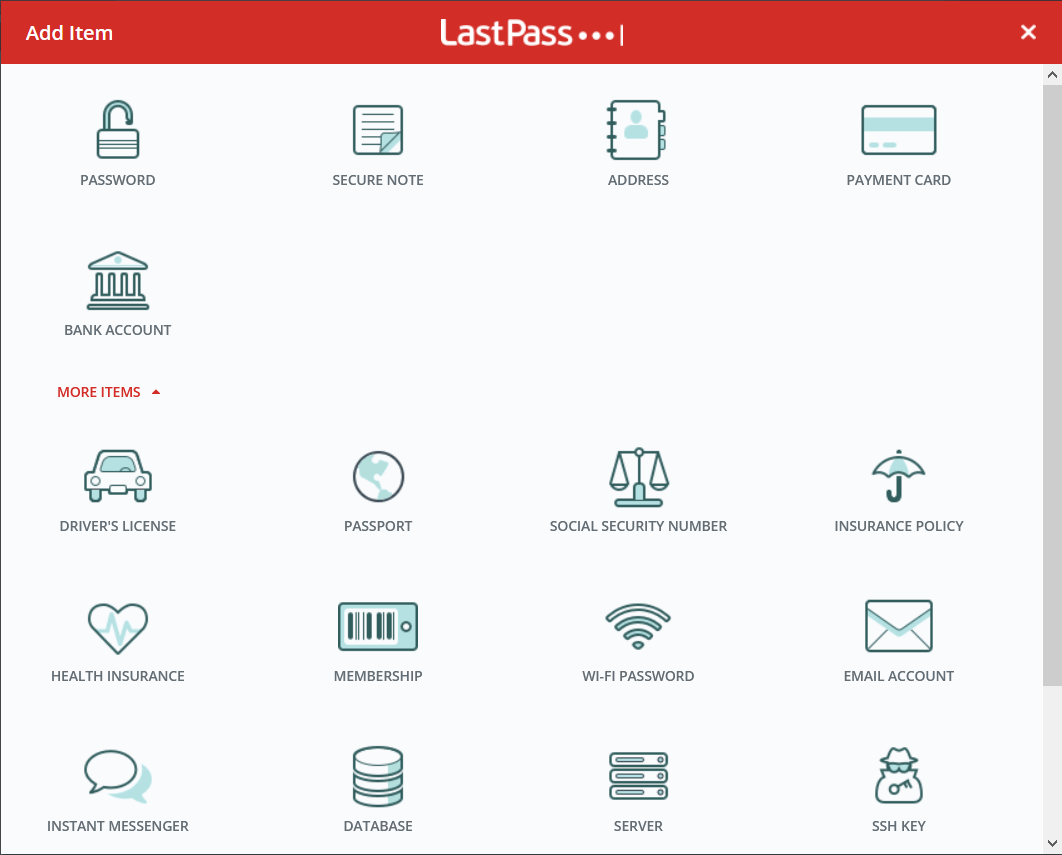
Click Here to Download Lastpass
TweakPass Review:
TweakPass Password Manager is relatively new and they have done their homework pretty well.
TweakPass is the Boss for two reasons:
1. You don’t have to fill forms manually for saving passwords for different sites. You can if you want to, but you don’t have to. TweakPass Application can automatically scan for all the websites you are logged into and automatically save passwords for those sites in the app. Isn’t this dope?
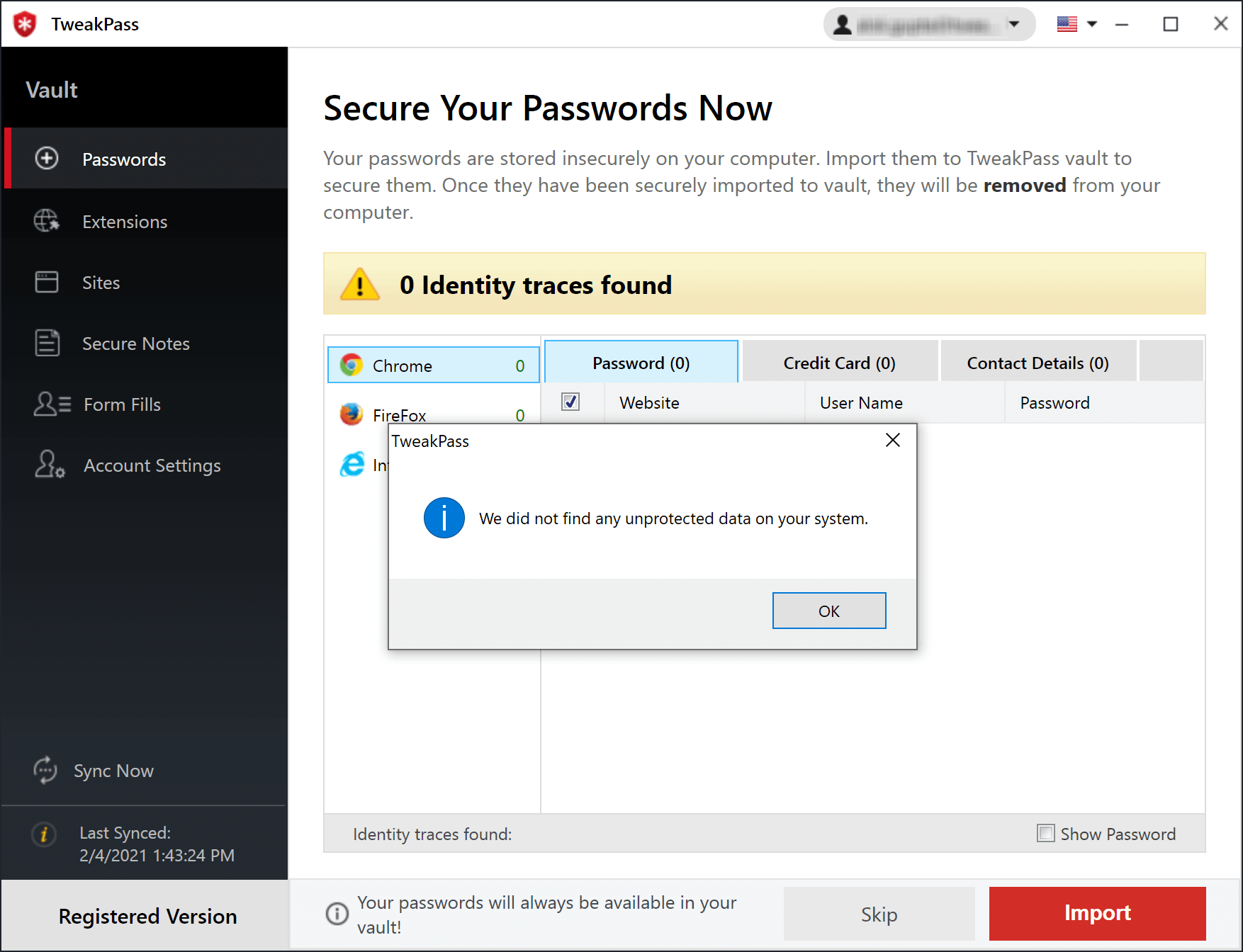
2. Also, with TweakPass you can save literally anything because it has the option to custom save anything and everything in the App. I mean literally anything, more things than I can name.
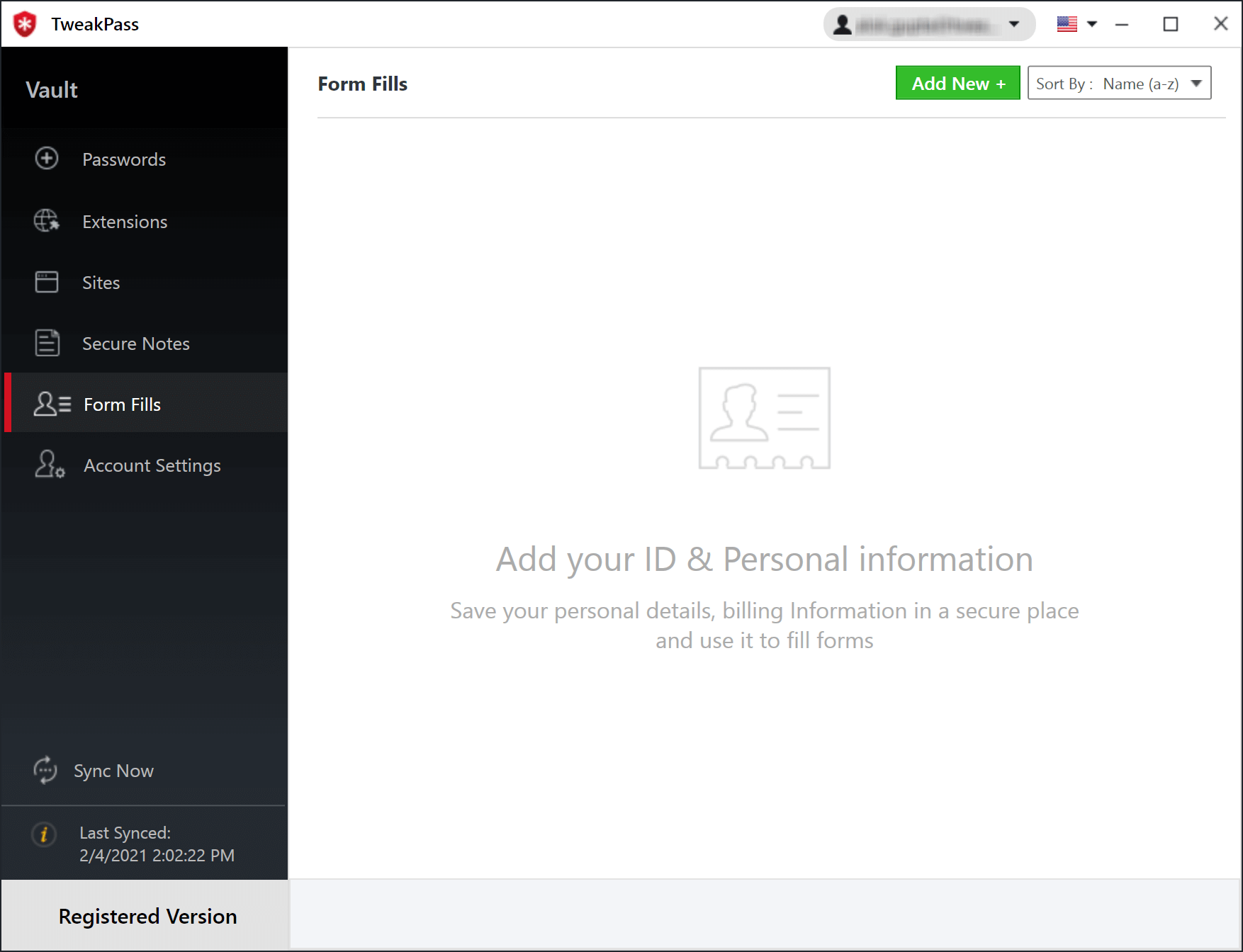
While getting started with TweakPass Password Manager, you not only get the option to Download Browser Extensions, you can also download their desktop app for better usability. Having an app also benefits you in the no-internet situations.
The registering process is pretty similar to both of the above-mentioned options.
Winner: TweakPassIn usability, TweakPass is our top pick. Because you don’t have to manually save the passwords and you can literally save any kind of information on the app. You can download this Click Here to Download TweakPass |
2. The Security Review – LastPass vs Dashlane vs TweakPass
The reason why we use a Password manager is because we don’t trust other methods of remembering passwords – Writing them down in a diary, Creating Document on PC with all the passwords, keeping the same password for every website, etc.
Because we are going to be trusting any one of these Password Managers with the most personal of our information, it is important to first assess the security these boys offer.
Dashlane Review:
Dashlane offers AES 256-Bit Encryption to encode the information saved on the platform. Dashlane uses PBKDF2 SHA-256 to derive a password which actually means that a hacker will need about a billion years to crack the password with current technology.
Talking about the authentication, Dashlane offers two-factor authentication which is great to have.
LastPass Review
LastPass again is an absolute beast. In addition to using AES 256-Bit Encryption and PBKDF2 SHA-256 for deriving passwords, LastPass offers both Two-Factor Authentication and Multi-Factor Authentication.
However, the difference isn’t all that great. I believe two-factor authentication to be enough security.
TweakPass Review
Like both the other Password Managers, TweakPass also uses AES 256-Bit Encryption Protocol to encode the data saved on the platform. And uses PBKDF2 SHA-256 for generating strong passwords.
However, unlike Dashlane and LastPass, it doesn’t offer Two-Factor or Multi-Factor Authentication features.
Winner – LastPassLastPass Password Manager was an absolute winner in LastPass vs Dashlane vs TweakPass. The Reason being an extra feature of Multi-Factor Authentication. Rest Everything was different. |
3. Platforms – LastPass vs Dashlane vs TweakPass
The platforms/Operating Systems these services can be used upon is an important factor to look at. While all of these Password Managers can be easily accessed through their websites from any device, it is still important to take a deep look at this.
Dashlane Review:
Dashlane Password Manager doesn’t have a dedicated app for Windows and Mac PCs. You can download the browser extensions for all different kinds of Web browsers like Chrome, Firefox, Safari, etc.
For Mobile Devices, Dashlane has the dedicated apps for both iPhones and Android devices. While you can access information offline through the Dashlane mobile apps, you will have to be online when you require some detail on your PC.
LastPass Review:
The case is exactly the same with LastPass. LastPass too offers Browser Extensions for all the different Web-Browsers for PC and doesn’t have the dedicated apps for Windows and Mac PCs.
For Mobile Devices, LastPass too offers dedicated apps for iPhones and Android Devices. The problem still persists for offline usage on PCs because of the absence of Apps
TweakPass Review:
Remember when we said TweakPass has done its homework pretty well? It totally has. Unlike both of the industry leaders mentioned above, TweakPass does have the dedicated App for Windows OS and MacOS app is coming soon too in addition to Browser Extensions.
For mobile devices, TweakPass doesn’t lag behind and has dedicated apps for both iOS and Android devices.
Winner – TweakPassWhile LastPass and Dashlane are pretty identical in their Platform compatibility, TweakPass takes the lead with Dedicated PC app for Windows Operating System. |
4. Ease of Use Review – LastPass vs Dashlane vs TweakPass
Considering Ease of Use while reviewing Password Managers is important because if it isn’t easy to use, it’s a pain to use, every time we login.
Dashlane Review:
Let’s start with the interface. Dashlane’s interface is pretty minimalistic, the simplest of all three. A lot of credit for that goes to the lesser number of features.
Dashlane is easy-to-use once you install the extension on the browser or the application on your phone. It can auto-fill the passwords for you for easier login. You can also access information offline through the mobile applications.
However, while working on a PC, you can’t get the information offline because the extension doesn’t work offline.
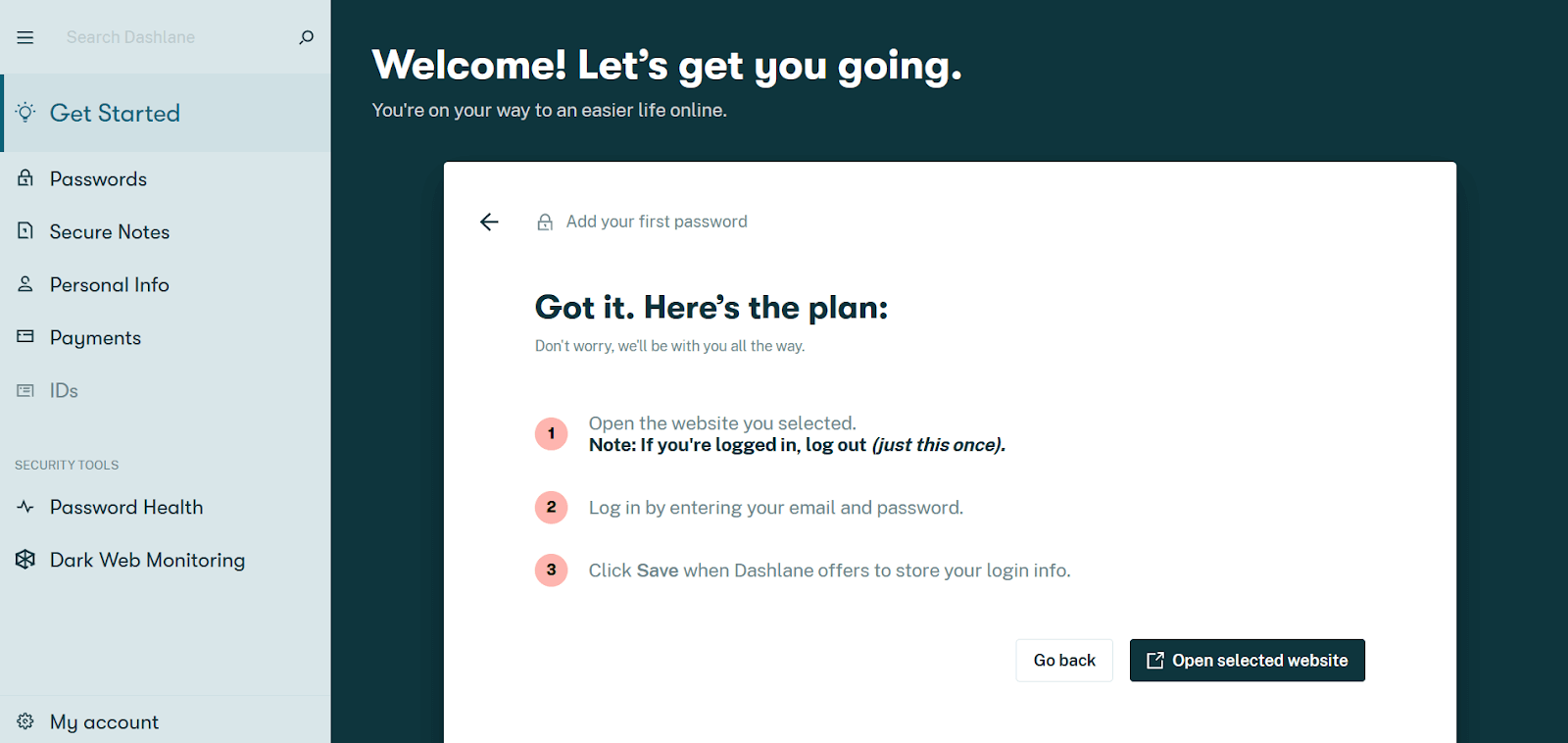
LastPass Review:
The interface of LastPass is pretty minimalistic too, it just has more features and hence, more things on its dashboard. Rest everything is exactly the same as Dashlane.
LastPass too can auto-fill passwords pretty reliably and can provide access to information offline with the mobile applications.
However, the problem with Dashlane persists in LastPass too. You can’t access offline information through a PC because it only has browser extensions.
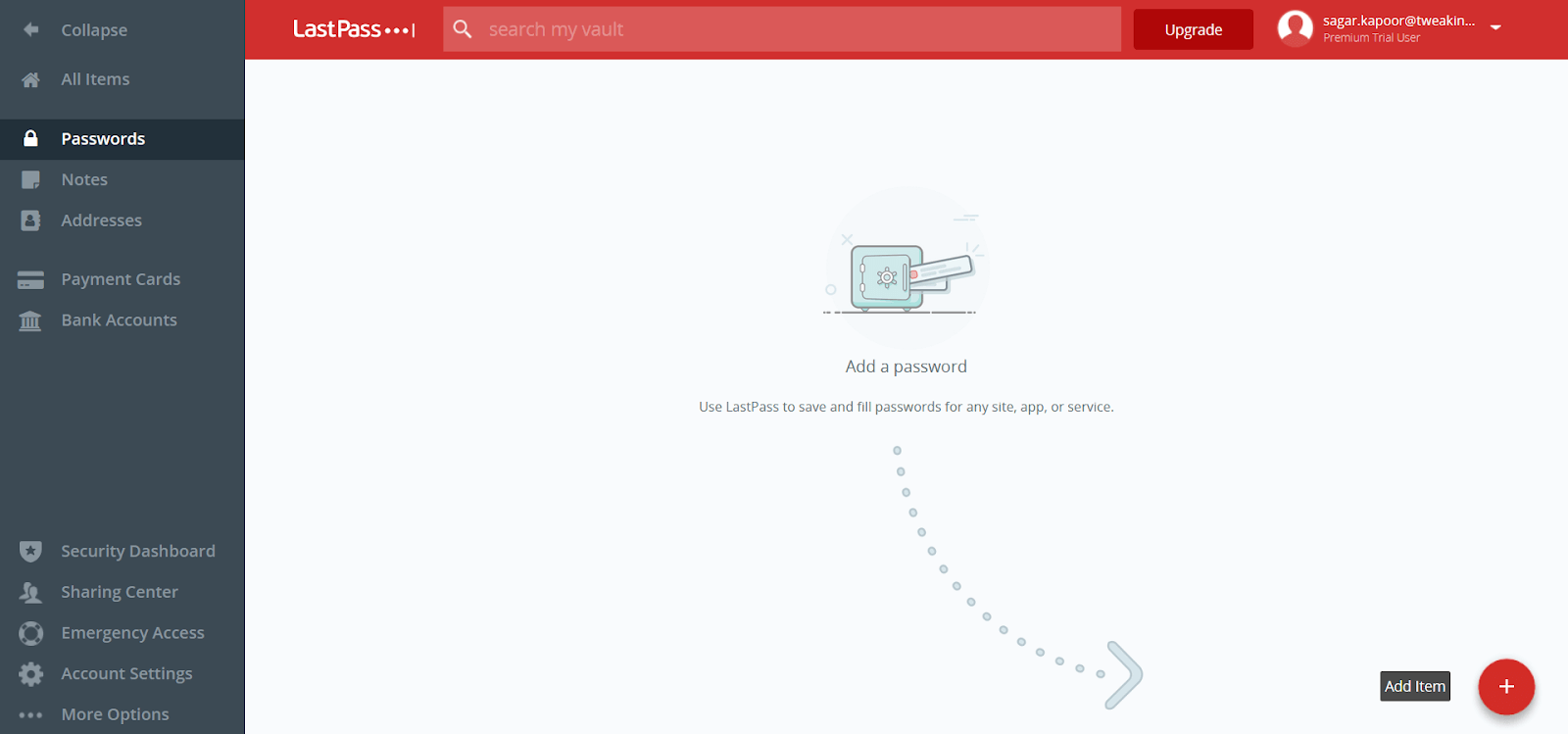
TweakPass Review:
The interface of TweakPass isn’t that pleasing to look at; looks a bit outdated.
TweakPass too autofills password to let you log in easily. Also, when you first start using TweakPass, you don’t have to save all the passwords manually and it rather can fetch the information from the browsers and automatically save the passwords.
This, in my POV, is a big relief. Because it took me hours to finally save all the passwords with other Password Managers whereas TweakPass was ready for work in 5 minutes.
Also, the problem with Dashlane and LastPass doesn’t affect TweakPass. You can access the information offline too with the help of TweakPass desktop app.

Winner – TweakPassTweakPass is easier to use because you can access and store information offline with the help of desktop applications. Also, it can save passwords for you automatically. |
5. Pricing Review – Dashlane vs LastPass vs TweakPass
Pricing is one of the most important factors that affects our decisions. Any number of features at the wrong pricing can make it useless.
Dashlane Review:
Dashlane has various Pricing Plans for various needs and also has business plans for interested users. The plans range between $0/month for 1 device and 50 passwords to $4.99/month for unlimited devices and unlimited passwords. You can check out the plans in more detail here.
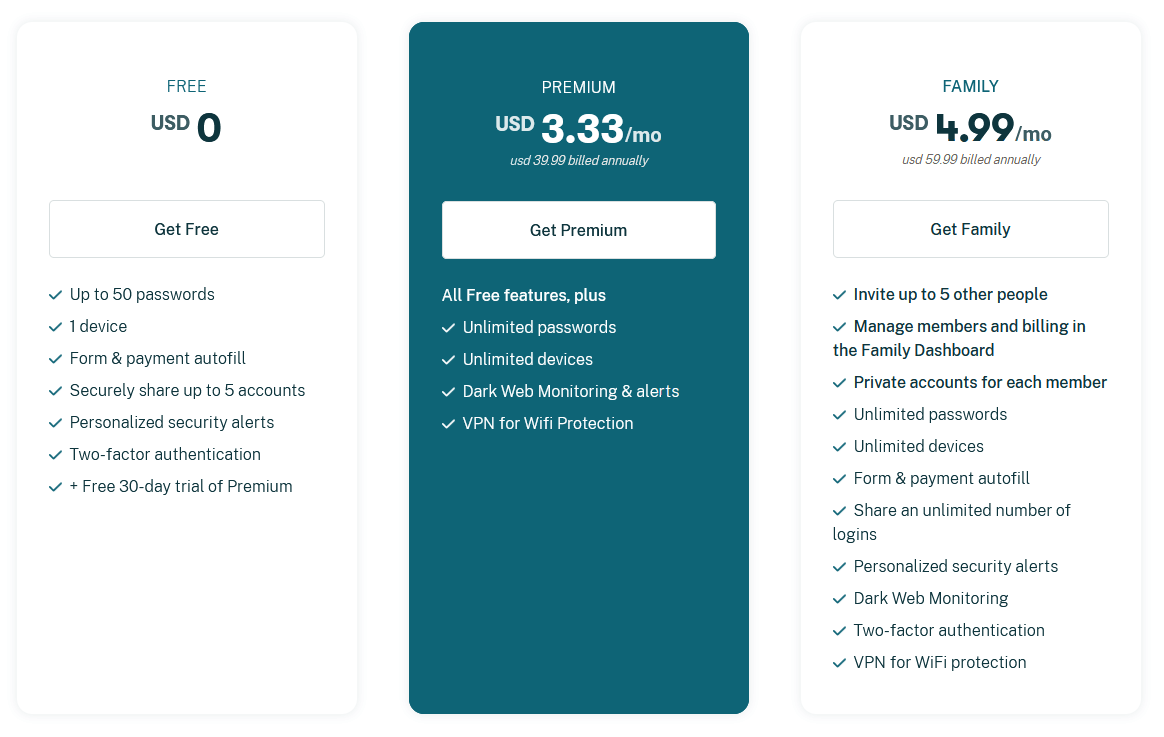
LastPass Review:
LastPass, like Dashlane, has various plans for varying needs and also has separate business plans for interested users. The pricing plans vary between $0/month for unlimited passwords and 1 user but no encrypted storage to $4/month for 6 users and 1 GB encrypted storage per user. You can check out the pricing plans in detail here.
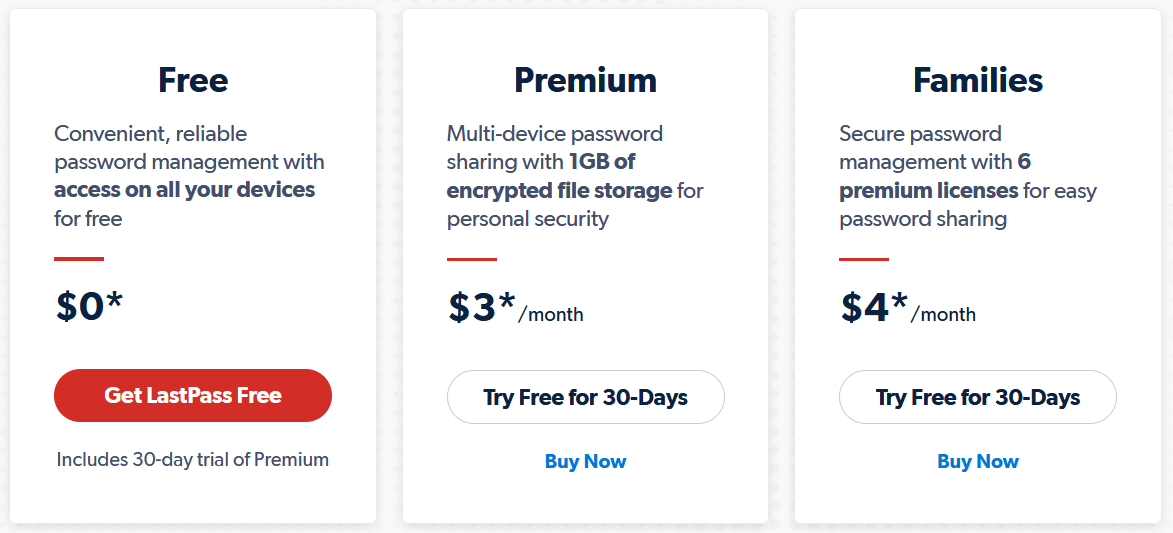
TweakPass Review:
TweakPass Password Manager has only 1 Pricing plan which, if billed annually, is for $4.58/month approx., i.e. $55/year for unlimited devices and passwords. You can check out more about the plan here.
Click Here to Download TweakPass
Winner – Both LastPass and DashlaneBecause both LastPass and Dashlane have a variety of plans for different users, they provide more options to choose from. |
So, this was all from our end. I hope this was enough information for you all to make an informed decision on which Password Manager to buy. I hope you like this in detail comparison – Dashlane vs LastPass vs TweakPass. Do let us know about your favorite one out of these, we love hearing from you. Keep visiting Tweak Library for more such content.
Read Next:
Best Password Managers For Windows
How to Use Random Password Generator
Best Password Managers For Android In 2021







Leave a Reply