Passwords are used to manage financial accounts, websites, access emails, etc. But if a weak password is used to secure these accounts, the risk of them being compromised via brute-force cracking attack increases. Therefore, it’s important to create strong and random passwords. But when a random password is generated chances of forgetting it and you getting locked out of your account increases. Due to which we end up using one complex password for all accounts as memorizing one is better than remembering multiple passwords. But in doing so we forget data breach at one site will expose all our accounts.
And all this leads to one question: is there a better way to stay secure?
Yes, a reasonable and advanced password manager that works as a random password generator will help tackle password related problems.
A password manager with generating a random password feature will help change duplicate passcode to unique, strong and random passwords.
But which password manager is the best. As none of them are equal and almost every password manager comprises a password generator. Therefore, it is best to know how they work, which is the best for you, and how to use it intelligently.
Random Password Generators—Random or Not?
When you throw a pair of dice it gives random results that make you win or lose the game. But in the computer world, there are no physical randomizers like dice. Therefore, there’s a need of using a password manager that uses what’s called a pseudo-random algorithm. This algorithm converts an entered number into a new one with no traceable connection. This means the algorithm would run through 4,294,967,295 other numbers before a repeat.
This looks perfect and some users might be okay with it, but do you know a skilled hacker can determine the pseudo-random algorithm and access your account. Certainly, determining this random sequence will be difficult but not impossible. Therefore, we need to look for a more advanced and better way to generate secure and random passwords.
But does this type of hacking really exists?
This sort of directed hacking is unlikely, until and unless it is a dedicated nation-state attack. Worry not, there are certain password managers that actively work to deal with these focused attacks. Amongst the popular password managers that we already know there’s a new name that’s gaining popularity i.e. TweakPass password manager.
How TweakPass Generates Random Passwords?
No password generator in market return random numbers. Rather, they return a string of characters, using random numbers to choose from the available character sets. To generate strong passwords enabling all character type, unless the password is generated for a website that doesn’t accept special characters is recommended.
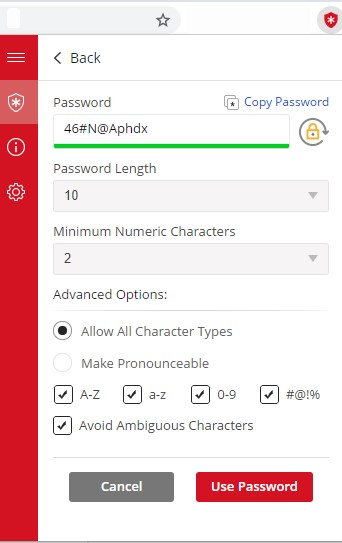
This pool of character type consists of special characters, 26 uppercase letters, 26 lowercase letters, 10 digits making the password strong enough. Thereby, making the way for brute force attack difficult. All this can be found in TweakPass- the best password manager.
In comparison to this, some password managers generate random passwords that produce just a sequence of either letters or numbers. Since this will be in sequence hackers can easily crack it hence, we should avoid using such passwords and the tools that generate them.
Using all character set options provided in TweakPass you can easily generate random passwords as there’s no restriction to it. However, if you do not use all character set a limitation in the password pool of a password manager occurs thereby shrinking the passwords and making it easy for hackers to use different password cracking techniques to hack into your account.
TweakPass understands this risk therefore, it provides different options to generate random passwords. Furthermore, TweakPass offers an option to Avoid Ambiguous Character pairs like the digit 0 and the letter O. This helps avoid typing errors if the password is entered manually. But since you have TweakPass installed there’s no need to remember the password, you can disable this option. Likewise, if you don’t want to remember the password you can unselect the option Make Pronounceable.
So now you know—what are the important factors in generating strong, random passwords and how TweakPass keeps all this in mind. So, what you are waiting for use TweakPass today to generate strong passwords.
How to Use TweakPass – Random Password Generator?
To generate secure passwords using TweakPass – Password Manager you will first need to install TweakPass. Click on the Download Now button to install this advanced password manager software and browser extension.
Browser Extension of TweakPass
Click Here to Download TweakPass Password Manager
Once both TweakPass extension and software are installed, follow the steps below to use it.
Now that you have TweakPass installed let’s learn how to use this random password generator.
1. Open the browser on which you have installed TweakPass browser extension.
2. Sign up to create an account and use TweakPass.
3. Once signed in click on TweakPass browser extension ![]()
4. Here from the drop-down click on Generate Secure Password.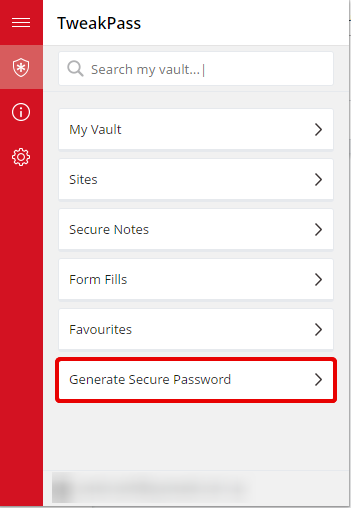
5. You will get different options that you can use to generate a random password. Check uncheck them accordingly. This means if you are generating a password for a website that does not accept special characters uncheck that option.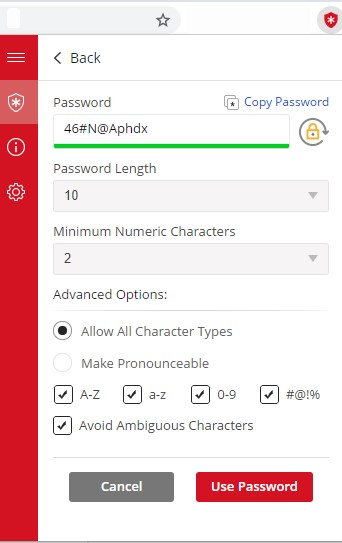
6. Click on Use Password.
7. Alternatively, you can copy the password and use it.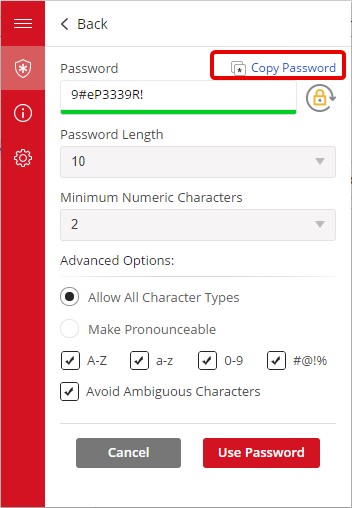
Do not forget to save it in TweakPass- a random password generator password manager.
This way you can generate a random password using TweakPass and can stay protected from different password cracking techniques. Not only this you can also save yourself from the hassle of remembering the password as TweakPass – password manager will do that for you. Do leave us a comment to let us know what you think about this article and helpful it was for you.
Also, subscribe to TweakLibrary to stay informed about the latest blog post and tech news.







Leave a Reply