Getting notifications on your home or lock screen is one of the best services you get absolutely FREE of cost. Also, it’s the easiest way to know what other users are saying while you are busy in your meeting or working in the office. & imagine you stop getting app notifications, there is a possibility that you may miss out on some important info that could’ve been useful for you.
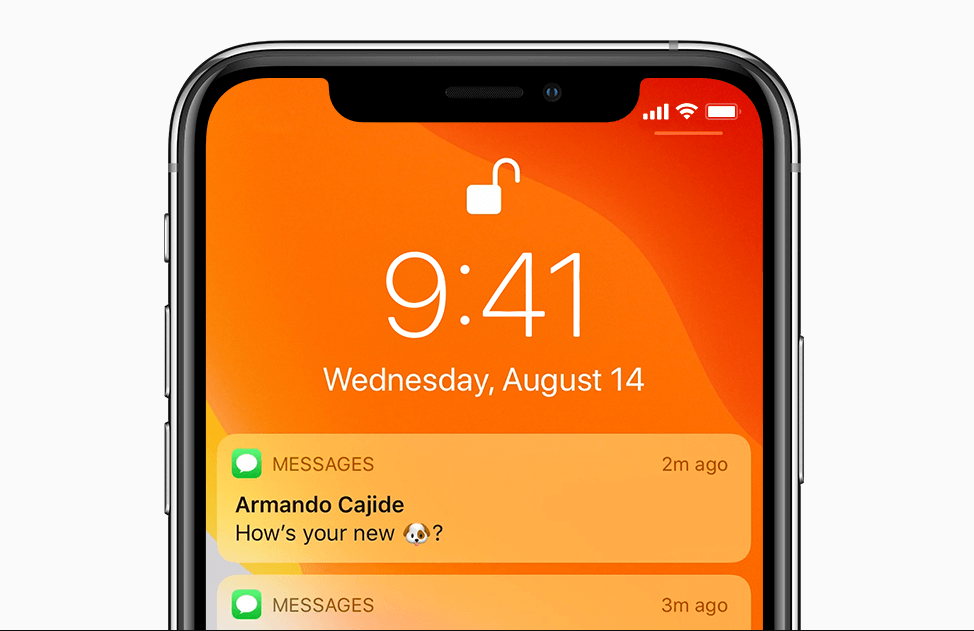
Yeah!! It’s possible. Same way it’s possible that many users from all over the world find this notification feature an annoying one. Though they can make the necessary changes in the Settings whenever those Snapchat notifications kick in. In this situation, the only way to know the updates/messages/information is to visit the app every time to check what the message is all about.
Also Read: How To Find and Add Someone On Snapchat Without Username Or Number
Snapchat Notifications & How to Keep It Private on Your iPhone
For example, if you have Snapchat on your iPhone & are active on the social media app, you get notifications about almost everything that’s happening on your account. & there are always people who are sitting nearby you & have set their eyes on everything you are doing on your phone.

It feels like the other person is stalking you by looking at every notification you’re getting & that feels quite odd. & since you have all the control in your hands, it’s about time to use this situation as a reason to make the Snapchat notifications private.
We can keep those unwanted people or stalkers confused with the notification alert settings on your iPhone. Because iPhone gives you three options to customize the notification settings such as:
- Using the default settings as the current one
- Hide the notifications on Lock screen only
- Hiding the notifications completely on your iPhone
The above options on your iPhone gives you enough control to handle those Snapchat notifications your way. However, when you choose the 2nd option, you will be able to see the notifications but not the content. For example, the notification from Snapchat will look somewhat like, Notification; Snapchat.
Also Read: How To Take Screenshot on Snapchat Without Them Knowing
Let’s Start Keeping Your Snapchat Notifications Private on iPhone
A. The very first step would be to keep assure that the iPhone passcode is enabled (if not, see the steps below):
- Open Settings on your iOS device & navigate to Touch ID & Passcode.
- Tap on Touch ID & Passcode & tap on the Turn Passcode on feature on your device.
- If the passcode is already enabled on your iPhone, enter already set passcode to enter to the passcode settings to enable passcode.
- Put in the passcode twice to save the settings successfully & come out of Touch ID & Passcode feature.
- Once passcode has been enabled on your device, you need to look for Notifications under Settings functionality.
- Tap on Notifications icon; scroll down to check for the Snapchat app in the list; tap on the app.
Please note that the apps have been listed in the alphabetical order so you don’t need to give your eyes a hard time.
7. On condition that the default settings are still the same, click on Show Previews & switch it to When Unlocked from Always (Default).
Once you change the default settings from Always to When Unlocked, the notifications you are getting right now will be stopped. Now you will only get the notifications if your device is locked so there will be limited info on your notifications. Simple as that!!
Also Read: How To Change Snapchat Username Without Making A New Account
Wrapping Up
Making your snapchat notifications private isn’t complicated if we know the right path to follow. Just like any other app, people sitting just nearby you start looking at your cell phone screen the moment you get any new notifications. Moreover, sometimes the user itself gets annoyed after getting notifications & that too while using the iPhone.
So it’s better that you receive the notifications whenever your device is locked & that also with limited info. Explore the feature from iPhone to keep your notifications as private as you want.
Next Read
How To View Someone’s Snapchat Story Without Them Knowing
How to Use Two Snapchat Accounts on One Phone






Abhay Tank
Just want to know that is it possible for me or not to like you know reply from the notification popup ?