Many of us might think that changing the usernames of social media platforms is very easy and can be achieved by simply navigating to the profile settings. Though this is true for most of the social media platforms, the same does not stand true for Snapchat.
Snapchat is one of the most loved platforms nowadays as it allows users to share pictures and other stuff effortlessly, but in case you wish to change your Snapchat username, does that mean you will have to create a new account altogether.
Due to the security constraints, Snapchat does not allow anyone to edit their username. However, that does not mean that you cannot change your Snapchat username without deleting your account. With some simple tricks you can learn how to change username in Snapchat by changing the Custom display name.
One thing to notice here is Snapchat custom display name is different from the Snapchat username, however, people can hardly notice it when changed.
Also Read: How To View Someone’s Snapchat Story Without Them Knowing
Steps To Change Snapchat Username Without Making a New Snapchat Account?
To know how to change your Snapchat Username, please follow the steps below:
Step 1: Navigate To Your Snapchat Account Settings:
For this, open your Snapchat account and then from the top-left corner of the main screen click on the Settings.
Step 2: Locate The Gear Shaped Icon:
After you have reached the Profile page, look for the gear-shaped icon on the top-right corner of the profile page. The profile page has many other options like Add Friends, Verify Email address, etc. Click on the gear shaped icon.
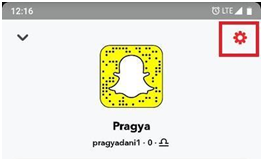
Step 3: Settings Page:
After you have clicked on the gear icon, you will be redirected to the Settings page, under which you can find two options named: Name & username. Having a close look at both the fields we get to know that you can only share the Username and there is no option available to change the Snapchat Username.
However, when you check the option called Name, there is an option present to change it.
Step 4: Change Snapchat Username:
- Click on Name from the Settings page.
- Here you have the option to change the first and last name. Change your Snapchat Username as per convenience. This will be the Snapchat Display name.
- Finally click on Save to save the changes.
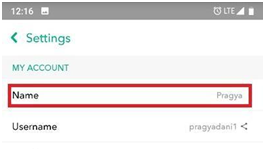
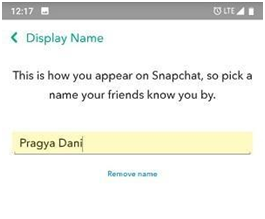
Step 5: See your Modified Display Name in your Profile:
After that you know how to change Snap username without deleting your Snapchat account, one thing you should also know is, it is the same name that is reflected in your friends list. Otherwise, only if one goes and visits your profile they will get to know the difference between your Snapchat Username and Snapchat name.
The simple steps mentioned above are the simplest tricks you can follow in order to change your Snapchat Username without deleting your Snapchat account. While it is the Display name that is shown in your friends list and not the Snapchat username, it is an easy workaround whenever you wish to change username in Snapchat.
Also Read: Best Cloning Apps For Multiple Accounts
What More Snapchat Has To Offer:
Snapchat being the famous social media platforms for sharing pictures and videos to your friends and family, keep on releasing different features. Some of the features being using two Snapchat account on one phone, using Snapchat on PC, resetting a Snapchat password, Snapchat gender swap feature. The list is endless and so is the fun using them.
Your Feedbacks is Valuable:
We value our readers. We keep a close look on our readers and their comments, so feel free to key your precious feedback in the comments section below. Also, we hope that the article was of help, in case you have anything you want us to add or improve upon do let us know.
For more such tech related articles, do subscribe to our newsletter and YouTube Channel and follow us on Social media platforms as well.
Thanks for reading
Next Read: WhatsApp Beta Version Adds New Feature on The iOS App






Leave a Reply