Snapchat on PC is no less than a dream. This amazing application is known for its wonderful filters to maintain snap streaks and much more. Snapchat has always been a constant choice for all social media lovers. This most loved social media application allows users to share fun moments instantly with their friends and followers.
What are you looking for? Snapchat on Windows and Mac- Is it? Of course, you can use this amazing mobile app on your PC as well. Here’s how to get Snapchat on PC without compromising entertainment and fun.
If you’re a Snapchat addict, here’s what you have to do to use Snapchat on Windows and Mac boost up the fun element.
How To Use Snapchat On Windows?
Ideally Snapchat is not available on Windows, but it doesn’t mean you cannot use this wonderful application on Windows. There is always an out of the box way to get things done. Similarly, we have a way out to get Snapchat on Windows PC i.e. by installing Android emulator Bluestacks.
Android emulators are capable of creating an virtual Android environment on your PC allowing you to run Android apps on your PC. With Android emulators, you can even use the apps that are difficult to download on PC.
Steps To Get Snapchat On Windows
- Open any browser on your Windows system.
- Head to Bluestacks website and download Bluestacks.
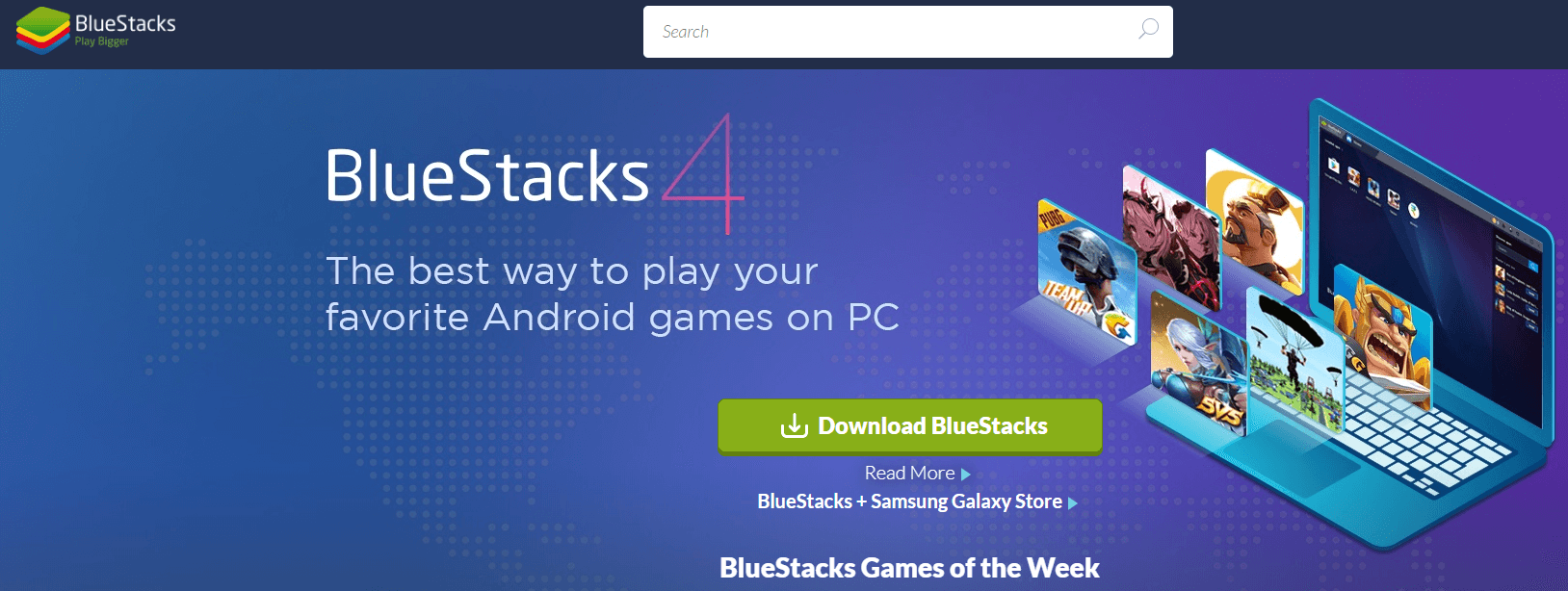
- Once installed, open the file and Run.
- Now, on the dialog box that opens, click on Install Now.
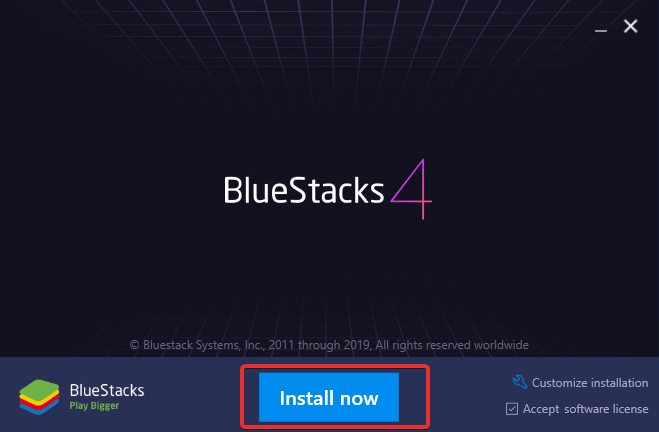
- The installer process begins. Once the installation is done, Bluestacks’ App Store pops up. It will ask you to Sign in with your Google Account.
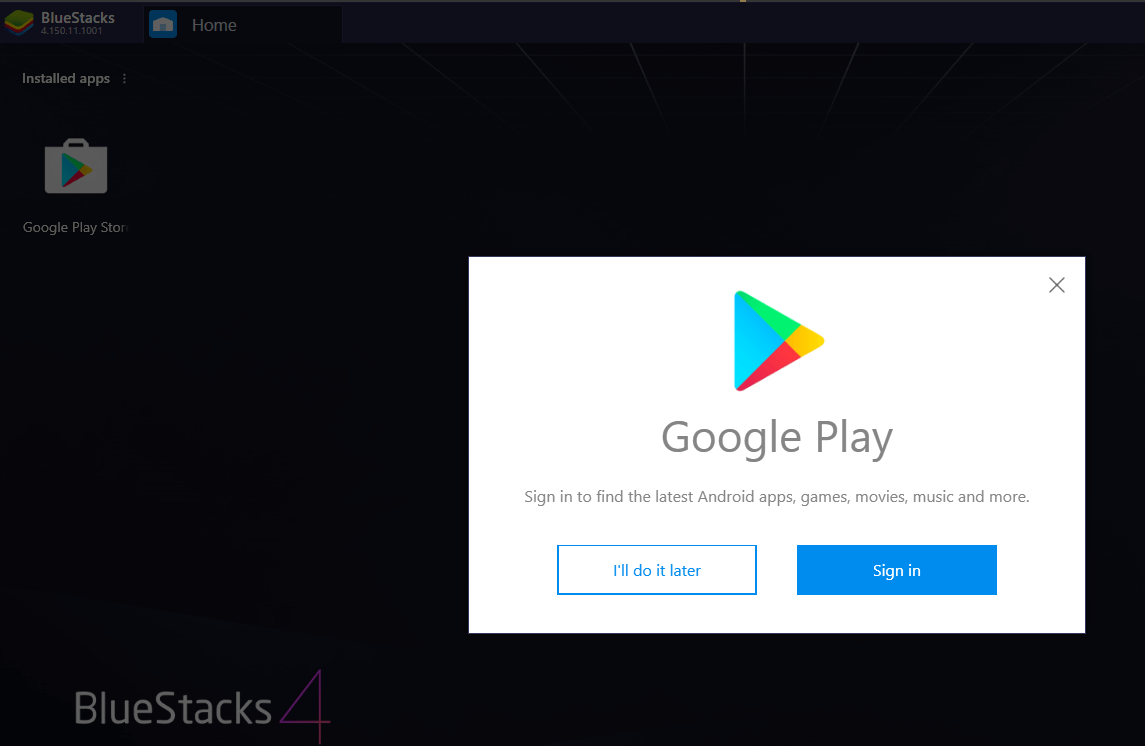
- After you sign in, it will display a window that looks like an Android smartphone. You just have to open Google Play Store and search for Snapchat and install.
Once the whole setup is done, you will get Snapchat on PC and you can start using it on Windows. Open Snapchat and enter your credentials to use it on Windows PC. To use it efficiently, your computer needs to have a camera if you wish to post your Snap. Otherwise, you can view snap stories by your friends without having a camera too.
How To Get Snapchat on Mac?
Just like Windows, you can get Snapchat on Mac as well. The process is almost similar, here are the steps to help you with setting up Snapchat on Mac:
- Install Bluestacks emulator from the Bluestacks website.
- Follow the steps mentioned previously (just like Snapchat for Windows) as the various prompts appear on the screen after the installer is launched.
- Sign in with your Google account, install Snapchat for PC. And, it’s done.
After the successful installation of Snapchat on Mac, using it is pretty easy. It requires no more effort and you can start sending Snaps to your friends and followers. After installation, you only have to sign into Snapchat using your Snap ID and password and you are good to go. Currently, Mac App Store does not support various apps but soon it will. Thereafter, you’ll have to download apps from there only.
What If You Do Not Want To Use Bluestacks?
Well, you are free to adapt any other Android or iOS emulators to download certain apps for Mac or Windows. We have considered Bluestacks here due to its popularity and easy usage. Let us know if you know any other way out to get iOS or Android Apps like Snapchat on Windows or Mac. Share your thoughts in the comments section below.
We hope the steps listed above on how to get Snapchat on PC helped you to get the most popular app on your desktop.
Next Read:






Leave a Reply