In the world full of Face ID and Touch ID unlock, it is way hard to remember a six-digit Passcode whenever our iPhone or iPad asks for a digit Passcode. Therefore, you can also shorten your iPhone Passcode to a four-digit Passcode. Since the release of iOS 9, Apple changed the 4-digit Passcode to 6-digit Passcode due to securities. But, now you can again change the Passcode to 4-digit Passcode. Through this blog, I am going to highlight easy steps for how to change iPhone Passcode to a four-digit Passcode.

How to change iPhone Passcode to Four-digit Passcode
Follow the below-mentioned steps to change iPhone Passcode to a four-digit Passcode:
Step 1: Unlock your iPhone and go to Settings. Now, tap on Face ID & Passcode. To move forward, you will have to enter the six-digit Passcode to access the Face ID & Passcode menu.
Step 2: Now Tap on Change Passcode option on the screen.
Step 3: To move forward again, you have to type six-digit Passcode. After that, you will be prompted in order to enter the new Passcode.
Note: This will be again a six-digit Passcode, therefore, do not enter it.
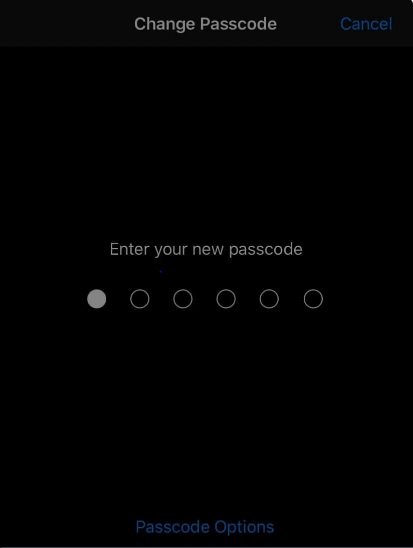
Step 4: Now, tap on the Passcode Options available at the bottom of the screen and after that select the four-digit numeric code. Additionally, during this step, you will have the option to customize the numeric code. You can also change your Passcode into an alphanumeric code. You can customize the Passcode of your iPhone according to you. Just make sure to enter an easily recognizable Passcode for the future.
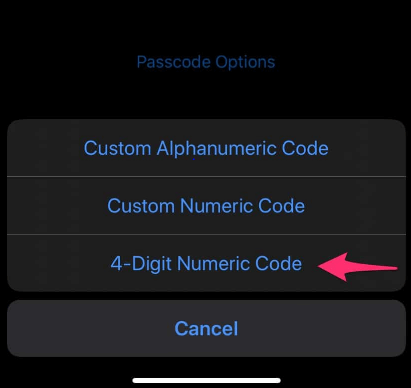
Now, proceed to enter your new iPhone four-digit Passcode. Make sure the password is not so easy…because you will not be able to set an easy Passcode for your iPhone. After entering your Passcode, wait for some time for Apple to update the Passcode all across the system of your iPhone.
In this way, you can successfully change iPhone Passcode according to your accessibility and security. Below-mentioned are some of the most asked FAQs regarding iPhone Passcode.
Frequently Asked Questions
How to shorten iPhone Passcode?
To shorten the iPhone Passcode, go to Settings and Touch ID & Passcode. Now, scroll down and tap to Change Passcode. Now, you will have to enter your old six-digit Passcode again. Change the Passcode according to your priorities into a numeric code or 4-digit numeric code.
How to change Passcode immediately?
Immediately option works when you have enabled Touch ID to unlock your iPhone. All you have to do is open the Settings—General—Passcode lock. In order to set immediate Passcode lock delay, you will have to find the button wherein you see Require Passcode. After that, you will be able to find “Immediately” available next to Require Passcode.
What is the default iPhone Passcode?
The default iPhone Passcode is 123456 for six-digit Passcode and 1234 for four-digit Passcode. The Passcodes are default, you can anytime change your Passcode according to you by navigating to Settings—Face ID & Passcode—Change Passcode.
How to change the Passcode of a disabled iPhone?
To read how to change the Passcode for a disable iPhone:
What is Apple’s four-digit Passcode?
If your Apple device does not have Touch ID, you can go to Settings—Passcode. Tap on Passcode turn on button. Now enter a Passcode according to your access to secure your iPhone.
I hope you like this blog. Comment down and let us know if you face any issue while changing iPhone Passcode to a four-digit Passcode.
Do not forget to follow Tweak Library on all social media platforms.
Thanks for reading.
Next Read:
How To Reset Your Apple Watch And Its Passcode
How To Activate Google Voice Typing on iPhone or iPad






Leave a Reply