Whether for security or personal reasons, hiding apps is an excellent way to keep your privacy intact. The functionality emphasizes protecting your personal information, minimizing distractions, and improving productivity.
Teens, however, especially utilize this feature for different reasons. They hide their social media apps, photo gallery, and other personal apps hidden from their friends & family. To track their kids’ daily activities, it’s important for parents to find what apps are installed and used by their children on regular basis. To help you out, we will walk you through the step-by-step procedure of how to find hidden apps on Android in this guide.
How to Find Hidden Apps on Android (2024 Updated Guide)
There are different tricks to finding hidden apps on any Android device. You can access the hidden apps via the app drawer, settings, and more. To make it easier for you, we will cover them all in depth.
Method 01: Find Hidden Apps on Android by Using the Settings App
There are different ways to hide an application on smartphones. And sometimes it gets difficult to find them. Hence, one of the simplest and most effective ways to find hidden apps is via the Settings app. It provides access to every app installed on your smartphone. If you’re wondering ‘how do I find hidden apps on my phone’, here’s how:
Step 01: Launch the Settings app on your device.
Step 02: Now, scroll down, locate, and tap on Apps.
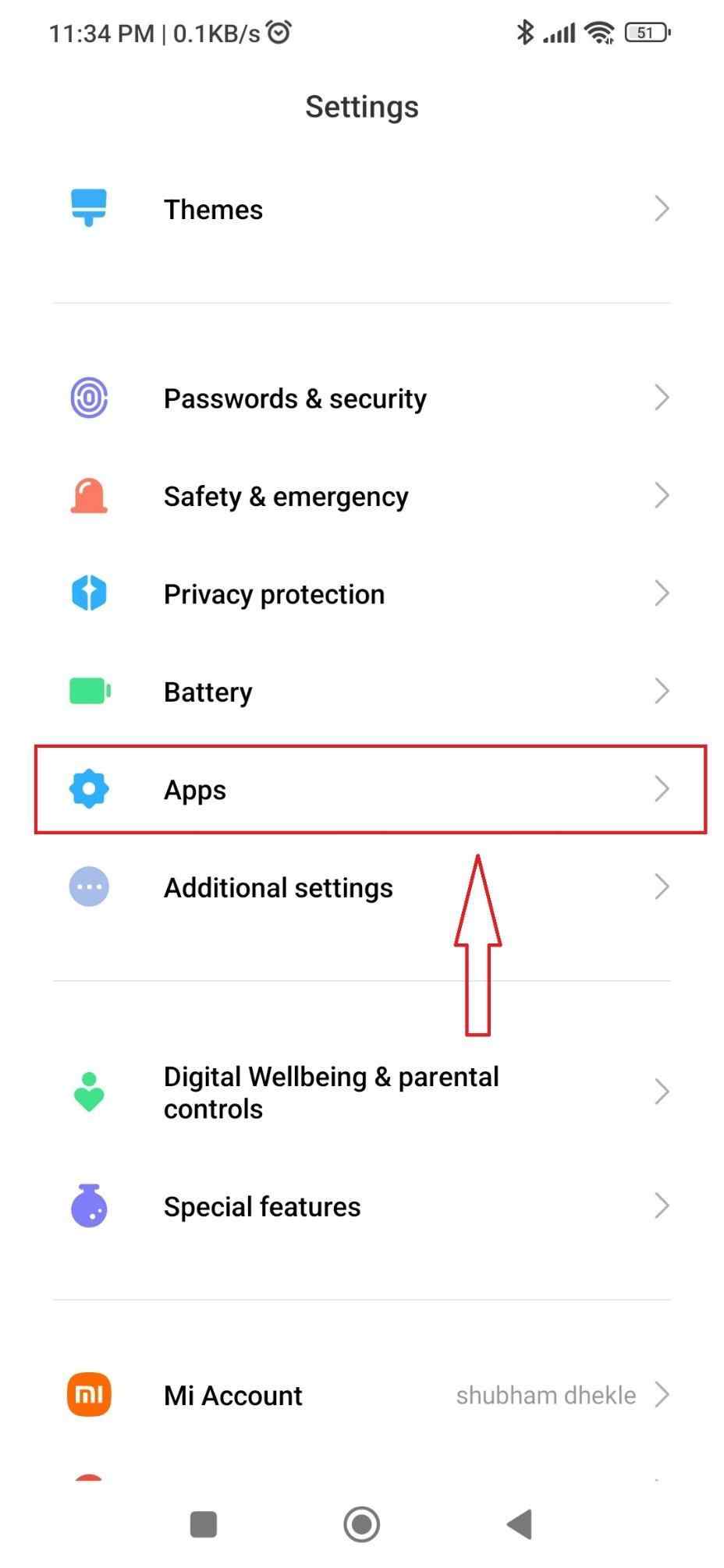
Step 03: On the next screen, tap on Manage apps.
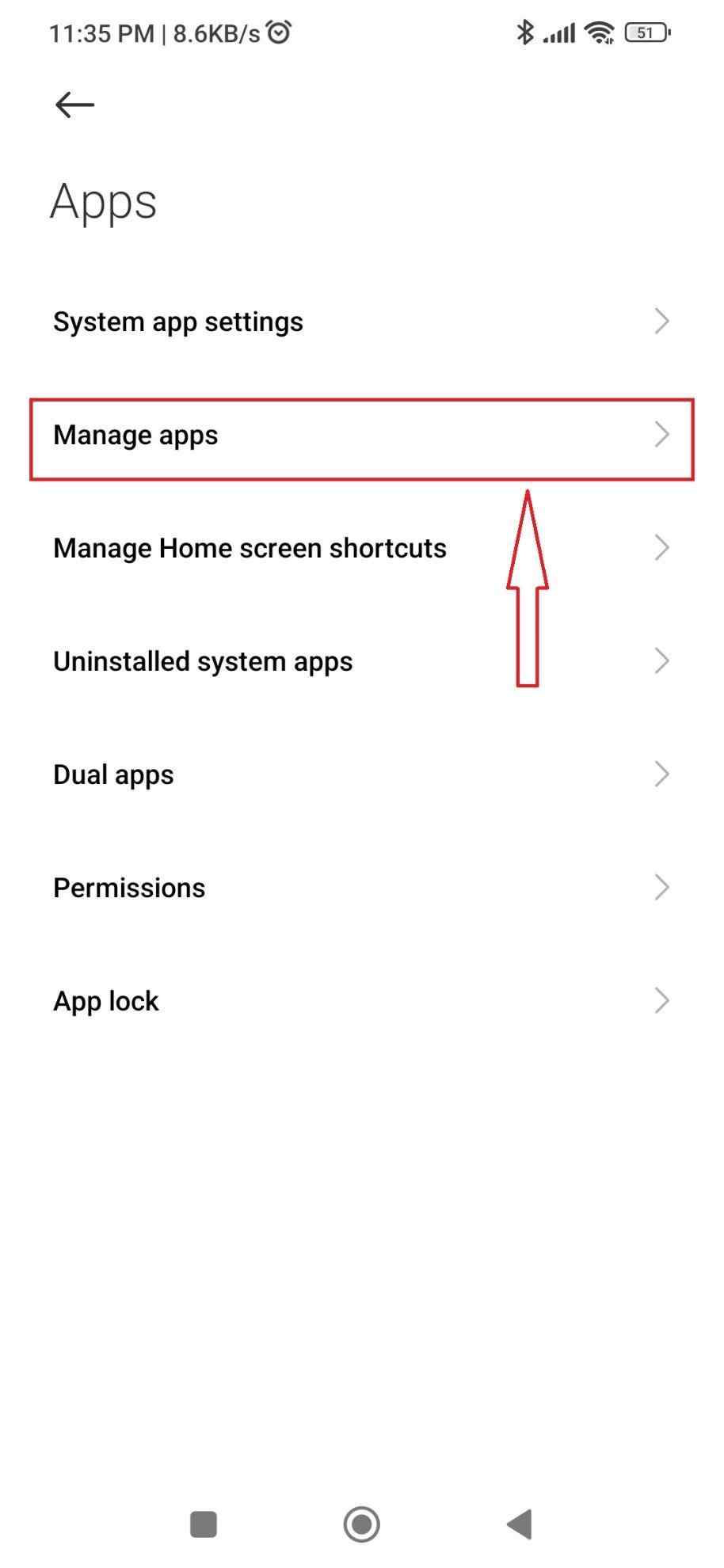
Step 04: If you or your kid has hidden any apps, you will find them here. In app settings, you can find every application that is installed on your or your teenager’s smartphone.

Method 02: Find Hidden Apps with Special Access
Not many people know this, but there is an option in your Settings menu as Special app access or Special permissions in smartphones, which lets users locate hidden apps on Android. Your apps are organized here based on the permissions they have on your phone. You can see every single application that can access your files by selecting All files access.
Step 01: Launch the Settings app on your device. Once in, scroll down and tap on Privacy protection.
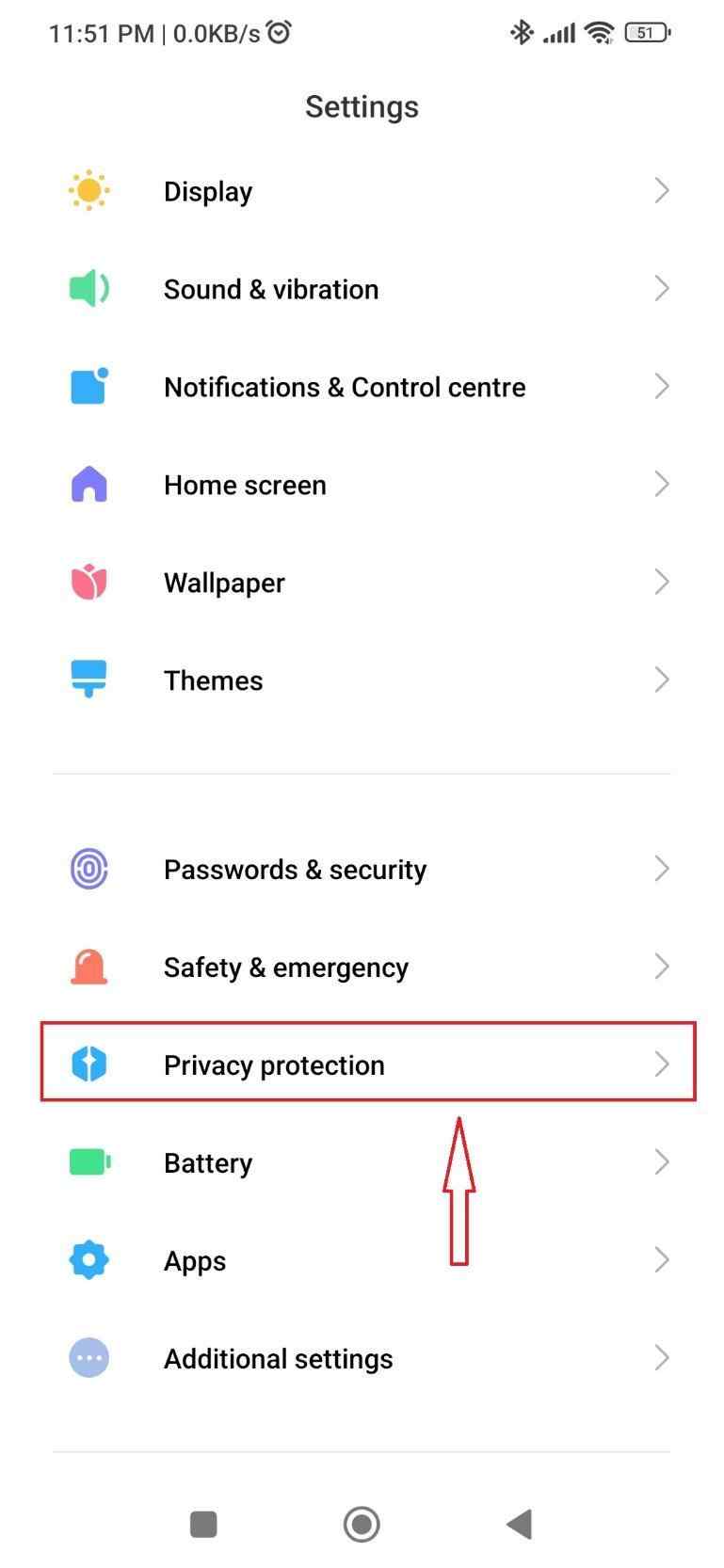
Step 02: On the next screen, find and tap on Special app access or Special permissions.
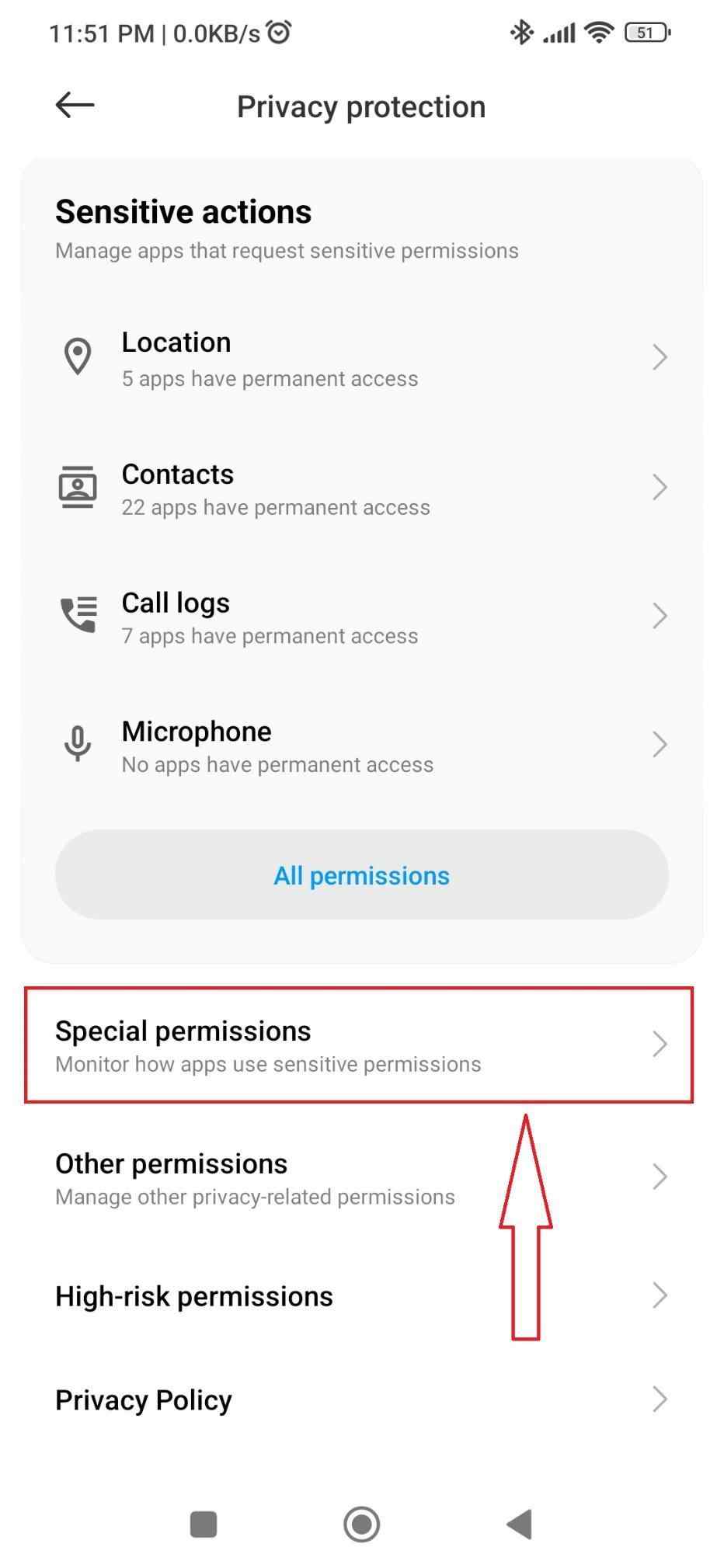
Step 03: There are a number of options listed here. Each option provides you with a list of the apps for a particular reason. If you tap on All files access, it will provide all the apps, the user has provided the app permissions to.
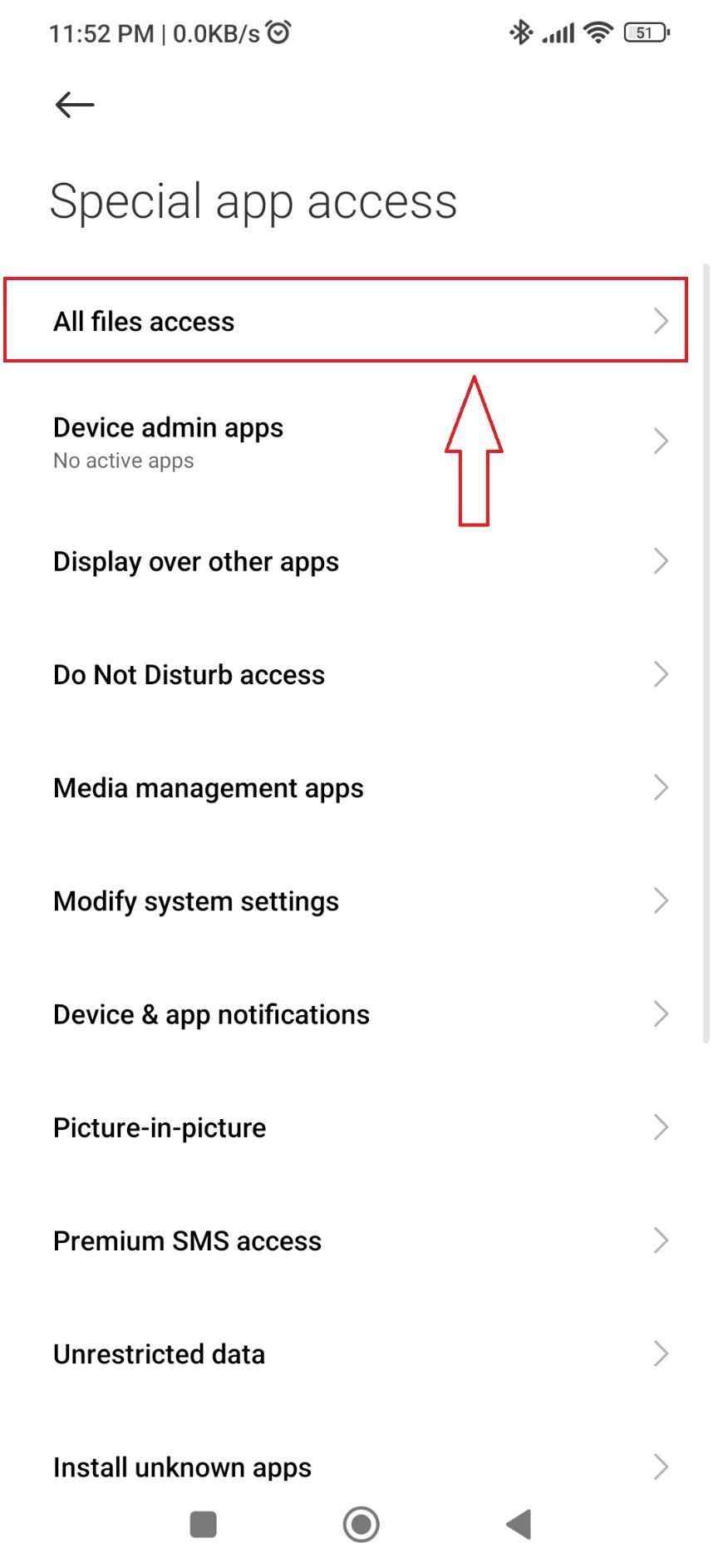
Step 04: Here, you will see every single app that is utilizing your app files. Apps having access to images, alerts, Wi-Fi management, and other features can be filtered.

Method 03: Find Hidden Apps Using App Drawer
Another convenient way to find hidden apps is via the App drawer. Teenagers often create categories of products and merge similar apps into one. Among those apps, there are one or more apps that they don’t intend to keep visible to others. You can access the app drawer by scrolling up on the home screen or hitting the app drawer icon at the bottom. Here is how you can discover the hidden apps using the app drawer:
| Pro tip: This method is available on only a few devices, including Samsung and Xiaomi. Not all devices or launchers have the app drawer installed. If you don’t have these choices, try folders on the home screen. |
Step 01: Open the app drawer by scrolling up on the home screen.
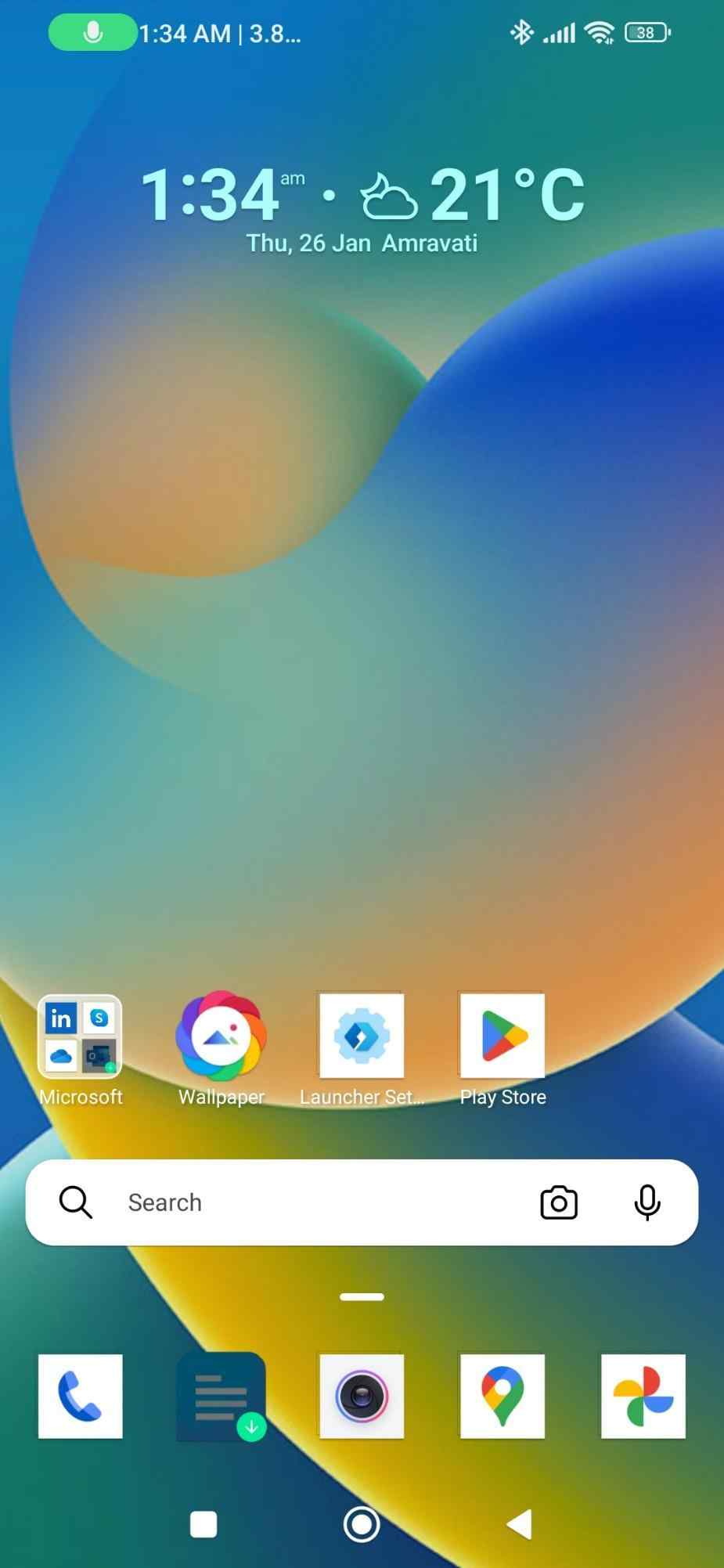
Step 02: You’ll discover many folders with grouped apps here. An app that either you or your children have hidden will be placed inside these folders. Open any folder.
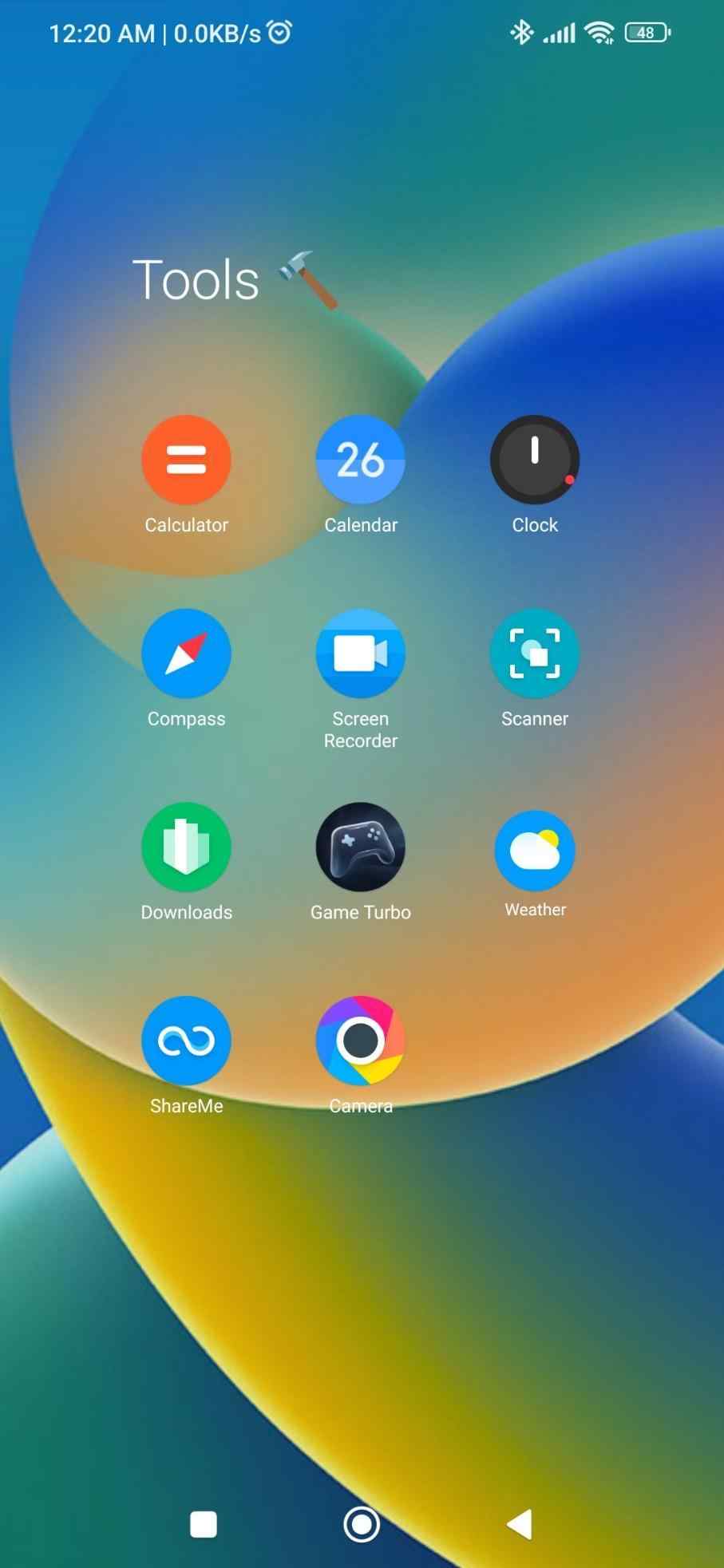
You might want to read: Apps to Hide Secret Photos and Videos on Android
Method 04: Find Hidden Apps with Files App
Files by Google is another great way to find hidden apps on Android. It is a useful app designed with numerous files & app management features. Besides this, the app provides you with information about all the apps installed on your smartphone.
Step 01: Launch Files by Google on your Android device.
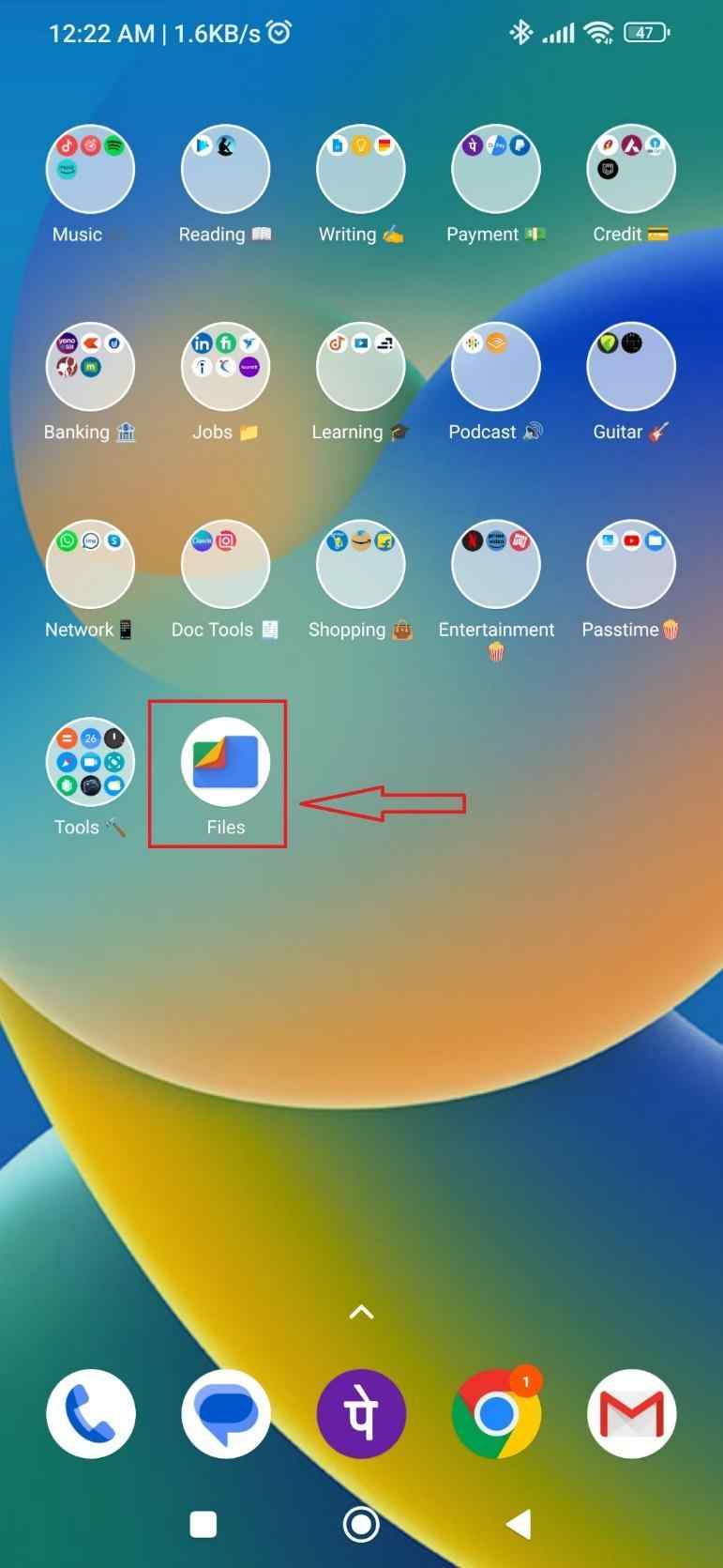
Step 02: On the next screen, find and tap on Apps.
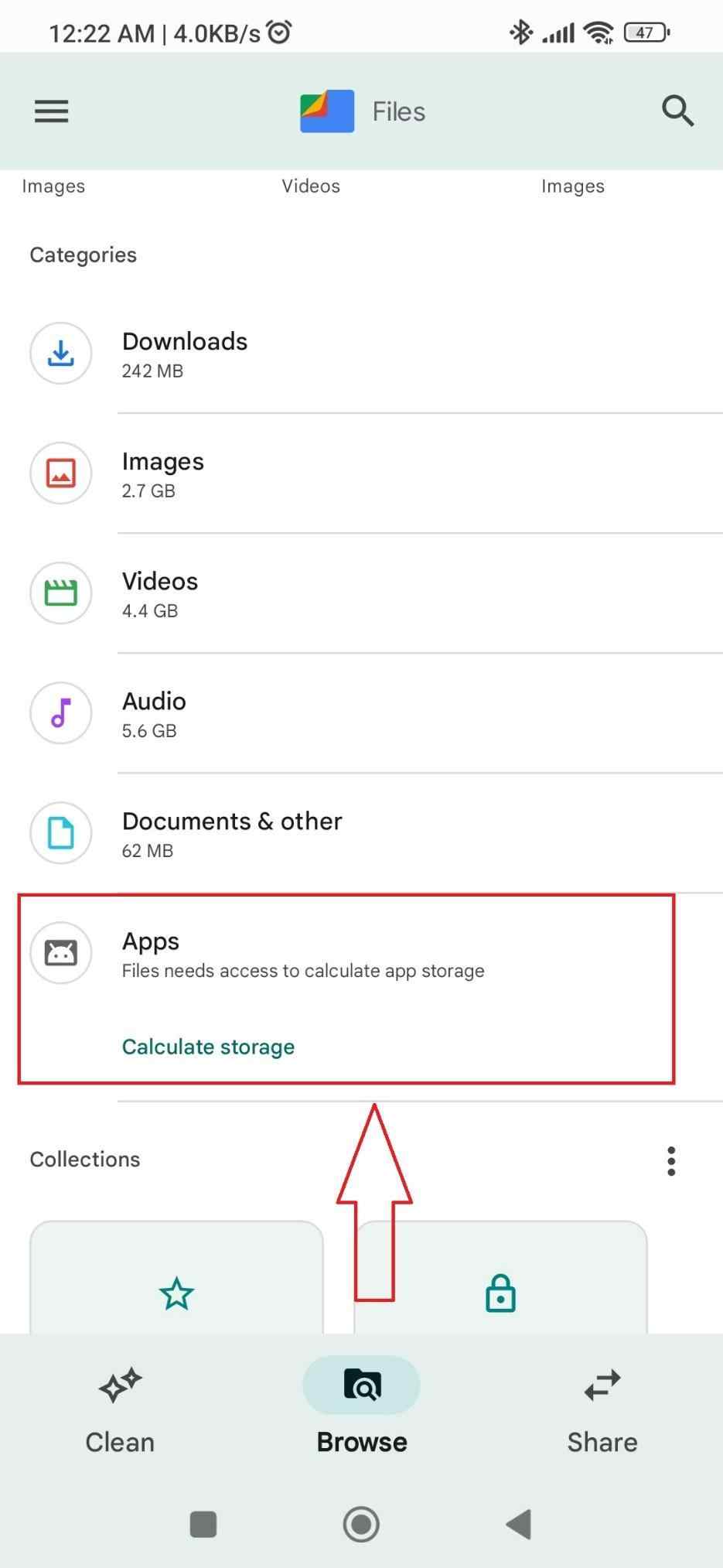
Step 03: Here, you will find all the apps listed that are currently installed on your device, including those that are hidden and forgotten.
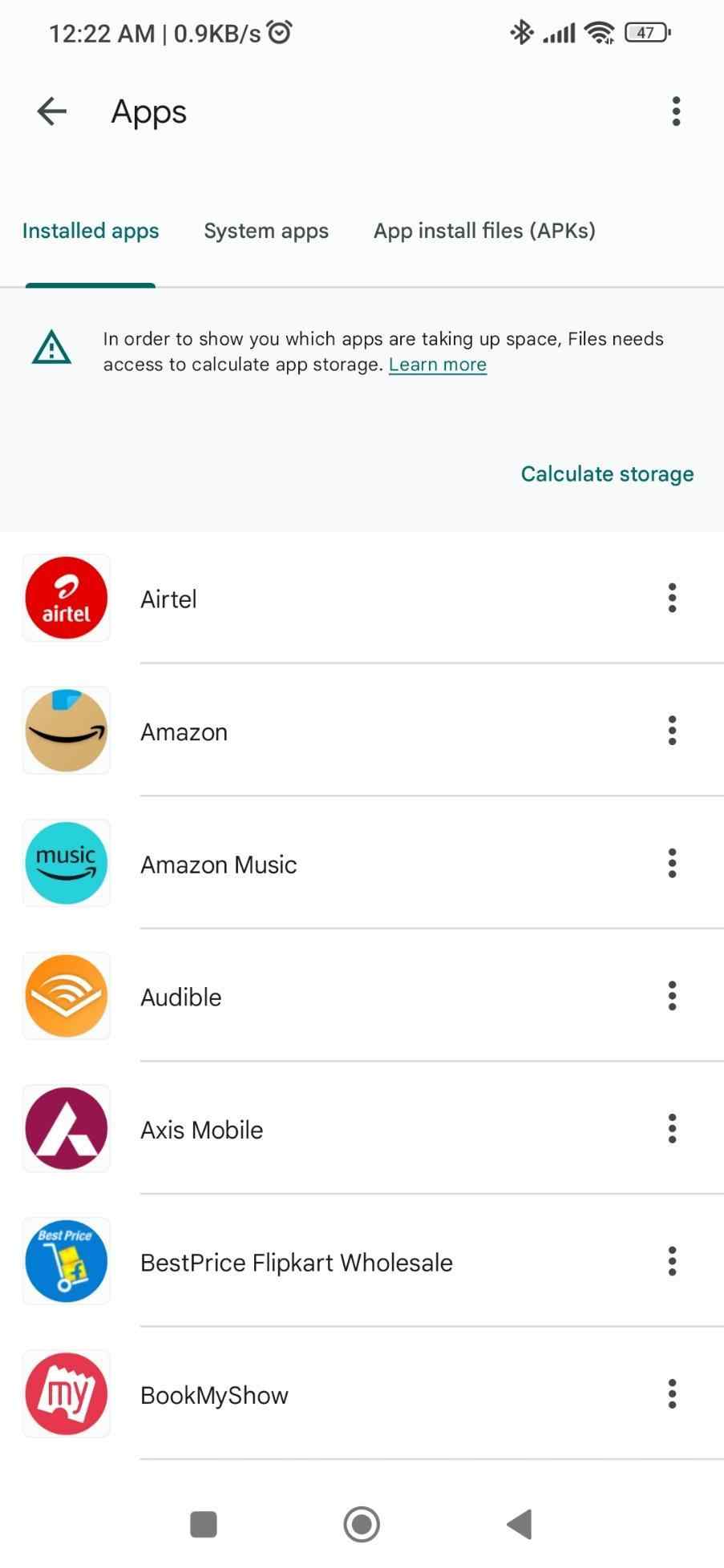
MUST READ: Files By Google Alternatives
Method 05: Find Hidden Apps with New Launcher
If none of the above helped you, then you can try installing a new launcher on your device. Besides giving it a complete makeover, it will re-organize all apps on your device. Installing a new launcher is also an answer to your ‘how do I find hidden apps on my phone’ question. Two of the best launchers that you can install are Nova Launcher and Microsoft Launcher. Follow the steps below to find hidden apps on your smartphone with Microsoft Launcher:
Step 01: Download the Microsoft Launcher on your Android.

Step 02: Once you have installed the launcher app on your device, open it.
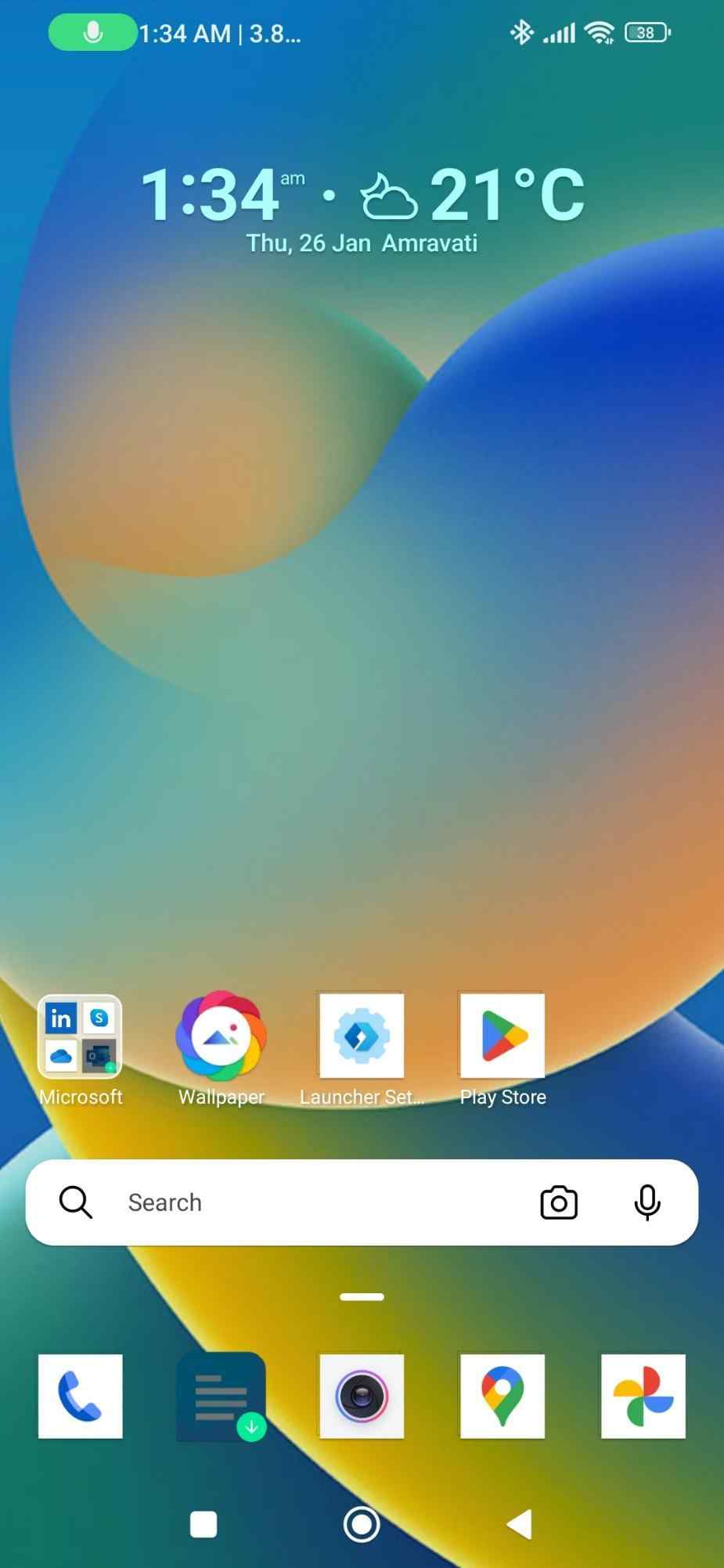
Step 03: Swipe up on the home screen to launch the app drawer.
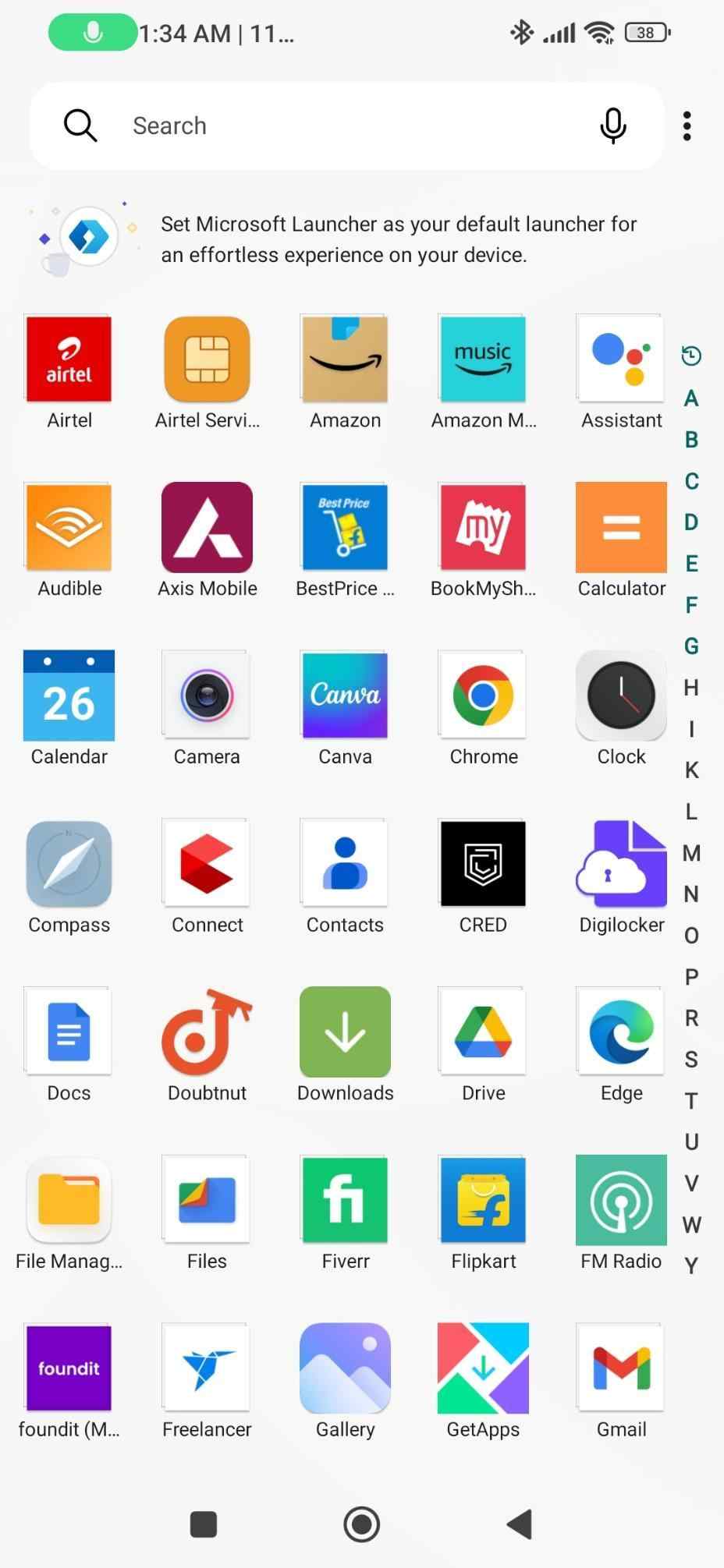
Step 04: First, tap on the three-dot menu and then select Hidden apps from the option.
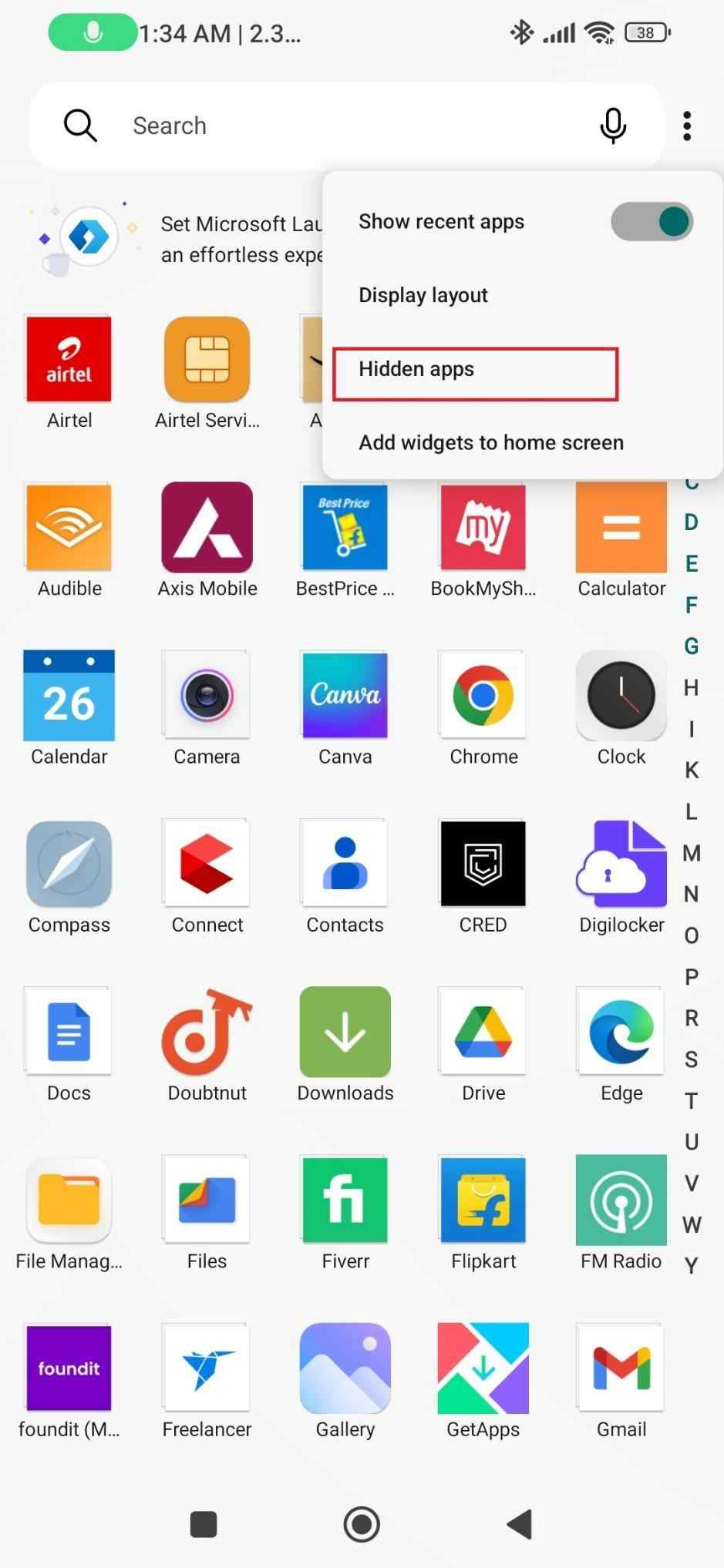
Step 05: Here, you will find all the hidden apps on your Android.
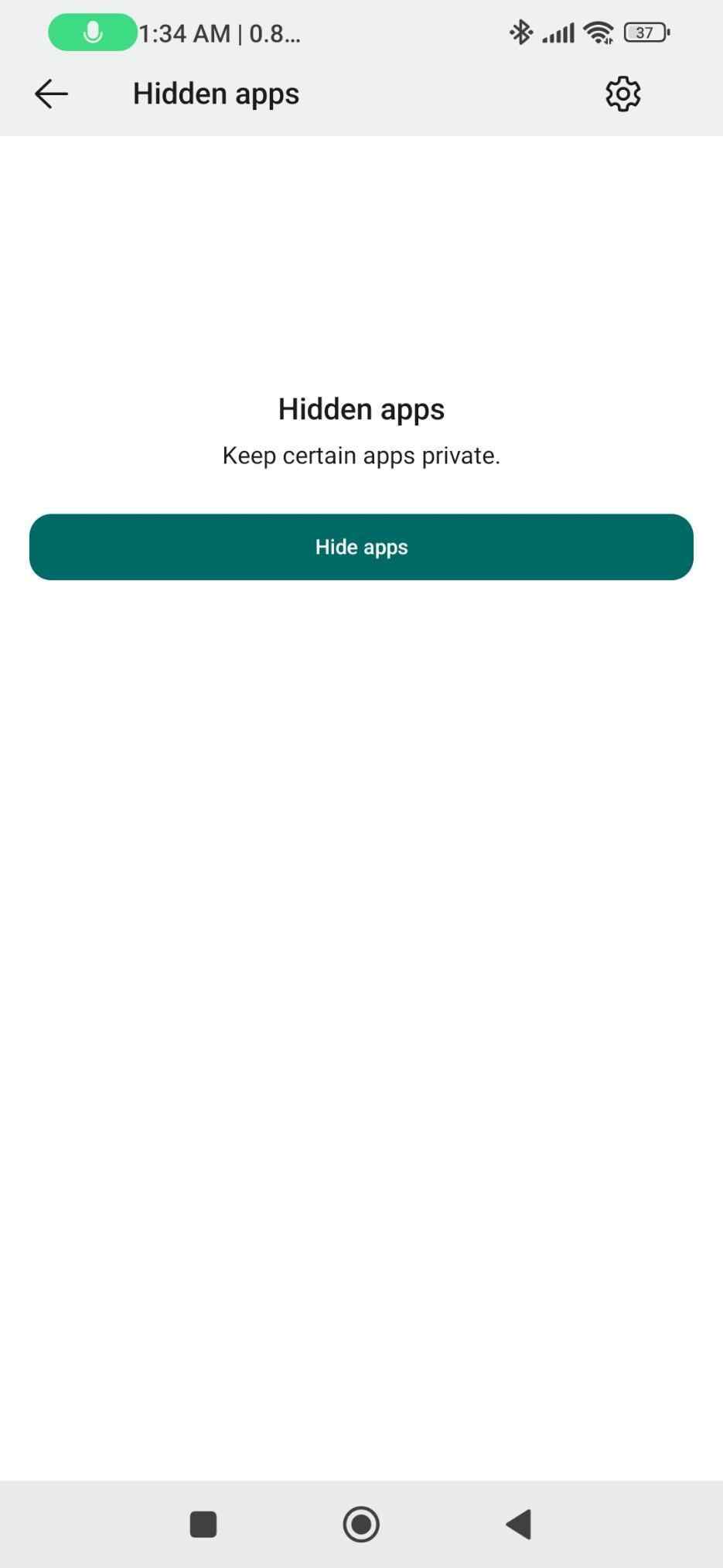
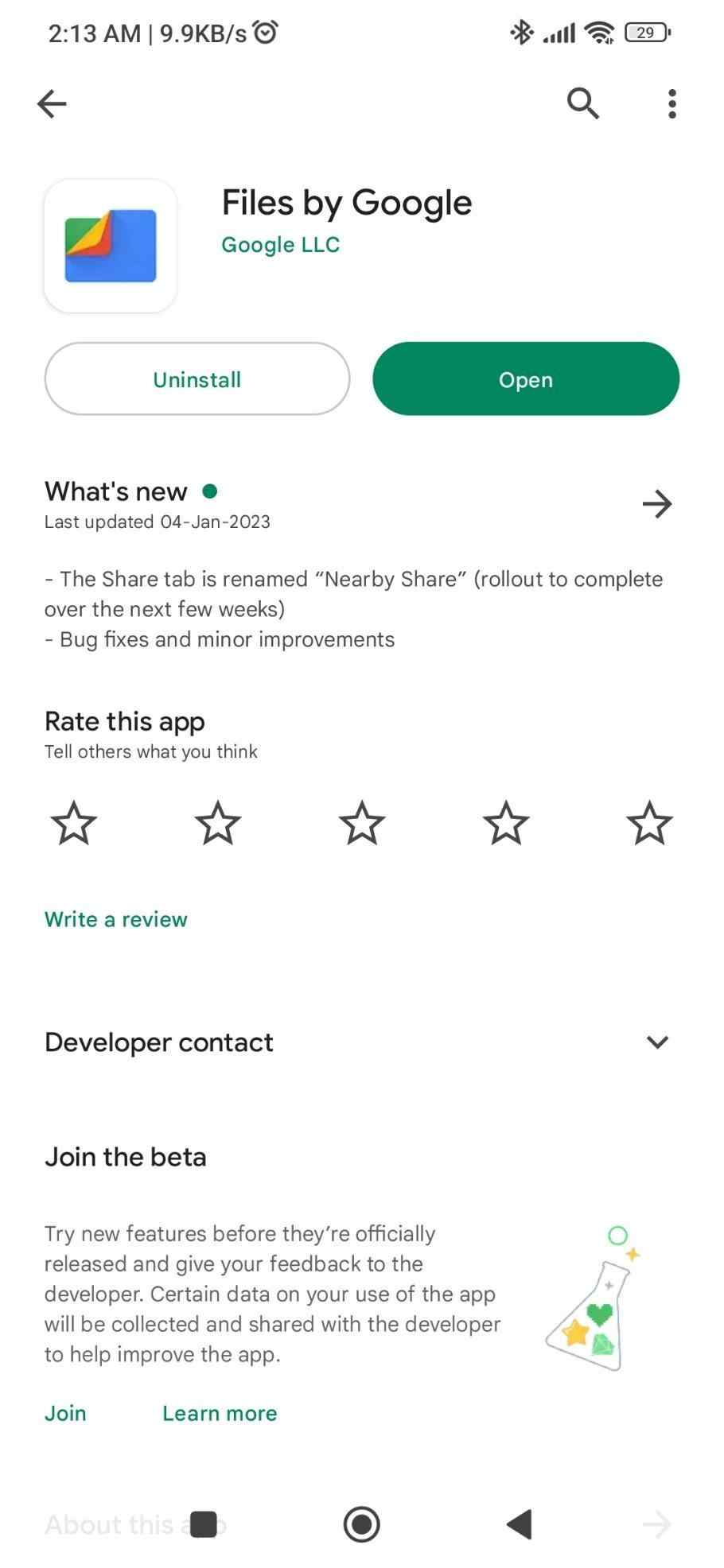
Takeaways
Users hide apps on Android for numerous reasons. These apps are difficult to find unless you know exactly where to look, which is another difficult undertaking. Carry out all these methods one by one and you will find those hidden apps with ease. Besides these, you can also install Hidden Apps Detector and Hidden Apps Finder- Spy Apps D to find hidden apps. These are dedicated utilities that will run a thorough scan on your smartphone to detect hidden apps that are installed on your device.
NEXT READ:
- Best Snapchat Lock Apps for Android
- How To Use Your Android’s Built-In Password Manager
- Best Photos Cleaner Apps to Keep Your Storage Clear






Leave a Reply