There is no doubt that Google Assistant has always been the coolest and most helpful product in the entire Google suite. But sometimes, this amazing tool becomes overbearing and that time the only thing that hits my mind is, ‘Deactivate Google Assistant’.
Thankfully, you can turn off Google Assistant anytime. There are many times when Google Assistant overhears the happenings around just like listening to private conversations. Such cases give us a reminder when we are needed to ask Google Assistant to take a break.
Beyond turning it off directly, there are several ways you can consider to customize Assistant’s interaction with you. In this article, we have covered all the possible things that we think you might be looking for an answer to.
Also Read: Google Assistant Skills You Should Know
How To Deactivate Google Assistant On Android?
If you are sick of using Google Assistant anymore, it is the time to turn it on. There are three different options you can choose from to turn off Google Assistant on your Android phone.
- Completely Deactivate It
- Deactivate The Support Button
- Uninstall Updates
Method 1: Completely Deactivate Google Assistant- Here’s How?
If you have decided to disable Google Assistant completely, you then have to follow a small process of steps and you’re done.
- On your Android phone, open Google app.
- Select Menu (the three dots) and click on Settings.
- Locate Google Assistant, click on it.
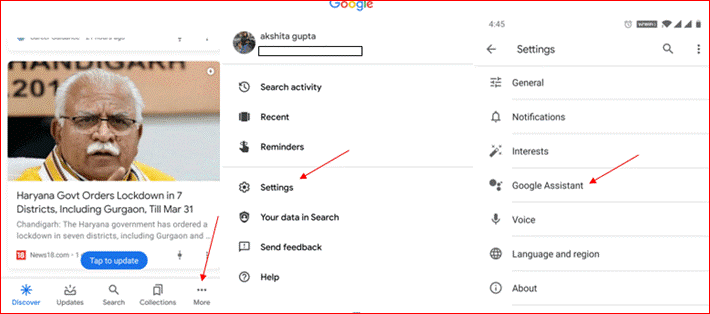
- Then, click on Assistant tab and turn the toggle off to completely deactivate Google Assistant.
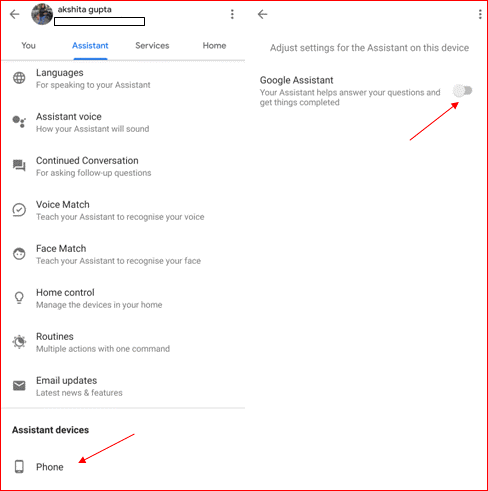
Method 2: Deactivate The Support Button
Well, in the majority of cases, complete deactivation of Google Assistant sorts the issue and therefore, you do not have to think of any other additional method. With this method, you’ll no longer be able to access Google Assistant via your Android’s start button and it will further prevent you from accidentally activating it. Follow the steps below to deactivate Google Assistant’s support button:
- On your Android phone, go to
- Locate Apps and Notifications and then go to Default apps.
- Now, tap the Assist & voice input and choose None, instead of Google.
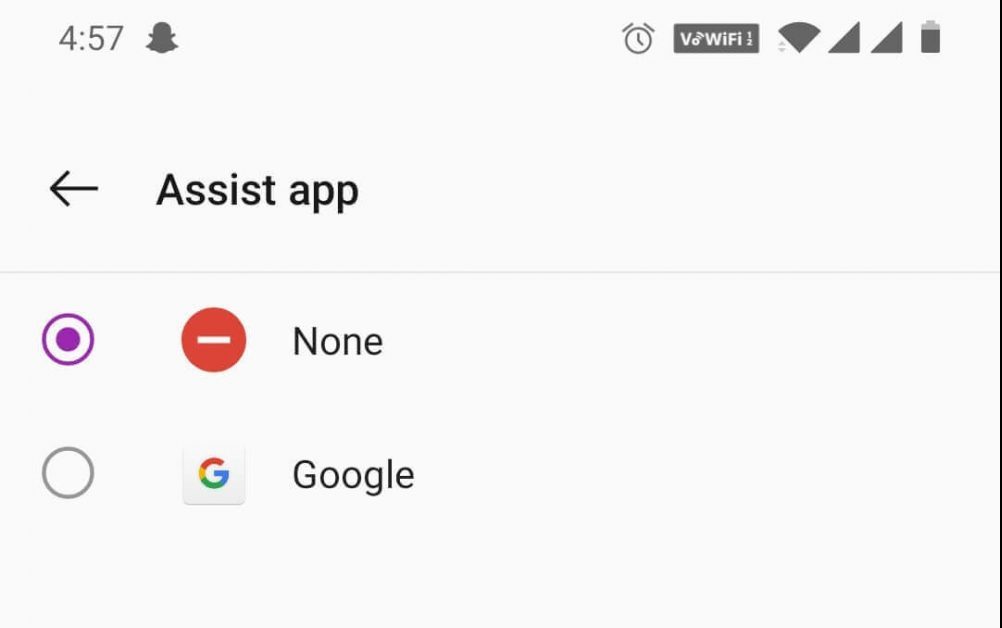
Here you can either choose Google or None to specify which app you want or you do not want to open when you press the start button. This does not restrict the usage of Assistant app, rather it just gives you an assurance of Assistant not being activated unintentionally.
Method 3: Uninstall Updates
Last but not the least, you have an option to uninstall updates to deactivate Google Assistant on your Android device. The Google Assistant feature is made available in the latest versions of Android and the updates can be uninstalled only for those versions. Once you hit Uninstall Updates, you’re free of Google Assistant and you’ll no longer be receiving its pop-ups. Follow the steps below to uninstall updates:
- Go to Settings, and locate Apps and Notifications.
- Under App info, click ‘See All Apps’.
- Search for Google and open it.
- Now, you’ll see the Menu option at the top-right corner (three dots), tap over it and click Uninstall Updates.
Must Read: Google Assistant vs Apple Siri
How Does Google Assistant Get Self-Activated?
This not only happens with me, it happens with most of us when the Google Assistant appears without me asking for it. It is usually at the time I unlock my Android device. Once opened, it starts capturing your voice, analyzes it and performs the action you’ve indicated. This makes me sick of using Google Assistant, because often it auto-activates by accident and it records what you’re speaking at that moment of time and shows you the results accordingly. This is why it is recommended to turn it off and use it manually whenever needed.
We’re listening!
Are you also fed up with Google Assistant’s auto activation? This brief guide will help you get sorted and deactivate Google Assistant on your device. Let us know in the comments section below if you find this guide helpful?
Recommended Read:

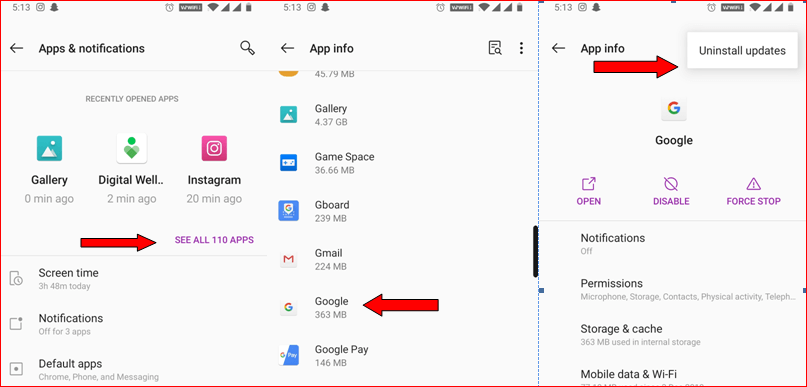





Leave a Reply