Updating your system drivers constantly is quite necessary as it directly affects the overall PC performance. However, many times we either forget or don’t get notifications to update system software. Gradually the system will start lagging and you will be surprised because from your end, everything from Antivirus to RAM is being used to optimum level.
Since we are talking about updating the system software, there are many tools on the system we launch quite rarely. And as soon as you launch them, they ask for updates that are pending for a long time. So if you are keen to use the computer to optimum level, you need to start listing down the outdated software & keep them updated.
Update System Software: Manual or Automatic
Due to manageable & non-manageable reasons, your system has too many outdated drivers that need immediate attention. This is when you start looking for the solutions because making it automatic will leave you stress-free. As soon as any update comes in, the tool will start showing notifications & you are going ahead with downloading the latest one. Because though everyone has a tight schedule for the whole day, we get enough time in our breaks and this gap can be filled with the auto updates we can start.
Because if you start updating every driver manually, that will be hell of a task for you and time consuming as well. So you need to make things organized by switching to auto updates that will require minimum manual efforts possible. All you need to do is, launch the tool & tap on update, however, there are hundreds of software updater tools that claim to be the best. Yeah!! Since it’s about your system’s performance, you can’t just rely on the first software updater you see on the internet. This is why we have narrowed down one of the most promising & powerful software updater tools for Windows PC, GlarySoft Software Updater.
Update System Software With GlarySoft Software Updater
Fully compatible with Windows operating systems, GlarySoft Software Updater is one of the best tools. Many users are well aware of the name as GlarySoft has been a constant expert in providing windows utility solutions. Also, the continuous minor & major updates keeps it ahead in the game & helps you update all the outdated software effortlessly.
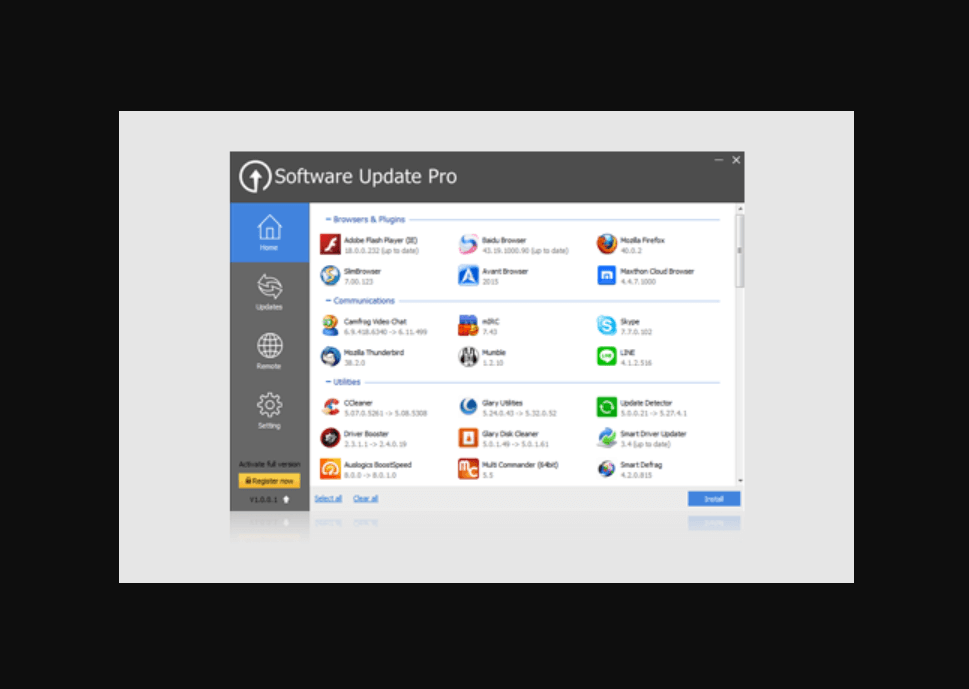
GlarySoft Software Updater has many rich features, however, a few that stand out are the simplest user interface & security of your personal data. Since it’s an absolutely FREE software to update outdated drivers on your device, you will have doubts in your mind for the security aspect. However, GlarySoft Software Updater doesn’t reveal any of your confidential data & updates all the drivers (for available versions) in the easiest ways possible.
Features From The GlarySoft Software Updater
- Simple, Intuitive, & Friendly User Interface
- Notifications For Driver Updates (Whenever Available)
- Vast Database of Continuous Growing GlarySoft Software Library
- Utmost Security of User’s Confidential Data
How Does GlarySoft Software Updater Work?
Just like any other software updater tool, GlarySoft Software Updater starts scanning your system to know about the outdated drivers on the system. Among all the drivers that are actively running on the system, GlarySoft starts searching for the available latest version of the drivers in GlarySoft Software library. The software library from GlarySoft stores all the latest & updated software versions and whenever the system finds any outdated ones, it starts looking for the same in GlarySoft Software library. Next step would be narrowing down the available software version & display it on the tool’s homepage for users to update their driver seamlessly. This is how the GlarySoft Software Updater works wherein the library must keep updating itself with the available drivers whenever they get released. In simple words, If the tool will keep itself updated, then only it has the potential to keep your system updated with the latest available updates.
Download GlarySoft Software Updater
Reviewing GlarySoft Software Updater Step By Step
Since the tool itself provides a user friendly interface, it’s always easy to go through the downloading & installation process for GlarySoft Software Updater. You need to start with navigating yourself to GlarySoft’s official website & tap on Download Now button. After downloading, install the Software Updater with the help of prompts along the way. Once it’s been installed successfully, the tool will launch on your device screen automatically.
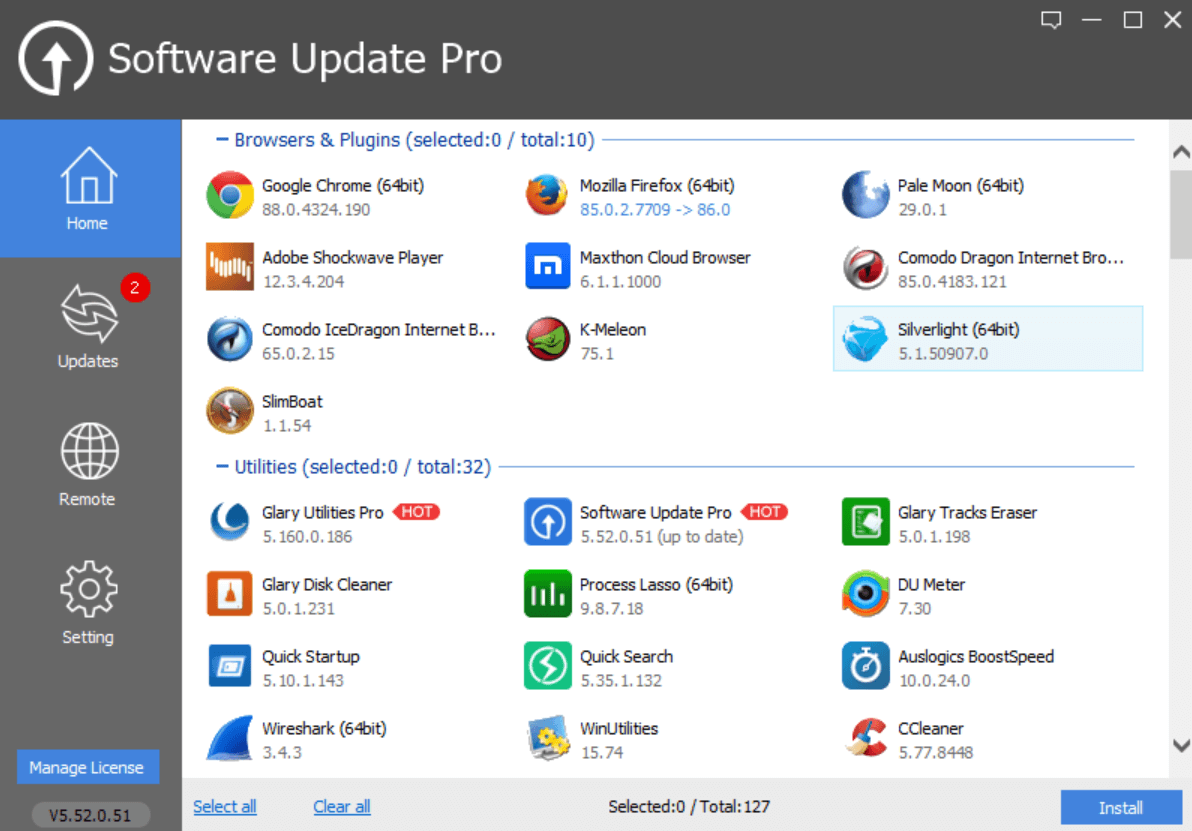
The above page will launch in front of you where you can see all the updates in different categories. You have the option to scroll down the list (right side scroll down panel) & look at all the available options that can be beneficial for you. There are chances that you may find some tool in the list that you were trying to download on the system, however, couldn’t. Also, downloading apps/software from the GlarySoft Software Updater would be an advantage for you as it gives you the topmost & latest version available in the market.
1. Home
With the ultimate focus on helping users update their outdated system drivers, GlarySoft Software Updater has made the tool so simple to navigate through. The page where you will land as soon as Software Updater launches on your device is, “Home”. The homepage of this utmost effective GlarySoft Software Updater tool isn’t related to your outdated drivers on the system. Means, whatever software/apps/programs you see on the homepage are the suggestions from GlarySoft if you wish to download them on your system.
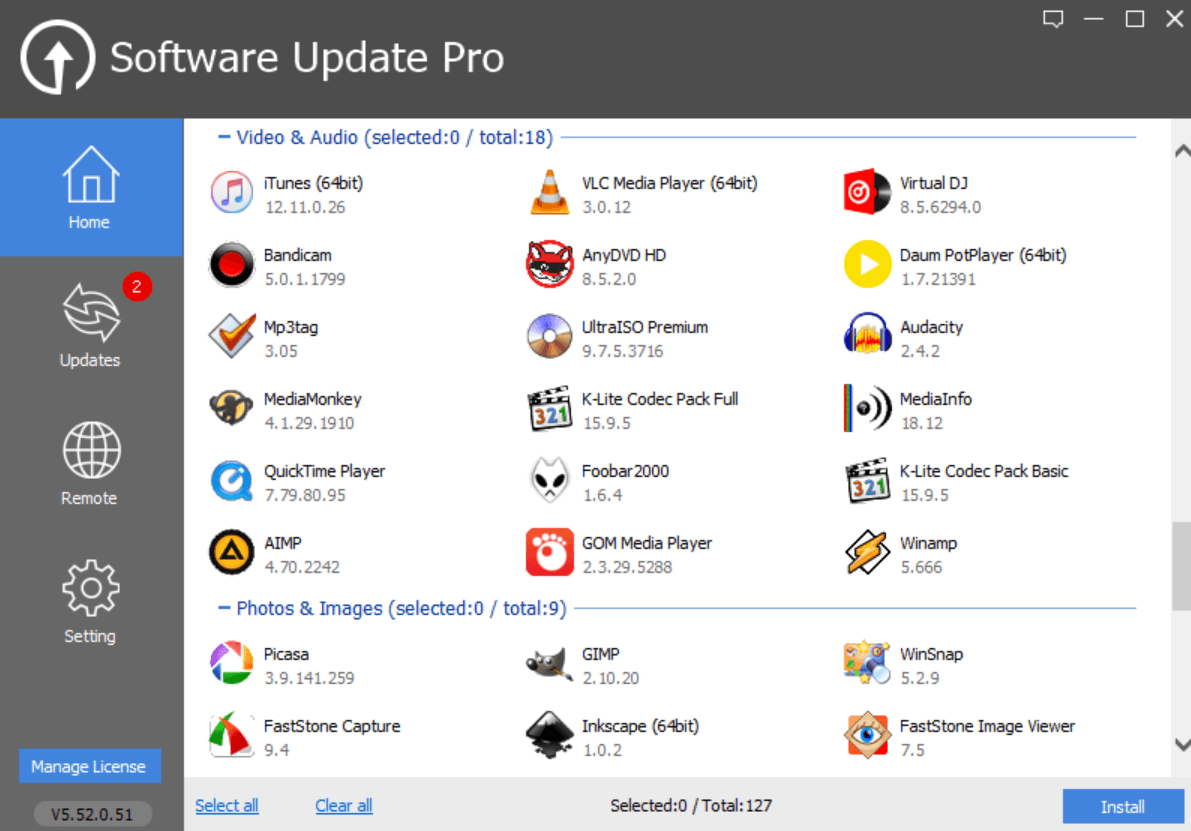
There are more than 125 apps from almost 15 categories including Education, Business, Developer Tools, Communication, Network & Internet, and Security & Firewalls. All these categories consist of the best software available so that users can get the maximum out of it. All you need to do is, tap on any of the apps/software from your preferred category. And as soon as you select the app, the bar (extreme middle bottom) will start showing “Selected:1 / Total:127”. Accordingly, you can choose multiple apps/software on GlarySoft Software Updater homepage & after finalizing everything, tap on Install.
As soon as you click on Install, the tool will start downloading (for example, I went with Picasa & it’s showing Picasa in the downloading box). According to your internet connectivity, GlarySoft Software Updater will download the tool & start installing the same on the system. Once the tool has been installed successfully, you can start exploring the same without any hassle. Simple as that!!
Please know there are benefits while you are downloading apps/programs from GlarySoft Software Updater. Because in traditional ways, you would be searching for the tool on the internet & there is a possibility you might download the software’s outdated version. However, thanks to GlarySoft Software Updater, you will only see the latest version of all the listed apps/programs on homepage.
2. Updates
The first step (GlarySoft Software Updater) was to explore & download the preferred software from the list of categories. The second step is something that’s very essential to explore as it’s about updating the currently installed software on the system. As an indication, as soon as you launch the GlarySoft Software Updater on your computer, the Updates tab will show you a number as well. For example, in the below screenshot the number on Updates tab (2) means there are currently 2 software updates on your system.
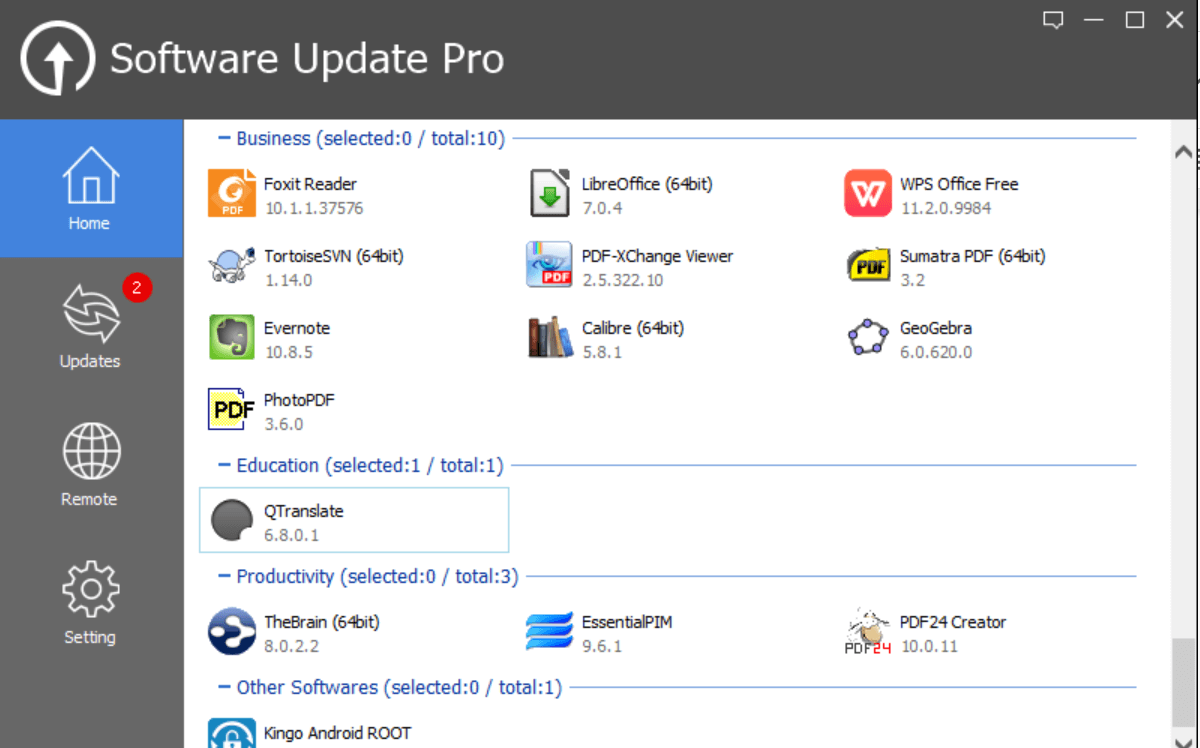
So you need to start with tapping on the Updates tab & the tool will show you the software that needs to be updated. For example, in the below screenshot, there are 3 programs mentioned on the page, however, the Software Update Pro is up to date. Apart from that, Mozilla Firefox & WinRAR are those tools that need to be updated as per the tool’s findings.
So all you need to do here is, tap on one of the programs & click on Install to go ahead with updating the system driver.
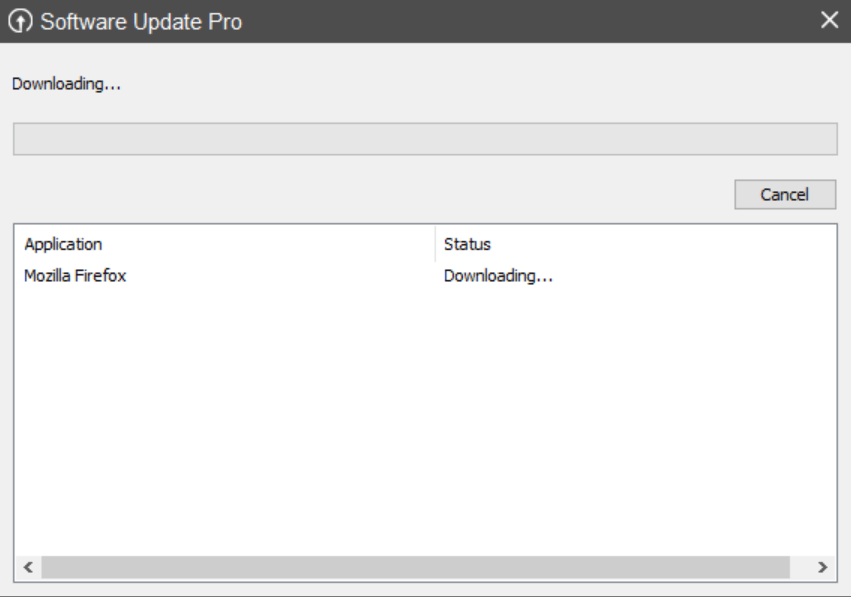
Soon the selected driver will be updated according to your internet connectivity. Also, if you wish to go ahead with selecting both the software, it’s totally possible. After updating both the programs on your system through GlarySoft Software Updater, you can run the check again to verify if there are more programs that are outdated & need updating.
3. Remote
After updating all your outdated drivers on Windows PC, the Remote tab is also a treat for users who like to explore more. In case you are one of those people who is managing more than one computer from the local network, Remote tab is made for you. So if you are the network admin of the local network, you have the liberty to keep all those systems managed & update those system’s software as well. Yeah!! It’s possible with the easy-to-use GlarySoft Software Updater & its easiest tools.
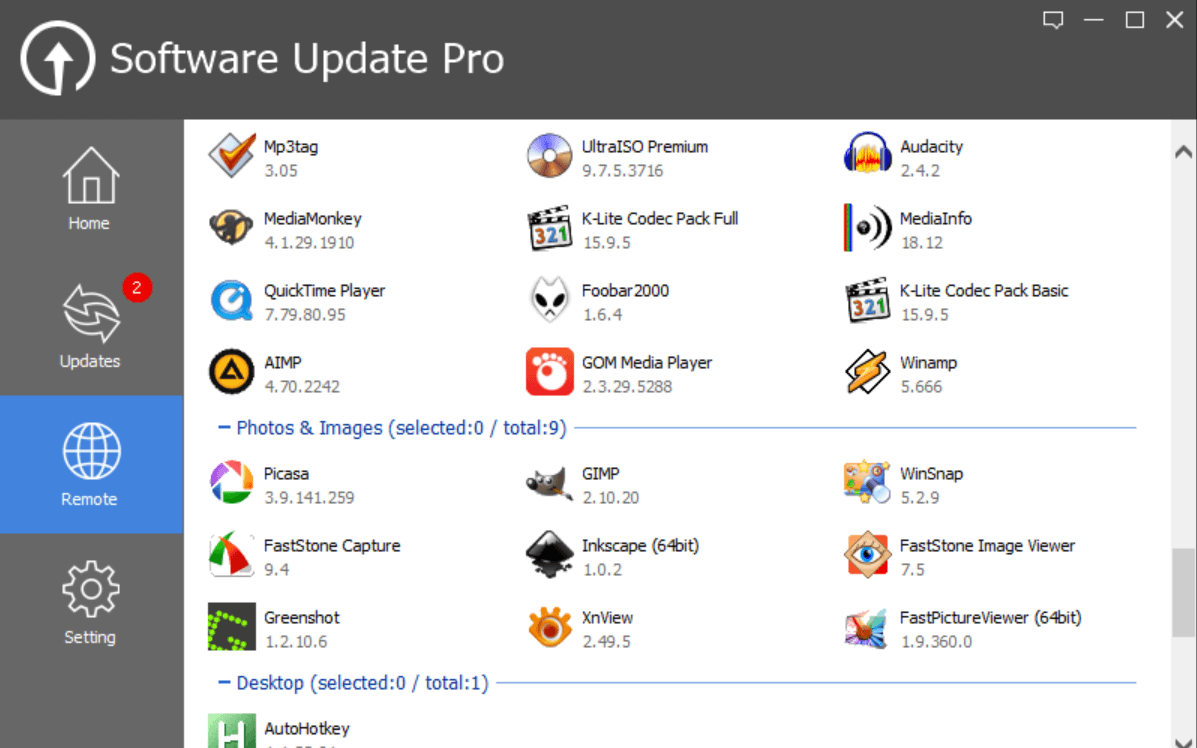
Please know that whatever apps/programs you see on the GlarySoft Software Updater’s homepage, the same programs will be seen on Remote tab as well. So go through the list of programs & keep updating outdated software of those systems in your local network.
4. Settings
Talk about simple interface & to the point info, GlarySoft Software Updater will definitely get a good spot on the list. Being a solution-oriented company, GlarySoft is in the device management field for quite some time. As soon as you tap on Settings tab, you can explore the General settings page where you will find limited but important information. If you wish to tweak them around, you are free to do so.
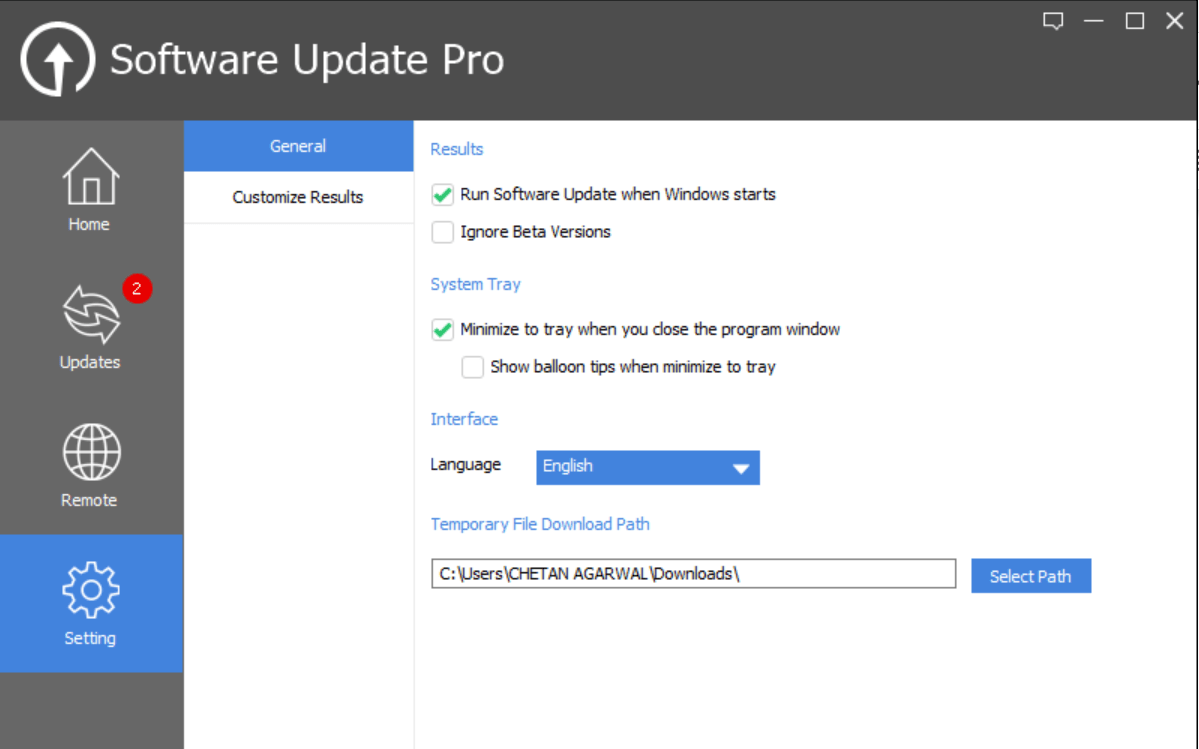
From auto starting the software updater to changing the language or tweaking the file download path, you can make changes according to your convenience.
Also, on the Customize Results page, you will see the list of all the drivers that you updated through your driver updating process on GlarySoft Software Updater tool. For example, in the below screenshot, you will see WinRAR & Mozilla Firefox programs in the list as we updated these two drivers that were outdated. Thanks to GlarySoft Software Updater.
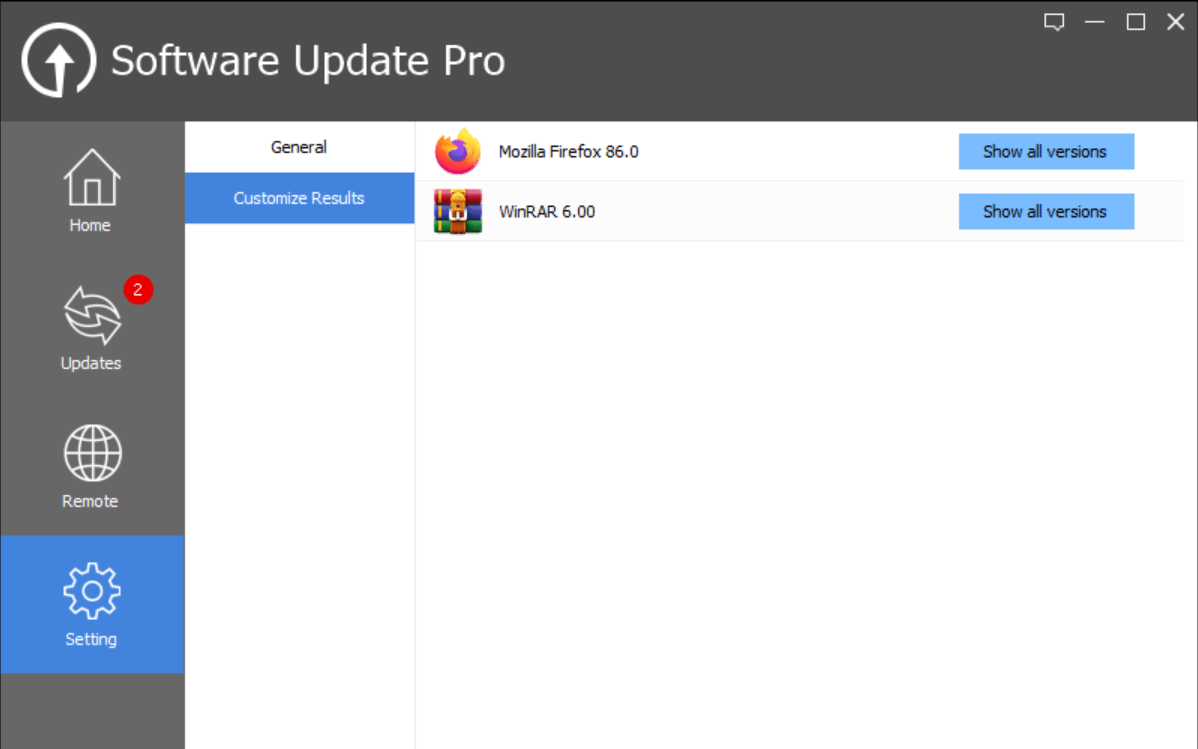
Keep Updating Software With GlarySoft Software Updater
Every single machine requires a routine oiling & if it doesn’t happen, machines start giving you a hard time out of nowhere. Similarly, your computer device needs to have the latest version of all the currently active programs on your device. Because not doing so might either disable a few features on those programs or impact the system’s overall performance. This is where you need a software updater tool that can look for the available versions of those tools (if available) & help you install them on the system. GlarySoft Software Updater is one of those promising & powerful tools one can get his/her hands on. This easy-to-use & effective software updater will help you convert from software’s status from outdated to update with minimum manual efforts.
Next Readings:
Best Ways To Stop Windows 10 Forced Updates
Why Is It Important To Update Software For Windows Regularly?
Solve The Issue Of Software Updates In Windows 10







Leave a Reply