“Face ID not working,” I think this is the most common issue we are facing these days while using our iPhone or iPad. Face ID is created for various potential usages on your iPhone apart from basic functionality unlocking your devices, such as logging to your social IDs, email ID,s and mobile banking apps. Well, when you are using Face ID on several apps, then it not working could be a little frustrating. Of course, you can also unlock your iPhone with the help of a digits passcode in case of an emergency.
What if we tell you that you could fix the Face ID not working issue on your own? To fix this issue, first of all, we need to identify the underlying causes behind Face ID not working. This blog covers quick fixes for Face ID not working. So, let’s get started.
Also Read: How to secure Google Drive with Face ID or Touch ID
Top Fixes For Face ID Not Working
Before you begin to fix “Face ID not working” make sure:
1. Your phone’s camera is not covered by any object or your hands.
2. The phone’s camera is completely clean and there is no fog on the screen.
3. Your phone’s screen is working properly, it is not frozen.
4. Make sure your phone is completely charged to function properly.
5. You have removed your mask to unlock your phone.
6. You haven’t entered the wrong passcode multiple times.
7. Your device might have received a remote lock command.
8. After checking the above list, let’s see top quick fixes for Face ID stopped working:
9. First of all, you need to enter your passcode so that we can have a look inside your phone.
⮚ Checking your Face ID Settings
Your phone’s face ID feature might not work properly if you have not set up the Face ID set up. To check your Face ID setting, follow the below steps:
1. Go to settings.
2. Tap on Face ID & Passcode
3. Enter your passcode.
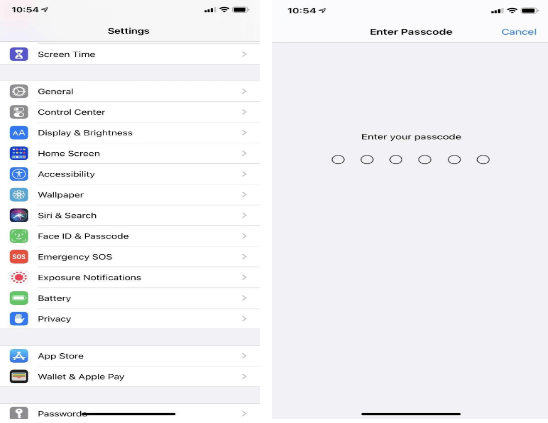
If you’re able to find the “Set Up Face ID” option quoted in blue letters, you might have reached the major cause. If in case, you have never Set Up Face ID, you will need to set your Face ID settings. Also, make sure your Face ID is enabled.
⮚ Checking for updates
Make sure that your phone is updated with the latest version. To check updates, follow:
- Go to settings.
- Tap on General
- Tap on Software Update
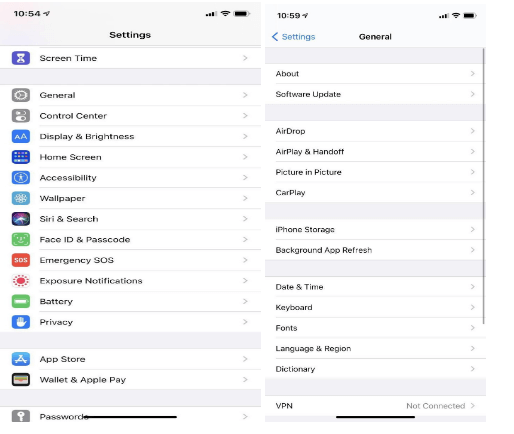
⮚ Restarting your device
If you’re still unable to unlock your phone with Face ID, restart your phone and enter your passcode. Now, go to settings and check all the settings. Now, try to use Face ID again.
Also Read: What to do if the iPhone screen went black?
⮚ Using Face ID with a mask
Due to the coronavirus pandemic, we all wear masks and it creates a mess while trying to unlock the phone. Trying to access your iPhone while your Mask is on, do this repeatedly could prompt for a passcode and that can be irritating, especially when you are in a hurry.
So whenever you need to unlock your iPhone, remove your mask and then try to unlock your device.
Don’t want to do that every time you want to access your phone? Don’t worry, there is a solution, not a direct one but it works and lets you unlock your iPhone even with a mask on.
To set up your iPhone’s biometric system while wearing a mask. Here’s how you can set up a face ID with a mask:
- Go to settings.
- Tap on Face ID & Passcode.
- Now, tap on Reset Face ID.
- After this, tap on Set Up Face ID.
- Now, fold your mask and bring it up (just cover one side (as shown in the image below).
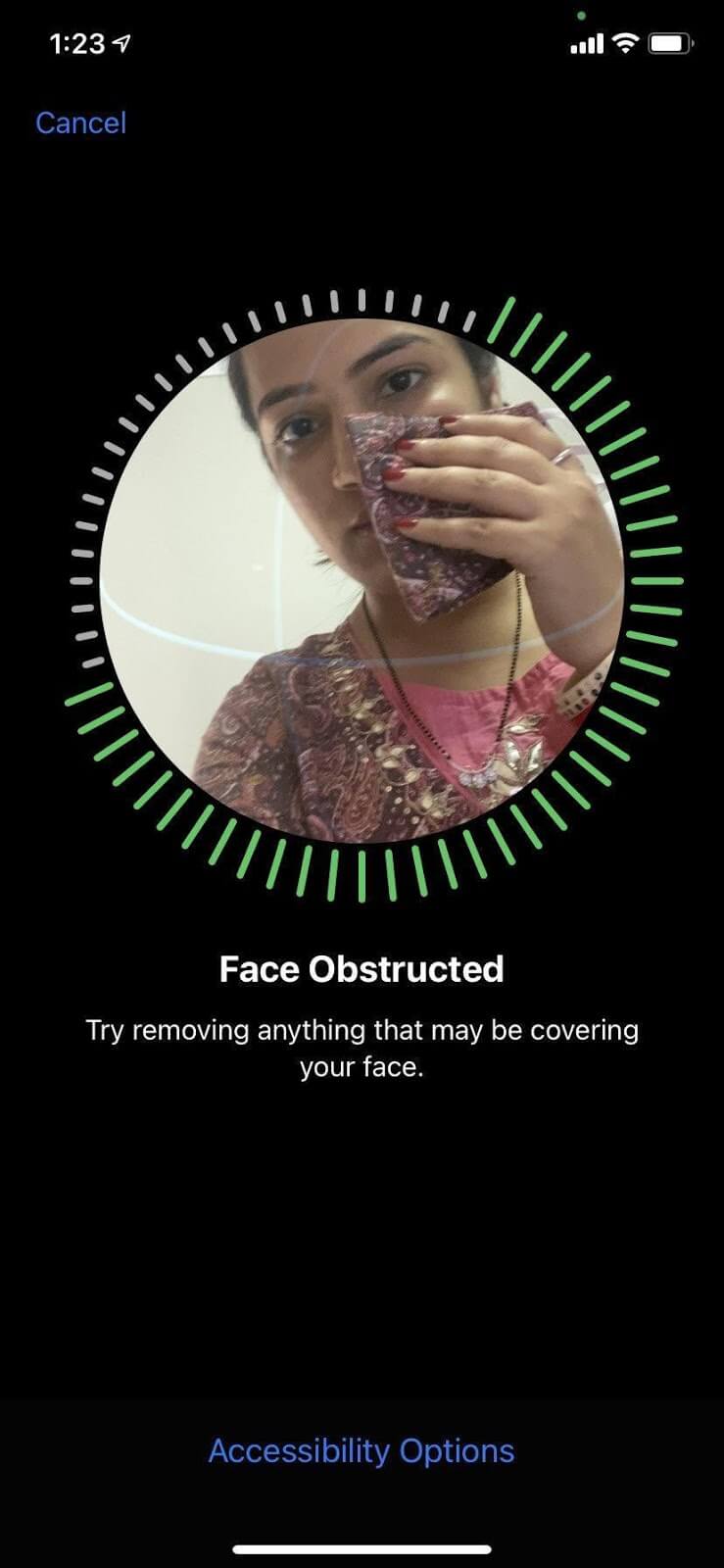
- If you are getting a “Face Obstructed” message on the screen, you need to slowly move your mask towards the side of your face. After a few seconds, you will be able to see a message “Move your head slowly to complete the circle” request on your screen.
- You need to complete two scans of your face, by folding the mask in the same way.
- Now, Face ID is ready to work. Now, try to unlock your iPhone or iPad by using Face ID with a mask.
Related Read: Top Face recognition Apps for iOS and Android
In case the Face ID is not working with a folded mask method, then you must set up Alternate Appearance. To set up an Alternate Appearance, follow the below steps:
- Go to settings and tap on Face ID & Passcode.
- Now, tap on “Set Up Alternate Appearance.”
- Then, fold your mask again as described in the above section. Now, cover the other side.
- Complete the FaceID setup scan.
- Once done, use your mask to cover your whole face to check if the trick works for you.
Once you’re finished, try to unlock the phone with the alternate appearance way and your FaceID should work with/without a mask.
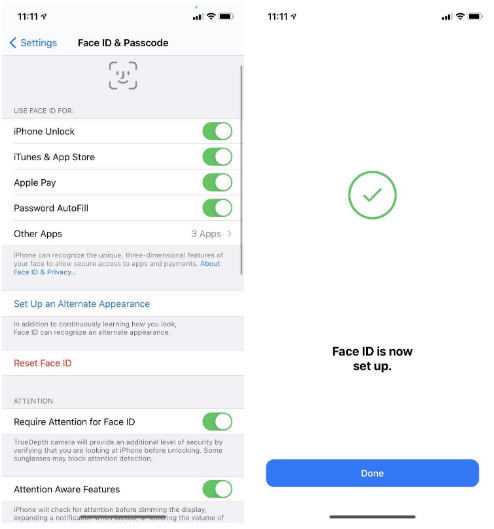
Also Read: iPhone Gone Slower After iOS 14 Update? Make it function smoothly with these tips
I hope this blog helps you to fix the “Face ID not working” issue for your iPhone or iPad. Comment down and let us know if you face any issues during the process. For more such tech-related content, follow Tweak Library on all social media platforms.
Thanks for reading.
Next Readings:
How to Reset iPhone or iPad Passcode
Best Alternatives Of FaceTime App for Android
How To Reset Your Apple Watch And Its Passcode






Leave a Reply