There are several iPhone users (especially iPhone X and 8 users) who are facing a hard time dealing with a black iPhone screen. Completely bewildered and clueless, their first course of action is to go to the nearest service center and probably spend oodles of cash for getting the issue resolved. But, before doing that we recommend that you tick off some software glitches which might be the reason why your iPhone screen has gone black and which can be looked into easily.
Reasons Why You Are Seeing A Black iPhone Screen:
- Software issues
- Culprit App is causing iPhone black screen
- There are app updates pending
- Drained battery
Ways To Fix Black iPhone Screen –
| Table of Contents |
|---|
| 1. Fix Software Issues By Force Restarting Your Phone |
1. Fix Software Issues By Force Restarting Your Phone
Is your iPhone working despite a black screen? Are you able to listen to notifications? But all that you are seeing is a black screen, right? This solution might work out for you. This is an issue which many iPhone X users are facing. They have to deal with an unresponsive iPhone with a black screen.
If you are facing this issue, it could be a software issue. Worry not! Resolving this is not as tough as it sounds. A simple reboot can remove the iPhone’s black screen. Let’s take the example of iPhone X/ 8 or 8 Plus:
1. Quickly press the Volume up button
2. Then, quickly press the Volume down button while holding and pressing the power button
3. Hold the power button/ side button till you are able to see the Apple logo on your screen. Be patient as this process will take a few seconds
After this check, if the problem has been resolved.
2. Close/ Uninstall Recently Installed Culprit App
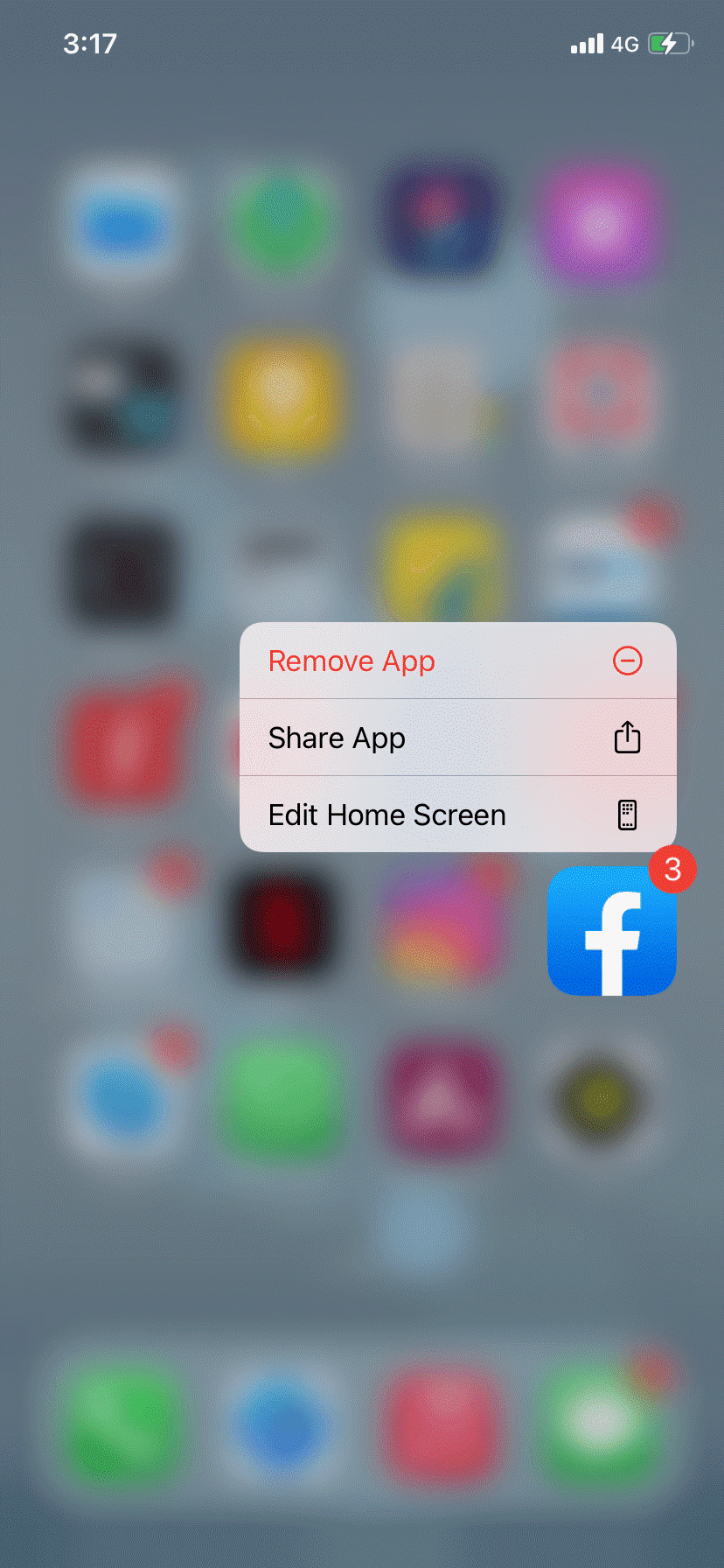
Have you started dealing with a black iPhone screen after installing an app recently? Chances are that the app is the culprit. To first, fix the iPhone black screen swiftly press your Home button twice, and then swipe the screen right or left. Swipe on the culprit app and close it. Check if the issue has been resolved or not. You may even consider completely uninstalling the app.
3. Check For Pending Updates
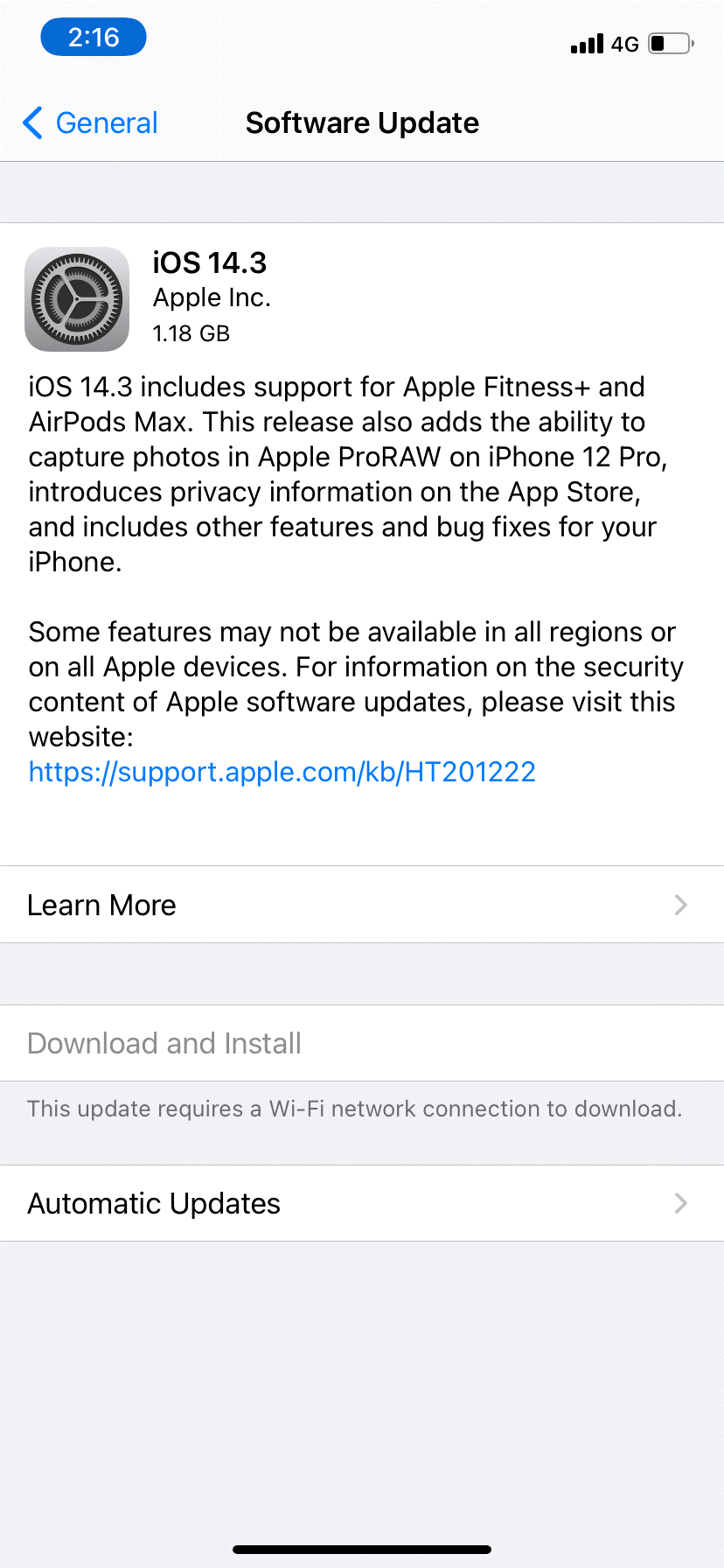
Pending app updates can possibly cause a black screen on the iPhone. When you update apps you fix patches that ensure that your device is bug-free and it runs stably. Here is how you can check and update apps on iPhone –
1. From the home screen open App Store
2. Scroll to the bottom of the screen and then tap on the option that says Updates tab. Here you will be able to see a list of apps that not be updated
3. Next, tap on the update button which you will find next to the app
4. You can even tap on the Update All button present at the upper-right side of the screen and update all the apps present
4. Charge Battery
In case your iPhone screen went black, chances are your phone’s battery is empty. You will not be able to see the indicators that tell you that your phone is charged. To resolve the issue you can plug your phone into the nearest charging outlet and after some time you should be able to see the indicators.
| Here’s A Neat Little Trick To Remove iPhone Black Screen |
|---|
| Now, here’s a trick that quite possibly can resolve the iPhone black screen issue for you. You can force restart your iPhone while it is plugged into the socket and it is charging. We have already mentioned how you can force restart your phone. |
5. Restore Factory Settings
Now, if you are still not able to get rid of an iPhone screen that went black, you may restore factory settings and get your phone back in its original state. Here are the steps for the same.
1. Press the volume up and down button and then press the lock screen
2. Keep it pressed till you see the Apple logo
3. Post the above step support.apple.com screen will appear
4. Connect your iPhone to Mac or Windows. For the purpose of this blog, we’ll connect it to a Mac
5. Head to the Finder

6. Click on your iPhone and then click on Restore iPhone
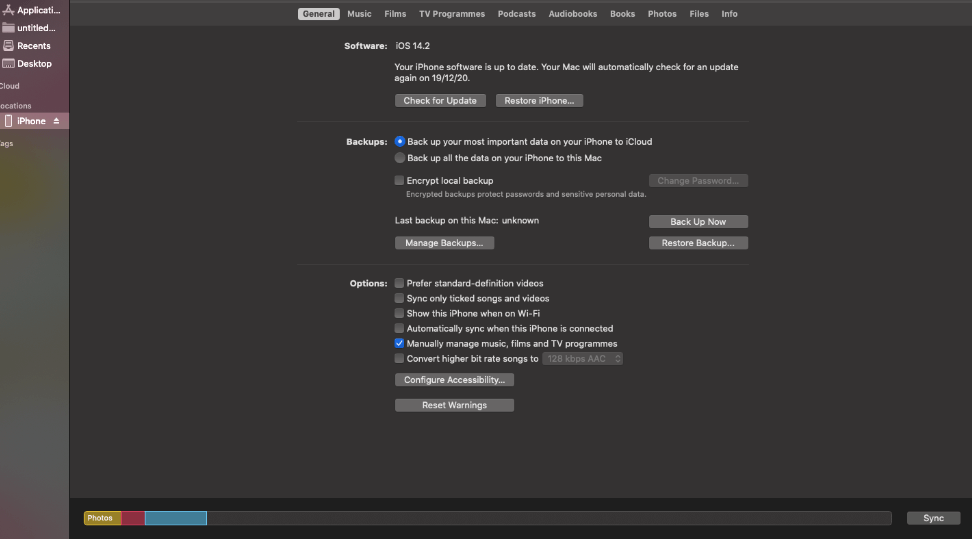
7. It will then ask you to either restore or reboot. Click on the Restore option
8. Within 15 minutes or so you will be able to fix your phone by downloading the software and incorporating it into your phone. You will also see a downloading bar and apple logo showing that the software is installed
9. Your iPhone will start afresh and you might just have fixed the iPhone black screen.
6. Conduct A DFU (Device Firmware Upgrade) Restore
Note: This is an advanced step and if not done correctly, it can leave your phone dysfunctional or bricked. So, if you are not confident, we’d highly recommend that you take professional assistance.
1. Shut down all the apps running on your phone
2. Connect iPhone to the computer via USB
3. While it connected, press and hold the power button for at least 3 seconds
4. Continue pressing the side button and then hold and press the volume down button for another 10 seconds. If you see the Apple logo, you have held the buttons for a longer period of time. You may, therefore, have to repeat the process
5. If you don’t see the logo, you may release the power button but continue pressing the volume down button for 5 seconds
6. Now, if your iPhone screen is black, it means you are in DFU mode. You will also receive an alert which will indicate that your phone is detected by iPhone
7. Follow the on-screen instructions to run the DFU restore
Wrapping Up
If your iPhone screen went black all of a sudden, needn’t panic. Instead, try one of the above fixes and see if you can resolve the issue. And, if you have been able to resolve the issue, do give this blog an upvote.
Recommended Readings:
Best Widgets for iPhone to Customize Home Screen
Ways to Use New iPhone Home Screen Widgets in iOS 14
How to Use Split-Screen on iPhone or iPad






CHTN
Thank you for this bcz all I could think about was keeping it still for some time or restart the device