The app has stopped working!” Out of the blue, why did you get such a message? Is your iPhone the real culprit? When iPhone apps keep crashing, we are, but, inclined to hold our device responsible. Isn’t it?
Hold on for a second, calm yourself and look at the possible causes and more importantly the ways you can use to resolve the issues. If your iPhone keeps closing apps, it’s time that you look at the situation from a 360° perspective. And, we are here to help you! Reasons, prevention and cure, it’s all right here! Read the blog from start to end.
Reasons Why iPhone Apps Keep Crashing
Let’s quickly have a look at some of the probable causes of why your apps keep crashing or why your iPhone keeps closing apps.
- Your version is not the latest
- Some or most of your apps need an update
- You’ve installed a buggy app from a source other than app store
- Presence of high amount of iPhone cache
- There is inherent problem with the device itself
Prevention Is Always Better Than The Cure
Before delving into the ways and methods to fix problematic apps that keep crashing, it is first advisable to be vigilant and take a backup of all the data that is there in your device. That’s because if your apps are freezing or crashing, it could also be an underlying issue. So, if you have taken a backup, you would be able to save your existing data.
One of the best ways of taking the iPhone backup is to install an app that can help you take a backup without much effort. Right Backup Anywhere, for instance, is a brilliant cloud storage app that allows you to take a backup of your videos, photos, contacts and all the other kinds of files without much hassle. These files are kept on the cloud and you can easily access it from your iOS or Mac device.
Ways To Fix / Prevent iPhone Apps From Crashing
Now, having backed up all your precious device data using Right Backup Anywhere, let’s have a look at some of the best ways you can use to prevent or even stop iPhone apps from crashing.
1. Restart Your Device
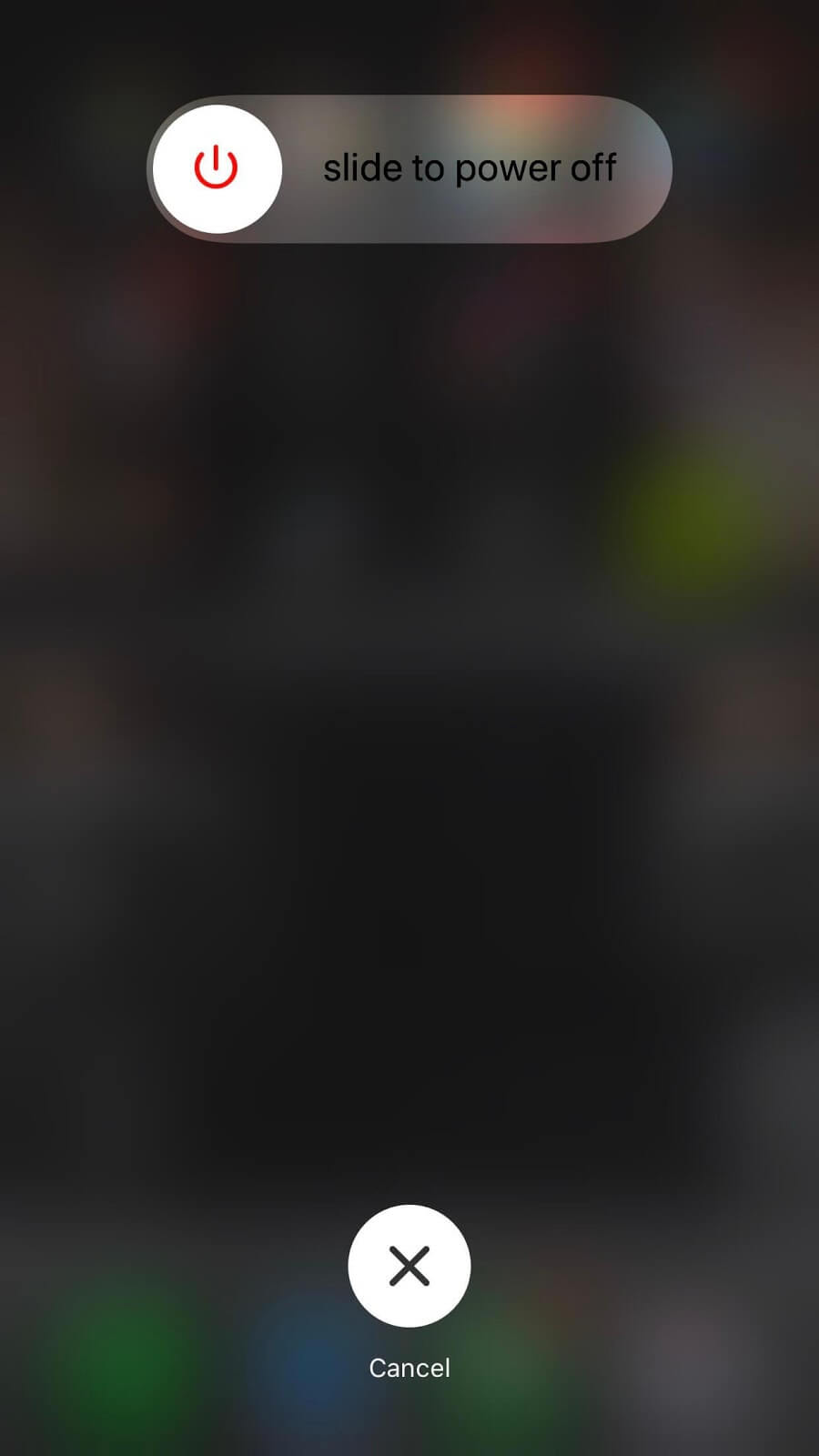
This is very basic and the easiest step that you can undertake if your iPhone apps keep crashing. You might not even realize but this universal cure can get your apps up and running in no time at all. To restart iPhone –
- Press and hold the side or the top button until you see the slider
- Swipe the slider for turning the iPhone off
- Once again press and hold the side or top button until you see the Apple logo
- Once your phone is switched on, try and use the app once again. You should be able to see iPhone apps that keep crashing working just fine
Also Read: Is Your iPhone Storage Full ? Here are quick ways to Fix It!
2. Check For Updates
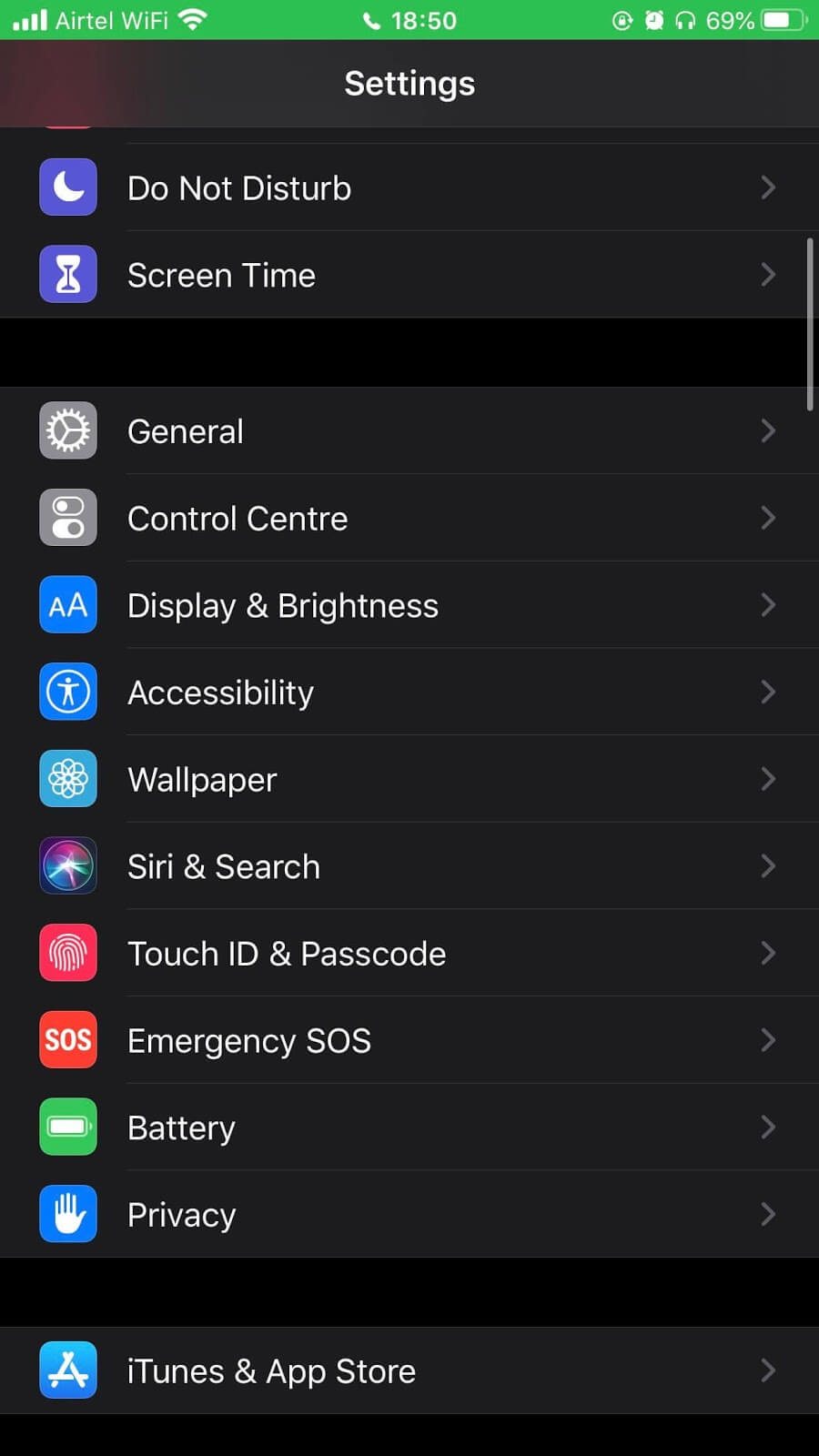
Are you sure that your iPhone app is updated? More importantly, does your device have the latest version of iOS? If not, maybe that’s the reason your iPhone apps keep crashing every now and then. It might be the right time to check for any pending updates. To update apps –
- Head towards the App Store and open it
- Tap at the bottom of the screen
- Next, tap on your profile picture or icon which you will be able to see at the top of the screen
- When you scroll down you will be able to see release notes or any pending updates. Tap on the update option next to a particular app. You can even tap on Update all if you wish to update all apps.
3. Force An App To Close
If your iPhone apps keep crashing or freezing, here is an easy fix, force stop. Sometimes, something as simple as this is all that you need. To force stop an app –
- Double-tap on the home button
- When you do that you will be able to preview all the apps that you have been using recently
- Swipe right and left and zero in on that iPhone app that keeps crashing
- Now, once you have found the culprit app, swipe up and close it
- Go back to the home screen once again and launch the app once again
4. Reset Your iPhone Factory Settings
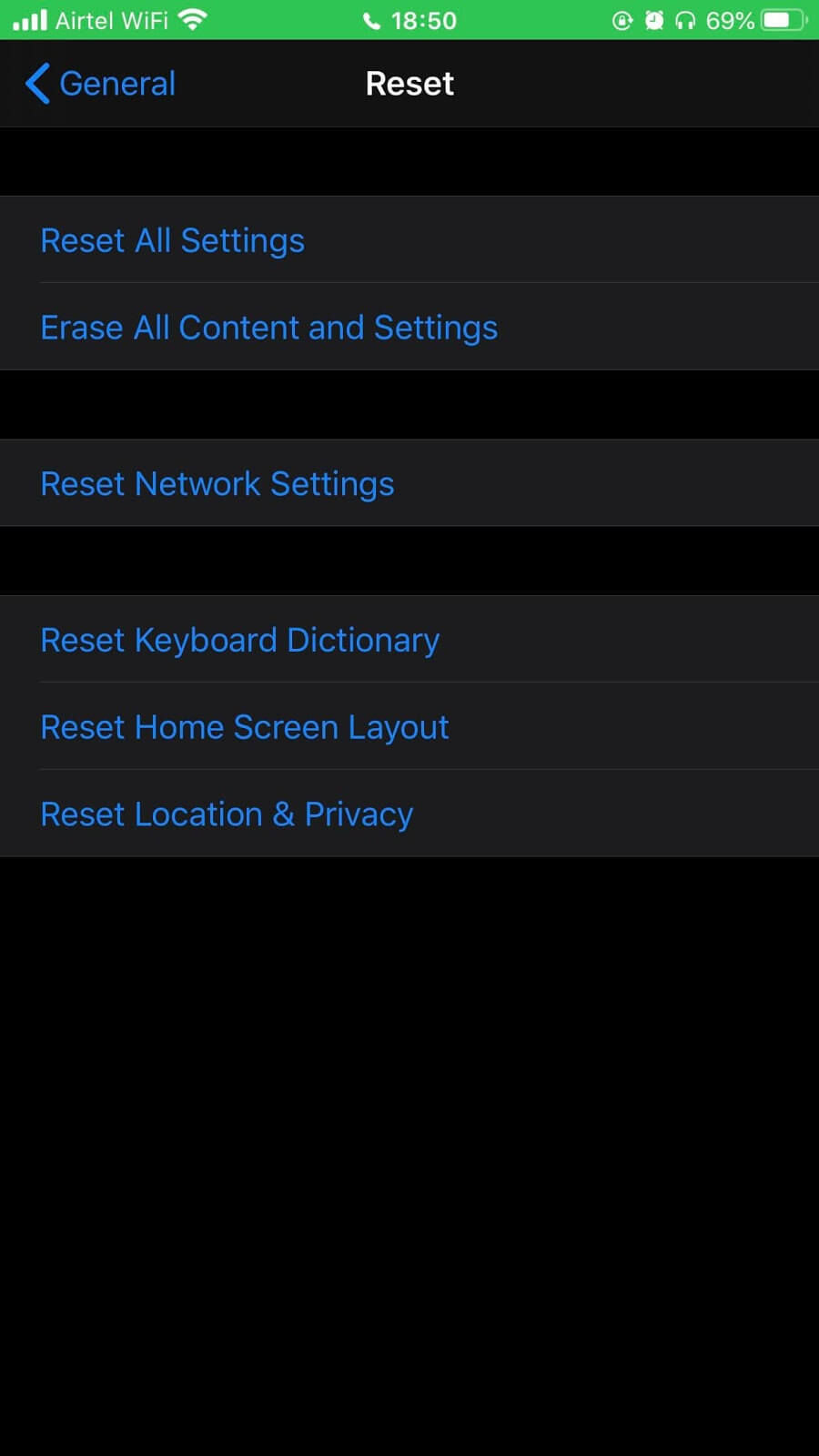
A hard or factory reset is something that will erase complete data from your device but it will most probably fix apps from crashing. And, this is where you will thank us that we gave you a solution to back up your data. To factory reset.
- Go to Settings
- Follow the path – General > Reset > Erase All Content and Settings
- Now, enter passcode and the tap on the Erase iPhone option
That’s All Folks!
We know how much you love your iPhone and its apps and it’s painful when your iPhone keeps closing apps. But, don’t just start yelling at it, maybe there is a lot you can do. So, see if the above steps have helped you do let us know in the comments section below, if they did. For more such tech related content, keep reading Tweak Library. Also, keep up with all our content by following us on all social media platforms, the links of which are mentioned below.






Leave a Reply