Are you tired of recording videos with unwanted audio & noise that distracts your viewers? Or do you already have a video with a background score that’s just too loud or irritating?
Well, gone are the days when removing audio from a video was a complex and time-consuming process. With the help of the right tools and apps, you can easily mute the audio and create engaging distraction-free videos. In this guide, we’ll be discussing 5 easy hacks through which you’ll be able to remove sound from videos on Android in just a few taps and swipes!
So, without wasting any more time, let’s get started!
Also Read: Best Noise-Cancelling Apps for Android & iOS
No More Noise: How to Remove Audio from Video Like a Pro on Android Smartphone?
These methods will help you create silent videos with ease.
1. Use the Built-In Video Editor App
Most Android devices come with a built-in video editor app that allows you to trim, cut, and edit videos. But you can also use this app to remove audio from videos as well. Simply open the video editor app, select the video you want to edit, and look for the audio removal option.

2. Use the Google Photos App
If you have Google Photos installed on your Android device, you can easily remove audio from videos on your smartphone. Simply open the app, select the video you want to remove audio from the video, hit the “Edit” option as shown in the screenshot below, and tap the sound icon. This will remove the sound from your video.
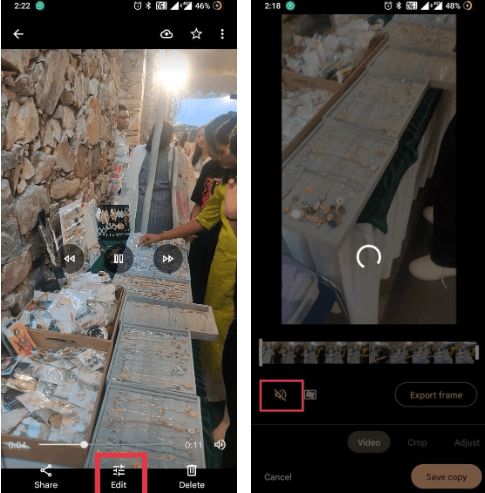
3. Take Help of InShot Editor App
InShot is a popular photo, video, and audio editing application that you might already be using on your device. Probably for editing Insta reels or making collages! It’s easy to use and comes with a variety of features, including the ability to remove sound from videos. Simply import the video you want to edit, tap on the Volume icon, and reduce the sound % to zero to completely remove the audio from the video on Android.
You might want to read: How to Fix Instagram Music Not Working
4. Use the PowerDirector Video Editor App
PowerDirector Video Editor is another popular video editing app that lets you edit videos on your Android and iPhone devices. It comes with a variety of features, including the ability to remove audio from videos. All it takes is just a single tap to remove sound from the video on a smartphone. Additionally, it makes adding sound effects to your edited clip a fun process.
How to remove sound from video on Android using PowerDirector?
To get started, download the PowerDirector app on Android and iOS.
Step 1 = Launch the app and tap on the “New Project” button. Import the video you want to remove audio from the video. You can either choose to add the video from Camera Roll or select clips from stock footage providers like Shutterstock, iStock, etc.
Step 2 = Once the media file is added, scroll through the features available at the bottom bar of the screen and select the “Audio” tool.
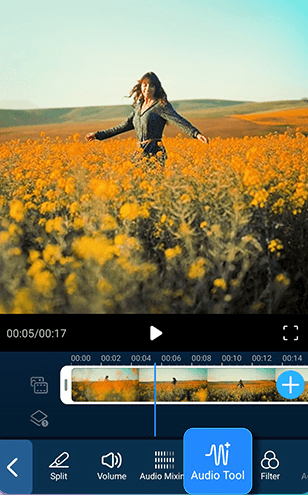
Step 3 = Simply, tap the “Extract Audio” button. The app will automatically create a new layer for your video’s audio. You can further delete the audio by selecting the part you wish to remove and hitting the “Trash bin” icon.
Save your new video without audio at the desired location!
5. Use the Video Mute App
Finally, if you’re looking for a simple and straightforward solution, you can download the Video Mute applications to get the job done in a single tap. Apps like VivaVideo, AudioLab, and Audio Extractor let you remove audio from videos without compromising the quality. Simply select the video you want to edit, tap on the “Mute” button, and save the edited video to your device.
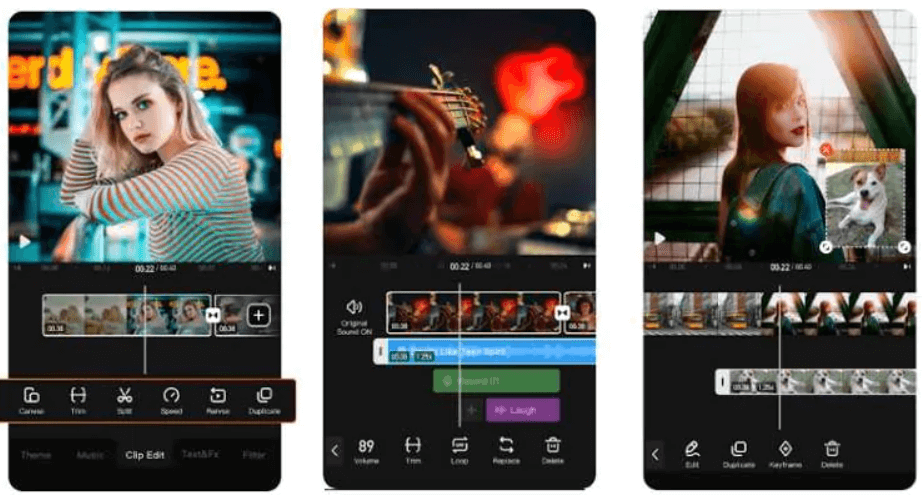
Bottom Line | The Ultimate Guide to Removing Sound from Videos on Android
Not only do these methods provide an effective way to remove music from videos, but they also offer an excellent set of features to add other sound effects and filters to enhance the both audio and visual aspects of your video. This is great for those looking to create high-quality content for their social media platforms or personal use.
Do let us know your preferred way to edit and eliminate audio from video on a smartphone in the comments section below!
NEXT READ:
- 7 Best Equalizer Apps For Android You Need To Enhance Sound Quality!
- How To Change Notification Sound On Android Device
- Best Android Auto Apps
- Best Music Recording Apps For Android






Leave a Reply