A Wallpaper Engine throws the monotony of static backdrops out of your Windows’ life and helps you use live wallpapers, interesting isn’t it? Steam from Valve is a popular distribution platform from where you can download Wallpaper Engine and bring your desktop to life with real-time animated wallpapers.
Even though Wallpaper Engine is fantastic, in this post let’s talk about an issue that countless users have reported and that is what if your Wallpaper Engine keeps crashing?
Also Read: Settings App Crashing in Windows 11? Here’s What You Can Do
How To Resolve The “Wallpaper Engine Keeps Crashing” Issue?
Often when the Wallpaper Engine crashes, it is accompanied by the error code “0xC0000005”. Whatever the case might be, these fixes should be able to fix the issue for you.
1. Restart Computer

Before you opt for any advanced measures to deal with crashing Wallpaper Engine, give your computer a quick restart first.
Trust us, a quick restart has been proven to fix even the most serious software glitches. It also flushes your RAM by eliminating any redundant background processes which could be causing the issue.
You can check out this post and enlighten yourself on why something as simple as restarting a computer is important and what are the various ways in which you can restart your computer.
2. Update Your Graphics Driver
One of the most common reasons for Wallpaper Engine crashing is a corrupt or outdated driver and needless to say, you should fix the issue without any further ado to avoid any more dangers to your PC.
Now, there are broadly two ways to update drivers on Windows 11. One way is to manually update drivers and the second is a more efficient and quicker way – And that is, to not just update outdated drivers but even catch hold of those which are corrupt. Here you can use a driver updater tool like Advanced Driver Updater.
Why Advanced Driver Updater?
- Easy to use interface
- Large database of drivers
- Functionality to schedule driver scans
- Backup and restore drivers before updating them
- Exclude drivers from the scan
- Windows 11 ready!
Download Advanced Driver Updater Now
Complete Review on Advanced Driver Updater
How To Use Advanced Driver Updater?
- Download, install and update Advanced Driver Updater from the link mentioned above
- Register using the key provided in email

- Click on the Start Scan Now button and wait for the scan to get over

- From the list, locate your graphics driver

- Click on the checkbox towards the left of the graphics driver name and then click on the Update Driver button
Updating the graphics driver should be able to resolve the Wallpaper Engine crashing issue.
3. Run SFC Scannow
Another common cause that can make your Wallpaper Engine crash on your computer is corrupted system files. The System File Checker or the SFC utility can easily identify and repair corrupted files. To run the SFC command, follow these steps –
- In the Windows search bar, type Command

- From the right-hand side click on Run as administrator
- When the Command Prompt window opens type sfc /scannow and then, wait for the scan to complete

- Once the scan is over check if the problem is rectified or if it persists
Additionally, to resolve Wallpaper Engine crashing on your Windows PC, you can also try the dism /Online /Cleanup-Image /RestoreHealth command. This command further checks into your operating system for any impending issues because of which Wallpaper Engine might be crashing on your Windows PC.
4. Uninstall and Reinstall Razer Synapse
Wallpaper Engine may continue to malfunction and keep crashing if your installation of Razer Synapse was not proper. So, for once, you can uninstall Razer Synapse completely and then reinstall it. Here are some tips to ensure that this process is smooth and successful –
- First, turn off the Wallpaper Engine
- Uninstall Razer Synapse completely, ensuring that no remnants are left
- Install the latest version of the Razer Synapse software and install it
- Restart your PC, and relaunch the Wallpaper Engine
5. Disable Antivirus Or Add Wallpaper Engine As An Exception
Quite possibly, Wallpaper Engine is crashing on your Windows system because it is conflicting with the Antivirus on your PC.
There are two ways to tackle this. One way is to disable your Antivirus for a while and then check if Wallpaper Engine is crashing or not. And, the second way is to add Wallpaper Engine as an exception in your Antivirus Program.
We have mentioned detailed steps on how you can add programs in the exception list of Windows Defender in this post. However, if you are using another antivirus program, you can also add programs to their exception list.
Wrapping Up:
If these methods helped you stop Wallpaper Engine from crashing now and then, and if this post added value, do give us a thumbs up and let us know which of the above methods proved to be useful.
For more such troubleshooting guides, detailed reviews, and more such interesting tech-related content, keep reading Tweak Library.


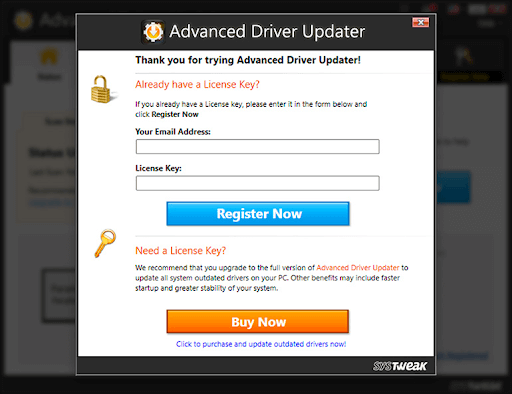








Leave a Reply