Remembering passwords for so many accounts becomes a tough task and therefore, we prefer saving passwords on our default web browsers for quick access. But, is it safe to open your confidential details with your browser? The answer is a clear NO, it is because the modern web browsers easily allow you to view saved passwords even without requiring any kind of login details. This is what the article is all about how to view saved passwords in different browsers including Internet Explorer, Mozilla Firefox, Microsoft Edge, Google Chrome etc.
To manage your passwords, you can always use a reliable password manager. We, hereby, recommend you to use TweakPass to make sure you remember all your passwords. TweakPass enables you to store all your passwords at a secure location. This password manager is an easy-to-use tool with universal access across devices, offers Secure Notes feature to save all your important and confidential information. Additionally, TweakPass also provides you with efficient multi-layered data security and shields your data from all kinds of threats.
Read Now: How To Enable View Passwords On Your Browser
How To View Saved Passwords In Different Browsers?
In this article, you can check out different web browsers and the process to view saved browsers.
1. View Saved Passwords In Chrome
Google Chrome is one of the most used web browsers and many times we end up saving passwords for our ease. Although, it is not a good tactic for your privacy, anytime if you have used it, and wish to see all your saved passwords at a place follow the steps below.
- Open Google Chrome and head to the Profile icon at the top-right.
![]()
- Click on the Key icon. It denotes Passwords.
![]()
- Now scroll down a bit and you will see a list of websites you have saved passwords for. Click on the Eye icon.
![]()
- Then, enter your system password.
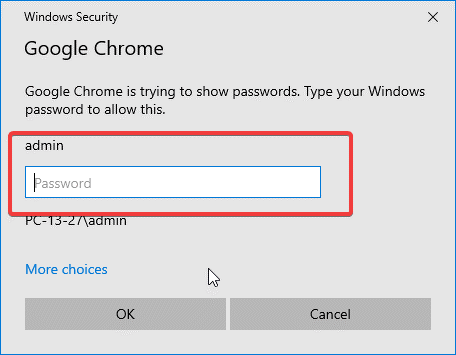
- There you go! You can now view all your saved passwords.
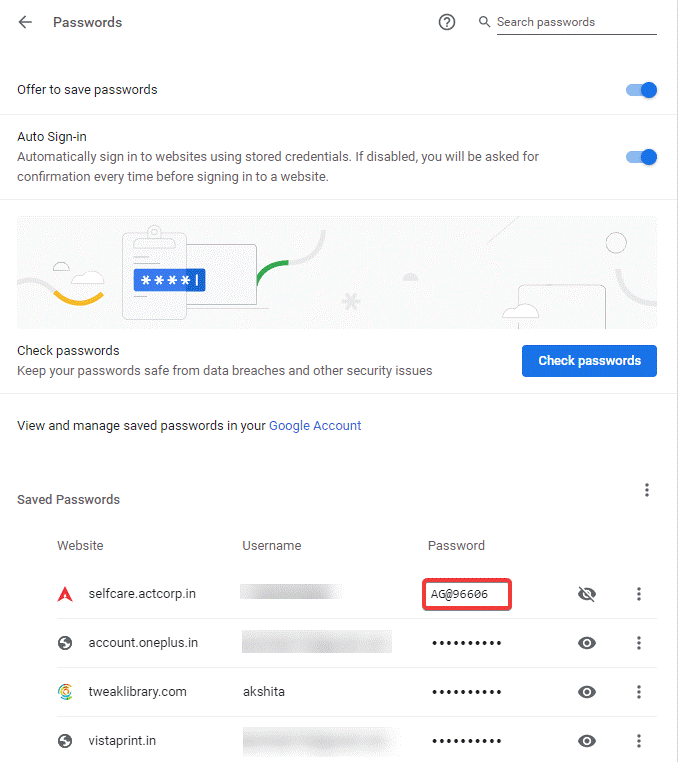
2. View Saved Passwords In Firefox
Just like Chrome, you can view all your saved passwords in Firefox web browser too. Just a small pile of steps and you can access all your saved passwords. Let’s look at how to view passwords in Firefox.
- Open Mozilla Firefox browser and click the More button (with three horizontal lines) at the top-right.
- Look for an option that says Logins and Passwords in the menu that appears.
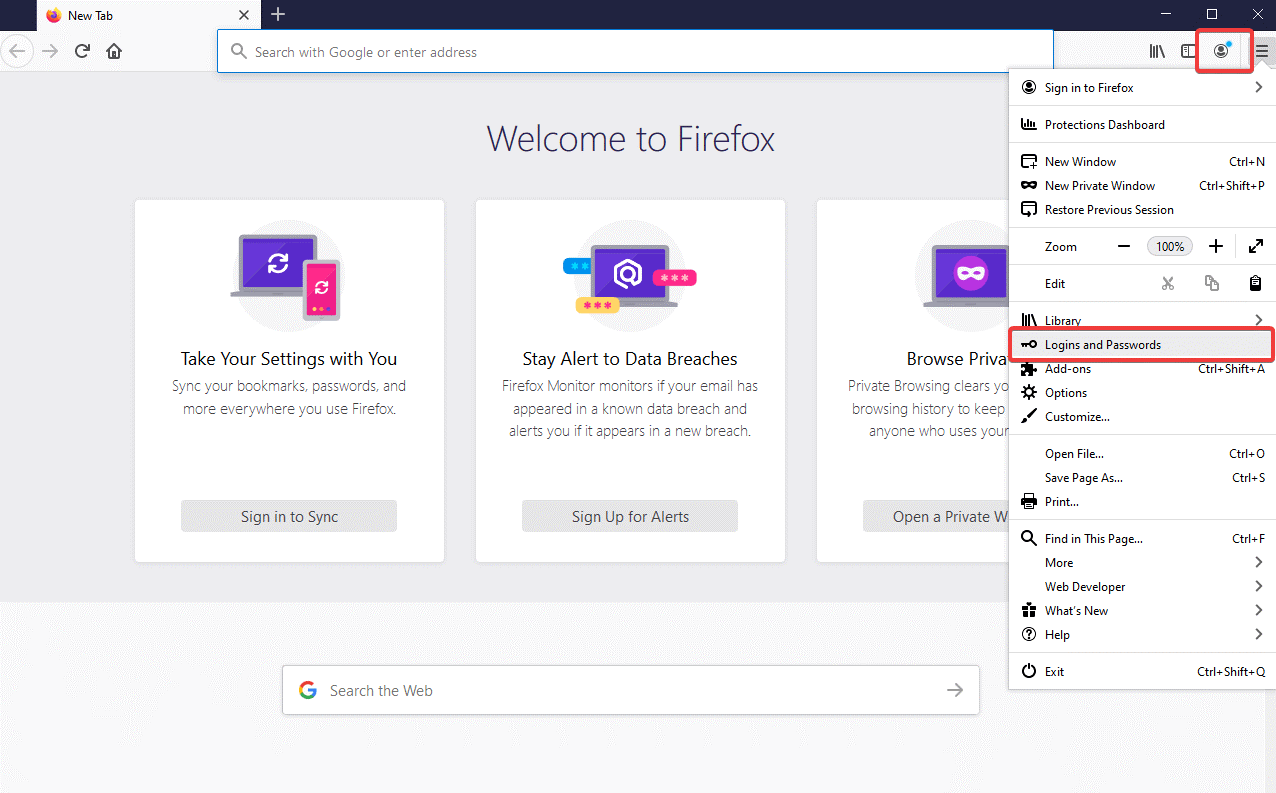
- In the next window, click Show Passwords.
- Then click Yes when you’re asked to.
3. View Saved Passwords In Internet Explorer/ Microsoft Edge
Internet Explorer or Microsoft Edge is yet another amazing web browser and the default one in every Windows OS. To view saved passwords in Internet Explorer or Edge, follow the steps below:
- Open Control Panel from the Start Menu.
- On the Control Panel window that opens, select icon view (as shown in the image below).
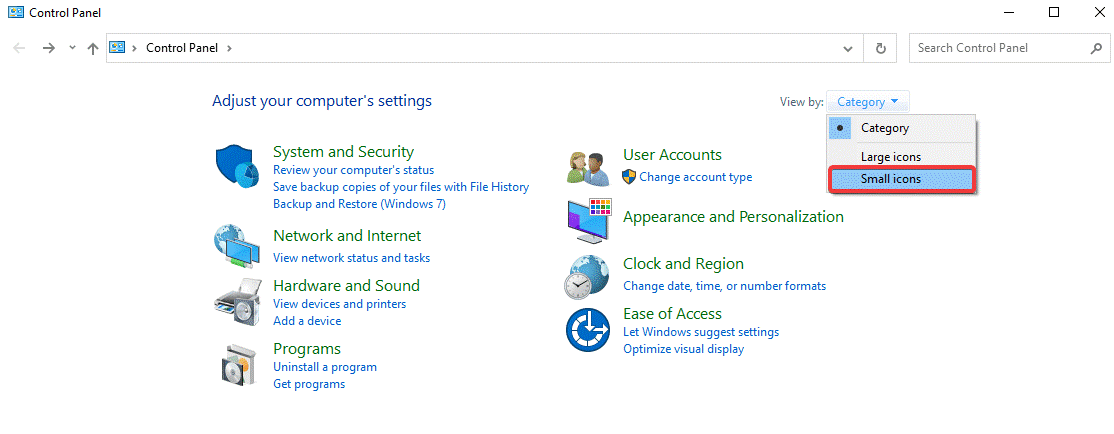
- Look for the Credential Manager and click on it.
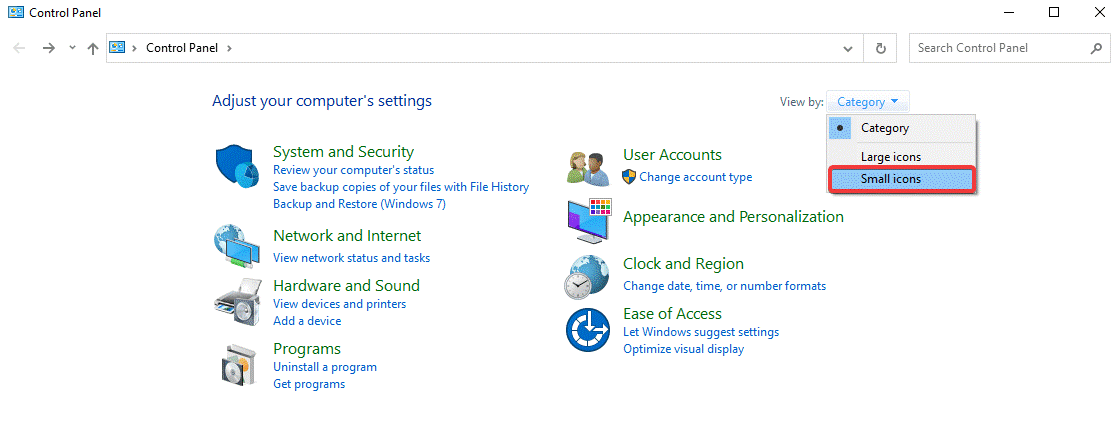
- Now, select Web Credentials. It will list down the saved passwords, if any.
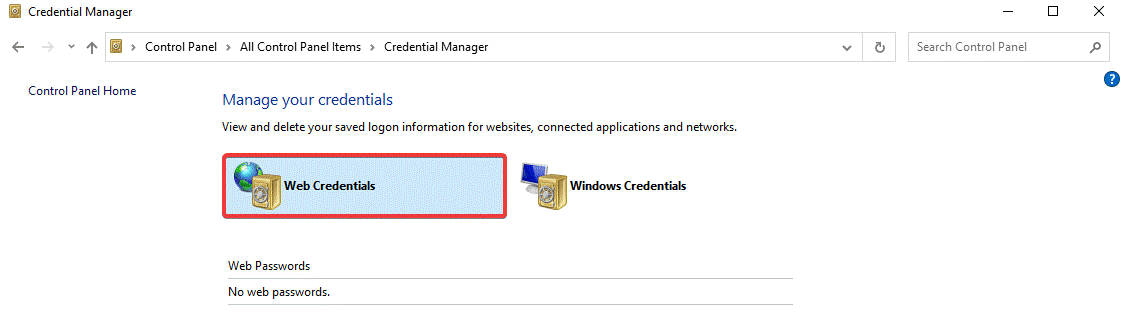
- Locate the account you wish to view the password and click the drop-down arrow to expand.
- Then, click on Show next to the password.
- You’ll be asked to enter your Microsoft Password to view the saved password.
4. How To View Saved Passwords In Safari?
Just like all other browsers, viewing passwords in Safari just needs a few steps to follow:
- Open Safari browser from the dock.
- Click on Safari from the upper left corner.
- Select Preferences from the drop-down.
- Open Passwords tab and enter your Mac’s password.
- Then, click any entry from the list to view the desired passwords.
Wrapping Up:
That’s it! This is how you can view saved passwords in any of the browsers you use on your system. Let us know in the comments section below, if you were able to view passwords? Leave us notes with your desired concerns and suggestions to help you resolve your issues the better way.
Till then, keep reading Tweak Library.
Recommended Readings:
New Microsoft Edge Chromium Features Will Make You Switch Your Browser
How to Import and Export Passwords on Google Chrome
Best Tricks To Speed Up Firefox Browser







Lucy Taylor
Hello Akshita, can I also view Wi-Fi password from any desktop?
Akshita Gupta
Hey Lucy, yes you can view Wi-Fi passwords from any desktop only if you have saved them earlier. Keep in touch with Tweak Library :)