One of the major issues we face while working on multiple online platforms is to remember passwords. And let’s face it, though it’s sensitive, keeping a track of all of them while switching through the websites multiple times a day, is a bit hectic.
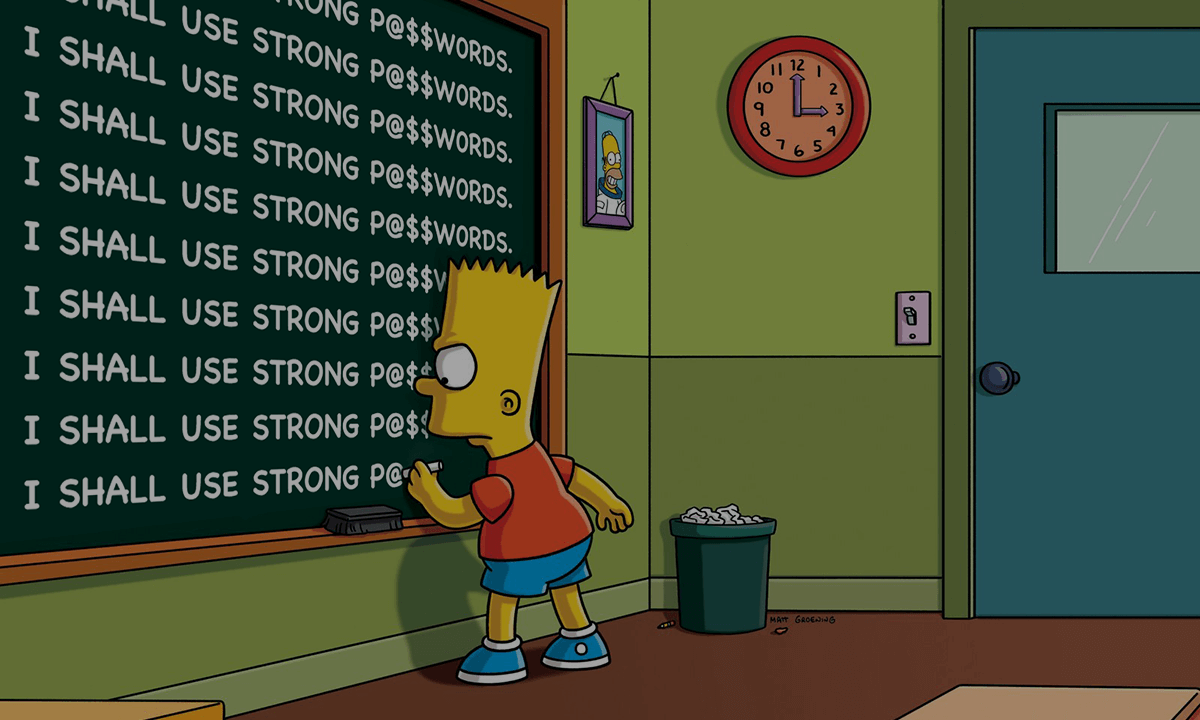
A lot of us try to import the passwords to Google Chrome so that we don’t have to redo the whole thing again. A few times, we have to use outside 3rd party tools to import & export passwords in Chrome browser.
Chrome anyways offers a built-in password manager feature that saves the password at the time of logging in to any website. Upon next login to the same website, Chrome auto fill the saved credentials so you don’t have to start again. But, there are many users who seek the ways to download all the passwords in one go & upload the same again.
Best Ways To Import and Export Passwords in Google Chrome
1. Export Passwords From Chrome
The simplest and easiest way to export your saved passwords is just activating the export button on Chrome browser. Just go through the steps below:
1. Visit chrome://settings (URL in address bar) & choose Passwords under the Autofill section.
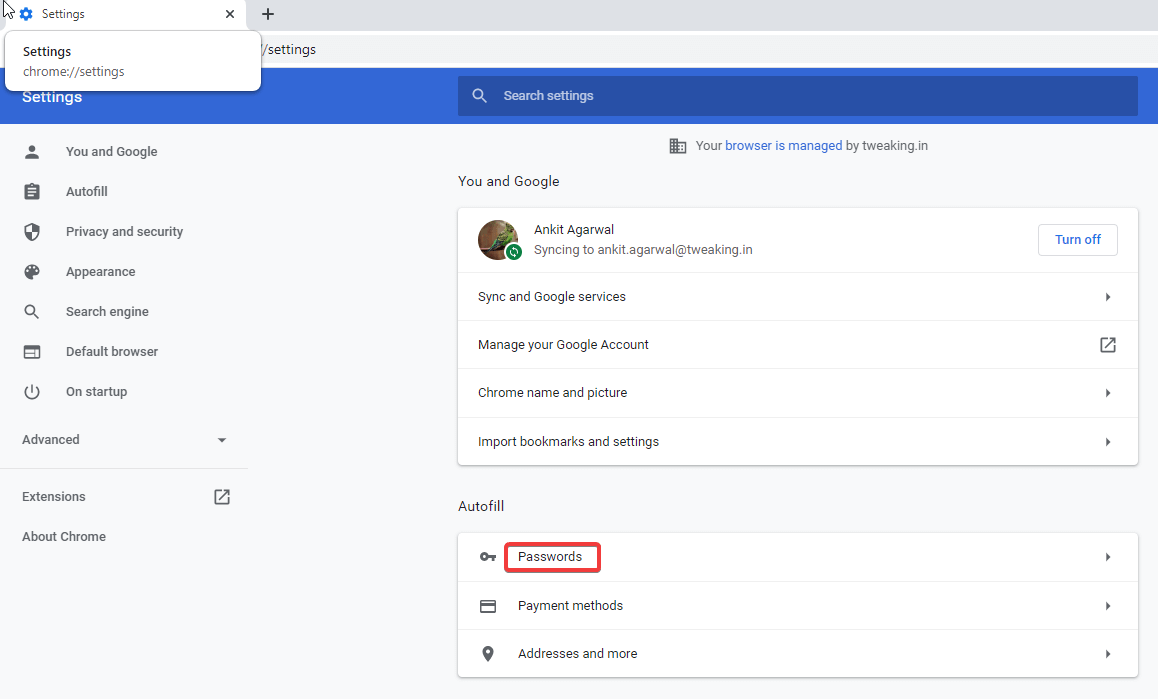
2. The next windows will display all your saved platforms passwords that you can export in one click. Just Click on the burger menu (three dots) & select Export passwords.
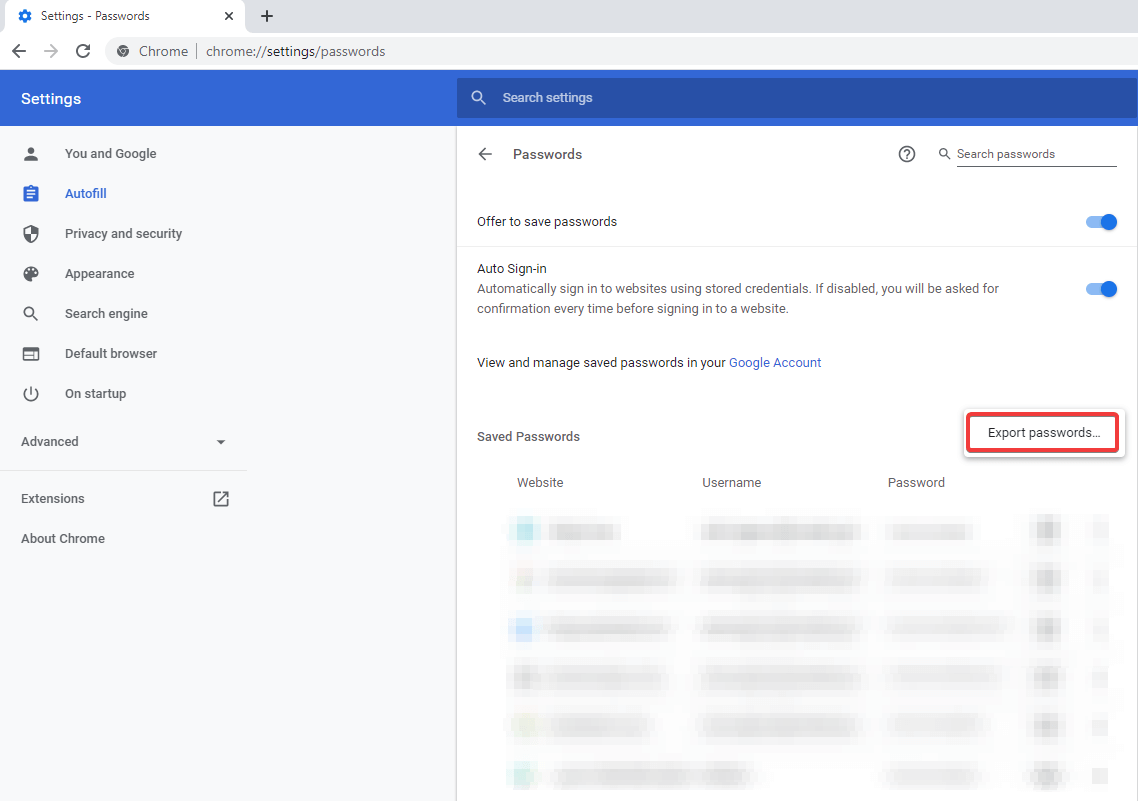
3. After you click on Export passwords, the system will ask for the permission, & once you accept that, just rename the CSV file name & download the same. Simple as that!!
Please note that in case you aren’t able to find Password Manager on Chrome browser, follow the below steps:
- Type chrome://flags in the URL address bar on Chrome & you will see a warning that stats “experimental features ahead”.
- On the search box, type Password Export & enable the feature if you are using the Chrome version before 69.
- Once you get searched results, select Enabled for Password Export & then Relaunch Now. You are set. After this, follow the above process in point no, 1.
A few times, the system will ask you to put in the Administrator password to download the CSV file. That is a security layer from your system so please be aware that anyone who knows your Admin password can access your visited places & more quite easily.
It’s been advised to keep changing the Admin password often to keep yourself safe.
2. Import Passwords to Chrome
Actually, Chrome has by default disabled the import chrome passwords option in all the versions. However, there are workarounds that can help you import passwords to chrome as below:
- The prerequisite is to close every Chrome session you are currently using as you will need to re-launch the Chrome browser.
1. Visit chrome://flags & in the search bar, put Password Import.
2. Once you capture the Password Import tool (Chrome password import); the default button will be You need to switch it back to Enabled.
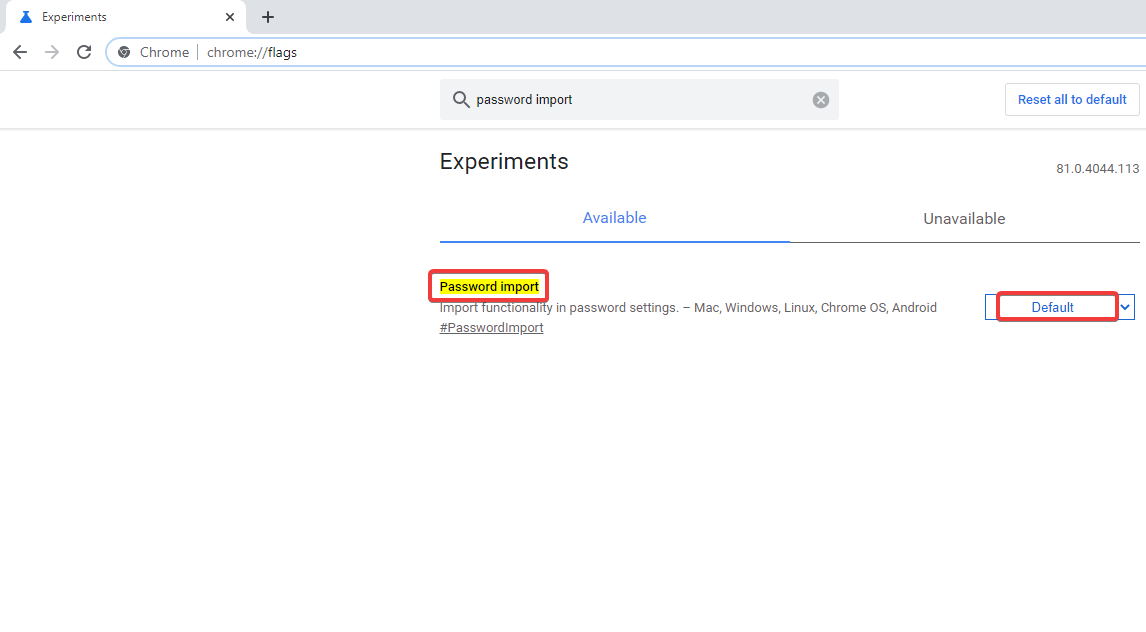
3. Once you Enable the import Chrome password option, the browser will ask you to re-launch the same.
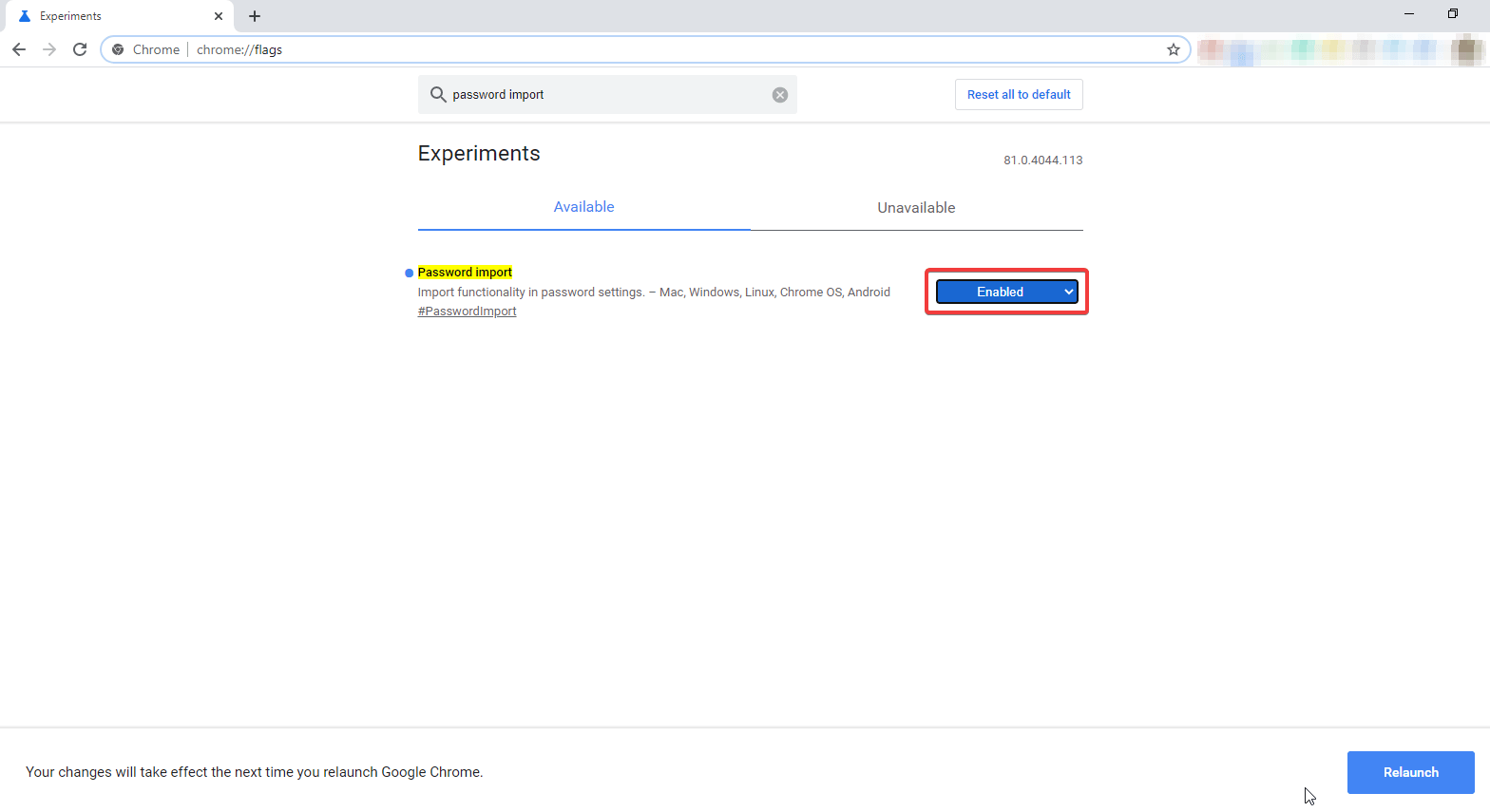 4. As asked, Relaunch the browser and visit chrome://settings/passwords (in Chrome Address Bar). Once launched, click on the three dots (burger menu) & tap on Import.
4. As asked, Relaunch the browser and visit chrome://settings/passwords (in Chrome Address Bar). Once launched, click on the three dots (burger menu) & tap on Import.
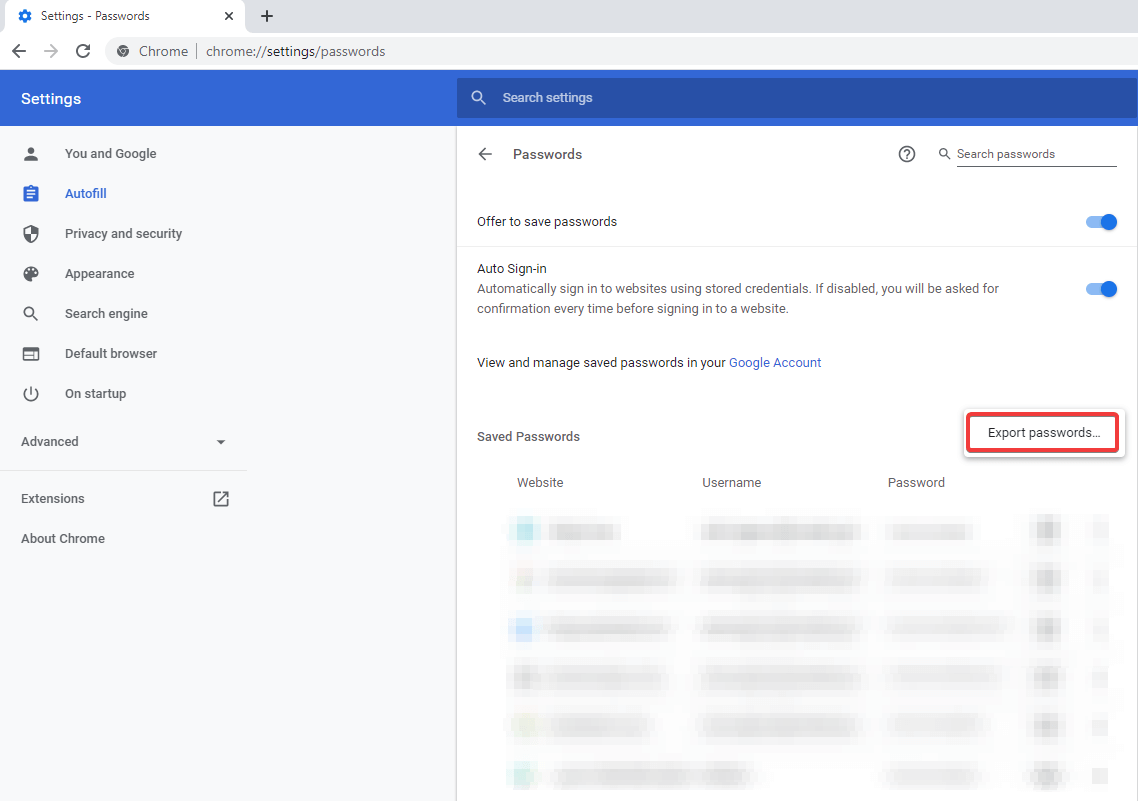
5. Select the file you downloaded before (CSV file) & choose it to be imported in the Chrome browser.
6. The browser will auto update the passwords according to the CSV file & overwrite the already existing credentials for the websites.
Also Read: Alarming Cyber Security Facts and Stats
Advice For Users While Downloading Password CSV File
Please know that the downloaded password CSV file (export chrome passwords) is a plain text file that doesn’t need any password to get opened. In case anyone uses your system, accessing the CSV file will be a cup of cake for them. So it’s been advised to delete the file as soon as you are done with import passwords to Chrome. No mistake here.
Wrapping Up
Export & import Chrome passwords can help you in unspeakable ways and can reduce the stress of remembering them all. The Chrome in-built password manager tool makes it quite simple for you to export as well as import chrome password without much hassle.
Check them out without any delay if both the “import & export chrome passwords” are working out for you.
Next Read: Password Spraying: Hackers’ New Reverse-Tactic To Target Accounts






Leave a Reply