Not many of us can guarantee that our music library doesn’t have any duplicate music files. Since there are many resources one can gather music files, it’s highly possible that you might end up having the same song twice or more in different names as well. Because if you try to download songs from the internet, those files might have their own downloading names.

Now, in order to look for the duplicate music files, one can either listen to every single song in the list or check for the songs by title (both can be painfully tiring). So instead of doing manual work and wasting your time, you can look for duplicate song finder & remover tools. Yeah!! Tools that are designed to identify duplicate songs and remove them from the system seamlessly.
Also Read: Recover Accidentally Deleted Files With Advanced Disk Recovery
Find & Remove Duplicate Music Files From Windows 10 PC
We talked above about those duplicate music finder tools that scans your music library thoroughly & segregate them. Also, the same tool helps you keep your music library organized so that every music track in your library won’t have any clones. A few of them are too effective where they work as the duplicate music fixer as well as music player. Wherein some of them work efficiently to remove duplicate tracks from the system and keep everything sorted.
Now if you start looking for those duplicate music remover tools, there will be many of them that are easily available. However, you only need to look for one that is as effective, customized, quick, handy, & rich featured as you think it must be. This is why we have narrowed down our research to the Duplicate Music Fixer from Systweak. Duplicate Music Fixer is a perfect definition of simplicity, customization, efficiency, powered features, & utmost security. So let’s understand how this tool works to identify duplicate music files & keep them away from the music library.
How to Remove Duplicate Music Files from Windows 10 With Duplicate Music Fixer
A powerful tool, the Duplicate Music Fixer works as an amazing duplicate song finder & remover. In order to keep your music library clean & duplication-free, this tool looks for the duplicate music files with different tags including Title, Album, & Artist. From deleting duplicate music files in a single click to filtering the best quality audio songs, everything is on the tip of your fingers. And since we are talking about keeping a clean music library, the tool helps you create your own list of favorite tracks. So let’s explore this tool to understand how to identify & delete duplicate music files from your Windows PC:
Download Now Duplicate Music Fixer
1. Start the process by navigating yourself to the Systweak official website to download the Duplicate Music Fixer.
2. Once downloaded on your computer, go ahead with the successful installation & launch the tool.
3. After landing onto the Duplicate Music Fixer homepage (Scan Location header), you need to put in the locations that need to be scanned for duplicate music files. Please know that you can put locations in Exclusions list & Protected Folders as well)

4. Once you have selected the specific locations to identify the duplicate music, tap on the Scan For Duplicates (right bottom side of the screen).
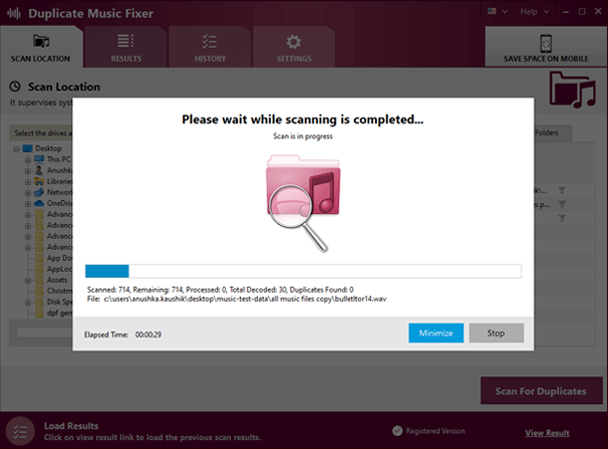
5. Wait for the scanning to get completed as it will totally depend on the number of music tracks you have on your system. So if there are many mp3 files (which wouldn’t be shocking at all, you will be surprised with the results), the time will be more accordingly.
6. Once the scanning results are out, the duplicate music files will be displayed in front of you along with many tags. The reason behind using these many tags is the Duplicate Music Fixer is checking every possible tag that can help identify the duplicate music files on the system.
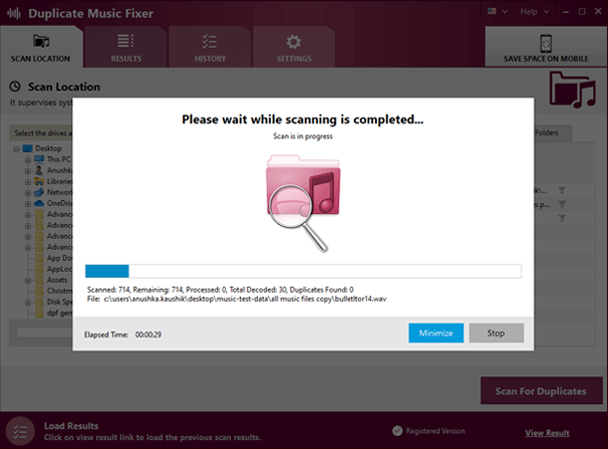
Please note these tags have been used by the tool as default and you can customize them according to your preferences

7. After checking every possible tag for the duplicate music files & marking them, tap onto the Delete Selected Items. Doing so will start the duplication deletion process where all your marked files will be removed from the system.
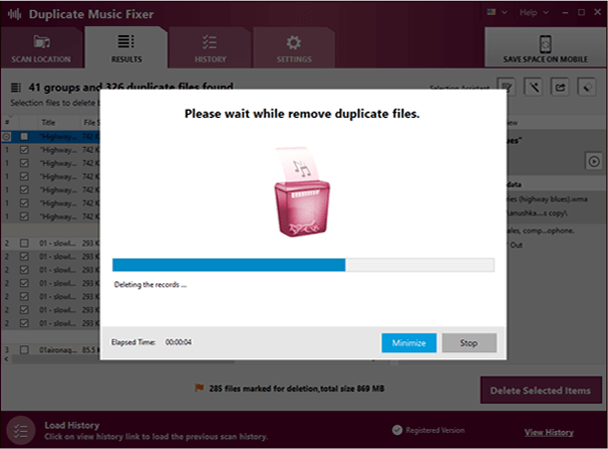
8. According to the number of identified duplicate music files, the time will vary & once that’s completed, you have got yourself a clean music library. And that’s how you were able to delete those duplicate music files from Windows 10 PC in the simplest way.
9. However, if you wish to make any changes in the tool’s Settings, tap onto the Settings header and go through the different sections. To do so, please look at the screenshot below & look through the sectors where you wish to make changes.

From creating a smart playlist to changing the deletion settings & clearing cache, everything is doable according to the user’s expectations.
10. So download the Duplicate Music Fixer on your Windows PC & start scanning the system for duplicate music files to remove them flawlessly.
Wrapping Up
You will be shocked to know how many duplicate mp3 files we have on our system, despite claiming otherwise. Reasons can be different names of the file or repetition of the songs or anything but eventually, it’s taking up unnecessary space on the device. So in order to identify those duplicate music files, you need a Duplicate music finder that can sort them all out in one place.
Duplicate Music Fixer has been designed in the same way where it easily identifies the duplicate music & gives you ones that are best in quality. So explore this one-of-a-kind duplicate music finder & remover and get the most out of it.
Recommended Readings:
How Safe Is Deleting Duplicate Files In Windows 10?
Best Music Making Software (Free & Paid) in 2021
A Guide To Download Music From Spotify (Phone and Computer)







Saumya
Many duplicate music files are taking space into my PC. I'll try this tool to remove duplicate music files.