Duplicate files are a bane of having a Windows PC or Mac or any device for that matter. For the purpose of this blog, let’s consider a Windows 10 PC. No matter how much caution you exercise, you might just end up piling on copies of the same files.
These duplicate files don’t just hog on your computer’s disk space, but even impair the speed of your computer. Also, they make it tremendously difficult to edit and sort files because you don’t know whether it is a duplicate or the same file. Which is why it is essential to delete duplicate files from Windows 10.
While we all are aware of the urgency to remove duplicates, we shouldn’t delete duplicate files on a whim. We shouldn’t just see two files and then randomly eliminate duplicates. Why/ why not? Because then, you might just end up removing a wrong file and you might not be able to repent later.
This blog gives you a glimpse of how you should go about removing duplicate files in Windows 10, what kind of duplicates files in Windows you should likely delete and what duplicate files in Windows you should not remove?
Stick around and find an answer to all such questions!
Reasons You May Have Duplicate Files On Windows Computer
- The applications running on your computer use duplicate files so that they can function well
- Windows operating system creates duplicate files
- Third-party programs can create or install identical or multiple copies of files
- Each time you restore a backup, you might end up having duplicates
And, there could be several other reasons.
What Files Are Okay To Be Deleted?
It’s okay to delete files that are created by your actions. Files such as duplicate pictures, folders, documents, photos, music files, etc are important but have no impact on the system. Again, they are the ones that clutter your hard drive unnecessarily making it difficult to find the right file when needed. They even slow down the performance of your PC.
So, how can you make your life easy and delete duplicate files in Windows 10. There are several duplicate file finders for Windows 10 that can help you get rid of similar and identical copies of files and folders quickly.
| What Does A Duplicate File Finder Do? |
|---|
| As the name suggests the best duplicate file finders help you declutter your hard drive by removing identical or same copies of files, thereby clearing up tons of storage space. They also come with several features and filters/ algorithms to get rid of duplicates such auto-marking functionality, excluding certain files of certain format, previewing files before deleting, etc. |
Let’s have a look at one such wonderful tool called Duplicate File Fixer which is a simple tool that can help you get rid of duplicates. It helps you scan and get rid of identical copies of files in a snap.
| Duplicate Files Fixer Features At A Glance |
|---|
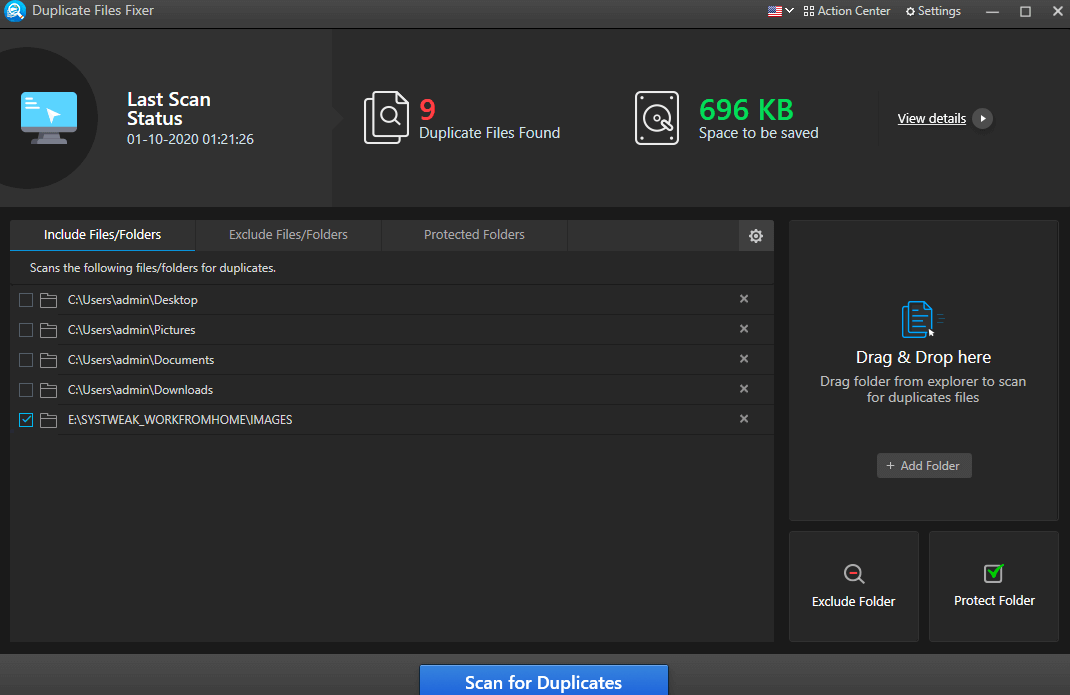
|
How To Safely Remove Duplicate Files In Windows 10 Using Duplicate File Fixer
Time to see the tool in action. Here’s how you can employ Duplicate Files Fixer to delete duplicates in Windows 10 –
1. Install and run Duplicate Files Fixer
Click Here To Download Duplicate File Fixer for Windows
2. Add folders or files that you want to scan
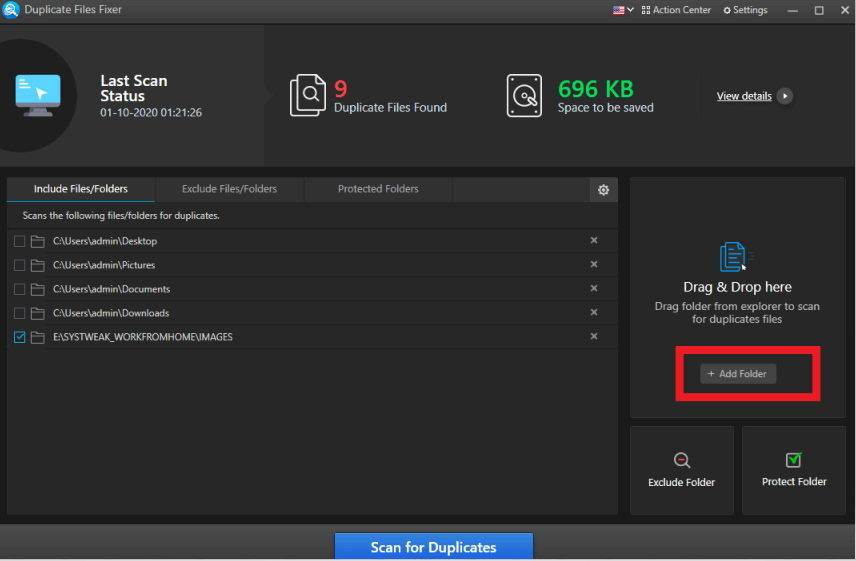
3. You can even choose to exclude or protect folders from scanning
4. Click on Scan For Duplicates
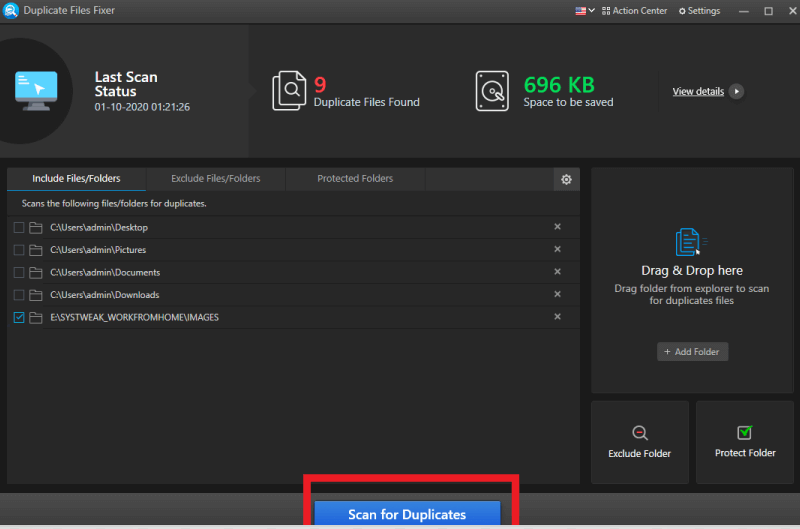
5. You can click on Auto-mark at the top left corner to select the files that you want to delete or manually select files
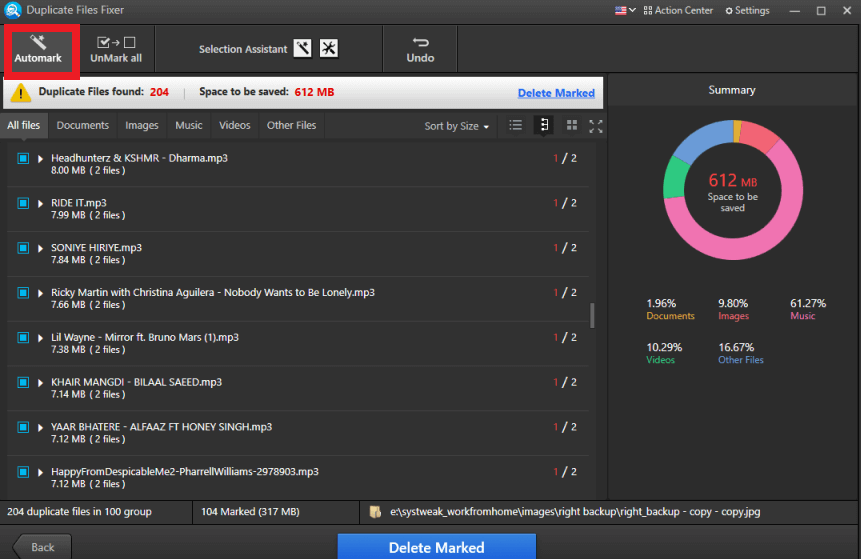
6. Click on Delete Marked
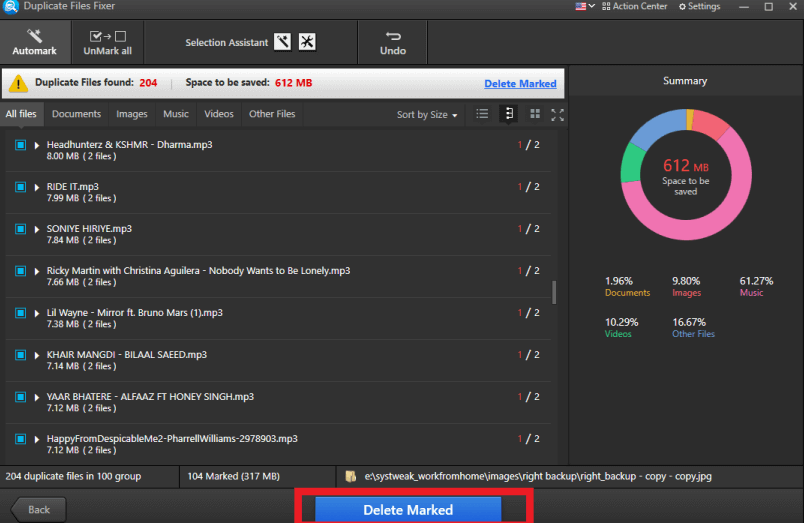
| When You Have Found Duplicates Using Duplicate Files Fixer, What You Should Do? |
|---|
|
What Duplicate Files You Shouldn’t Delete?
1. It Is Better Not To Delete Duplicate Files In The C:\ Drive
If there are duplicates in C:\ (Also denoted by C:\Windows or C:\Program Files directory), it is advisable not to delete them. It is quite likely that these files are essential to run a program (even third-party programs) or these files might be essential system files which are required for smooth functioning of the Windows operating system.
2. Don’t Delete Windows and Program Files Folders, Here’s why
Duplicates should not be deleted from system folders such as Program File Folders and Windows.old. Windows itself creates some duplicate files for the safety of the system. For instance, it uses System Protection File to track changes in system files for monitoring any unexpected changes on your computer. In case it detects any changes, it restores files from duplicate copies In the process it ensures that the system is running smoothly.
Conclusion
With a tool like Duplicate Files Fixer, finding and deleting duplicates in Windows 10 becomes much easier. Having said that, you might still want to exercise caution and carefully get rid of duplicate files. If you found the blog to be helpful, do give it a thumbs up.
Recommended Readings:
Why Is There A Need To Delete Duplicate Files
Top 8 Duplicate Files Finder Alternatives For Windows









Matthew
I have always wondered about this whenever I have come across a automatic duplicate file detector. Great Article mate.