Do you have an infected PC or you want to prevent your PC beforehand from possible infections and threats? If any of these are your issues, we have a high-end solution for your help. What is that? Read on further to know the solution, but before answering your questions, it is important for you to know what malware is and how it affects your PC. Also, we will be discussing some preventive measures to protect your computer from malware and other viruses.
What Is Malware?
Malware is a term used in short for malicious software. It is a single term that cumulatively refers to virus, spyware, worm or Trojan like terms. Malware causes damage to your computer or a networked PC. Malware is just a term used often for the program that aims at destroying your PC and the data within. It might be a virus, worm or Trojan.
How Can I Protect My Computer From Malware?
The straightforward answer to this question is that you can protect your computer from malware, virus, Trojan and other malicious threats using an efficient antivirus software. Systweak Antivirus for PC is considered to be the most reliable and efficient tool because of the variety of features it offers. What makes this tool amazing? Its different scanning modes for fast and thorough scanning. Systweak Antivirus is gaining popularity for its effective results in protecting your computer against malware and other malicious threats.
Get Award-winning Internet security from Systweak Antivirus!
There are many preventive measures that can be taken into consideration to keep your computer safe from malware and other viruses or Trojans. Check them out to protect your PC from Trojan and other malicious threats.
1. Don’t Open Emails From Senders You Don’t Recognize
We have heard of many email subjects that are spam and anyone who opens them or downloads the attachment, puts themselves in the trap. For instance, during this tough time of the coronavirus pandemic, there was news of an Email circulating among various Gmail users with a subject line COVID-19. It was advised to all those who receive such an email, not to open it and report it. Even WHO has also mentioned in one of its tweets about these random fraudulent emails and online scams. It is therefore advised to never entertain any attachment unless it is something from someone you know as it might have malicious intent.
Be aware that hackers and cyber scammers are taking advantage of the #COVID19 pandemic by sending fraudulent email and WhatsApp messages that attempt to trick you into clicking on malicious links or opening attachments https://t.co/bv7dDq6lts#coronavirus pic.twitter.com/xuJorFFPUZ
— World Health Organization (WHO) (@WHO) April 23, 2020
2. Always Use A Pop-Up Blocker In Your Browser
Pop-up windows are usually created by the advertisers and you never know that they might contain malicious content or some unsafe code. With the help of a pop-up blocker, you can prevent your computer from getting malware or Trojan or any other virus. It prevents some or all of such windows from appearing. The pop-up blocker in Windows Internet Explorer is turned on by default. If you use Chrome browser, see how to enable pop-up blocker in Chrome.
3. Enable SmartScreen filter on Internet Explorer
Have you heard of SmartScreen filter before? Well, the ones who have a complete know-how of web browsers are well aware of the term. SmartScreen filter in Internet Explorer helps you protect your computer from malware and phishing attacks. It will protect you beforehand if the download location of any website has been reported unsafe.
To turn SmartScreen on or off in your browser, follow the steps below:
- Select Settings and more > Settings > Privacy & services .
- Scroll down to Services, and turn Microsoft Defender SmartScreen on or off.
SmartScreen and Pop-up blocker are two different terms with different work roles. SmartScreen, on one hand, checks the websites you visit and keeps a check on the files you download, for threats to your security. While, Pop-up Blocker just blocks pop-up windows, that usually contain advertisements and aren’t always malicious.
4. Use a Firewall
Kaspersky Total Security is best for securing PCs because it has the critical protection tools I look for in a good antivirus program, including a firewall, password manager, and vulnerability scanner. follow https://t.co/bSOTYj3sUj#protection #security #kasperskyAntivirus pic.twitter.com/9Ct2q0UAgl
— kasperactive (@kasperactive) July 1, 2020
Firewall protects your computer against malicious threats and notifies you if any spyware or worm or Trojan tries to connect to your PC. A Firewall ensures network security, you can, however, use either Windows Firewall or any other best Firewall software to block viruses, worms, and attackers and prevent them from potentially downloading harmful apps to your PC. A firewall works as a barrier between your system or private network and the internet.
5. Keep Your Windows Updated
Windows update is an integral part of a system. To ensure its better performance, keep a check on your Windows update. Windows periodically introduces performance and security updates that can further help you protect your computer from malware. These updates are so strong that it prevents viruses, worms, and other malicious attacks by closing the possible security holes.
6. Use Browser Security Settings
Whichever web browser you are using on your computer, ensure that it has personalized privacy settings on. It means that you should adjust privacy settings and make them strong so that you can prevent your data and PC from uninvited and unwanted malicious threats. It is important to keep a check on your security settings as there are a few websites that can use your personal information for targeted advertising, frauds, cybercrimes like identity thefts and much more. Be it Internet Explorer or Google Chrome, tweak its privacy settings a bit to ensure enhanced security.
|
Bonus Tip: For Android users, we recommend using Private Browser Care App for enhanced online privacy and to keep browsing history utmost private. The Private Browser Care app for Android is free to use, convenient and ensures fast surfing over the internet. Download Private Browser Care For Safe Internet Browsing Without Hassles! |
7. Always Clear Internet Cache And Cookies
This preventive measure applies to any browser you use on your computer to safeguard it from online threats and malware like Trojan. Most of the browsers store information about the websites you visit and the related information. It keeps all the details stored for a fast browsing experience. While these details are helpful in smooth performance, there are times when you need to delete them all, especially when you are using a public Wi-Fi network so that you do not leave any identity traces behind. You can clear cache in Firefox, Chrome and other browsers using simple steps.
Also Read: Why is it important to clean Cache and Temp files?
8. Use A Strong And Reliable Antivirus App
However, Windows has an inbuilt anti malware solution i.e. Windows Defender. It is available for free and you can update it automatically with the Windows update. But you need a strong and reliable solution by your side along with Windows Defender. If not Windows Defender, then you have many alternative solutions available. Here, we recommend you to use Systweak Antivirus to safeguard your PC from malicious threats including viruses, Trojan, worms and any other malicious programs.
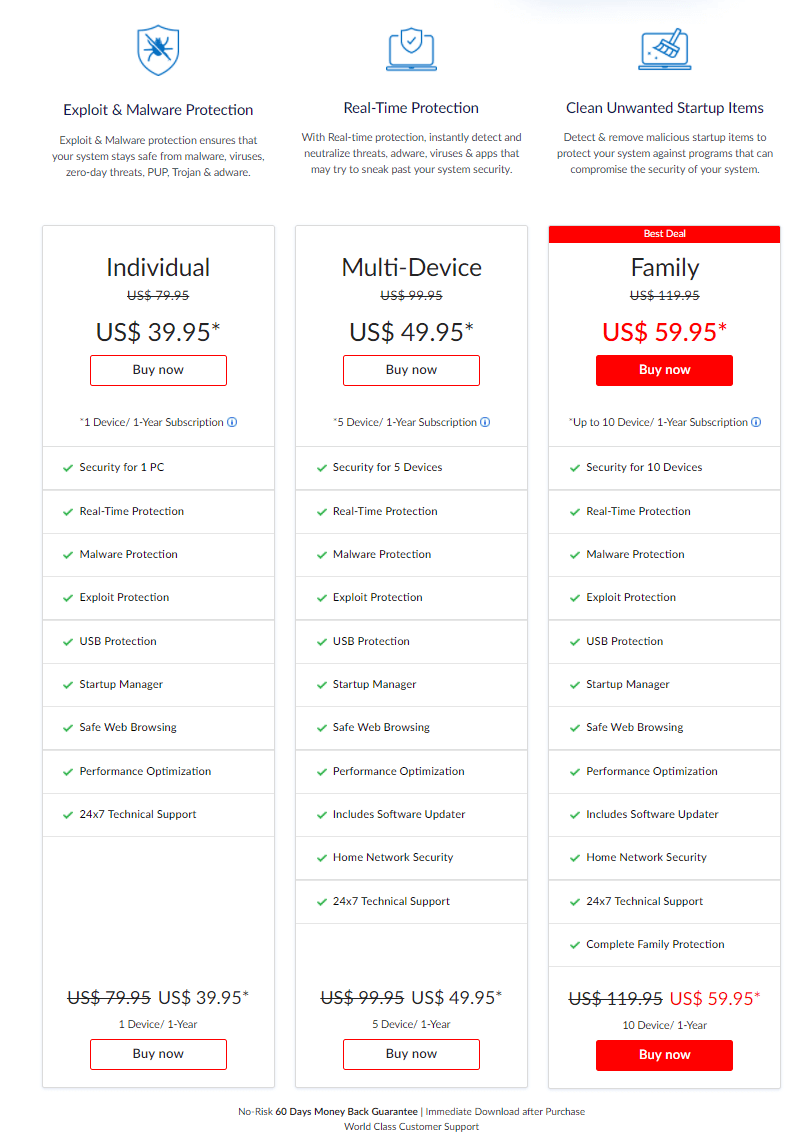
“Systweak Antivirus offers real-time protection to malware detection, builds a thick security wall, minimizes the risk of potential and bad behaving content on your computer. Along with this, Systweak Antivirus keeps running in the background to encounter and detect malware immediately and deals with them then and there. Moreover, Systweak Antivirus offers a 60 days money back guarantee, in case you have any doubts related to this.”
Download Systweak Antivirus Here
[RESOLVED] Your Computer Is Now Protected Against Malware
Whichever PC you use, it is imperative that you use a strong antivirus solution to keep your PC protected against malware and Trojans. Systweak Antivirus is a strong contender to help you protect your computer from malware, Trojan, and other malicious threats. Also, stay updated for the latest security updates for Windows so that you can never lack in protecting your PC from online and offline threats.
You can also keep a check on many of the best antivirus software for your computer. Feel free to reach out to us on our social media pages or directly comment below for any of your queries. We’d love to help you in the best possible way.
We hope you found us helpful. Download Systweak Antivirus and start protecting your computer from malware and other deadly threats from today itself.
Keep reading Tweak Library for more such content.







Abhi
Isn't defender enough for personal computers?