Is my computer being monitored? This question may strike on your mind when you feel something unusual control or activity has happened on your computer.
There are several chances when you wander here and there without turning off the system whether you are at home or office. Suddenly, you got the vibes. Is my computer being monitored?

Don’t panic! In this blog, we will share the answer [how to tell if someone is monitoring your computer]. Go through the complete blog and understand the ways to know if your computer is being monitored.
Also Read: How to Stop Windows PC From Freezing
How To Tell If Your Computer Is Being Monitored?
I understand that you would also be taking precautions against your PC that is indeed a good point but sometimes we may miss a situation where you turn around and someone can get a sneak peek on your system. I am sharing smart ways to deal with this situation.
⦁ Check Recent Activities
For example, if my colleague is tech enthusiastic and I am more interested in visual arts and such videos. I went to grab a cup of coffee and when I was back to my seat I sensed something unusual.

Back to the point, here I am going to check recent activities. All you have to open File Explorer either directly or by pressing Win key and E together. There you will see the option of Quick Access on the left side.
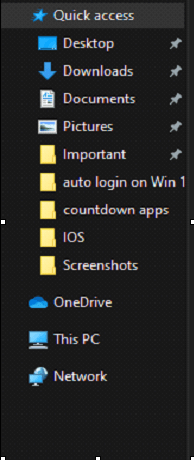
Under Quick Access, you will get the information regarding the last activities that happened on your system. By this mean, you will be able to get the answer regarding “how to tell if your computer is being monitored.”
⦁ Check Windows 10 Logon Events
Alright so after checking quick access we are heading towards Windows 10 logon events. This is another smarter way to bear fruit, as you know Windows 10 Home inherits login information such as you can check how many times you have logged in your system. To start with this method we will type Event Viewer on the Cortana search box and hit enter.
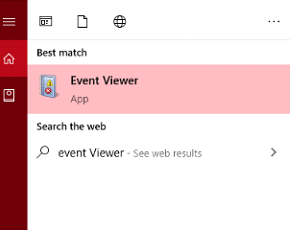
On the left side, tap on Windows Log and then security to proceed further.
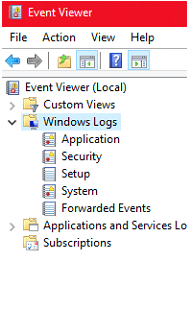
Here you will see a long list of activities in order to understand what activities were there when you were not logged in.
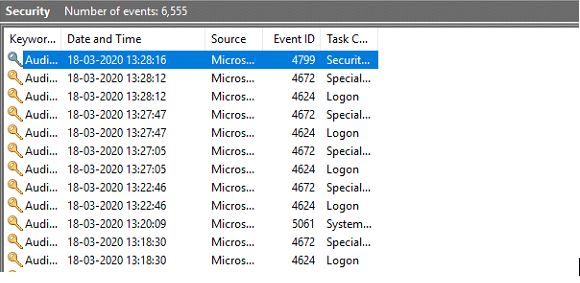
These event ID and events may be confusing but you can filter them by choosing Filter Current log [on the right side] under Actions section.
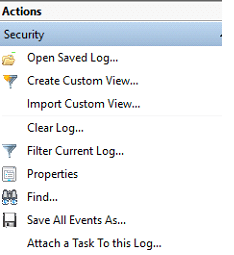
Here a new window will appear, where you have to drop down the logged option and select the time range according to your preference.
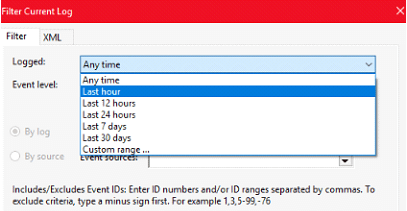
With the Event Viewer you can see if some have used your PC or not. Hope this will help you to tell if someone is monitoring your computer.
⦁ Check Recently Modified Files
This is another impactful method to know that is my computer being monitored? As we know anyone can wipe the last activity from your device but still there is a secret doorway that leads to knowing if someone spied on you or not. So, how to know if your computer is being monitored?
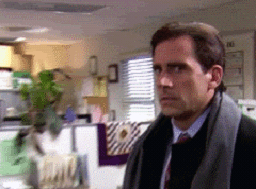
The answer is again, the File Explorer. Yes! Tap on it to proceed further. On the right side, there is a search box, type “datemodified” and refine your search according to your preference. You will get the details of recent activities.
⦁ Browser History
Everyone is now aware how to delete web browsing history but several times, stalkers may be in a hurry and may forget to erase web history from your system. They may be checking your Gmail account or maybe they are trying to take a sneak peek on your Facebook! Whatever they are doing via the internet it gets caught in the history section.
Whichever browser you are using, make sure you check the history. I am mentioning the steps according to browsers.
Google Chrome – visit “chrome://settings/clearBrowserData” and delete caches, history by selecting the time range.
Edge- Tap on series of dots and Favorites > History
Firefox- Tap on Library buttons > History > Clear recent history
I hope this method will help!
Must Read: How to Set The Default Browser in Windows PC
That’s All Folks!
Finally, by the above methods you can understand the answer of whether your PC is monitored or not. We would like to know if you have ever been to this situation or someone you know. Don’t forget to tell us what precautions or actions you took.
If you have any questions regarding this article, please post your comments in the below section. If you have any other better method to halt such prying situations, let us know!
I hope you like this article and subscribed to our newsletter for amazing tips and tricks. We are open for communication!






Leave a Reply