UWP or Universal Windows Platform is a Windows application programming interface that was developed by Microsoft to bring all its apps on the same platform. The benefit of creating a unified API is that all apps can be used across all Microsoft devices.
This means an app running on Windows 10 will also be compatible with Windows 10 Mobile, Xbox, HoloLens, Surface devices, and other IoT devices. Thus, eliminating the need for re-writing code in a different programming language for each device.
Microsoft has been using UWP to develop various applications. One of the developed applications but not released is the new File Explorer, used to access files and folders stored on the hard drive.
The current file explorer that we use today on Windows 10 was developed almost 20 years ago, and since then has not been changed. And there is no official confirmation as to when the new file explorer would be officially released but Windows is planning something.
You can take a glimpse of what is cooking. Here’s how it looks like:
The All-New Windows File Explorer
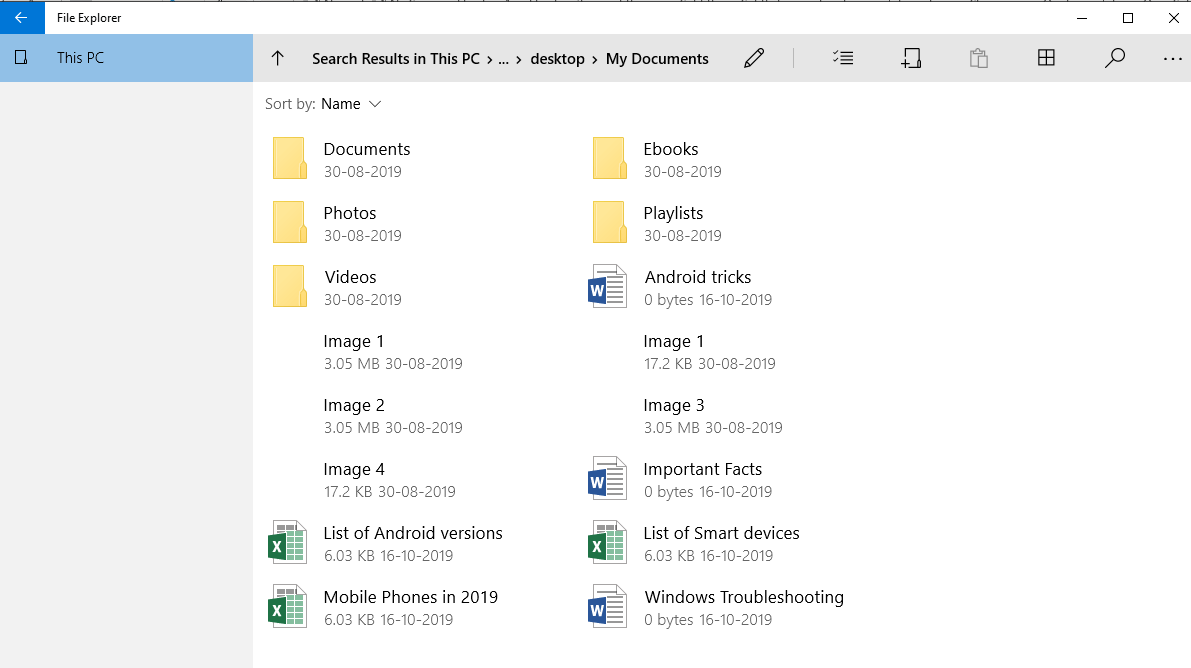
The new Interface, as you can see looks fantastic and is designed for better identification of our files and folders with the ease of carrying out the basic tasks like cut, copy, paste and creating new folders. As the File Explorer is still in the development stage, the options provided on the toolbar are not labeled and it also doesn’t bring up a small text label when the mouse cursor hovers. Look at the image below for a guide on the buttons of the new File Explorer in Windows 10.
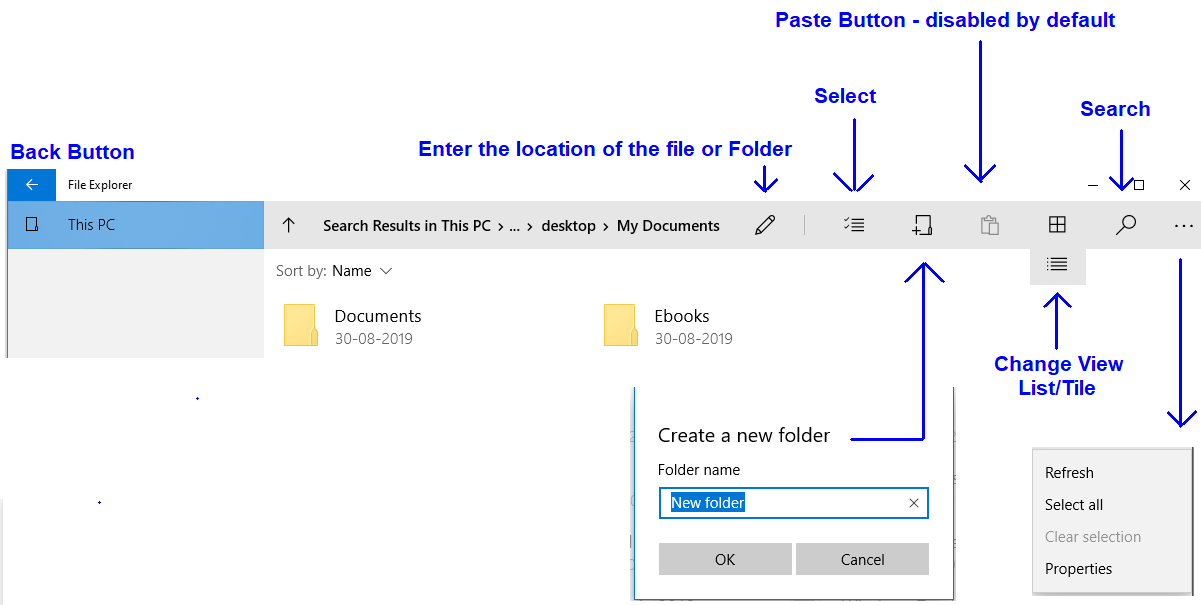
Select button reveals the edit options.
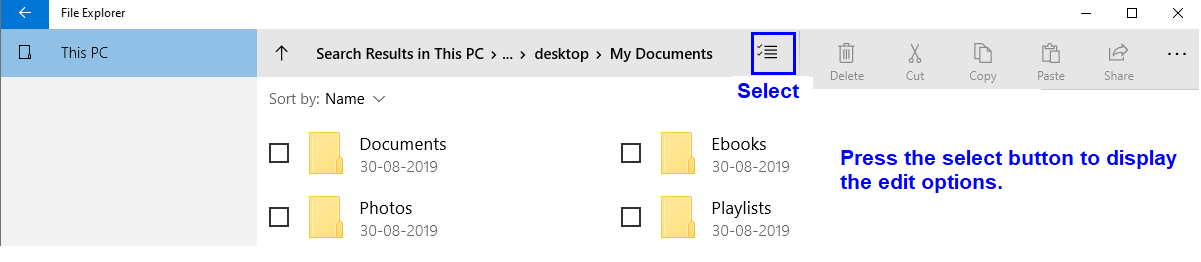
The properties option can be visible by clicking the three vertical dots and displays the properties in a new interface.
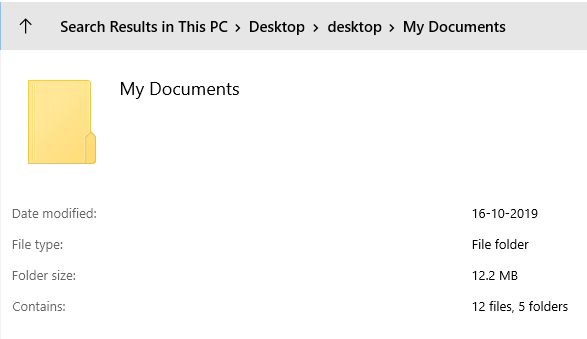
Steps to access (access only, not activate) the New File Explorer in Windows 10
Well if you liked the above screenshots and wish to try out the new file explorer in Windows 10 then follow the following steps:
Step 1. Open any window of the current Windows Explorer.
Step 2. In the address bar on the top, type the following command and press enter.
shell:AppsFolder\c5e2524a-ea46-4f67-841f-6a9465d9d515_cw5n1h2txyewy!App

Step 3. The new file explorer will load, and you can try it out by yourself.
NOTE: The New file Explorer cannot be activated permanently as it is still in the testing phase. Once you close the window by clicking the X on the top-right corner, it will close and to reload it you will need to follow the steps mentioned above.
Create a shortcut to load the new File Explorer
If you really liked the new File Explorer and want to continue using it as an everyday part of your life, instead of typing in the complex code every day, you can create a shortcut and access it just by double-clicking the shortcut icon. For this follow the steps below:
Step 1. Right-click on an empty space on your desktop and hover the mouse cursor on ‘NEW’. The menu will expand. Choose ‘Shortcut’ from the list of options.
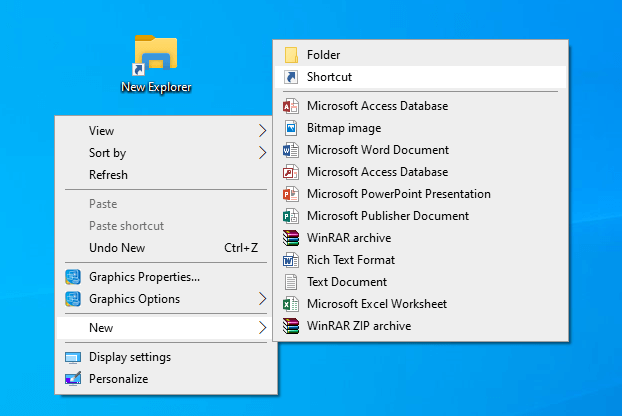
Step 2. In the Create Shortcut window, copy and paste the command mentioned below and then click on next.
explorer shell: AppsFolder\c5e2524a-ea46-4f67-841f-6a9465d9d515_cw5n1h2txyewy!App
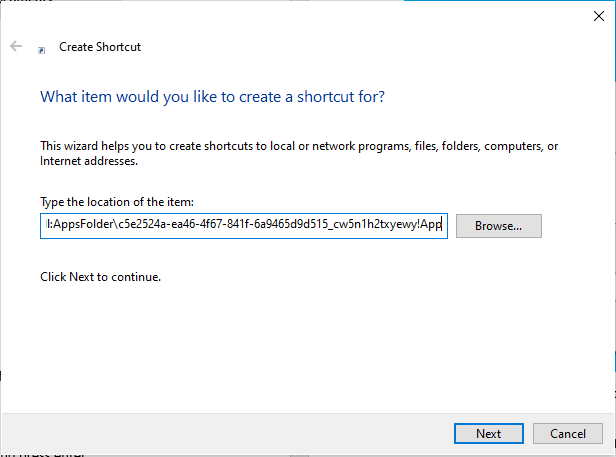
Step 3. Rename the shortcut as you wish and click OK.
The shortcut will be placed on your desktop and is ready to use.
Alternatively, once you open the new File Explorer, you can right-click on its icon in the taskbar and pin it to your taskbar.
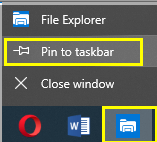
How to Enable Dark Mode in Windows 10
The new File Explorer looks even better in the Windows 10 dark mode. After you have created the shortcut or pinned it to the taskbar for quick file access, enable the dark mode in Windows 10 and check the New File Explorer. To enable the Dark Mode in Windows 10, follow the following steps:
Step 1. Press the Windows icon with the letter I on your keyboard. The settings window will open. Click on Personalization.
Step 2. Click on ‘Colors’ from the menu on the left side.
Step 3. Under the label ‘Choose your Color’, select dark from the drop-down menu. The Windows colors will change from the traditional white to a new black theme.
Step 4. Open the new File Explorer and see the difference for yourself.
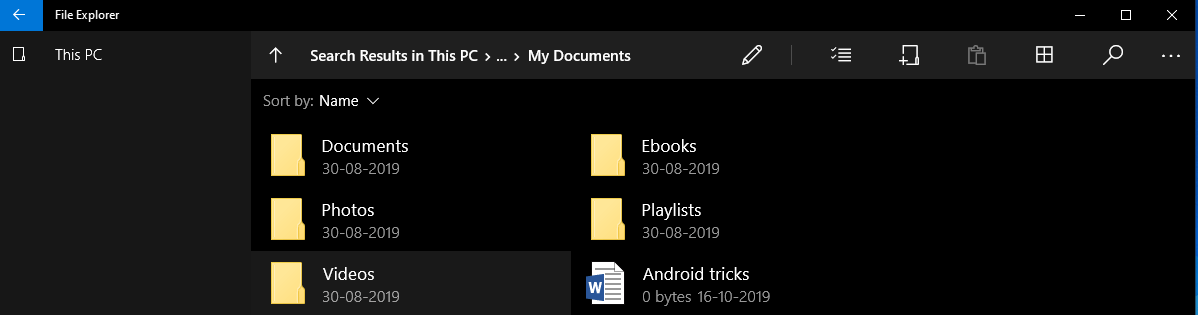
The New File Explorer consists of all the features of the old Windows Explorer like:
- Drag and Drop files.
- Right-Click menu with better functionality.
- The Cut, Copy and Paste features for files and folders.
- New enhanced and better-looking buttons.
- Set any image as a background with just a click
The New File Explorer has generated mix response from the public on Microsoft’s forums. While some think of the New File Explorer as a simple graphic user interface change, others have praised it in terms of ease of use. It always takes time for people to adjust with anything new and so is going to be the case with this New File Explorer. Personally, I feel that it is a great change and am confident that Microsoft will add more features to it before rolling out the final version. Do let me know your thoughts on the same and if you face any issues while accessing the New File Explorer in the comments section below.
Also Read: Windows 10 latest update enables you to take your Android smartphone calls on your computer.
Follow Us:
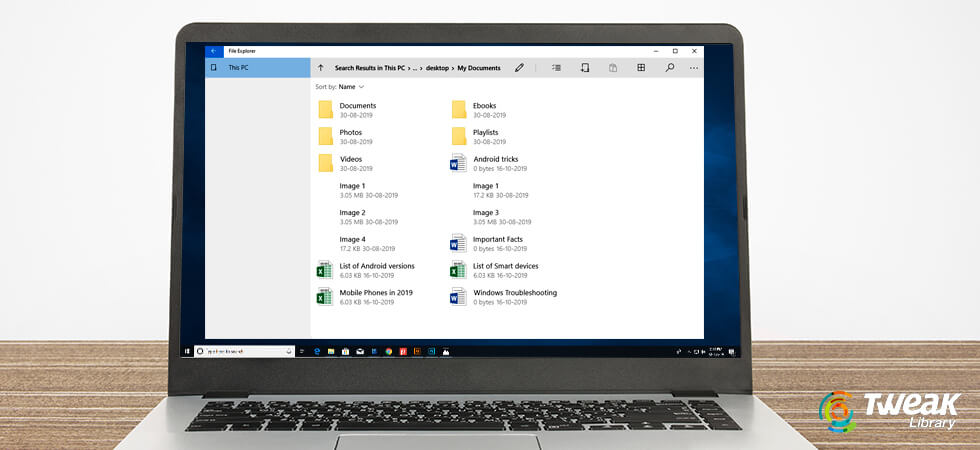





v bucks generator
Excellent write-up. I definitely love this website. Stick with it!