Your computer has a default browser, which will open anytime you click on something linked to the Internet, such as a link in an email or a desktop shortcut to a website. However, all of us have our favorite web browser, which we always prefer to use it for surfing the Internet.
Ever wondered how to change the default browser to the one you like the most, it’s quite easy to do so.
Set Google Chrome as default browser:
If you love using Google Chrome as your default Windows browser, take the following steps:
- Open Google Chrome browser.
- Click on the Customize and control Google Chrome button, and then click on Settings.
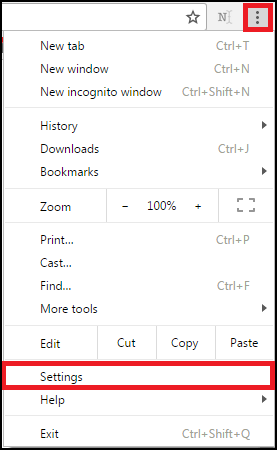
You can also enter chrome://settings into the address bar and press Enter to open settings for Chrome.
- Under Default browser section, click on the button Make Google Chrome the default browser, that will make Chrome as your default browser.
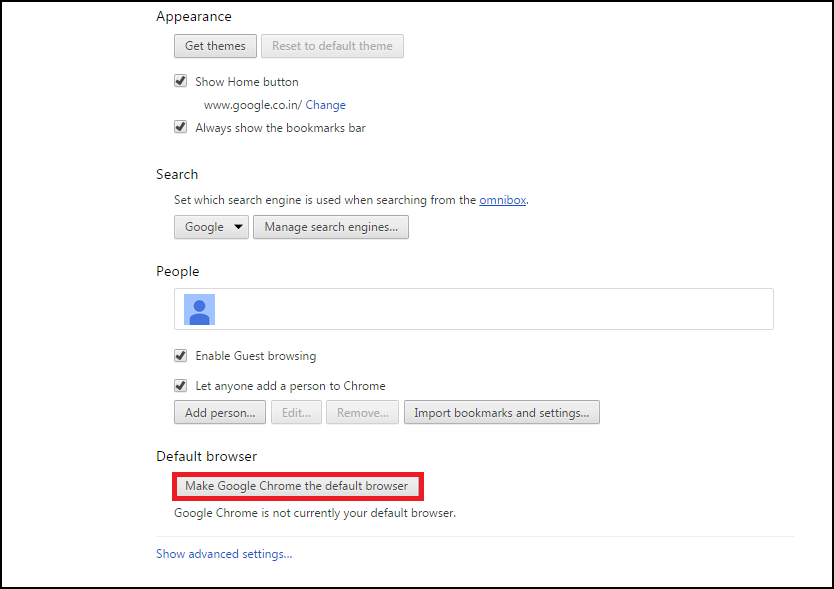
Also Learn: How To Change Homepage In Google Chrome
Set Firefox as default browser
If you prefer using Mozilla Firefox as your default Windows browser, take the following steps.
- Open Firefox browser.
- Click on Menu button (hamburger button) on the upper right corner (the one with three horizontal lines) and then choose Options.
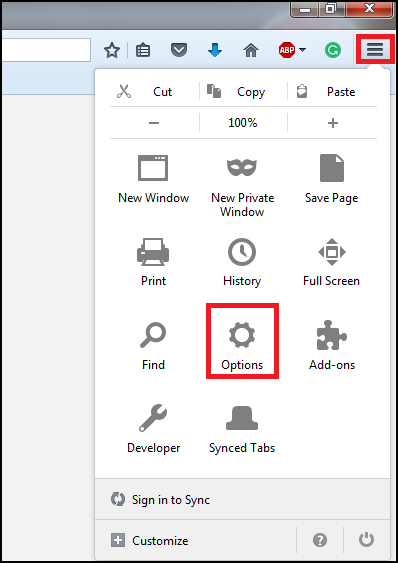
- The Startup section in the General tab contains settings related to your default browser. Select the Make Default button to make Firefox as your default browser.

Set Internet Explorer as default browser
If you wish to use Internet Explorer as your default Windows browser, take the following steps to do so:
- Open Internet Explorer.
- Click on the Gear icon, also known as the Tools menu, located in the upper right corner of your browser window and then select Internet options.
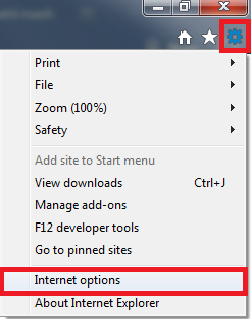
- In Internet Options window select the Programs
- Under Default web browser section, click on the button Make default, that will make Internet Explorer as your default browser.
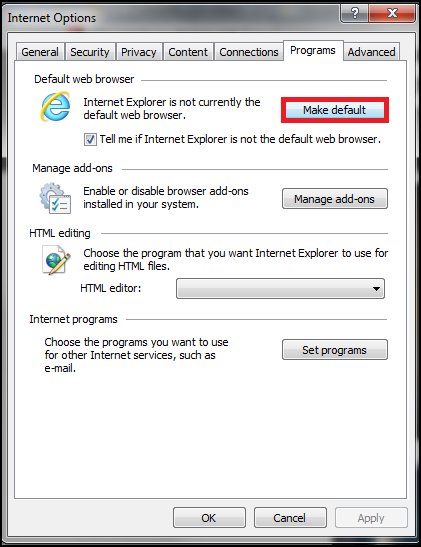
Set Microsoft Edge as default browser
If you want Microsoft Edge as your default browser in Windows 10, take the following steps to do so:
- Click on the Start button. (i.e. Windows icon on the bottom left corner of your screen).
- Go to Settings, and click on System.
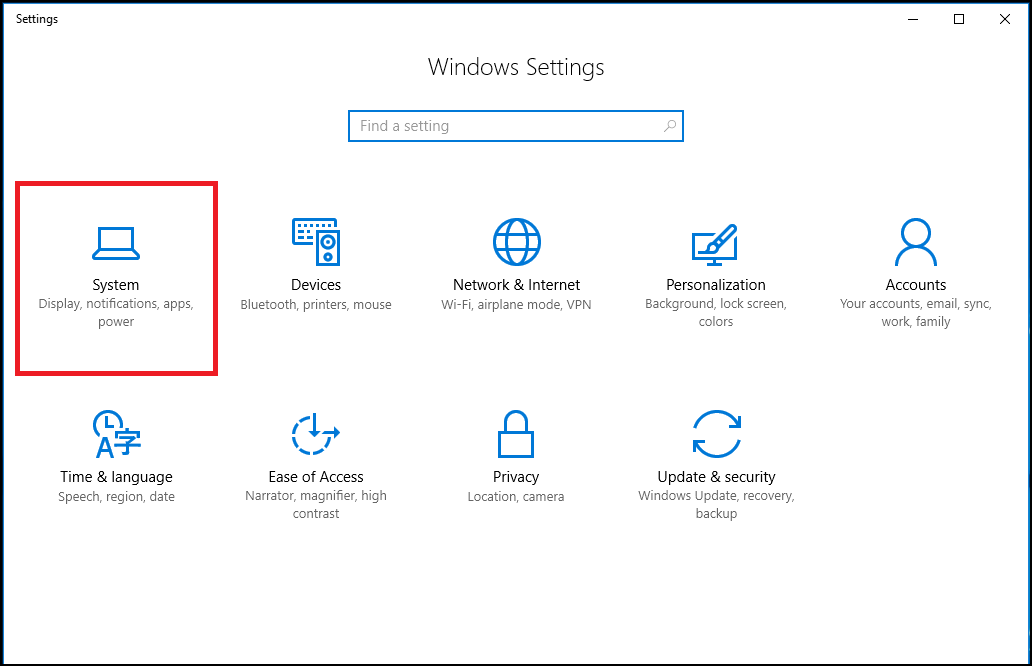
- Select Default apps, found in the left menu pane
- Scroll down until you locate the Web browser Select Microsoft Edge to make it your default browser.
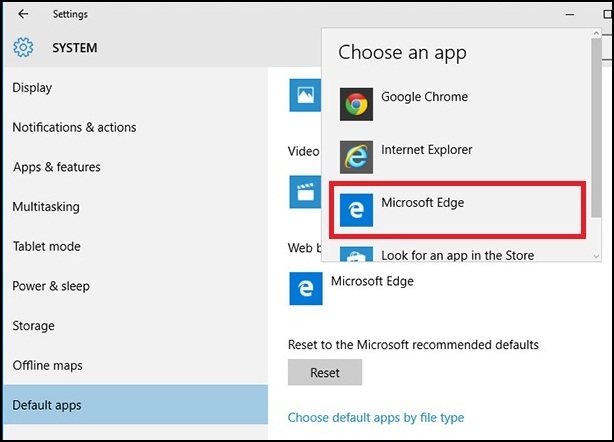
Changing your default browser can be beneficial to a computer user, as most Internet users have their own preferences when it comes to using a browser. Whether it be IE, Chrome, Firefox, Microsoft Edge or another browser, as it can make surfing the web easier because of how comfortable a user gets with it.




Leave a Reply