Apple unveiled improved notification settings on iOS 16 at the WWDC event, which was held on June 6, 2022, allowing you to view more info in your alerts, that too, without unlocking your iPhone. iPhone users have complained about the iPhone’s notification function trailing behind Android smartphones, and Apple has acknowledged their worries loud and clear.
Apple has disclosed the improvements to notification settings in iOS 16, the most substantial upgrade since iOS 12. That upgrade (iOS12) enabled automated categorization of application notifications, but iOS 16 makes it much more organized.
Read Also: How To Edit & Unsend Messages on iPhone In iOS 16
How To View Notifications Count On iPhone
With the release of iOS 16, notifications received a much-needed update. To start with, alerts now can’t completely occupy the screen; instead, they glide down from the lock screen’s bottom. The most significant change, though, is letting the lock screen display only a notification count instead of the application’s actual notifications.
So, if you don’t like the list or stack style, you can opt only to display the notification count on your phone’s lock screen. The new layout offers a good lock screen interface and safeguards your private data from snoopers.
Here’s how anyone can show notifications count on iPhone:
List of Contents
Method 1: Manually Change The Stack Notifications To View Notifications Count on iPhone
Normally, the notifications will often show up as stacks on your iPhone. But with iOS 16, they may be instantly hidden with a simple swipe. Swipe down on your notifications from the lock screen to access them.
Your lock screen will now display “X Notifications.” Where “X” is the value of how many notifications you have on the lock screen at that time. For Instance, it will show “1 Notification” on the lock screen when you have only 1 Notification or “ 2 Notifications” in case you have 2 notifications on the lock screen. You got the idea!
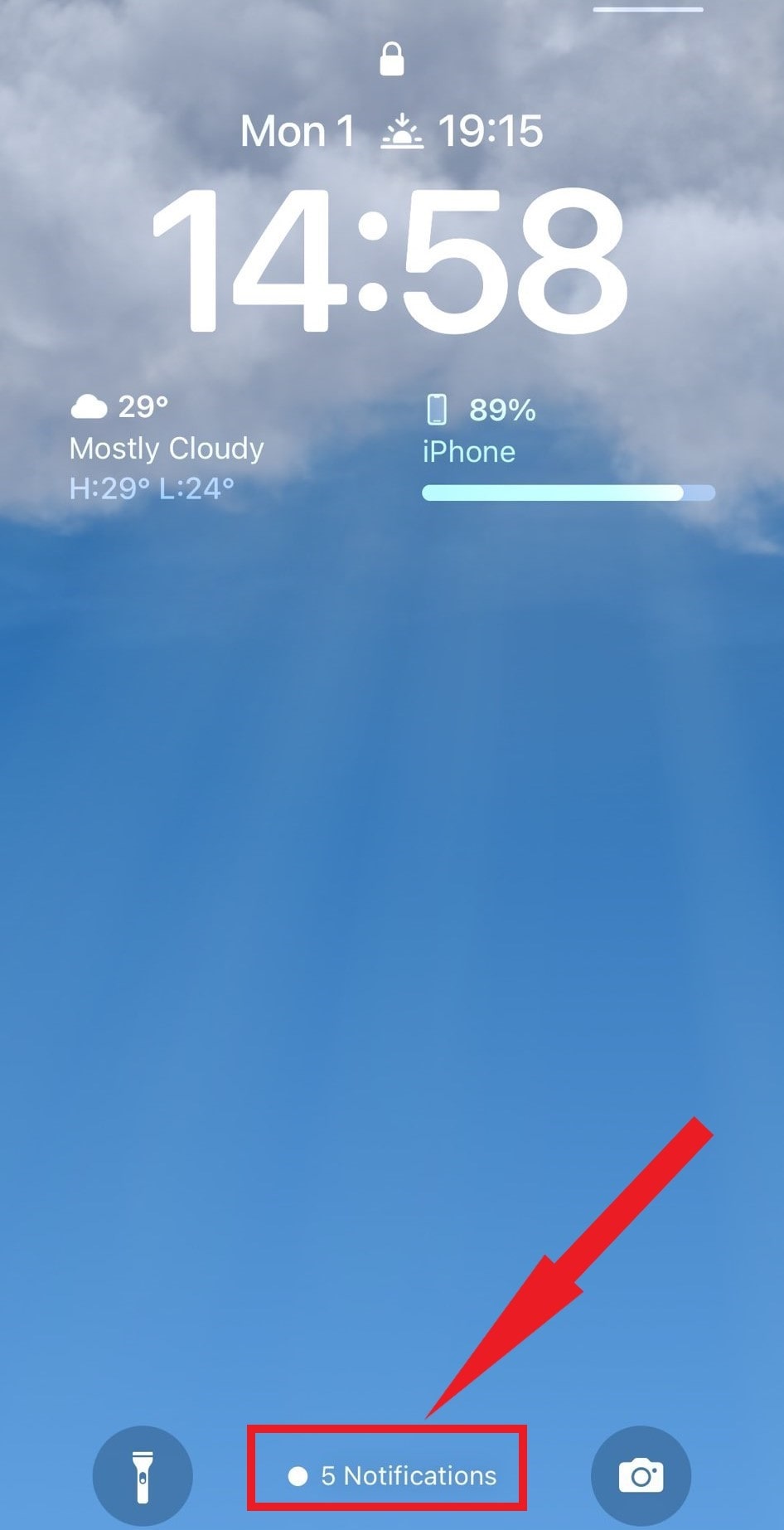
Also Read: iOS 16: How To Use Live Text in Video On iPhone.
Method 2: View Notification Count Via Notifications Settings On iPhone
- Open the “Settings” app, head to the “Notifications” settings, and tap on it.
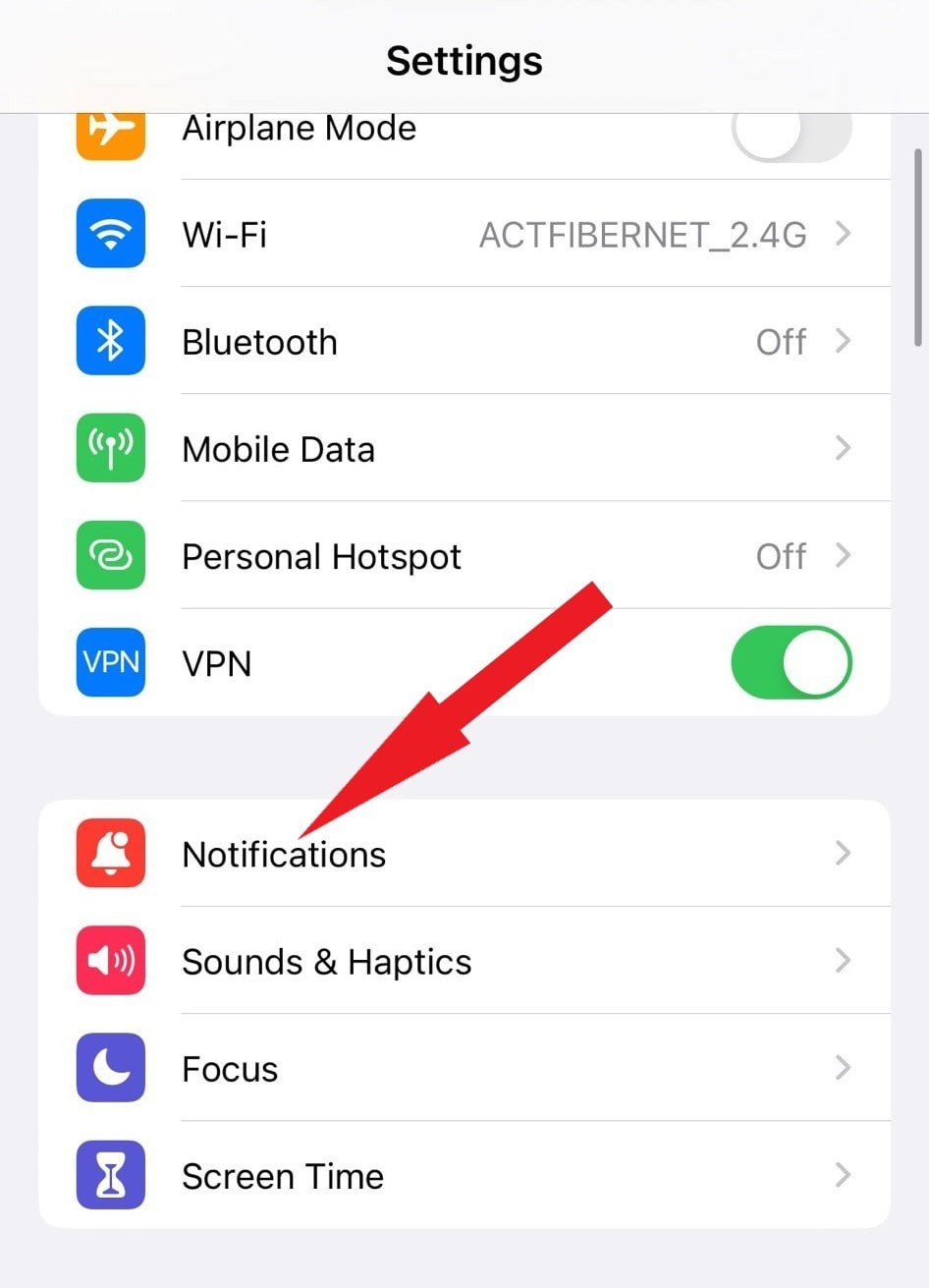
- Select the “Display As” option on the following page to proceed.
- Finally, tap on the “Count” option on the “Display as” menu to switch to showing the number of received notifications.
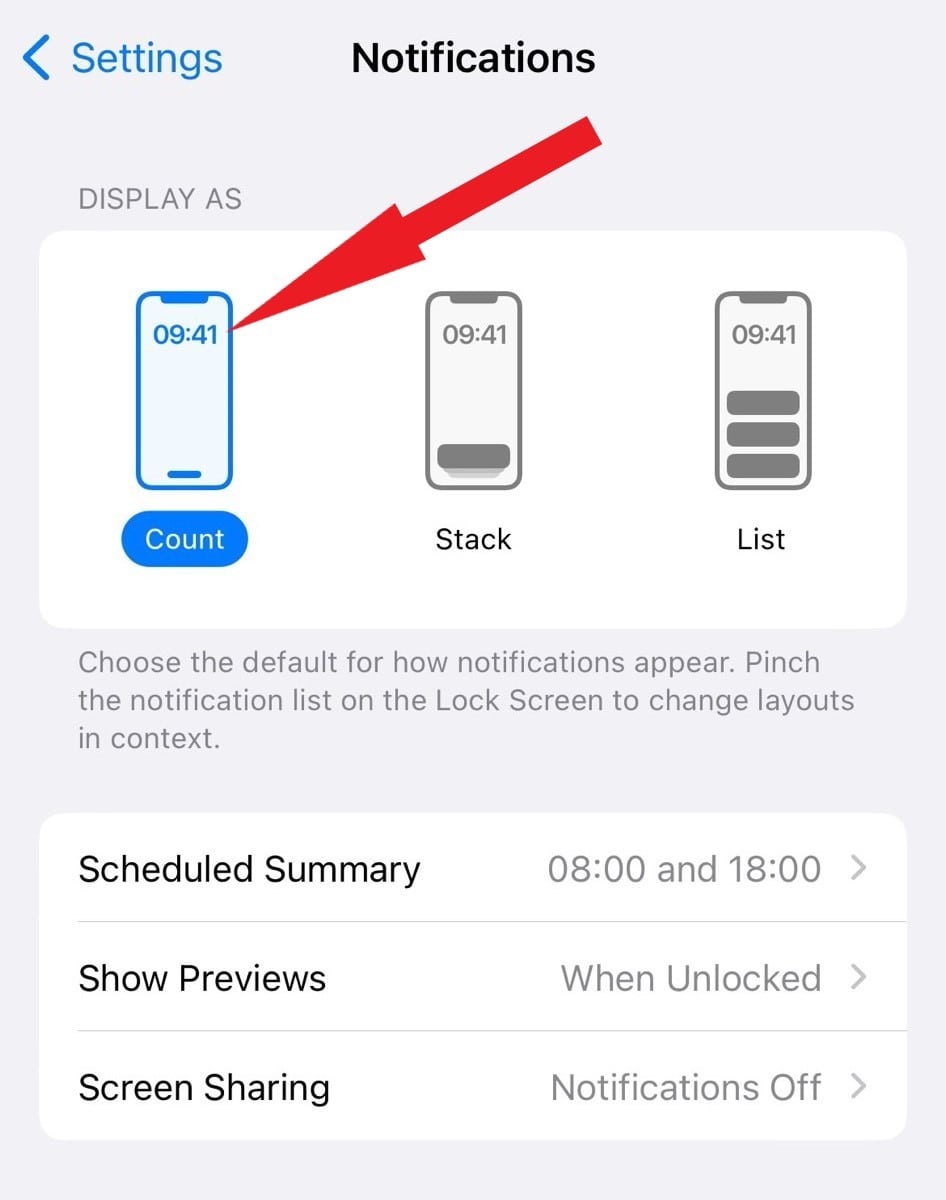
New notifications will now be counted at the bottom of your lock screen. You can press or slide up on the indicated digit to see the notifications.
Read Also: How To Enable and Use Quick Note on iPhone in iOS 16
Final Words on How To View Notifications Count on iPhone
The option of Notification Count on iPhone in iOS 16 is an excellent addition since it will stop the iPhone’s Lock Screen from being overrun with unnecessary data. So test it by yourself and tell us your experience with it. You will quickly become familiar with the entire process because it is intuitive.






Steve
Does not work in 16.1! Notifications show as stacks, they are not hidden or counted