With each new iOS release, Apple is working to improve iMessage. The company is expanding its messaging service with tons of new capabilities with iOS 16. The capability to edit & unsend messages on iPhone in iOS 16 is one of the two most significant updates coming to iMessage. The latter is incredibly helpful for folks like myself who can’t type two phrases in a row without making an error.
You will have the ability to edit & unsend recently sent text messages and recover recently deleted communications. Additionally, you will have the option to tag chats as unopened/unread so that you remember to check them later.
| Note: Apple only allows you to edit & unsend text messages for 15 minutes, which is more than enough time to apply the two functions. On the other hand, if your friend is an Android user, then you are out of luck because these new features in messaging app are only available to Apple users on the other end as well. |
List of Contents
How To Edit Messages In iOS 16
- Open the Messages app on your iPhone.
- To access the options menu, just tap and hold the sent message you wish to edit.
- Select the “Edit” option from the selection list that just appeared. You can now see that the text area has your words.
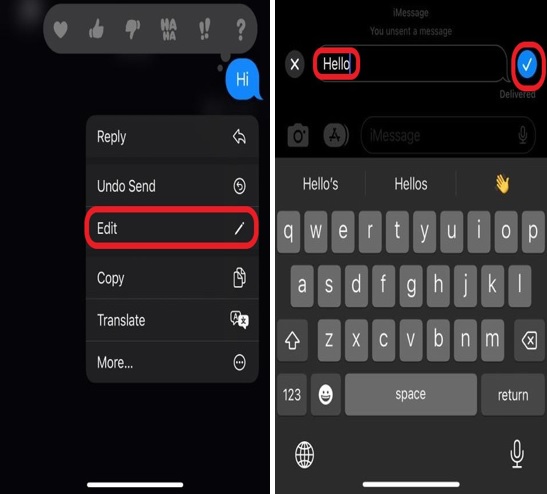
- Edit your message as necessary, then click the blue checkmark.
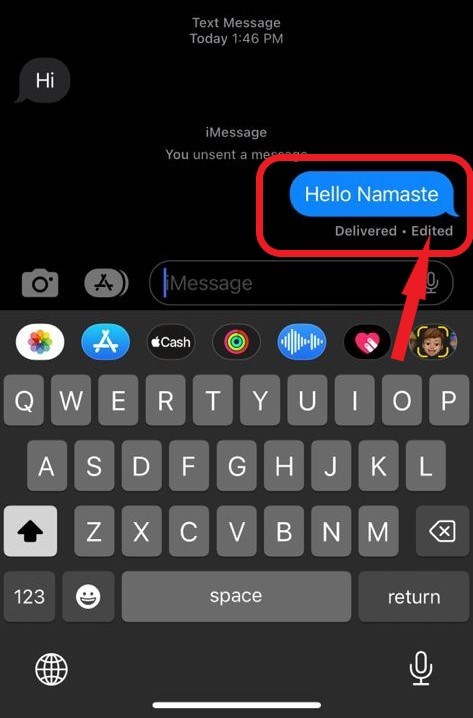
| Note- When you update a message in iMessage, the message will be marked as “Edited,” notifying you of the change. But it must be remembered that the receiver must. also, use iOS 16 for the modifications to appear. They will see the modified message as a new one if you change a message sent to a user using iOS version 15 or older. |
How To Unsend Messages In iOS 16
Additionally, occasionally, you accidentally send a message to the incorrect chat group. With iOS 16, you can unsend messages up to 15 minutes after sending them.
- Open the Messages app on your iPhone.
- Hold your finger on the message to show a drop-down option.
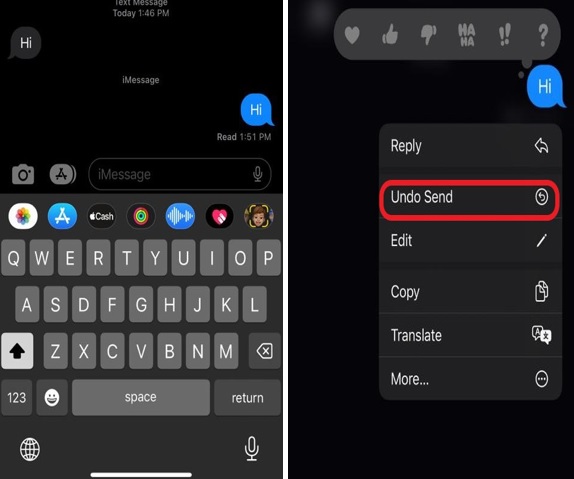
- Now, just tap on “Undo Send” from the options.
- After doing this, the message will vanish.
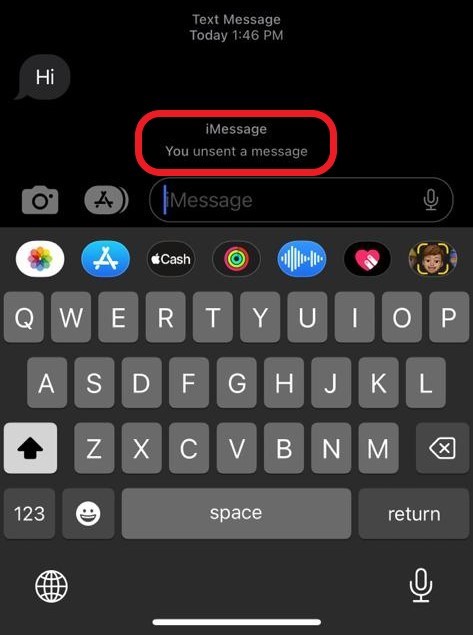
| Note- If you try to Undo Send or Edit text messages after 15 minutes, you won’t see the Undo Send & Edit choices in the drop-down menu. |
Other New Features in Messaging App on iPhone In iOS 16
In addition to these two additions, iMessage will soon have many more functions. With the introduction of SharePlay in iOS 16, you can now share synchronized activities with pals, including music, videos, and more. However, for obvious reasons, altering and unsending messages grab the attention. Additionally, you will have 30 days from the date of deleting to restore recently deleted texts.
Read Also: How To Turn Off iMessage On Mac
In iOS16, there is a brand-new function called “Mark as Unread” that enables you to indicate that a Text message is brand-new so that it will display a blue dot to suggest you view it again.
To mark a conversation as unread or unopened, long-press the chat/conversation and tap on the option “Mark as Unread.”
To Wrap This Up
So, this is how you can edit & messages on your iPhone in iOS 16. Remember that not every iPhone user will be able to use the upcoming unsend & edit capability. You won’t receive iOS 16 support if you own the first-generation iPhone SE, launched in 2016, or an iPhone 7 or older. Only owners of an iPhone 8 or later can download iOS 16.






Leave a Reply