The official public beta for iOS 16 is available to download. Every year before the release of new OS version for the general public, Apple releases the new Apple iOS public beta update so that non-developer community members could test out the new features.
Apple had previously promised at WWDC’22 that the public beta iOS 16 program for each will launch in July, and they kept their promise by releasing the initial iOS 16 beta profile for public testing.
List of Compatible Devices Supporting Apple iOS Public Beta
You must confirm whether your iPhone is compatible with the latest iOS 16 beta profile upgrade before trying to download it on your device.
Here is the full list of devices that are compatible with iOS 16 beta:
- iPhone 8
- iPhone 8 Plus
- iPhone X
- iPhone XR
- iPhone XS
- iPhone XS Max
- iPhone 11
- iPhone 11 Pro
- iPhone 11 Pro Max
- iPhone 12 Mini
- iPhone 12
- iPhone 12 Pro
- iPhone 12 Pro Max
- iPhone 13 Mini
- iPhone 13
- iPhone 13 Pro
- iPhone 13 Pro Max
- iPhone 14 Series (Out of the box)
Read Also: iOS 16 Beta 3 Is Released: All-New Features For Your iPhone & iPad
| Writer’s Tip: Take a backup of your smartphone and archive it before enrolling in the beta program. Then, update your device to the iOS 16 public beta. This way, you can recover the majority of your data in case of a problem or you decide to go back to iOS 15. |
Backup your Data Before Downloading iOS 16 Beta Profile
We advise you to keep in mind two crucial points before moving further with the installation method detailed below. First off, if you can, use a different iPhone because the beta releases sometimes have bothersome issues that can make it difficult to go about your normal business. Additionally, keep in mind to save your phone’s data to the cloud so you may restore it if the upgrade fails for any reason.
Follow these instructions to back up the data on your iPhone:
- Go to the Settings page of your device.
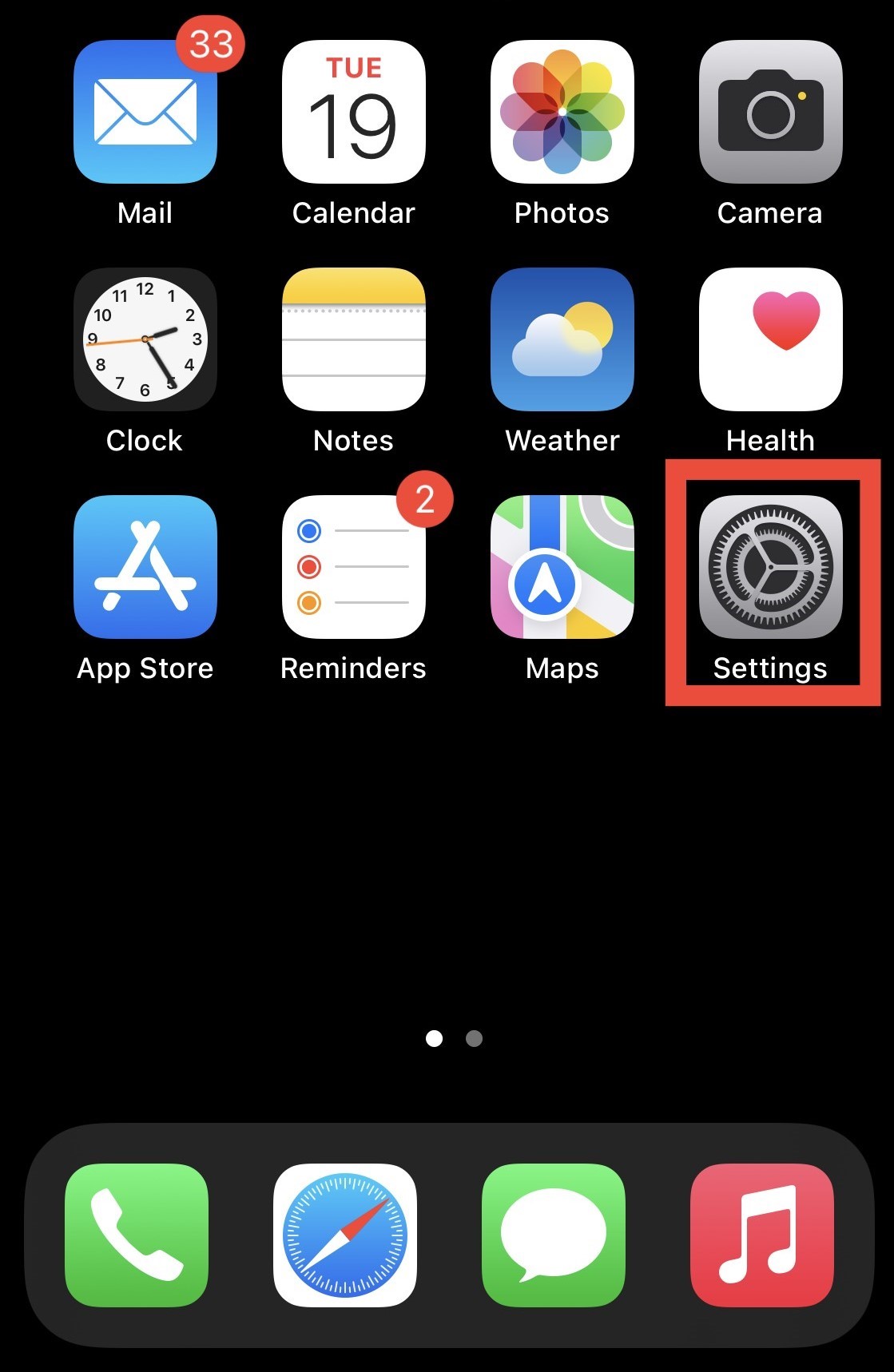
- At the top, select Your Profile (Apple ID).
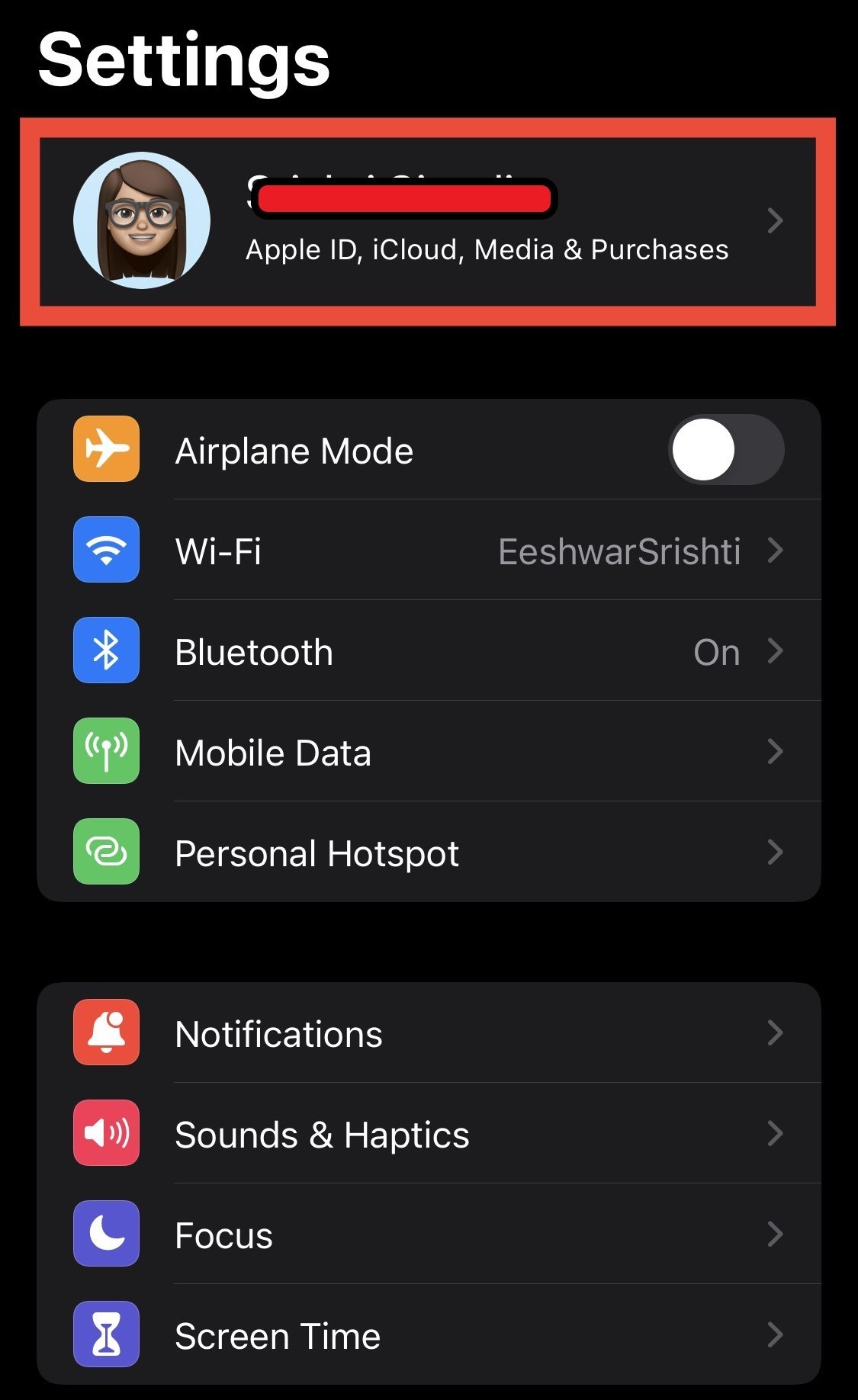
- Now tap on “iCloud.”
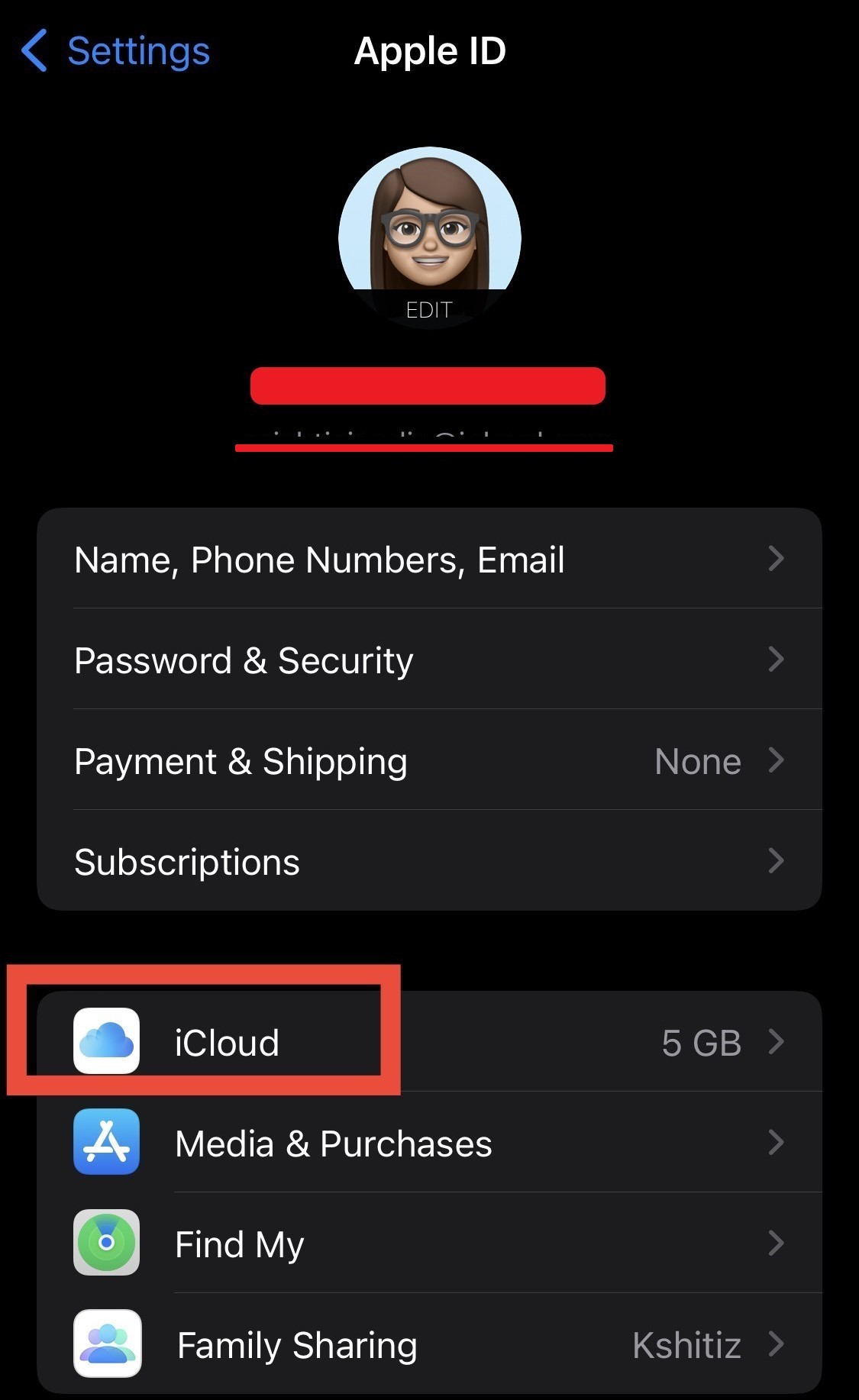
- Here, Scroll down a bit, and tap on “iCloud Backup.”
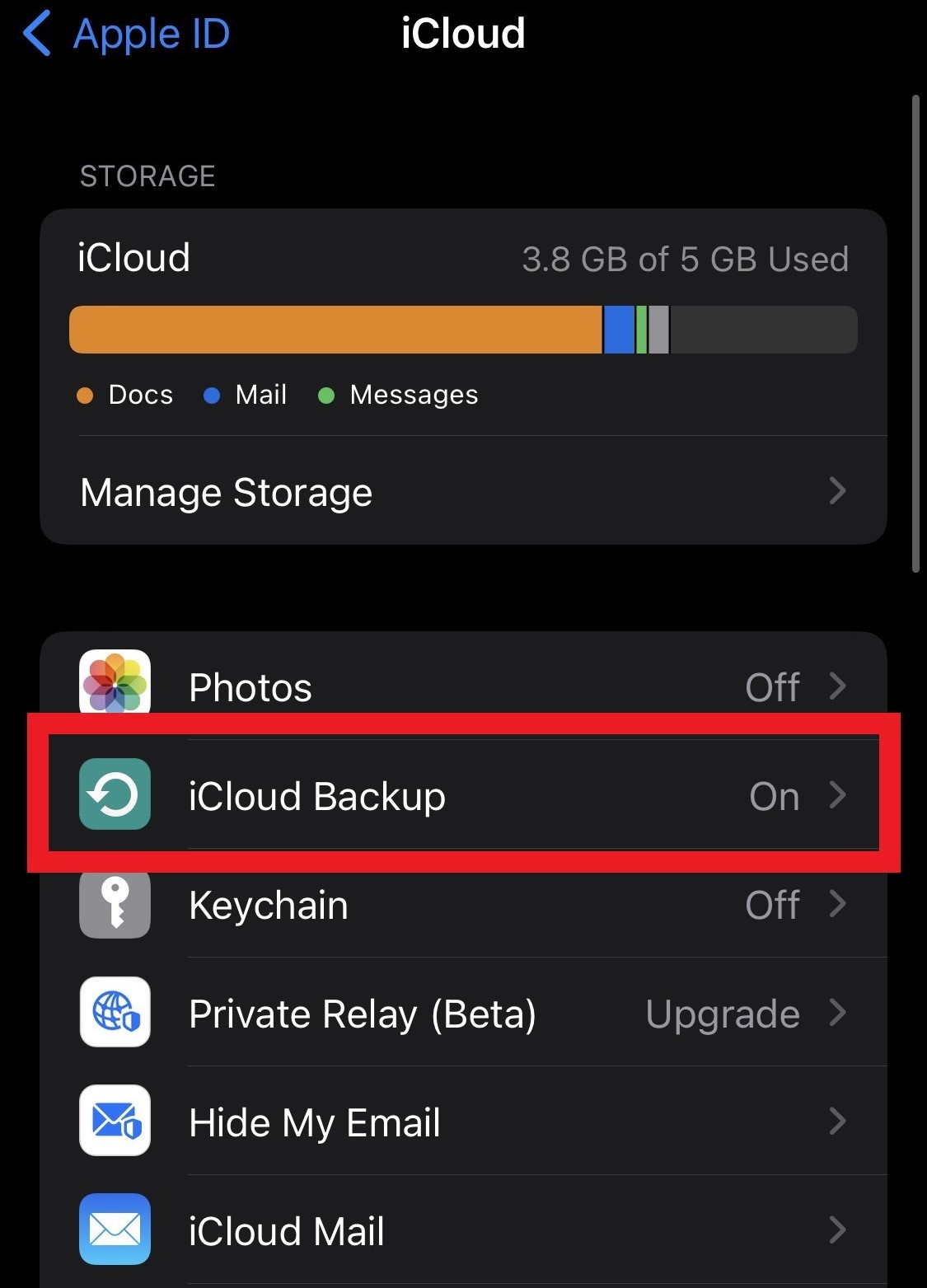
- Now, make sure that the toggle for “Back Up this iPhone” is turned on. If it isn’t, switch on the toggle and select “Back Up Now.”
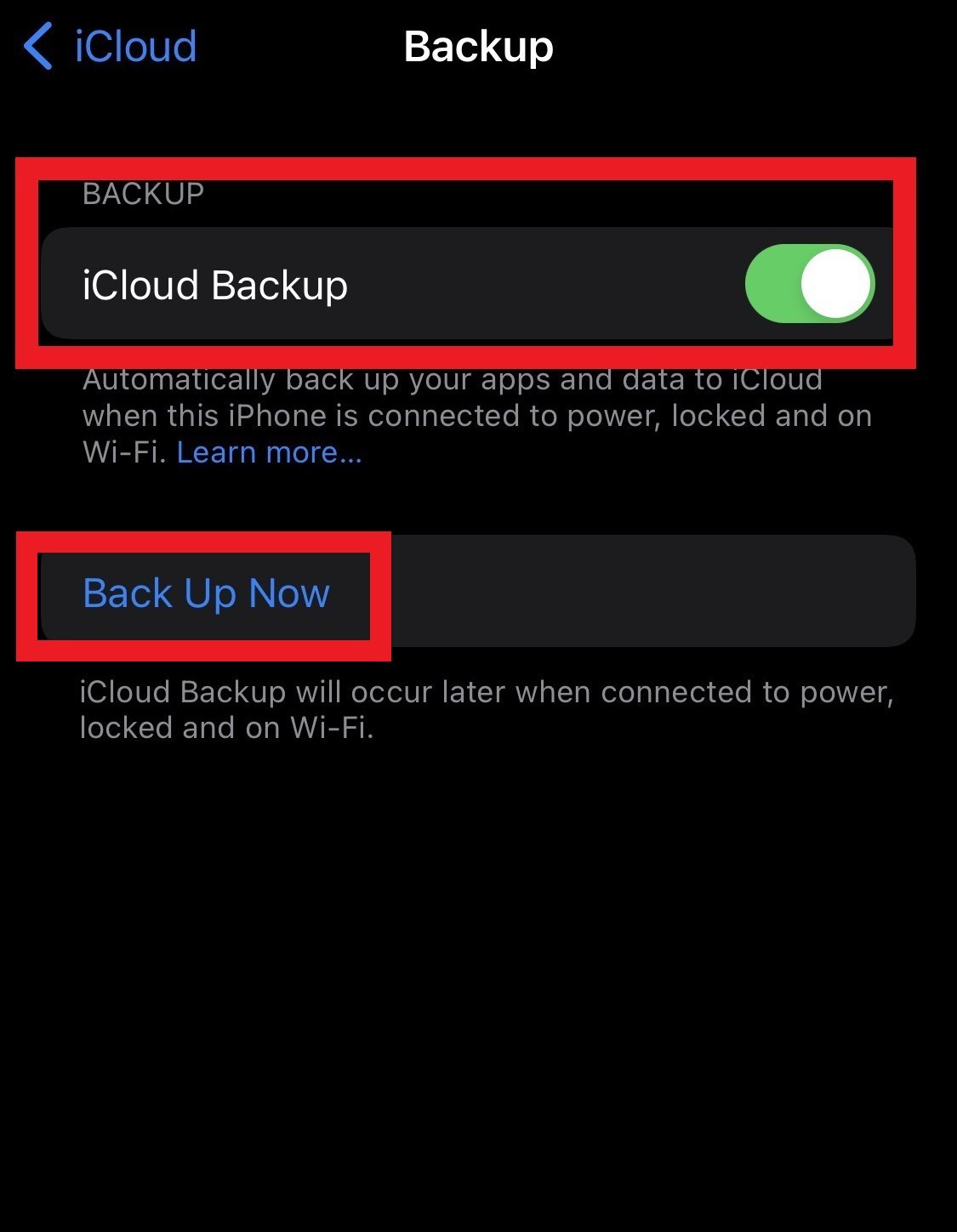
Read Also: Four Quick Ways To Fix The iPhone Is Disabled Error
How To Download And Install iOS 16 Public Beta
- Open your Safari Browser and head over to apple.
- To log in, select “Sign in” > then input your Apple ID details.
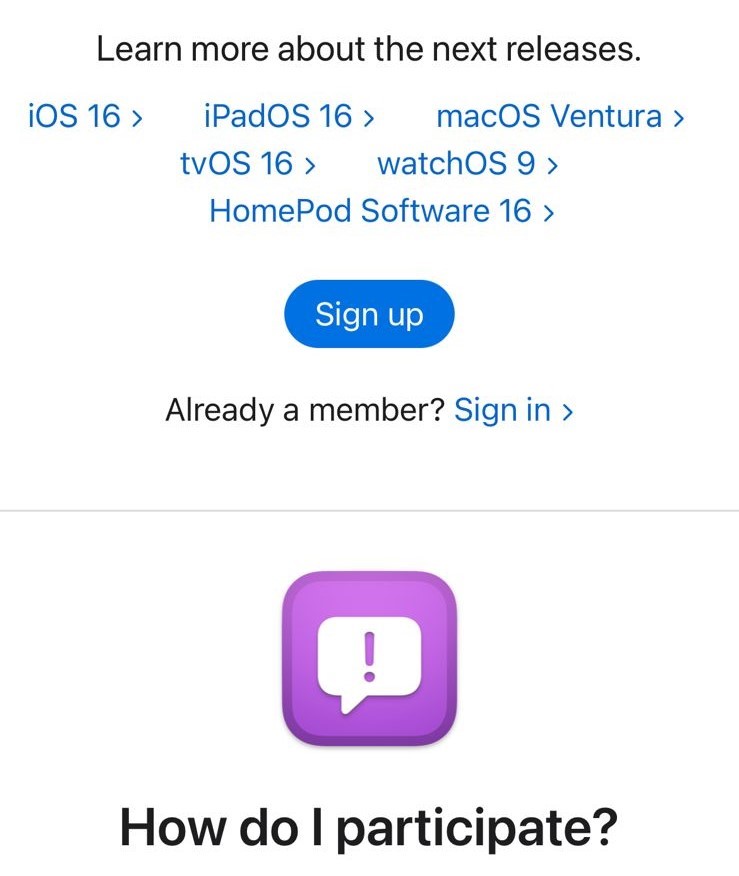
- Scroll the pager a bit and, select “Download Profile.”
- To confirm the download, tap on “Allow.”
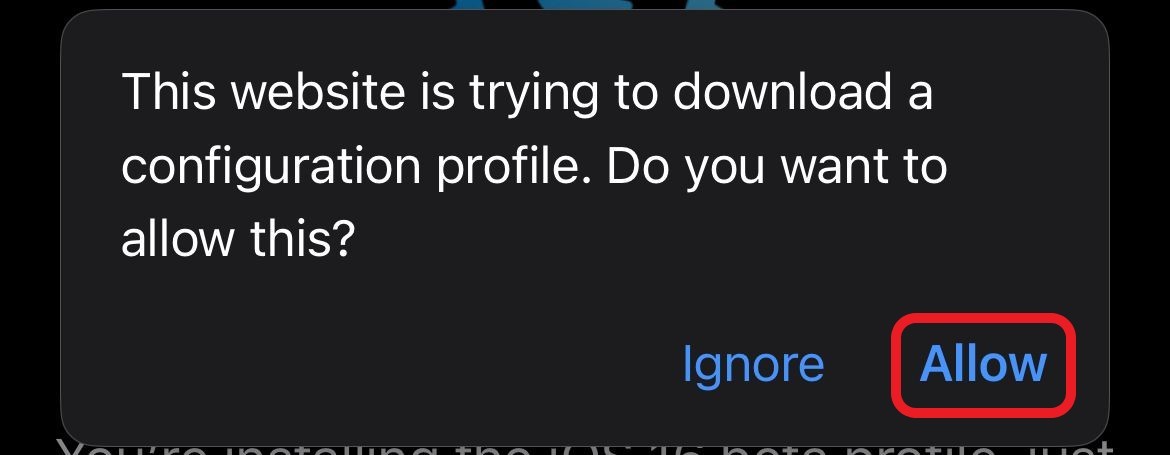
- Head over to the “Settings” page and choose “Profile Downloaded.”
- After that, click on “Install” from the top right corner and input the password of your device.
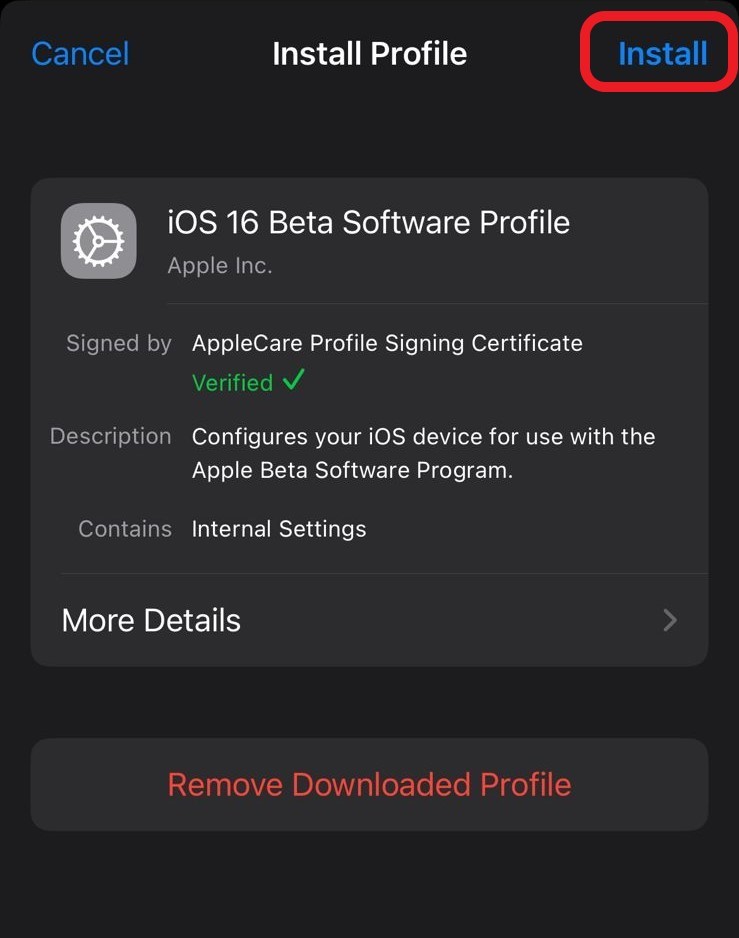
- After selecting Install twice, select Done.
- If a “Restart” option pops up, tap on it.
- Now go back to the “Settings” page and click on “General” after scrolling a bit.
- Here, click on “Software Update.”
- Now click on the “Download and Install” option.
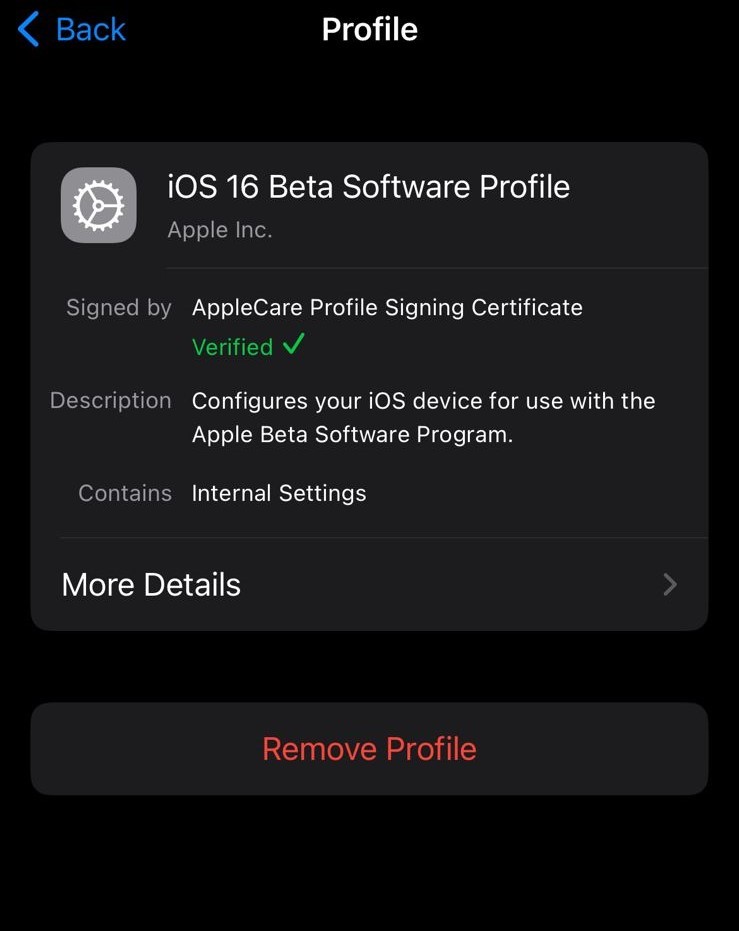
Final Words
There you have it! This is the step-by-step guide on how to download the iOS 16 public beta on your iPhone. So far, this iOS 16 beta profile update is relatively stable. If you have successfully downloaded the iOS 16 beta profile on your iPhone, let us know your experience.
Read Also: How to Customize the iPhone Lock Screen in iOS 16
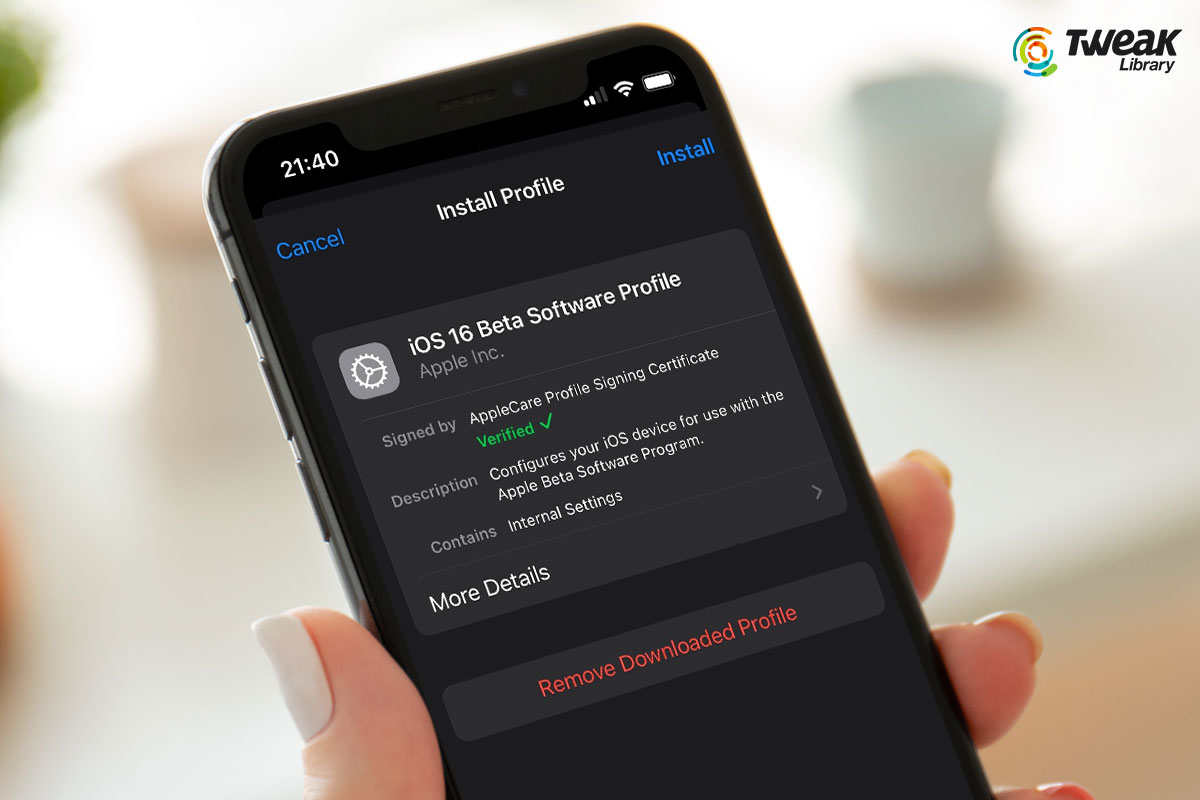



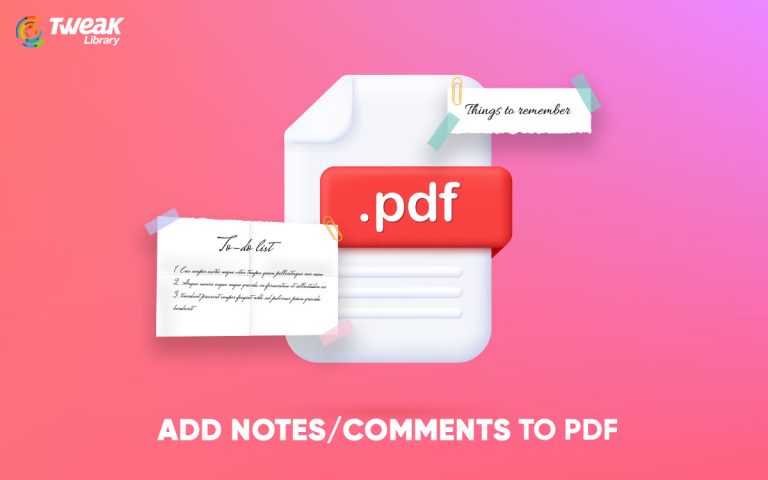
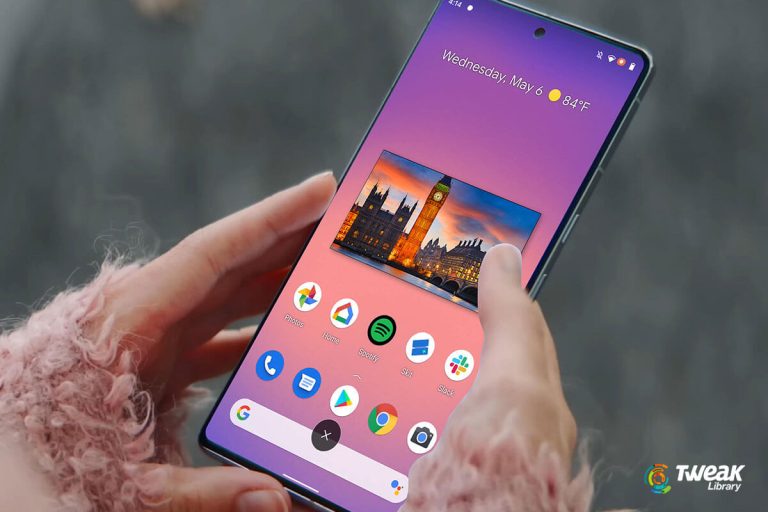
Leave a Reply