Google Assistant is undoubtedly one of the most helpful platforms we use on a daily basis. The tech giant is trying it’s best to replace the old voice typing technology with the enhanced & advanced Google Assistant. Wherein many Android devices like Pixel phones have got the enhanced Google Assistant voice typing, soon we can get this on our Android devices as well.
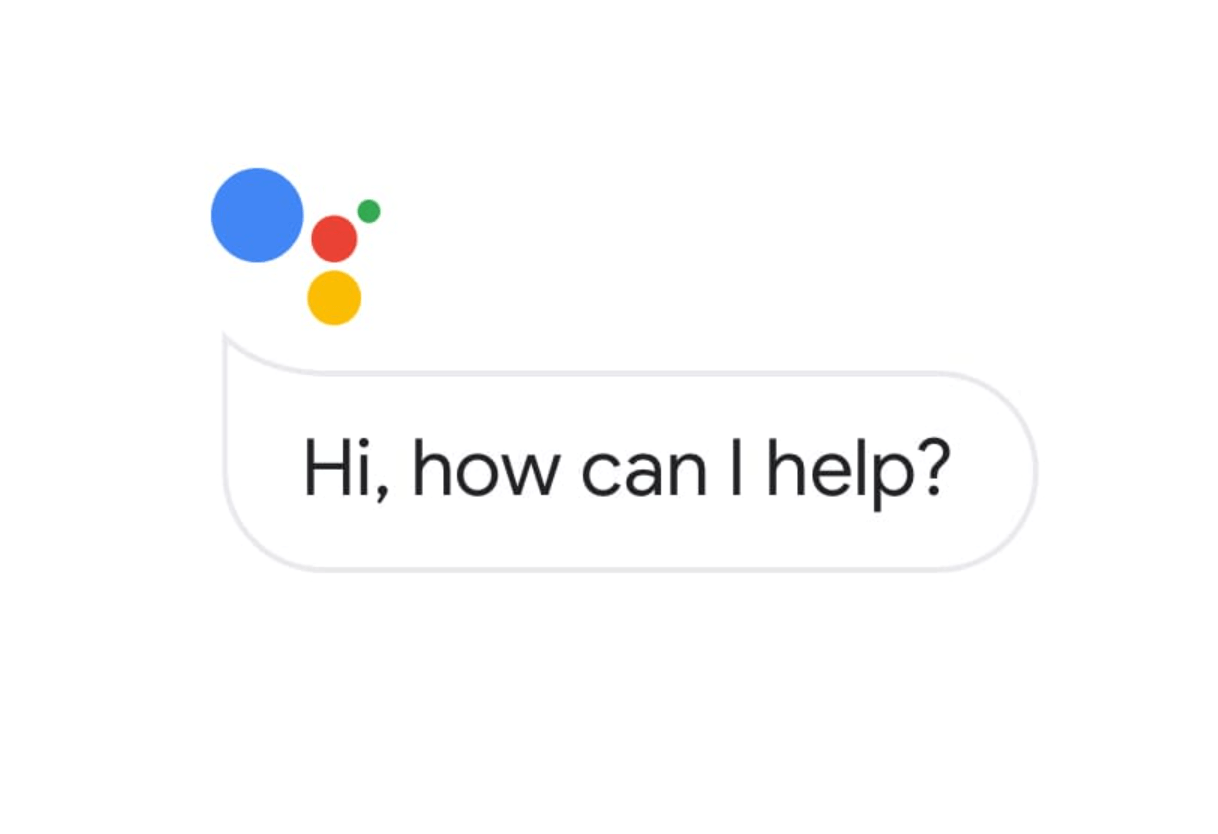
Google is going through the testing phases where they might release this cool Google Assistant voice typing feature on Chrome for Android smartphones. Obviously, it will take a bit of time, but since the testing phase has begun, it’s quite evident that we all will be able to use something cooler on our Android devices that’s more than the usual voice assistant.
How to Use Google Assistant Voice Search in Chrome (Android Devices)
Are you one of those users who use Google Assistant or voice typing for the most amount of time? If yes, then this guide is for you because now Google is releasing the assistance feature for voice typing on Android smartphones as well and it can be very handy.
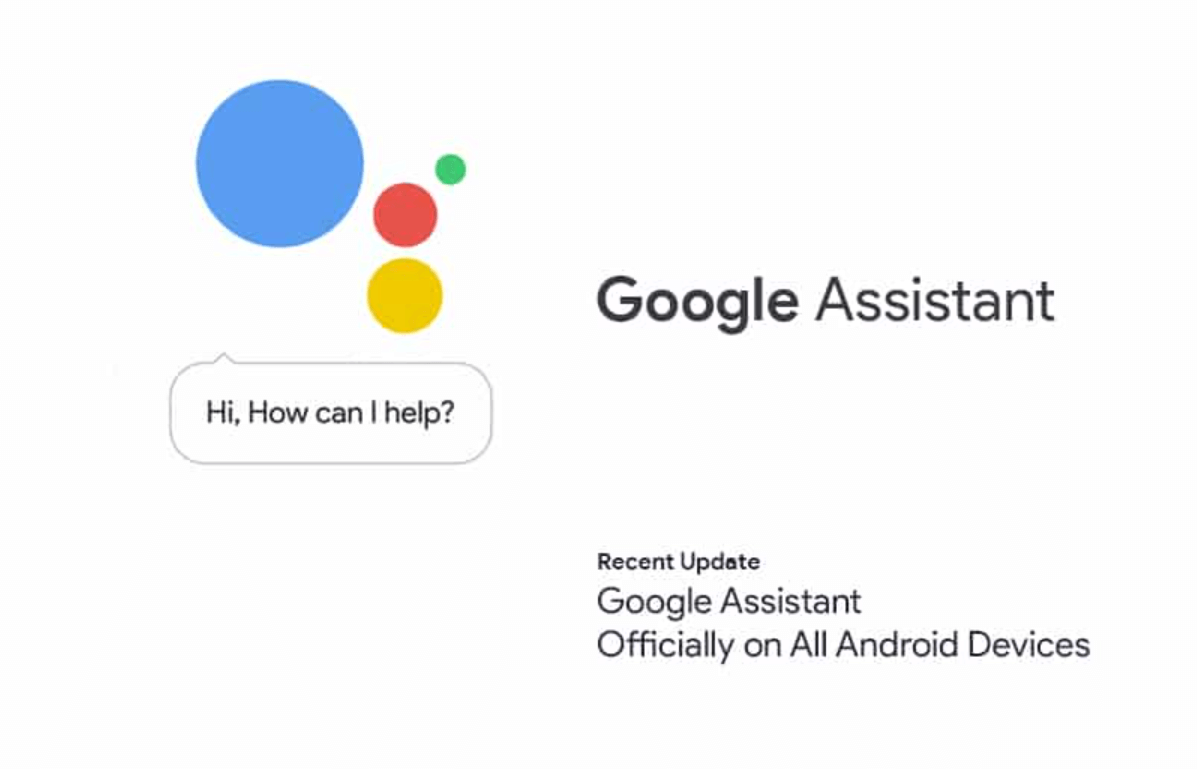
So without further ado, let’s see how one can enable the Google Assistant voice search in the Android devices, other than Pixel phones:
- You need to start with navigating yourself to Google Chrome on the Android device.
- Once Chrome has been launched successfully, put in the “chrome://flags” URL and visit the website.
- Here, after landing onto the page, either look for the Omnibox Assistant Voice Search or you can directly visit the below address on your Android smartphone’s Chrome browser “chrome://flags/#omnibox-assistant-voice-search“
- Now that the page has been loaded successfully, click onto the drop down menu.
- Now, here you need to choose Enable from those many options that you see on your smartphone (please know that you neither need to choose grey mic or colorful mic from the lst, depending on your preference).
- After making the necessary changes, you need to restart the Chrome browser on your Android device & see if the changes have been made (via visiting the same URL address).
Now that the Google Assistant Voice search has been enabled on your Android device, you can start using it as soon as the tech giant releases the same on all Android devices. However, if you are one of those users who already owns a Pixel phone then the whole scenario can be a thing of the past for you.
How Cool Google Assistant Voice Search is Actually?
We all are quite aware & familiar with the Google voice input that helps us in so many things. Now imagine a tool that will help you perform these things as well as let you control the smart devices in your house. Yeah!! It’s possible with the enhanced Google Assistant VOice Search which has been customized according to users’ needs.
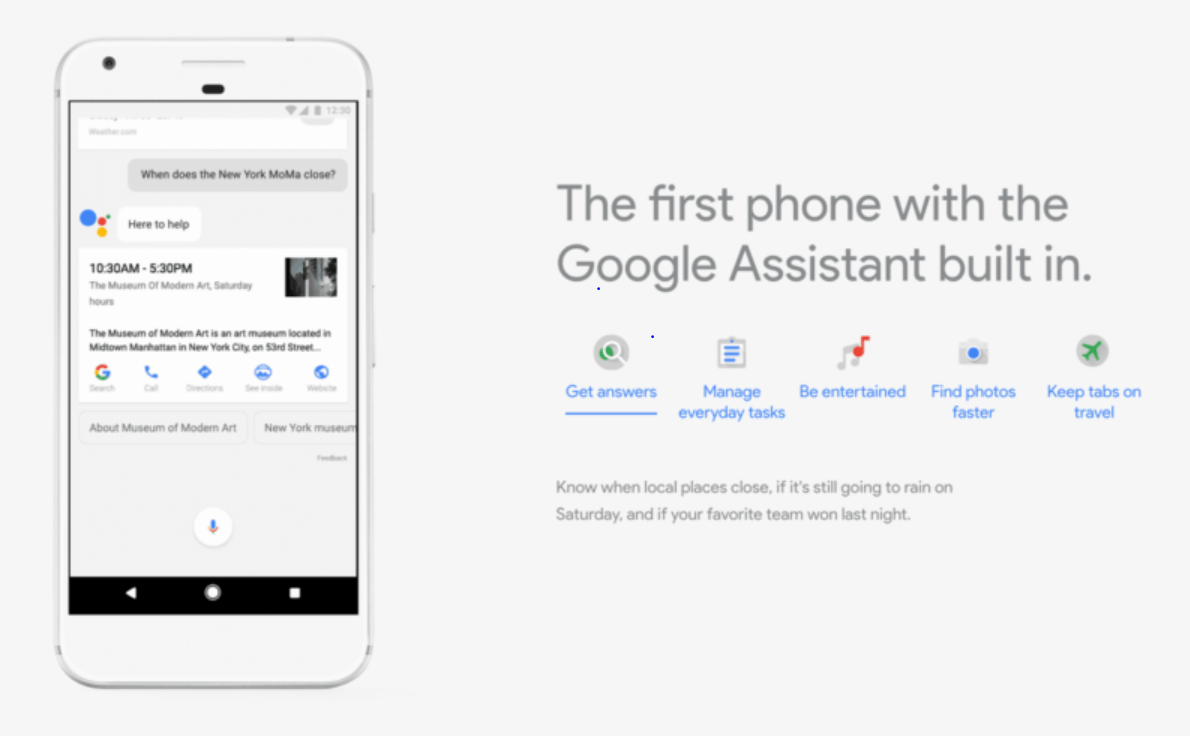
It’s always a comfort to say Hey Google because we know that we will get a satisfying answer out of it. However, it’s always a good experience when you can also switch songs in a smart speaker or turn on/off lights (that too within Chrome). Also the multilingual support always comes handy when it comes to using an assistant for voice search tools.
Wrapping Up
The upcoming Google voice search that’s clearly an advanced & enhanced version of the old voice typing. The feature is already available on Google Pixel phones so if you are a Pixel phone user, you might be already using it. If not, then check out the guide above to understand & use the guide to enable the Google Assistant voice search on your Android devices.
While exploring the Google Assistant voice search, you can also go through the flags you can use on your Chrome browser in Android devices.
Please know that for now, this Omnibox Assistant Voice Search does come under the experimental category but if everything goes according to the expectations, soon we will be able to control almost every smart device through voice control (in Chrome browser).
Next Read
OK Google, It’s Over Now! How To Deactivate Google Assistant?
Best Google Assistant Skills You Can Use In 2021
How to Change Google Assistant Voice on Android






mariya jonsan
I will definitely try because i never tried in chrome.