Android comes with a very useful feature called TalkBack which is a screen reader. It is indeed an accessibility designed to assist people who are blind or have trouble seeing to get the most out of their Android phones. But it is also used by many of us for reading the screen when we don’t wish to look at it. The first time you utilize TalkBack can be hard, especially if you’re accustomed to controlling the device with just one tap. Here we have explained how to turn off TalkBack on Android if you do not want to use it anymore.
Also Read: How to Clear Browsing History on Android
How to Turn off TalkBack on Android for Good?
It is easy to turn off the TalkBack on your devices: by pressing the volume buttons, asking Google Assistant, Accessibility configurations. Here are 3 ways to turn off TalkBack on an Android phone.
Before you start, know that the steps might be a little different with different Android smartphones, different versions of Android, or different versions of the TalkBack app. But it’s pretty easy to follow the steps of learning how to exit TalkBack mode.
Method 1: Use the volume key to turn off TalkBack
The volume buttons are indeed the quickest way to deactivate TalkBack on one’s Android device. You’ll see an option to turn on TalkBack when setting up your device. If you turned it on, you could indeed easily turn it off by pressing the volume buttons. You can turn TalkBack on/off with a shortcut just on the volume key.
Step 1: At the side of the device, you can see both volume keys.
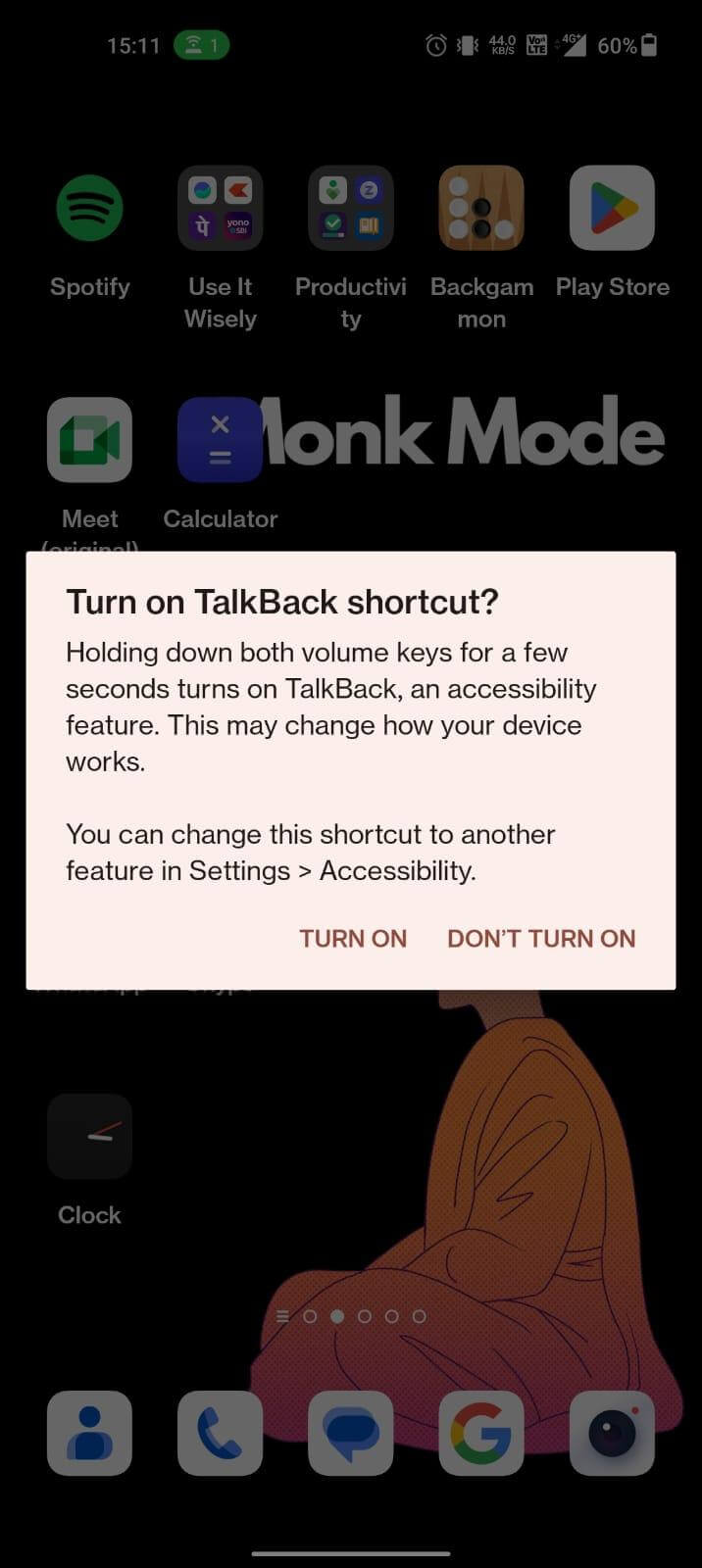
Step 2: Press & hold both volume buttons for 2-3 seconds.
You’ll receive the TalkBack voice saying “TalkBack OFF”. You’ve deactivated the accessibility function on the device.
If it doesn’t work out, just try the next method of how off TalkBack is below.
Also Read: How to Block All Pop-Up Ads on Android
Method 2: Turn off the TalkBack device’s Accessibility
The Settings app is the second most common way to deactivate TalkBack on an Android phone. Go to the Accessibility settings and turn off TalkBack from the options. TalkBack is already turned on, so you’ll have to tap twice on any item on the screen to choose it. Remember that, and then follow the instructions below to turn off TalkBack.
Step 1: Open Settings.
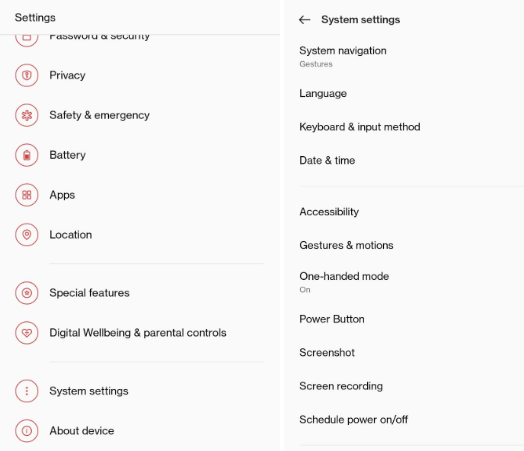
Step 2: Tap Accessibility> TalkBack.
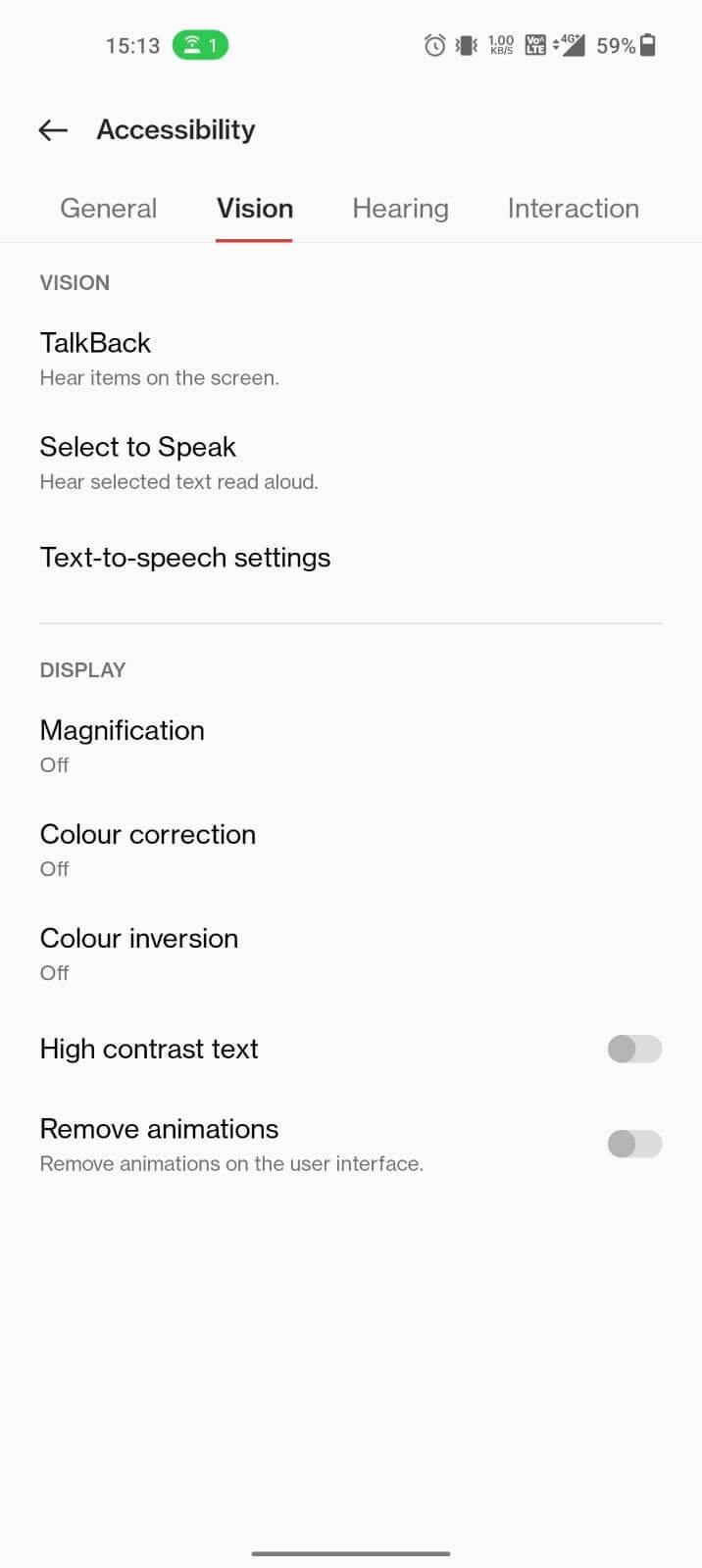
Step 3: Toggle the switch Off for TalkBack.
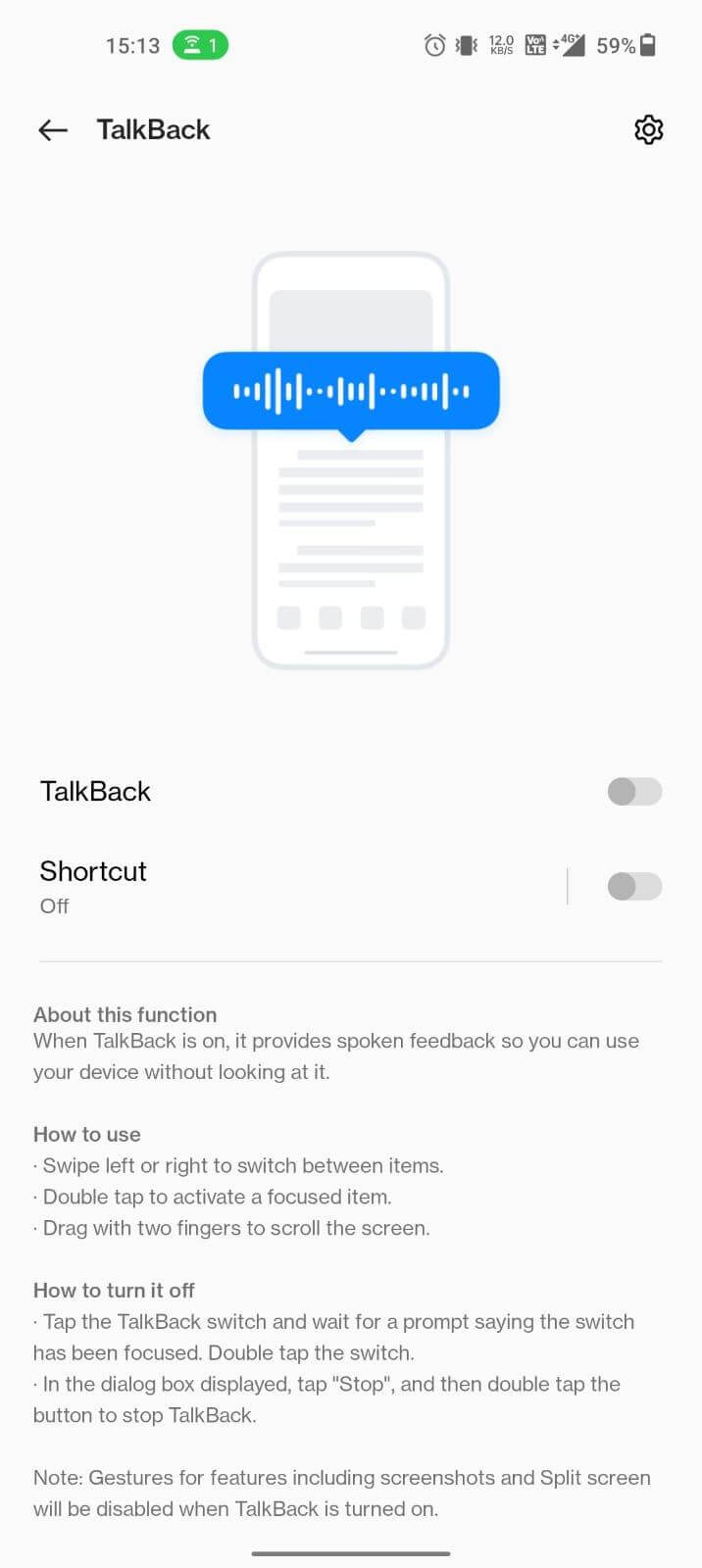
Step 4: Lastly, click STOP to turn off TalkBack on one’s Android device for good.
Method 3: Utilize Google Assistant to switch off TalkBack
Talking to the Assistant is yet another method for turning off TalkBack on Android. You can also go to the Settings menu or hold down the volume keys for three seconds. As users probably know, Google Assistant on one Android phone can do almost anything. The same thing is true for turning off TalkBack. Here is how:
Step 1: Turn on Google Assistant.
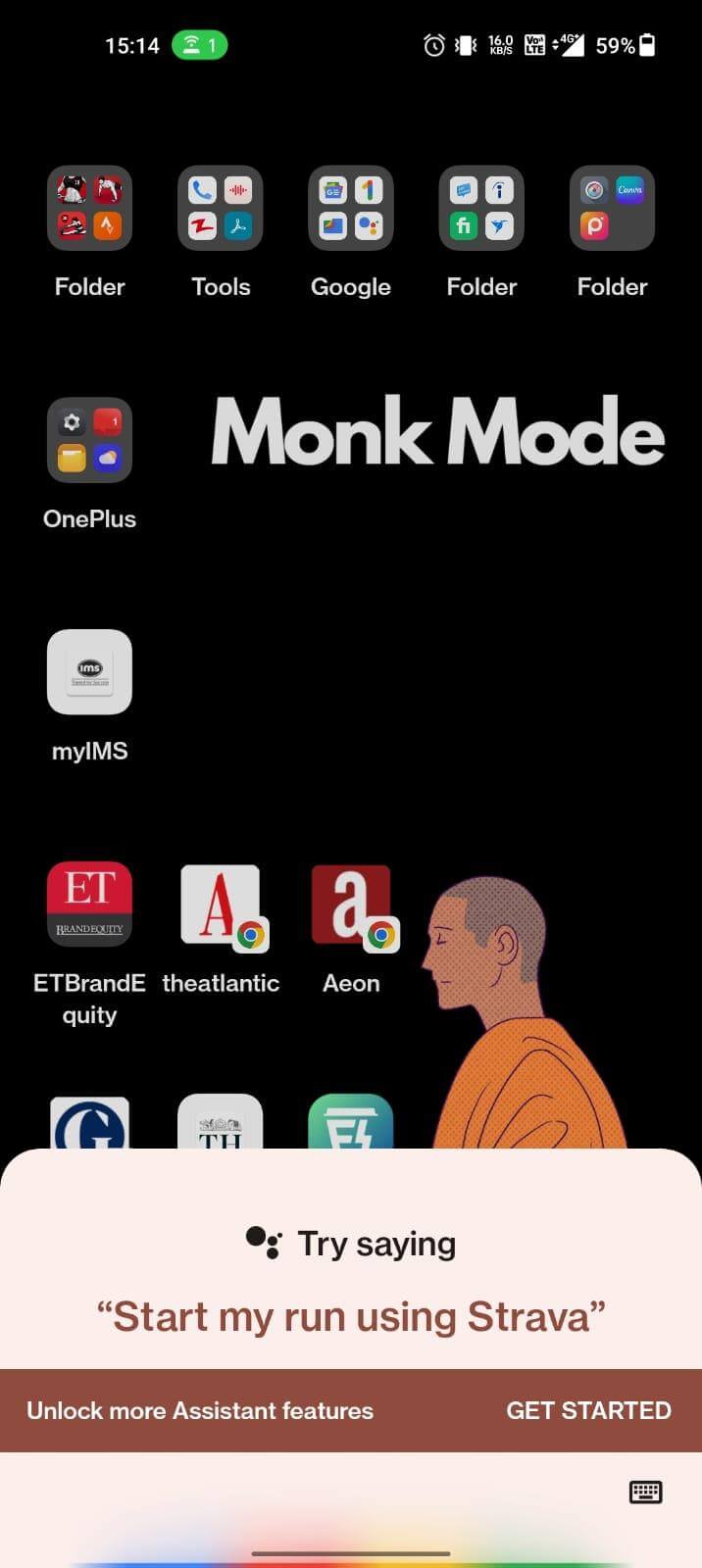
Step 2: Speak the words “Turn off TalkBack”.
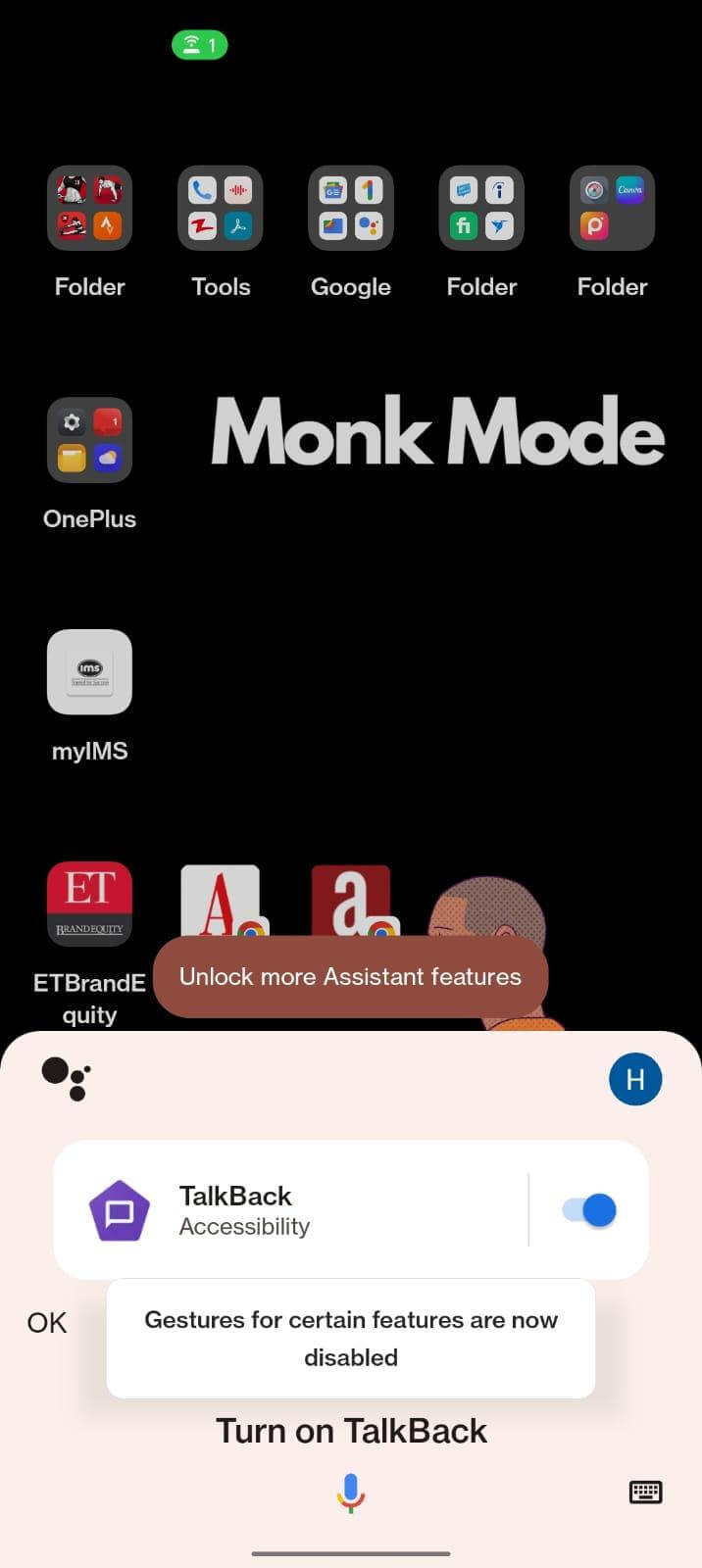
How to stop TalkBack from working on the locked screen?
You can also turn off TalkBack only for the lock screen if you don’t want to use the accessibility at all. This explanation of how to exit TalkBack mode can help protect your privacy or keep your phone from speaking to you when it’s locked. Follow such steps to stop the locked screen from letting you use TalkBack.
Android 11:
- Go to Settings.
- Tap Accessibility, then go to the bottom.
- Then turn off “Shortcut by the locked screen”
Android 10 and earlier:
- Open the device, Settings.
- Click on Accessibility and Select the Volume key.
- Turn off “Permit from lock screen”.
All done. You always can reverse the steps if you need to turn it back on. Accessibility facilities on Android are very useful. When it comes to TalkBack, it is definitely a useful Android feature that strives to bring good options for people who can’t use their hands to navigate the device.
But if you accidentally turned “TalkBack On” on your device, the above methods in this editorial will help you figure it out.
Wrapping up –
You can easily activate and deactivate the TalkBack on Android by following these methods. It is important to keep in mind that turning off TalkBack on your device will stop all the functions provided by it. If you want to follow these steps temporarily then you have to turn it back on following the same path of instructions and later turning ON the TalkBack feature.
If you have any queries or suggestions related to the article, let us know in the comments section.
Next Read:
How To Prevent Android Apps From Auto Starting
Android Q vs iOS 13: Which one is the most powerful OS
How To Create Your Own Custom Emoji In Android Phones






Leave a Reply