The Internet is home to an abundance of information we all search for daily. Whether personal or professional, this information proves to be helpful in all aspects of our life. Since our smartphones are the most common means to search for information, so, we may not realize it, but we leave a trail of history while surfing the web, which often exposes us to loss of privacy, security, and targeted ads.
Leaving digital footprints gives advertisers the opportunity to target us with advertisements based on our interests & preferences. That’s why it is crucial to clear browsing history on Android frequently to free ourselves from targeted ads. Deleting history and auto-complete information also contributes to improving security and privacy.
You must read: Why Care To Delete Cookies On A Browser
How to Clear Browsing History on Android? (2023)
To clear history on Android, you will need to follow a couple of steps.
A. Clear Browsing History on Android Using Google Chrome
If you want to delete browsing history on Android with Google Chrome, this is what you need to do:
Step 1: You will first need to launch Google Chrome to delete search history on Android. As it opens, find and tap on the three-dot menu in the upper right corner.
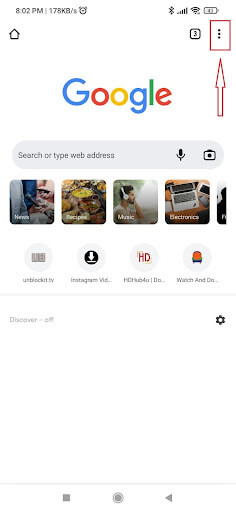
Step 2: In the pop-up list, tap on History to access your history settings.
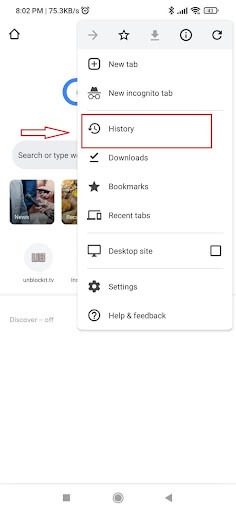
Step 3: Google Chrome allows you to delete one particular search and the entire history. If you want to delete a single or several specific searches, tap and hold on to select it and hit the Trash icon.
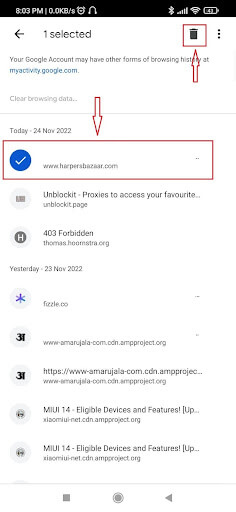
Step 4: If you want to clear all your history at once, tap on Clear browsing data button.
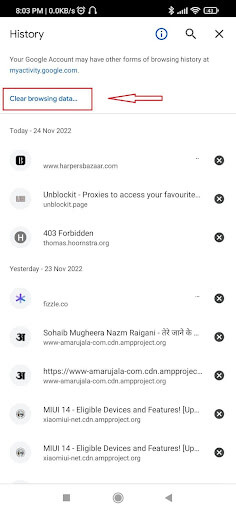
Step 5: Here, you will find two options listed in the settings: Basic and Advanced.
- Basic: It allows cleaning browsing history, cookies and site data, cached images and files.
- Advanced: Besides Basic cleaning, it supports deleting Saved passwords & autofill form data.
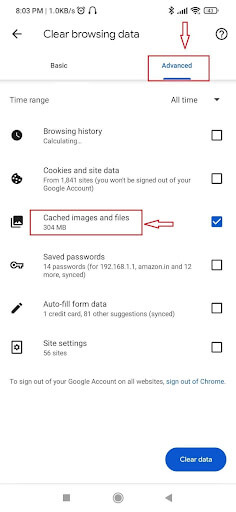
Step 6: Choose the time range for which you wish to delete browsing data, tap on Time range & select the desired duration.
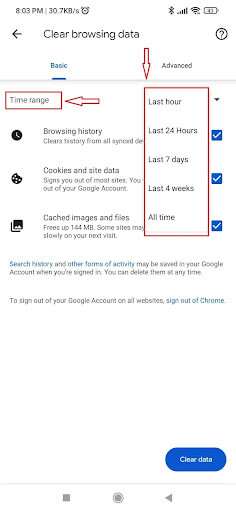
Step 7: After selecting the time range, tap on the Clear data.

Step 8: On the next screen, a pop-up menu will appear, showing the websites that Chrome considers significant to you. If you don’t want any of these websites’ data to be deleted, you can deselect them. If you want to clear them, leave them all selected. Tap on the Clear button to remove the history on Android.
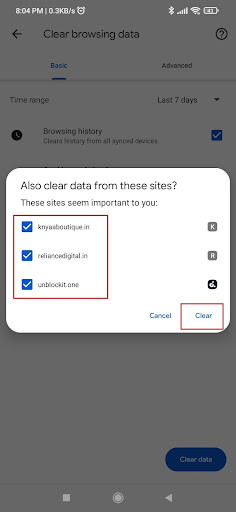
| B. How To Clear Browsing History On Android? (Firefox Users)
● Tap the menu button. ● Hit Settings. ● Tap Delete browsing data. ● Select different types of data you wish to remove. This includes history, site data, cookies, cache images/files & site permissions. ● Complete the process by tapping ‘Delete browsing data’. C. How To Delete Browsing History On Android? (Edge Users) ● Tap the triple-dot icon to launch Settings. ● Hit the “Privacy and Security” option in the “Advanced” section. ● Tap “Clear browsing data” at the bottom of the page. ● Manage what you want to clear from history, such as – Browsing history, Cookies and site data, Caches images and files, Saved passwords, Form data, and Site permissions. ● As soon as you’ve selected the data that you want to delete, tap the “Clear” button. Also Read: How to Block All Pop-Up Ads on Android |
Browse safely without leaving any History with Private Browser Care
Price: Free
Vendor: Systweak Software
Compatibility: Android 5.0 or above
Developed by Systweak Software, Private Browser Care allows you to surf the Internet safely and privately. The advanced browser doesn’t store any history or online activities, making it an ideal choice for everyone who is concerned about their privacy and security. It provides you with ironclad protection against common vulnerabilities, including phishing attacks and tracking. The browser is designed to be fast, safe, and light on phone resources. Besides all these, Private Browser Care is free and easy to use.
Download Private Browser Care
Private Browser Care Features:
1. Passcode Protection
It restricts others from accessing or using the browser without your consent.
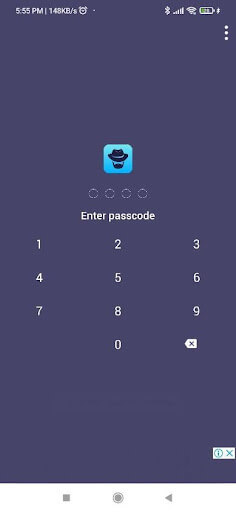
2. Always-on Private and Incognito Mode
The private mode lets you access all the websites without leaving any digital footprint. Private Browser Care doesn’t save your browsing history, cookies, cache data, or any information.
3. Tabbed Browsing
If you enjoy browsing a variety of websites simultaneously, this is the best app for you. The browser allows you to open multiple tabs to access multiple websites at once.
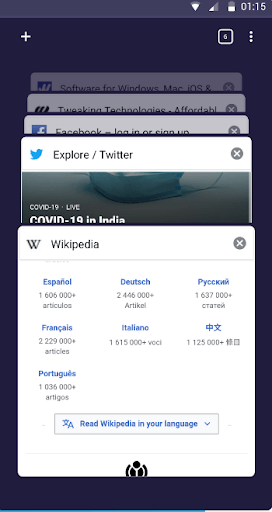
4. Faster Browsing
Speed and privacy are at the heart of Private Browser Care. It lets you quickly open and access all websites.
Must Read: Top 8 Fastest Browsers For Android- Which One To Choose?
Final Takeaways,
Every time you open a website, your browser records your browsing activity and stores it in history. This data is then utilized to determine your browsing habits and shared with advertisers to show ads online. That’s why the need to delete search history on Android rises.
Additionally, Private Browser Care frees you from all these hassles. There is no need to delete history on Android with this app as it does not record any digital footprint in the first place. Besides all these, it allows you to browse safely, privately, securely, and quickly. And this is everything one looks for in a perfect browser!
Next Read:
8 Fastest Browsers For Android- Which One To Choose
Measuring The Scope Of Private Browsing in Android
How Much Can Private Browsing Protect You?







Leave a Reply