There is no doubt that the core function of a VPN is to conceal your online identity. You can easily surf websites, stream videos, get things cheaper and do a lot of stuff using a VPN. However, there is one other factor that can make or break your decision of investing in a VPN and that is the speed. After all, would it make any sense if you can access a geo-restricted library while at the same time see the buffering wheel constantly spinning? No, right? At least if you know that the speed of a VPN is not up to your liking, you can immediately switch to an alternative and even get a refund.
In this blog, not only we’ll have some ways you can test your VPN’s performance but also we’ll even quickly have a look at factors that affect your VPN’s performance.
Also Read: How Does Google Know Your Location Even When You Are Using A VPN?
Factors That Affect VPN Performance
Here are some common factors that affect your VPN speed and performance –
– Your Current Internet Speed
It is quite a normal phenomenon to notice a 10-20% dip in normal internet speed after you have connected to a VPN. This implies that the speed of your VPN also depends on your current internet speed. During this blog, we have talked about how you can ascertain whether a VPN has a drastic effect on your internet speed. So, read on!
– Number of Servers/ Location of Your Chosen Server
Even though it is recommended that you choose a server close to your location, a good VPN service provider would always have hundreds or even thousands of servers to choose from. This way, any given server is not bombarded with heavy traffic that can further lead to a drop in VPN’s speed.
– Availability of Protocols/ Encryption Level
Not all protocols that offer security promise high speed. We have covered some of the most commonly used protocols in this post. For instance, while OpenVPN is considered one of the most secure VPN protocols, it might not guarantee you the highest browsing speed. However, if you want to have both speed and security, you can opt for IPSec/ IKEv2 protocol. We’d like to know what difference in VPN did you notice after you opted for this protocol.
– How Have You Configured Your Network?
How do you establish an internet connection? Do you use a Wi-Fi connection? Or, do you have a LAN cable connected to your router? If you have the latter, your VPN performance and speed would likely be better. Additionally, a VPN service provider’s routing algorithms also affect a VPN’s speed.
How To Test VPN Speed?
Let’s get down to business i.e. how to test VPN speed? For this blog, we shall be testing the VPN speed on a Windows PC.
First, if you have your VPN connected, disconnect it. Now, test the speed of your internet connection without the VPN. If you think that you would probably need a standalone application to check your internet’s speed, worry not, several free online websites can help you do that. Speedtest by Ookla, for instance, is one of the widely used websites for checking internet speed. Head to this website and click on the Go button. After a few seconds, focus all your attention on the Ping, Download, and Upload speed. You can either note these down on a notepad or a piece of paper or take a screenshot of the same. It is recommended that you shut down all the applications that may consume your bandwidth since here we want to see the optimum performance of our internet connection. Repeat the test 3 more times and note down the best speed.

In this next step, we will be testing the VPN speed online. This essentially means testing the speed of the internet, while being connected to a VPN. To do that, establish a connection with your VPN and choose a server closest to you. That’s because the farther the server, the more time it will take to form a connection, and subsequently, you will not be able to fetch your VPN’s optimum speed. Choose the apt protocol, for instance, OpenVPN is considered the best protocol. Again, head to Speedtest by Ookla then quit all the bandwidth-consuming applications (except the VPN), and run the test again. Note down the Ping, Download, and Upload speed and compare it with numbers you attained while your VPN wasn’t running. Here again, you would want to conduct the test twice or thrice to get the best speed.
Which VPNs To Choose For Fast Speed
Choosing the right VPN is essential for a great performance which, as we have established during this blog, comprises both security and speed. So, to make the job of selecting the right VPN easier for you, we have compiled the list of some of the best VPNs across the board –
Windows | iOS | Android | macOS
Consider Systweak VPN, which is one of the best VPNs for Windows 10. It efficiently hides your IP address, lets you surf the web without any restrictions while at the same time delivering optimum speed and how? Let’s have a look at some of its features that vouch for its speed (and security) –
- Presence of 4500+ servers spread across 200+ locations in more than 53 countries
- Availability of protocols like IKev2 and OpenVPN
- Unlimited bandwidth
- AES-256 military-grade encryption
- Kill switch drops internet connection in case VPN connection fails
- Strict no-logs policy
How To Use Systweak VPN?
1. Download, install and run Systweak VPN
2. Log in with your credentials
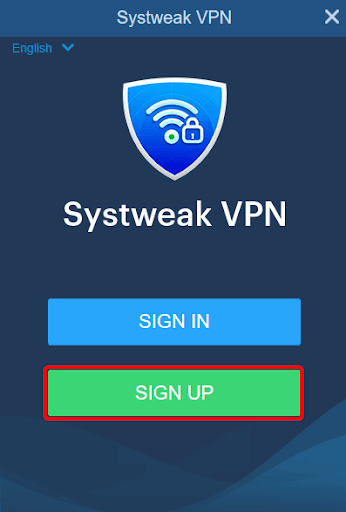
3. Choose a server closest to your location
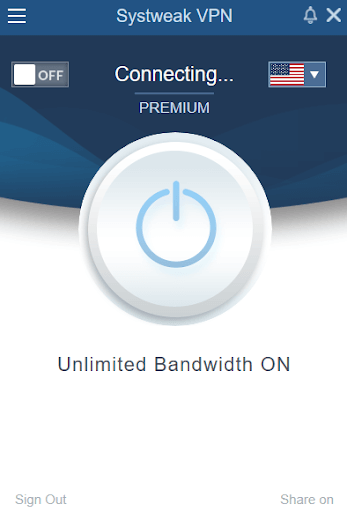
4. Click on the On/ Off slider to switch the VPN on
5. You can even check the speed of your VPN right from the interface itself
6. Choose your desired protocol
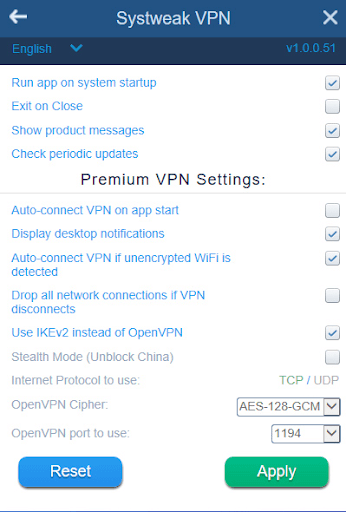
Wrapping Up
In no way do we sideline the importance of security, that’s the core function of a VPN. However, when you are spending your hard-earned, you would also expect that the VPN would provide you with a seamless experience, something that speed is a part of. What do you think? Do let us know in the comments section below. We’d also like to know your personal preferences as well. If you liked the blog and found the information helpful, do share it with your friends and loved ones.




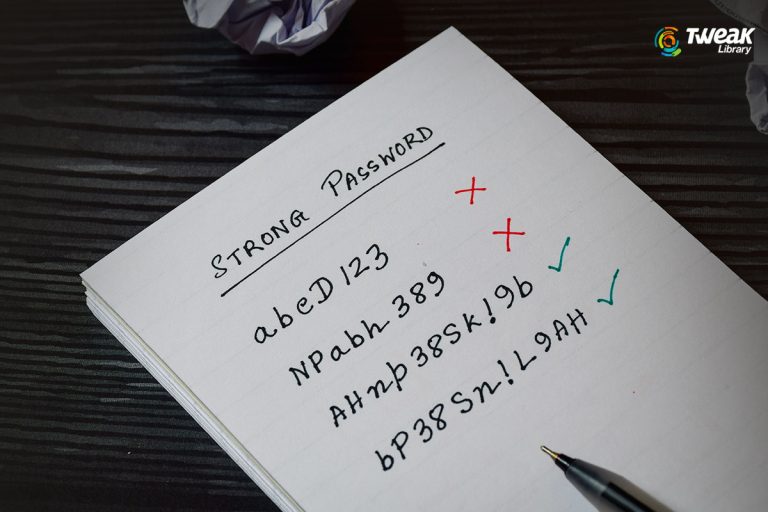
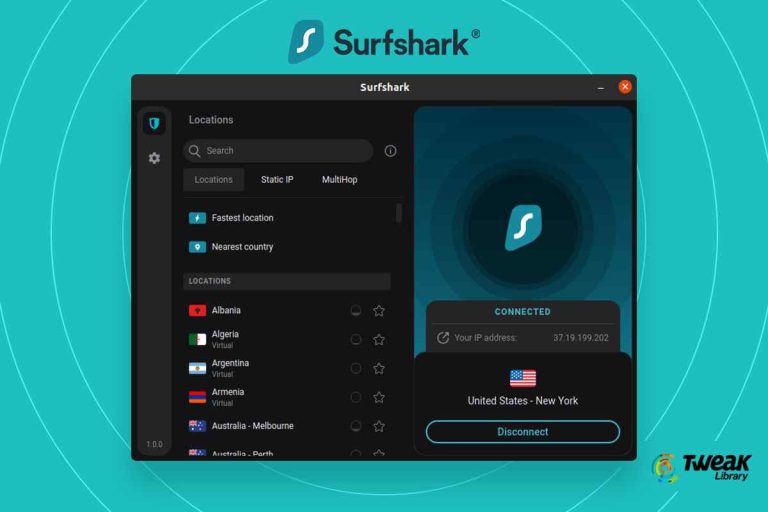
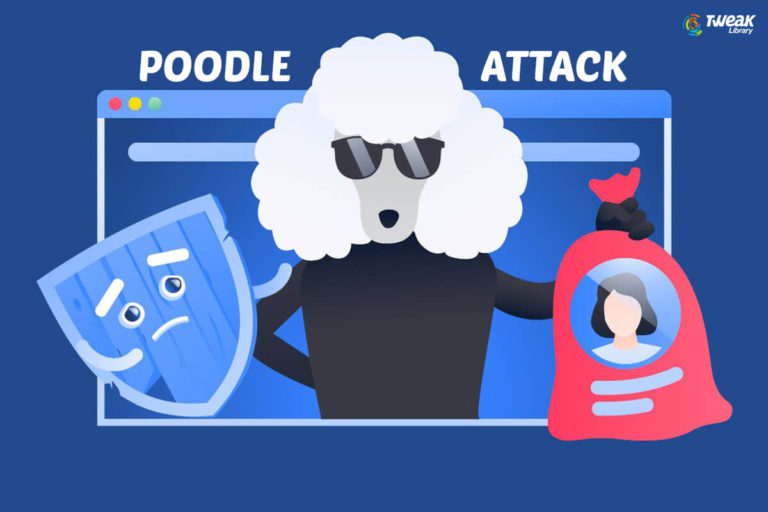
Leave a Reply