Web browsers are getting more advanced and smarter day by day and we can take advantages of them to make our work easier. We use web browsers to visit all the desired websites which are loaded with different contents like texts, audio, videos, etc. But would you believe that we can also use the same web browser to write an instant note? Yes, Google Chrome has this feature.
Whenever we need to write something while browsing the internet we can use Chrome as notepad(even when we do have internet connectivity). This is a nice trick for writing anything that we think or some important points from a web page which we would like to remember for short time. Apart from personal notes, it can also be helpful to copy and paste the contents from different websites along with the images.
Setup Google Chrome to take a quick note:
- Open a new tab in Google Chrome.
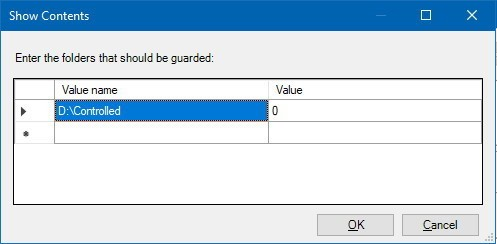
- Now type or copy data:text/html, <html contenteditable> in the address bar, as shown above and press Enter.
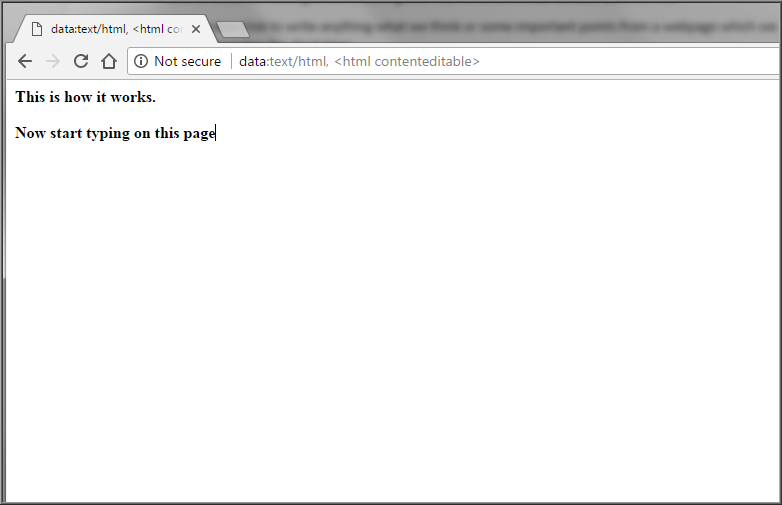
- A blank white page will open in which we can write any content.
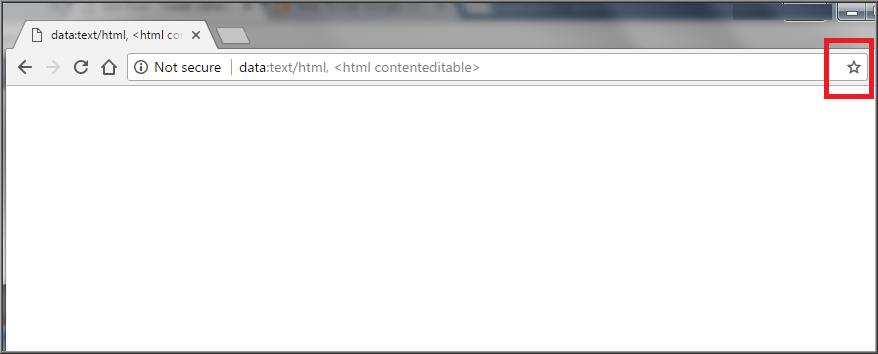
- Now, just bookmark this link for quick access.
And it’s all done.
How is it better than normal text editors
- Once it is bookmarked, it can be quickly accessed.
- No need to save any text document to write any temporary notes.
- We can insert the images from any webpage in it by just copying it.
- It can be used on Windows, Mac, iOS and Android devices.
This is not the end yet. What if we wish to save the content without copying it to the text editors like Notepad, Wordpad, etc? Yes, we can save it from the Google Chrome only.
To do so simply press Ctrl and P together and save the page as PDF.
Also read: How To Save A Web Page as PDF using Google Chrome
So this is a simple yet powerful Google Chrome trick by which we can write and save the content quickly. Whether it is instant note while browsing the internet or its needed to write anything when no text editor is installed, this trick will help a lot. Also, we can use this in other web browsers like Firefox and Opera.






Leave a Reply