We all scroll through numerous web pages or apps every day on our Android devices and not always you can remember what and where has taken away your interest. Therefore you can always take a screenshot of any image or text or web page instantly while browsing.
So, do you know how to take a screenshot on an Android device? Well, the process is much easier but sometimes you might get confused while taking a snap of the screen. No matter which phone you have, there is always an easiest way to capture the screen. All smartphones are different and with no doubt there are different ways to take screenshots on each one of them.
How to take a screenshot on Samsung phone or another Android device? If this question puzzles you, take a look at this article, we have listed here the best methods to screenshot Android phones.
How To Take Screenshot On An Android Device?
On an Android device, you can always take a picture of your phone’s screen anytime if you like anything. The image taken is known as screenshot. Once the screenshot is taken, You can view, edit and even share it from your phone using various sharing platforms such as WhatsApp, Email etc.
Ways To Screenshot Android Phone’s Screen
Method 1:
- Open the web page, image or screen you want to capture.
- Long press the Power button for a few seconds. A few options will pop-up on your screen, tap The screenshot is taken, and it is ready to share. It will look like this.
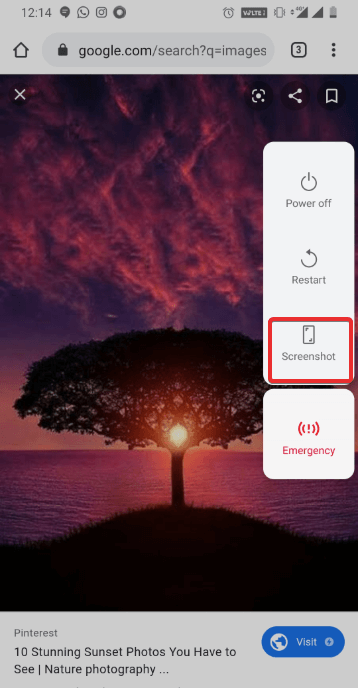
Method 2
If method 1 does not work, follow the steps below:
- Press and hold together the Power + Volume Down
- Your phone will capture the screen. The screenshot will be auto-saved.
- At the top of the screen, you’ll see the screenshot capture.
Method 3
Use gestures to take a screenshot on an Android device. In some of the devices it is swipe right to left on the screen, while in others it is three-fingers swipe down gesture to take screenshot of the screen.
Note: To use gestures to take a screenshot on an Android device, you need to enable them first. For this, go to Settings > Buttons and Gestures > Quick Gestures
Also Read: How To Screenshot Instagram Stories?
How to View, Edit, and Share The Screenshot Taken On Android Device
View the recent screenshot:

- Swipe down from the top of the screen.
- Now, click on Screenshot captured.
View all the screenshots:
- Open your device’s Photos app or Gallery.
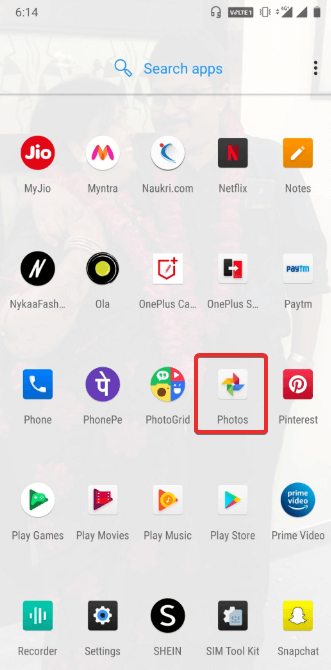
- In the Menu/Albums/My Collections, look for the device folders, and tap
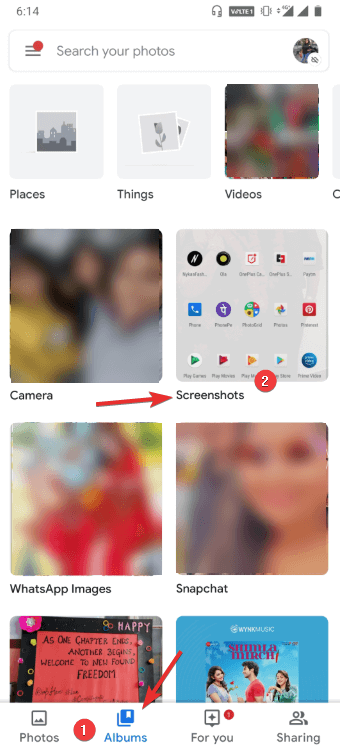
- You can now see all your screenshots at a single place.
Edit Your Screenshot:
- Open the screenshot and click edit.
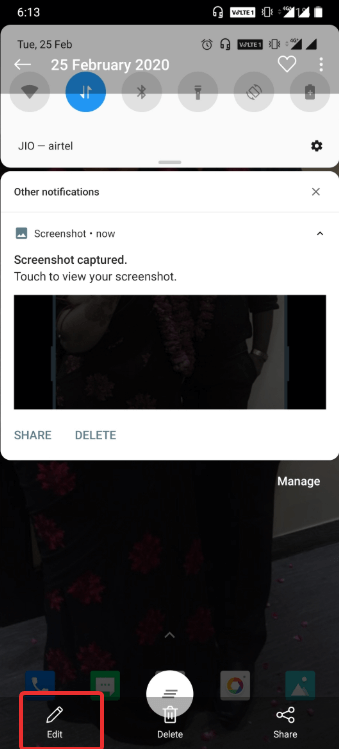
Share your screenshot:
- Share the screenshot right from the Notification panel, or
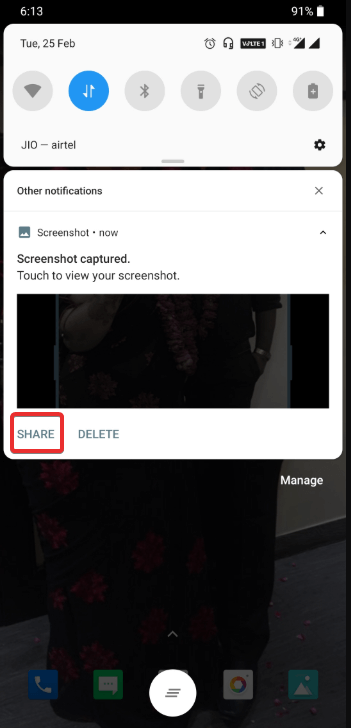
- Open the screenshot and share it from there, or
- You can also share screenshot from Android’s Gallery app or Photos app.
Must Read: Methods To Take Screenshots on Windows10
How to Take Screenshot on Samsung Phones?
Note: We have tested these steps on Samsung Galaxy S10 Lite.
Method 1: Press Volume down and Power button together to capture a screen.
Method 2: Palm swipe gesture. To capture a screen, swipe your palm right to left or vice versa while slightly touching the screen.
- To activate Palm swipe gesture, go to Settings > Advanced features > Motions and Gestures > Enable Palm swipe to capture.
Method 3: Use Bixby to take a screenshot. Enable Bixby on the page you want to take a screenshot on Samsung. Say, take a screenshot. And it’s done.
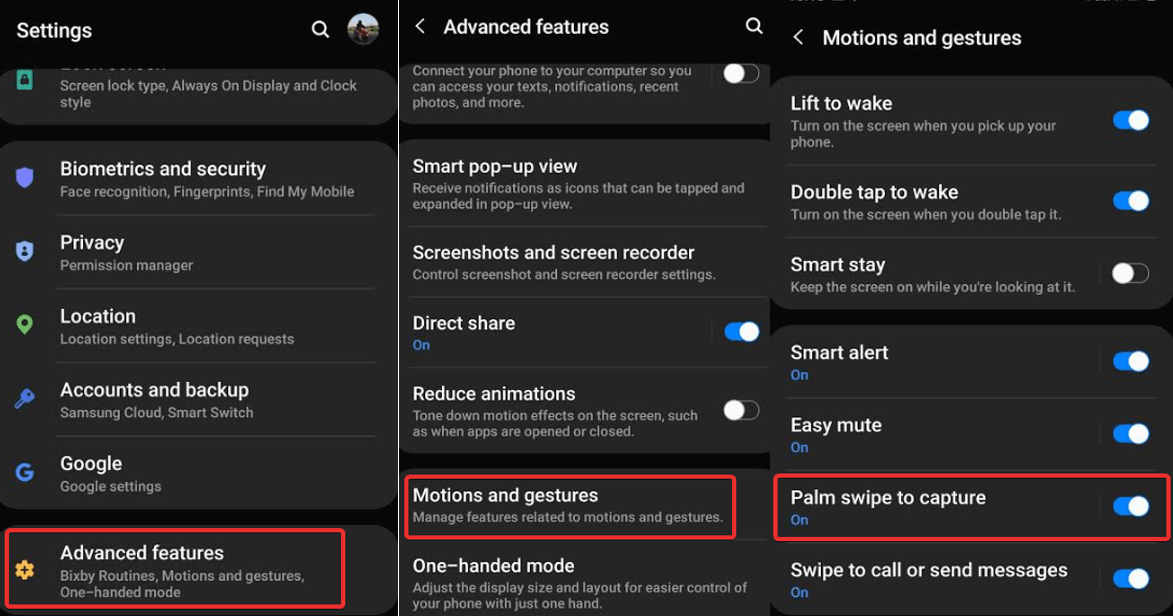
Method 4: You can also take a long screenshot.
- For this, take a screenshot on Android using any method, and in the menu that pops up tap the icon with down arrow enclosed in square bracket.
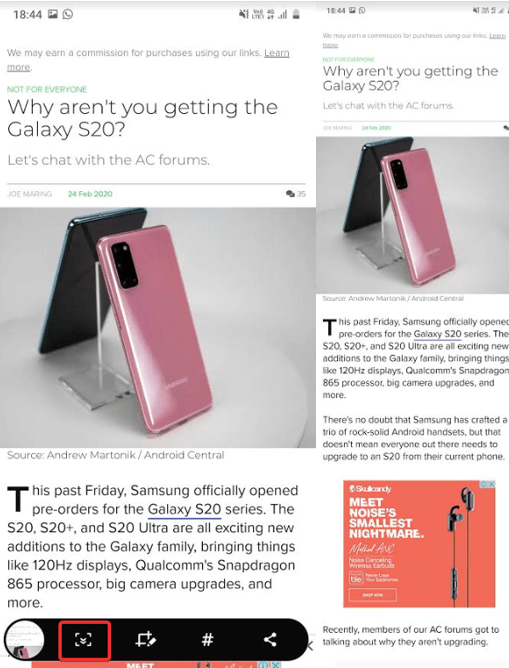
- Continue till the webpage you wish to take a screenshot. The long screenshot will appear, and you can see it has stitched pages altogether. .
We’re Listening!
So, we have listed here the best ways that can help you to take a screenshot on an Android device. Using hardware buttons or gestures is totally your choice. But, there is a lot more you can do along with taking a screenshot on an Android device. Do you know any other way to take a screenshot on Samsung and other Android devices? We’re listening. Share them with us in the comments section below.
For more tech content, keep reading Tweak Library!






Leave a Reply