We all cast about for the best specs available when investing in a PC, be it the RAM, Processor, or Graphics. Even while using the PC, most users constantly keep a check on the RAM and CPU being used. Yet, the delivery speed, the rate at which the programs and files open, drops notably after only a couple of months of usage. The reason behind such an occurrence is the Fragmentation of the storage device.
How Fragmentation And Defragmentation Affect System Performance
Mechanical hard drives contain a disk which is the in-fact the total storage capacity of that drive. The total storage capacity of the hard drive is then divided into hundreds and thousands of small fragments, hence the words fragmentation and defragmentation. Therefore, when we install or download a program or file into our system, the data is stored in hundreds of different fragments.
Initially, when our system is new and the hard disk is empty, the data is stored in multiple fragments present in close proximity to each other. But eventually many programs and files get stored and deleted, because of which the remaining free space on the device is scattered all over the drive in the form of small herds of fragments.
At this point and time, when you try and download another file or program, the system will look for free space on the disk. But the space will not be available in one big chunk, but in small patches all over the drive. The data will then have to be stored in those different batches, split across the drive.
The next time user tries to run the program or open a file, the system will have to work hard to find those different patches of data that relate to a similar file or program. It results in a drop in latency. This process of splitting the free space and files in multiple chunks of data is known as Fragmentation.
Defragmentation: Defragmentation, as the name suggests, is aimed at solving the problem of Fragmentation. When a user commands Defragmentation, the system explores the hard drive and scans for the data which are interrelated but are split across the drive, including the free space available. The system then functions to accumulate these interrelated chunks and puts them together on the hard drive in close proximity.
Defragmentation organizes the interrelated data together across the drive. It results in speedy performance when the user tries to open a program or file because the system doesn’t have to look hard for data related to a particular file or program. That’s how ‘Defragmentation’ functions to provide an instant boost in performance.
Risks Involved in Defragmentation:
The risk to SSDs: The whole process of defragmentation is aimed at reducing the time taken to fetch inter-related data from all over the Mechanical drive or HDD. But SSD, on the other hand, doesn’t work like that. SSDs don’t have a head that jumps over to different fragments like a maniac to fetch the data. The SSDs are capable of reading data present anywhere in the drive with lightning-fast speed. Hence, it removes the need for defragmenting an SSD.

It doesn’t provide any advantage for doing so, it, on the contrary, can harm your storage device. The SSDs are said to deteriorate each time data is rewritten on them. Therefore, when a user defragments an SSD, it increases the chance of crashing the SSD altogether.
The risk to HDDs: Defragmentation is aimed at improving the latency of HDDs. But it can harm your hard disk too. In defragmenting, the system removes and rewrites the data in close proximity to each other. But if the system loses power during this activity, it can result in damaged files and programs because of error in removing and rewriting the data.
How to Defragment a Hard Disk and improve the performance of your PC?
One can defragment the Hard Disk drives of a system in a few simple steps:
- To Defragment the Drives of a PC, one needs to access the Control Panel for the first step, where the settings named System and Security can be found.
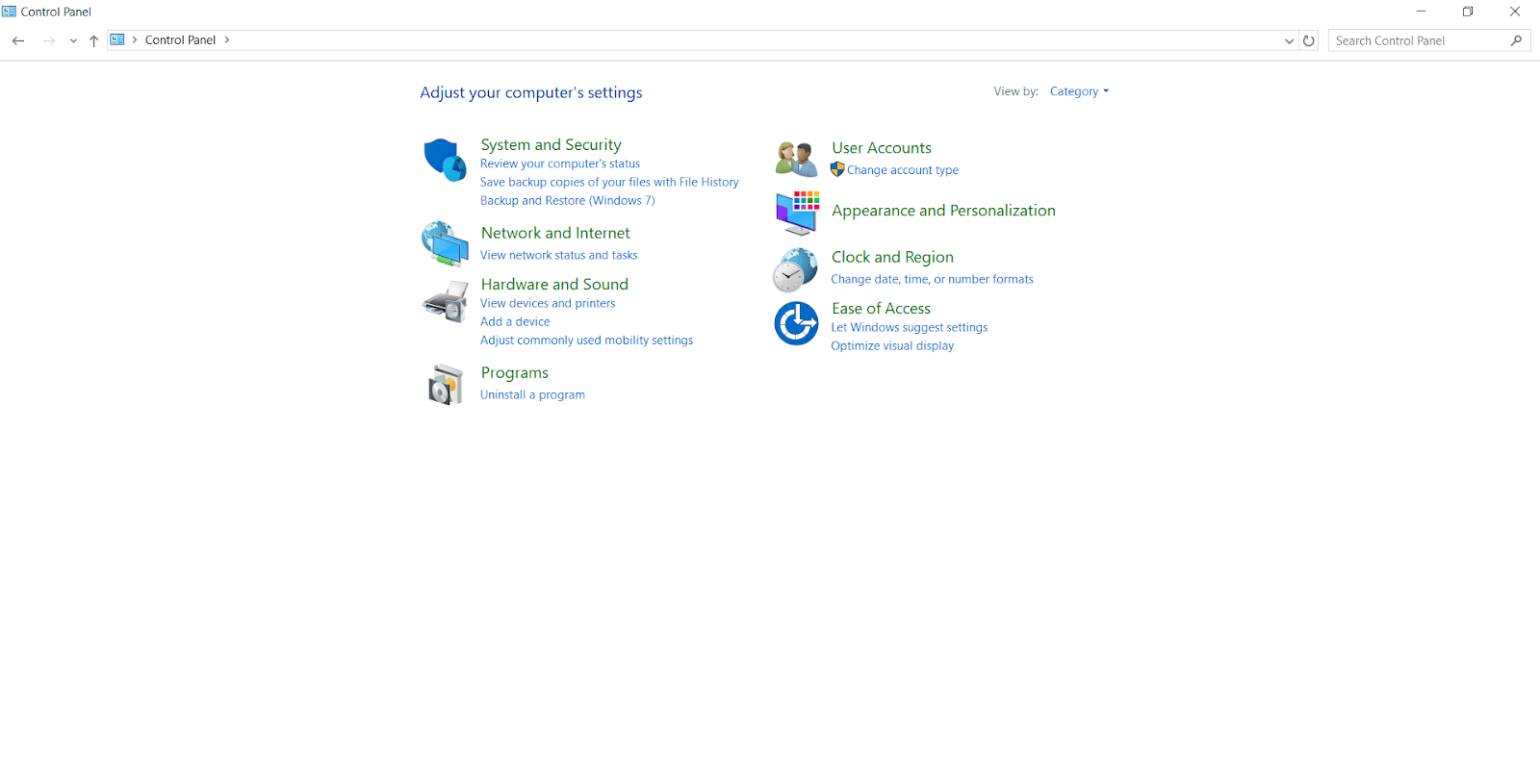
- In Systems and Security, user can search for Administrative tools from where the option to Defragment the PC can be found.
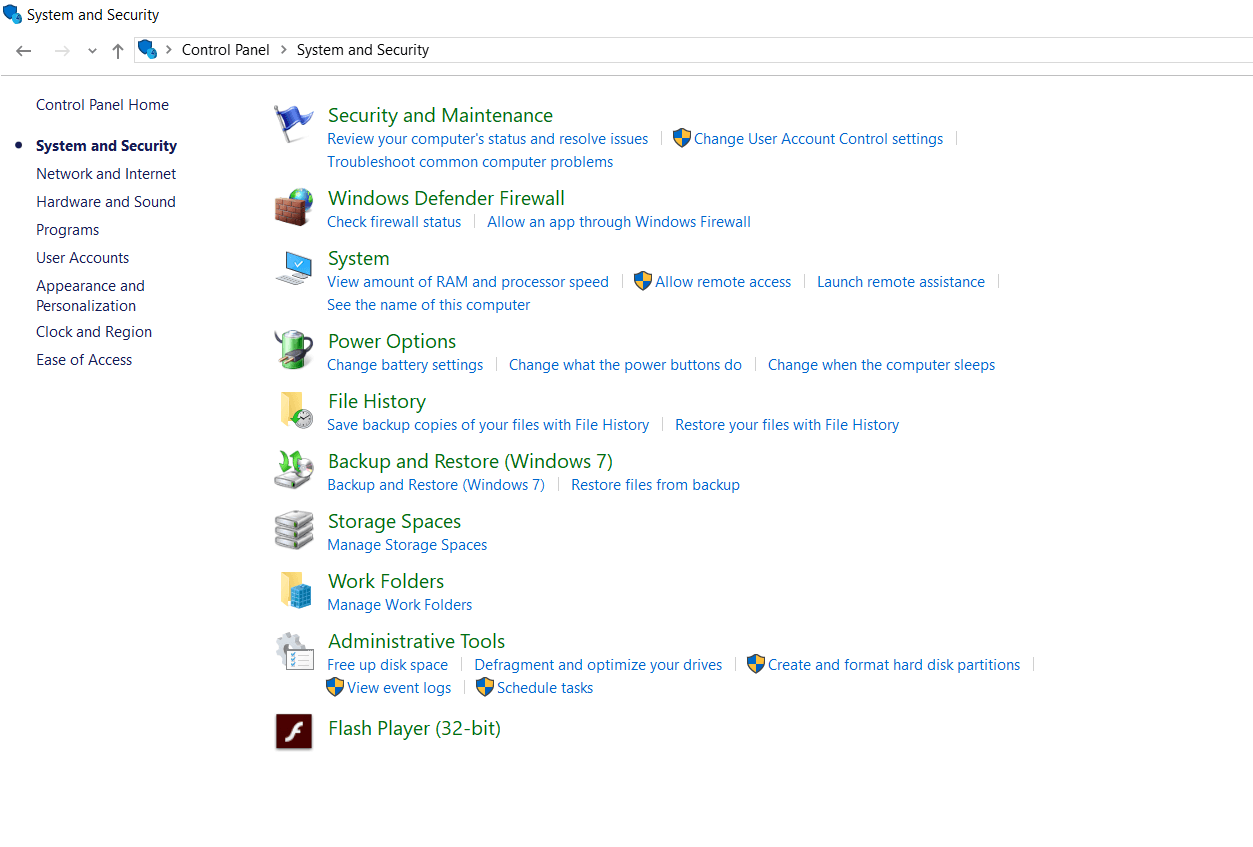
- From the Defragment menu in Administrative tools, one can choose which drive to Optimize and Defragment.
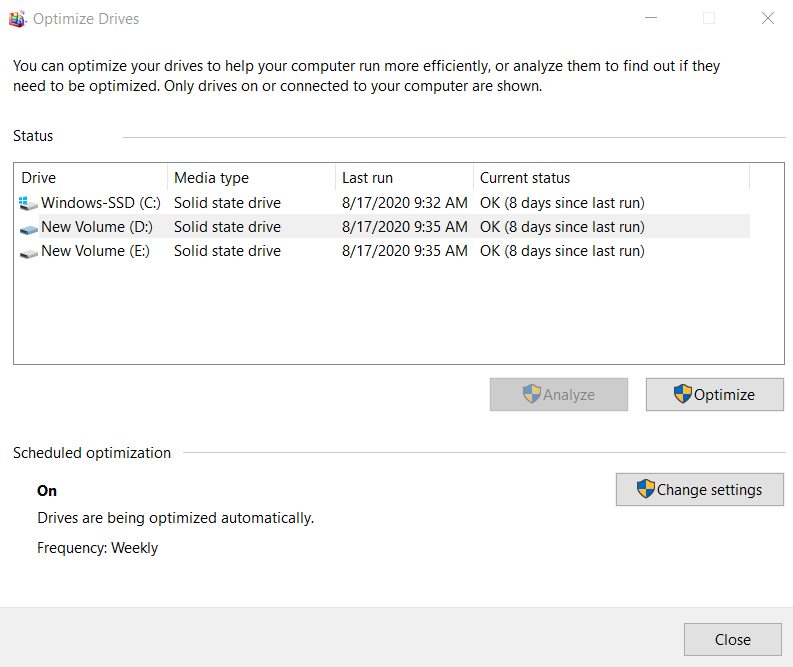
Defragmenting the HDDs can give an instant boost to your PC’s performance. But one should keep the power input in check for uninterrupted functioning. However, Defragmenting isn’t the only thing that can boost your PC’s performance. Temp Files and Caches play a vital role in PC’s performance. Keeping them in check can also help in providing a polished performance.
Doing so much of tuning and optimizing manually can be a daunting task. But to our defense, we have the Disk Speedup tool to do it for us.
Boost Your PC Speed With Disk Speedup:
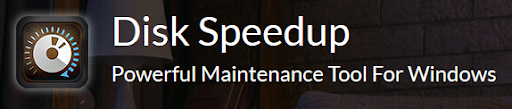
Disk Speedup is a one-stop solution to optimize your PC performance. Disk Speedup comes loaded with useful features that can help you keep a check on your PC’s performance.
Click Here to Download Best Driver Updater – Disk Speedup
- Quick and Safe Defragmentation: Disk Speedup’s user-friendly interface lets you quickly optimize and defragment your hard drive in just a couple of clicks.
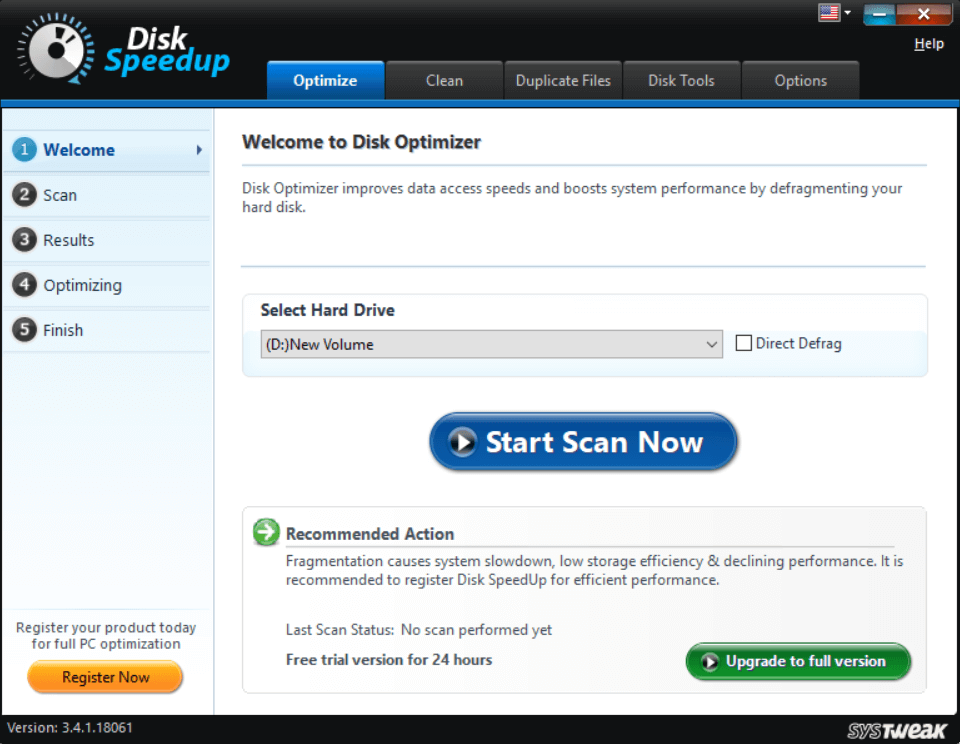
- Junk Files: Disk Speedup proffers a hassle-free solution to accumulated temp files and junk caches. It automatically scans for these files, allowing you to free up space and give an instant boost to your PC’s performance.
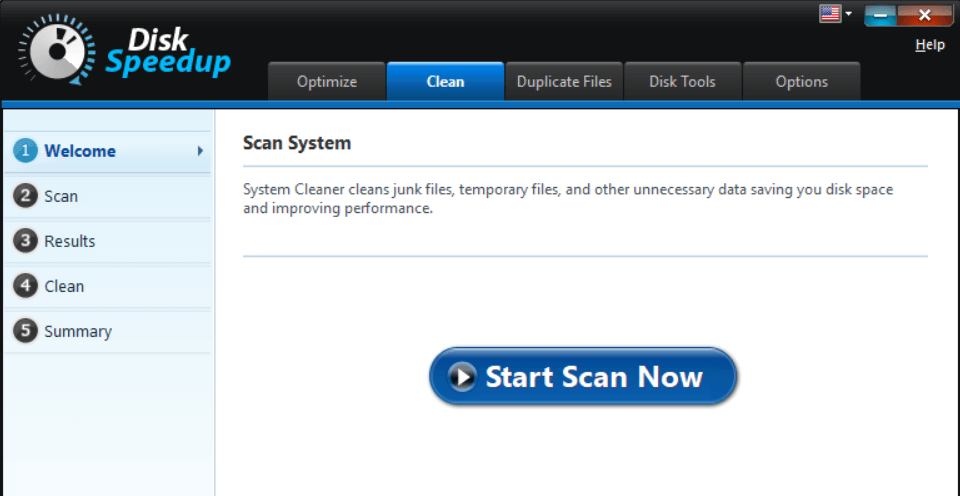
- Duplicate Files Remover: Disk Speedup helps optimize hard drive space by scanning for duplicate files using unnecessary space on the system. It helps recover space on your computer in just a jiffy.
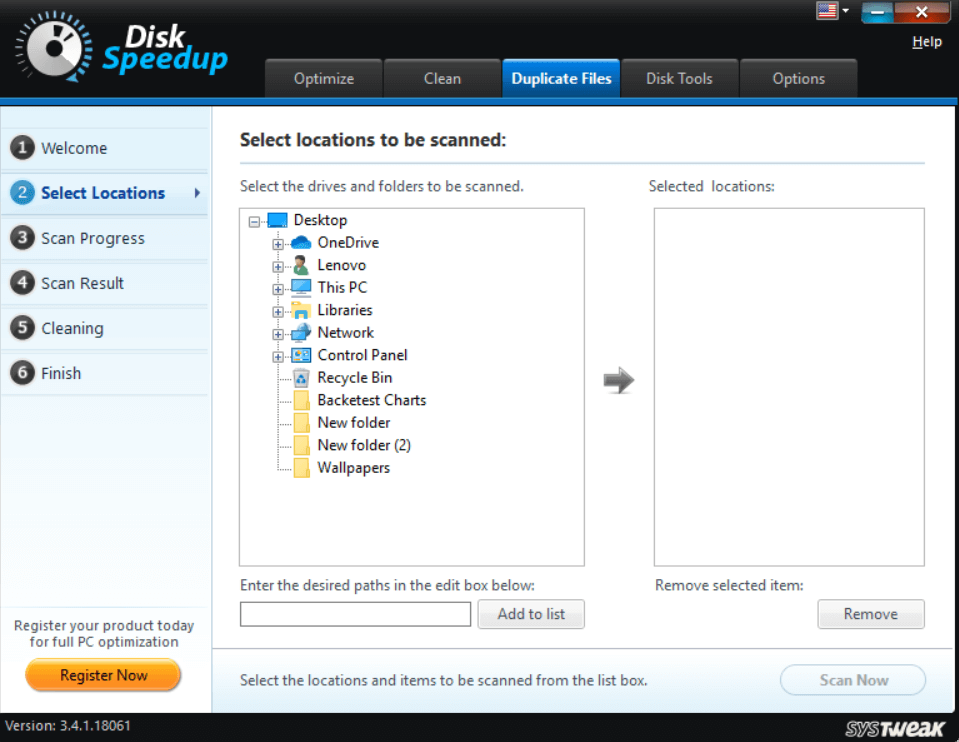
With all the given features, Disk Speedup is surely the best Disk manager one can buy. Automatic scanning of Junk files and unoptimized drives truly makes maintaining and optimizing disk space uncomplicated.
We hope we were able to provide an insight into How Defragmentation works towards optimizing the Storage drives on the system. Let’s know your views on Disk Speedup, how did you like its features!
Next Read
Best Disk Defrag Software for Windows in 2020
Best Free Driver Updater Software For Windows 10







Leave a Reply