Whenever you delete any kind of a file, what according to you happens to it? Do you presume that the file is permanently deleted? No, whenever a file is deleted either by hitting the Delete key or right-clicking on file and then clicking on Delete option, it doesn’t get deleted permanently. On the contrary, it only gets moved to the Recycle Bin, so that it can be recovered anytime if required. Files residing in the Recycle Bin occupies space and leads to a sluggish PC. However, emptying the Recycle Bin regularly can recover the space which is unnecessarily occupied by the files residing in it.
You can manually empty the trash from Recycle Bin by deleting all its content to free up space. But why choose the difficult part when an easy way is there. Why not just automate the job?
Yes, Windows 10 offers an easy way to automatically delete files older than 30 days.
To do so follow these steps:
- Click on the Start button. (i.e. Windows icon on the bottom left corner of your screen).
- Go to Settings, and click on System.
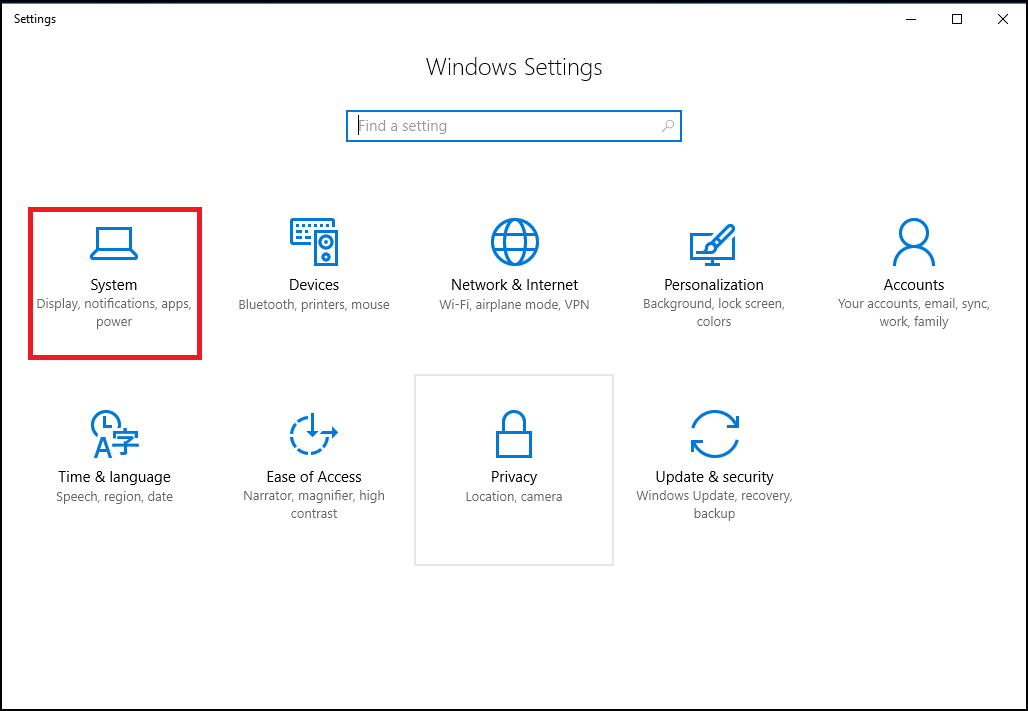
- From the Settings window click on Storage tab on the left panel. Under Storage sense, toggle on the Storage sense Now, click on Change how we free up space.
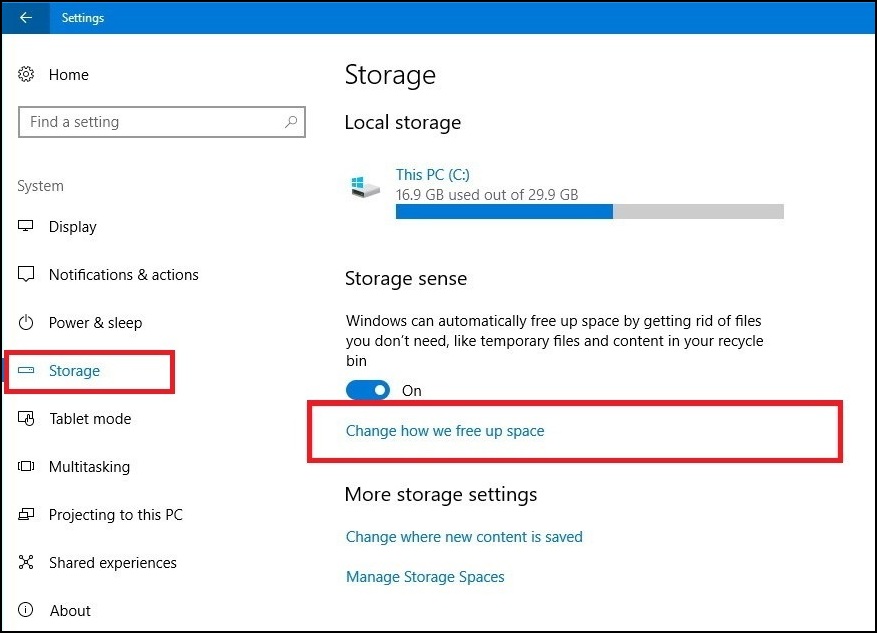
- Here, toggle on the option Delete files that have been in the recycle bin for over 30 days.
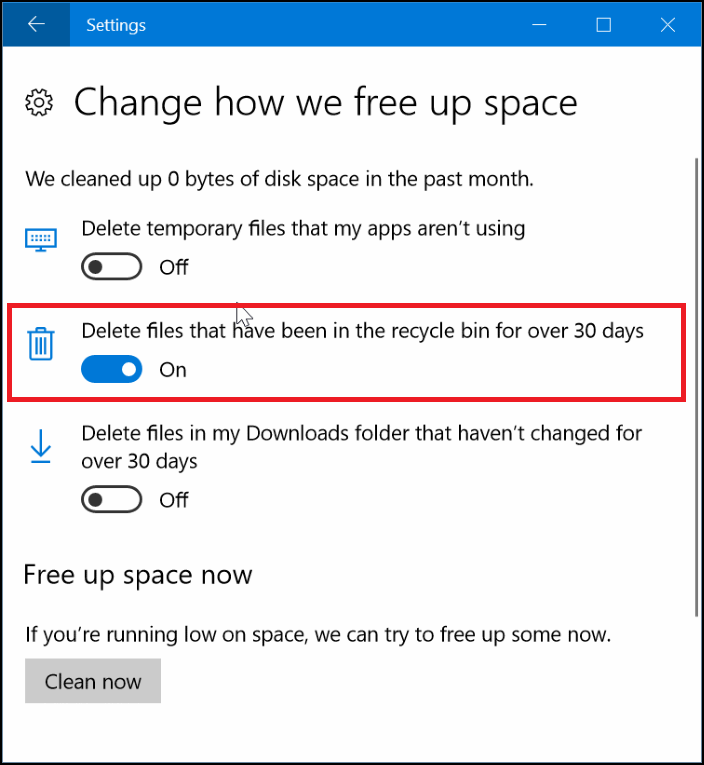
That’s it! from now on, Windows 10 will automatically delete files older than 30 days from the Recycle Bin and you need not worry about the space being clogged up by the files residing in there.
Also Learn: How To Delete Files Automatically From Downloads Folder In Windows 10




Leave a Reply