The image resolution is the quality of the image, inversely proportional to image size. Where an image with thousands of pixels is best for printing, saving, distributing, and uploading the same can be a problem. That said, the more the pixel, the more the image size. You can read this – Resizing images without losing quality to get the answer to your problem.
A resized image can be easily shared, saved on a device, or can be uploaded on the web. To achieve this, many users use online photo resizers without paying attention to the details.
We understand this therefore, here we will enlist the best image resizer tools to try that will help resize images without losing quality. In addition to this, if you are looking for some Best image resizer apps, we have got it covered too.
How to Resize Images Online Without Losing Quality?
A number of offline and online photo resizer tools are available in the market. But deciding which one to use is tricky.
In this guide, we will discuss high-quality photo resizers that you can use to resize images in bulk without losing image quality.
Our recommendation for image resizer for windows is Image Resizer. This image resizer resizes images without losing quality. Moreover, using it you can perform batch image resizing.
To use this best image resizer for windows drag and drop an image or simply add an image. Once done you will get different options to resize, rotation, and flip an image. Choose from any of the options, presets or can custom dimensions.
Once done you can either retain original image format or can convert to a format of your choice. Moreover, you can save the output file to another location if you want. We recommend using this bulk image resizer tool as it resizes images without losing quality.
Also Read: Best Tool to Convert JPG To PNG – Image Resizer
Tweak Library’s Recommendation – Best Software To Resize Photos In Windows 10 (2024):
Meet The Best Image Resizer Software for Windows 10 (2024)
Our list of the best software to resize multiple images on Windows 10 & other versions is shared below. Check out their features, pros, cons, price, latest version & more.
1. Image Resizer:
Compatibility: Windows 10/8.1/8/7/Vista and XP (both 32 bit and 64 bit) & Mac
Price: $39.95
Version: 1.0.0.21122
File Size: 512 MB
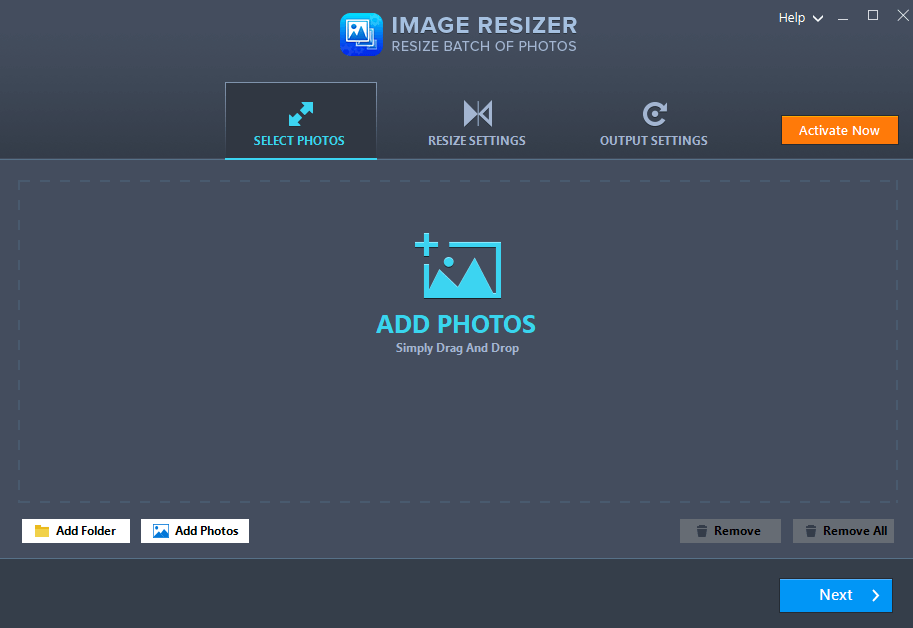
Download Image Resizer Tool for Windows
Read our Full Review On Image Resizer
Image Resizer tool is the best image resizing tool for Windows 10 users. It is a batch image resizer that helps flip, rotate, rename and change the format of multiple images at once. In this photo resizer you can either add an entire folder or an individual image to resize without compromising image quality. With the additional editing options like predefined dimensions for images, it stands out as the best image resizer for Windows. Developed by Tweaking Technologies this amazing image resizer tool for Windows offers following features:
- Single or batch images editing to reduce image file size.
- Allows adjusting image orientation.
- Converts images and saves in different image formats.
- Pre-defined dimensions for quick upscaling and downscaling of images.
- Simple and easy to use interface.
- Rename bulk images at once.
- Compatible with Windows 10/8/7/Vista/XP.
Resize all images in a folder.
No image quality issues.
Corrects Image orientation.
Not free.
Reasons To Use Image Resizer:
|
2. Light Image Resizer:
Compatibility: Windows 10, 8, 7 (Both 32 bit & 64 bit)
Price: Free/$19.99
Version: 6.0.6.0
File Size: 9.6 MB
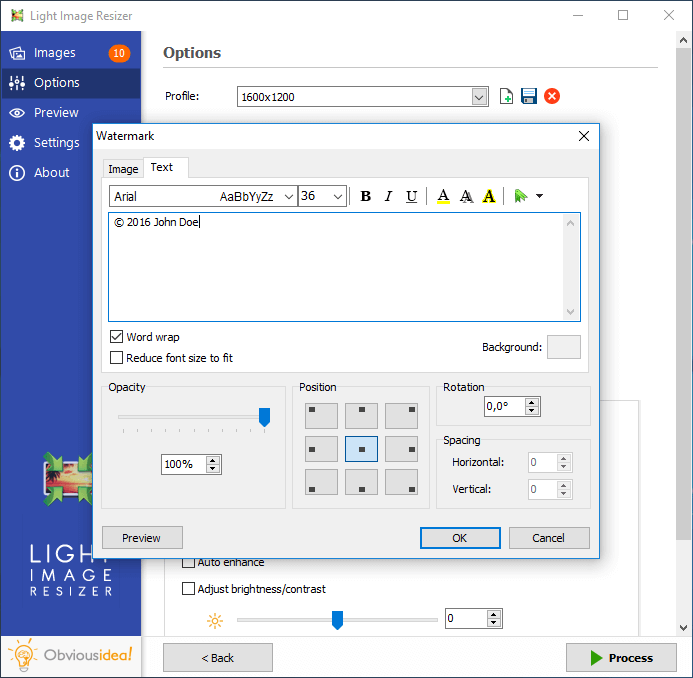
Light image resizer developed by Obvious Idea is one of the bestseller image resizers for Windows. This tool is considered one of the best tools as it resizes images without losing quality. Moreover, this photo resizer helps easily convert image file formats, resize them either one by one or use it as a batch image resizer tool. The tool is convenient to use for both novice & advanced users. Just download this Windows 10 tool to resize images and share your experience in the comments section below!
Features:
- Resize photos, pictures, and images.
- Compress and convert images without compromising with quality.
- Create email-friendly images.
- Easily convert JPG to PDF.
Quick functioning.
Share on emails easily.
Can have issues with resizing sometimes.
Reasons To Use Light Image Resizer:
|
3. PickPick:
Compatibility: Windows 10, 8, 7
Price: Free/$29.99
Version: 5.1.4
File Size: 14.8 MB
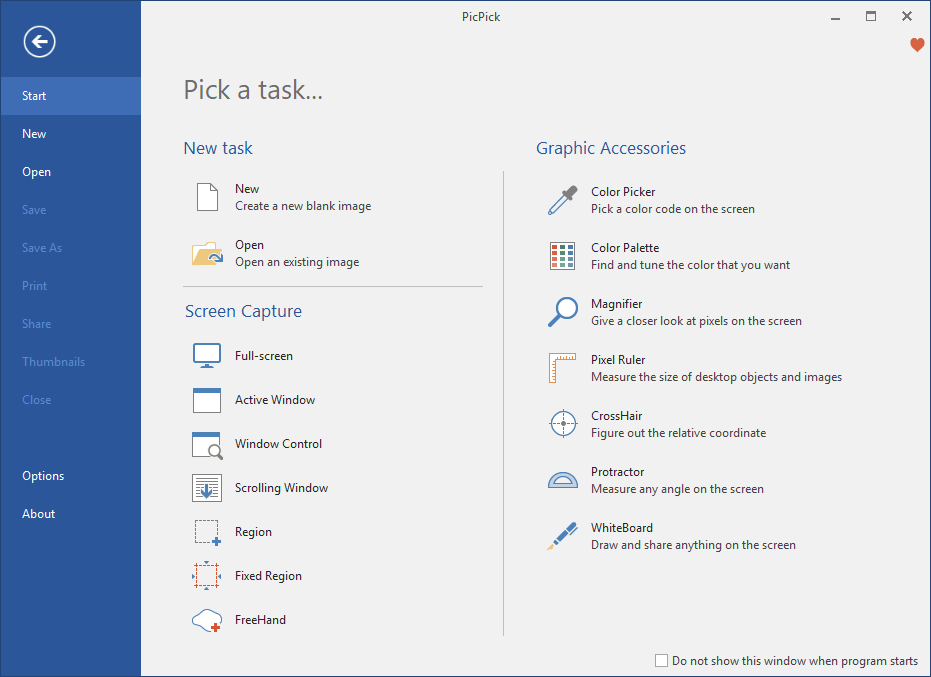
PicPick is an all in one image resizer tool for Windows. That not only allows image resizing but also lets you capture full screen, active windows and do a lot more. Although this image resizing tool is not an online photo resizer but is specially designed for home users, designers and an average computer user too can use it. PicPick the new image resizing tool comes in handy when you need to resize multiple images on Windows 10 at once. This tool provides as much as possible flexibility while working from home.
Features:
- Allows image editing.
- Lets you share edited images.
- Take screenshots of an active window, an entire window, a selected region on your desktop and more.
Ease to use.
Additional editing tools.
Take screenshots and edit them.
Interface can take a while to get used to.
Reasons To Use PickPick:
|
4. FILEminimizer Pictures:
Compatibility: Windows 98 & Above
Price: Free/$34.95
Version: 3.0
File Size: 4.7 MB

Wondering how to resize an image in KB without losing image quality? Use FILEminimizer, an amazing photo resizer to resize images in kb and pixels. The only drawback of FILEminimizer – a free tool is, it does not allow bulk image resizing and you can resize only 500 images. However, using this image resizer software, you can convert large image formats to a compressed JPEG version. Do not forget to share your experience while using this Windows 10 tool to resize photos.
Features:
- Compresses GIF, BMP, PNG, TIFF, and EMF images and pictures.
- Keeps original file format.
- 4 different file compression levels.
- Facebook integration. This means you can compress and upload images directly from the application.
- Reduces JPEG file size.
Batch resizing of images available.
Simple to use.
Good results.
Interface needs improvements.
Can’t select target formats.
Reasons To Use FILEminimizer Pictures:
|
5. Icecream Image Resizer
Compatibility: Windows 10, 8, 7, XP, 2008, 2003
Price: Free too to resize photos on Windows
Version: 2.11
File Size: 8.5 MB
Icecream Image Resizer is a must-have tool for everyone who would want to resize an image in a way or the other. This tool is not an online image resizer but it comes with preset profiles to help resize images in an easy and advanced manner.
Features:
- Icecream Image Resizer supports Drag and Drop.
- Allows bulk image resizing.
- Clear and intuitive program interface.
Effective image resizing.
No loss in image quality.
Value for money.
Limited features in free version.
Reasons To Use Icecream Image Resizer:
|
6. Radical Image Optimization Tool
Compatibility: Windows 10/8/7 & Web
Price: Free image resizer tool for Windows
Version: 1.0.1

Radical Image Optimization Tool also known as RIOT is a very good photo resizer. It comes with a bunch of features which prove to be great with image resizing. It allows you to make changes in the image without losing quality and produces an optimized file. The results are also quite impressive and therefore it can be used as one of the best image resizers for Windows 10 64 bit.
Features:
- Quick resizing of images.
- Clean interface makes it user friendly.
- Accepts file formats – JPEG, PNG and GIF.
- Supports batch image resizing.
- Adjust brightness, contrast and or invert the image.
Can transfer metadata in resized images.
Supports external PNG optimization.
Best for professionals.
Can be difficult to understand for beginners.
Reasons To Use Radical Image Optimization Tool:
|
7. Image Resizer for Windows 10
Compatibility: Windows 10, HoloLens,
Price: Free
File Size: 29.59 MB

Image Resizer for Windows 10 is one of the Microsoft powertoys and can be easily found on the Microsoft Store. With the easy operation you can use it for the image resizing on your computer. This is the best image resizer for Windows 10 64 bit if you need this once in a while. It works great for all the users and the on point interface makes it easy to use it.
Features-
- Free for Windows users.
- Gets great results for image resizing.
- Provides Basic image editing tools – rotate, flip etc.
Simple tool.
Works for different file formats.
Very limited features.
Not for professional use.
Reasons To Use Image Resizer For Windows 10:
|
8. Fotosizer
Compatibility: Windows Vista & Above
Price: Free, $15.95 (Personal use) for 1 PC, $34.95 (Home 360) for 1 or More Computers
Version: 1.36.0.524
File Size: 6.3 MB

Fotosizer is an image resizer for Windows with an offer of basic functionality as a freeware. But with the paid version you can get more like brightness and color adjustment. It also offers a lifetime license with the purchase and allows batch image resizing. This is a decent tool to be used as a best image resizer for your computer.
Features-
- Can resize batch images.
- Photo editing tools – add text and image.
- Replace original photo.
Can convert to zip file.
Add watermark.
Free version with very limited features.
Reasons To Use Fotosizer:
|
Frequently Asked Questions-
What is the best photo resizer?
The best image resizer has to be the Image Resizer by Systweak Software. With the option to have the predefined dimensions, one saves a lot of time while resizing a bunch of photos all together.
How do I resize photos in Windows 10 faster?
If you wish to resize photos in Windows 10 in a speedy method, use one of the best photo resizers. Like Image resizer from Systweak Software lets you resize a bunch of photos at the same time. It also gives you an option of predefined dimensions which saves time when you resize an image.
How can I resize without losing quality?
If you are afraid that the resizing affects the quality of the image, then take the use of one of the best image resizers for Windows 10 (64 bit) - Image Resizer by Systweak Software. This ensures that the quality of the images is maintained even after the photo is resized.
How do I resize multiple photos in Windows 10?
When you wish to resize multiple photos in Windows 10, use the photo resizer with the option of a bunch of photos resizing. This will give you results quickly with just entering the required size once for all the photos.
What is the easiest way to resize photos?
Easiest way to resize photos on a regular basis would be to take help from the image resizer for Windows 10. Download one of the best image resizers from the aforementioned list and use it when required.
How do I enlarge a photo?
While using the photos for printing or other purposes, the image is often enlarged to view. If this process is done without using a good photo resizing tool, it might end up hampering the image. Therefore, use a good photos resizer to get your photo enlarged.
Which Is The Best Software To Resize Multiple Images On Windows 10? – Our Recommendation
Well, all of these programs work seamlessly when it comes to compressing and reducing the file size. All the programs bring their own set of perks and downsides, however, if you ask for Tweak Library’s Recommendation, we suggest using Image Resizer by Tweaking Technologies. The product brings all the essential tools required for resizing, rescaling, and producing high-quality photos for sharing.
So, what are you waiting for? Download any of the programs and start your work!
Download Image Resizer Tool for Windows
Also, please leave your view below in the comments section. Let us know which image resizer for Windows you would like to select for your computer. Keep watching the space for more such technical blogs, for more follow us on Facebook and YouTube.
Recommended Readings:
Best GIF Cutters to Edit GIF Images
Start Flipping & Resizing the Image Files With Image Resizer

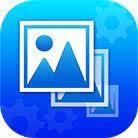


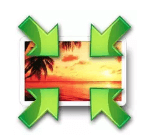

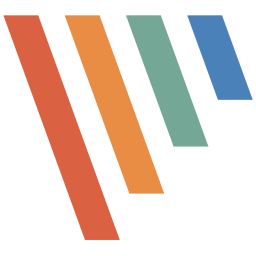
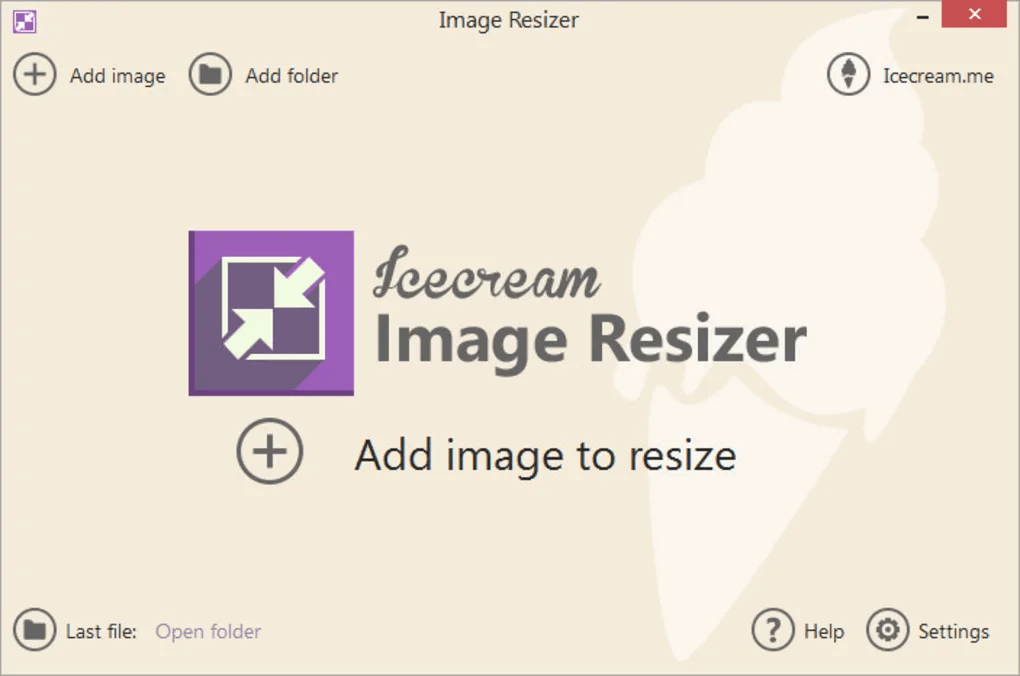





Leave a Reply