We all have been through situations where we just couldn’t rotate, resize, or change the format of the pictures the way we wanted. & eventually that ruined the whole experience of whatever task we were trying to accomplish at that particular moment. Because our whole concentration was on rotating or changing the format.

There can be many reasons (personal as well as professional) a user tries to resize, flip, or change the image format. Sometimes we succeed & other times we don’t but in every situation, it’s established that we need a tool to accomplish this task. What looks simpler can be complicated sometimes & that’s why we need something that can help us whenever we need it.
Also Read – Best GIF Cutters to To Edit GIF Images
Resize & Flip Images Seamlessly With Image Resizer
You talk about simple user interface, reliability, & effective tools for the problems you are facing on your PC, Tweaking Technologies is there to help you in any way possible. Since here we are talking about changing the image file format including rotating or resizing it, Tweaking Technologies offers you the ultimate photo resizer software for your PC, Image Resizer.
Download Image Resizer Tool for Windows
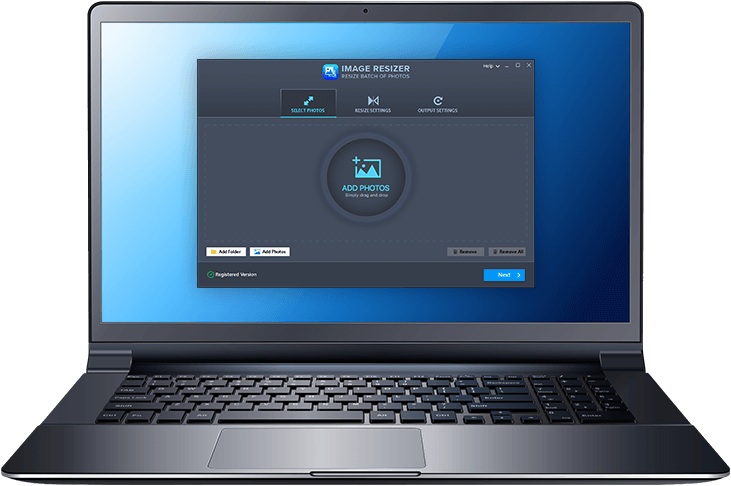
Marketed as “Resize multiple images at once”, Image Resizer is a one stop solution for whatever image issue you are facing. From flipping an image either side of the screen to changing the whole format type of the image, anything is possible with Image Resizer.
Labeled as Image Resizer is the perfect tool to resize, flip, rotate, rename and change format for multiple images at once. Add the entire folder, or just individual images to resize them without compromising visual quality.
Now let’s look at the features that makes this Tweaking Technologies product a world class experience you can have:
1. Selecting or Narrowing Down Photos
Since the process starts with narrowing down the images that you want to make changes to, let’s do that first. So the first steps to edit the images in your own way is selecting the folders or the images individually. After the downloading of Image Resizer & successful installation, the homepage will look like the below screenshot:
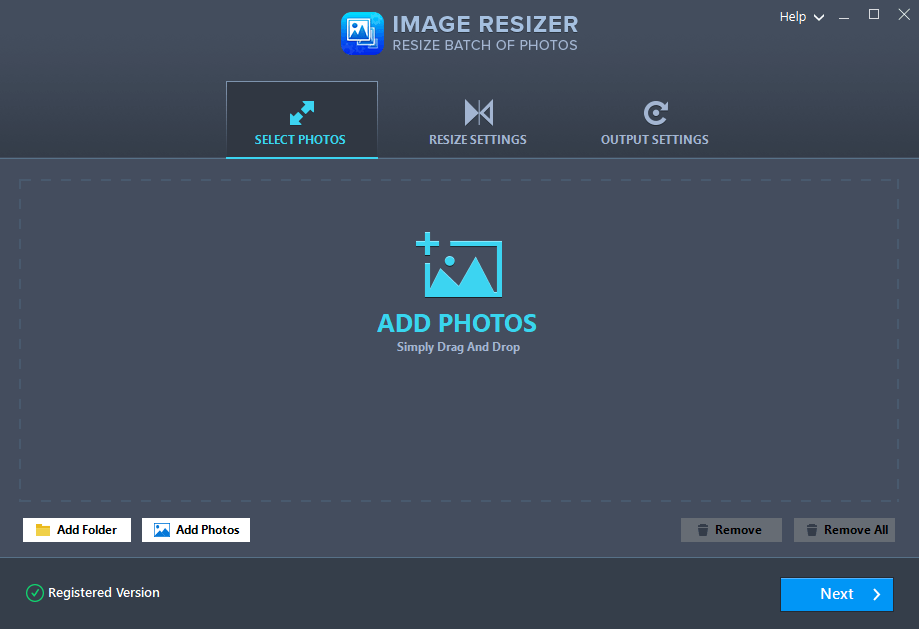
In the above screenshot, you will find different categories of adding the image files on Image Resizer app. All you need to do is, selecting the image/folder by tapping on “Add Folder/Add Photos” & adding them on the app.
In case you have added some of the files mistakenly, you can tap on Remove & the files will get removed individually. If you wish to remove all the added image files in one go, tap on Remove All & every image file will get removed.
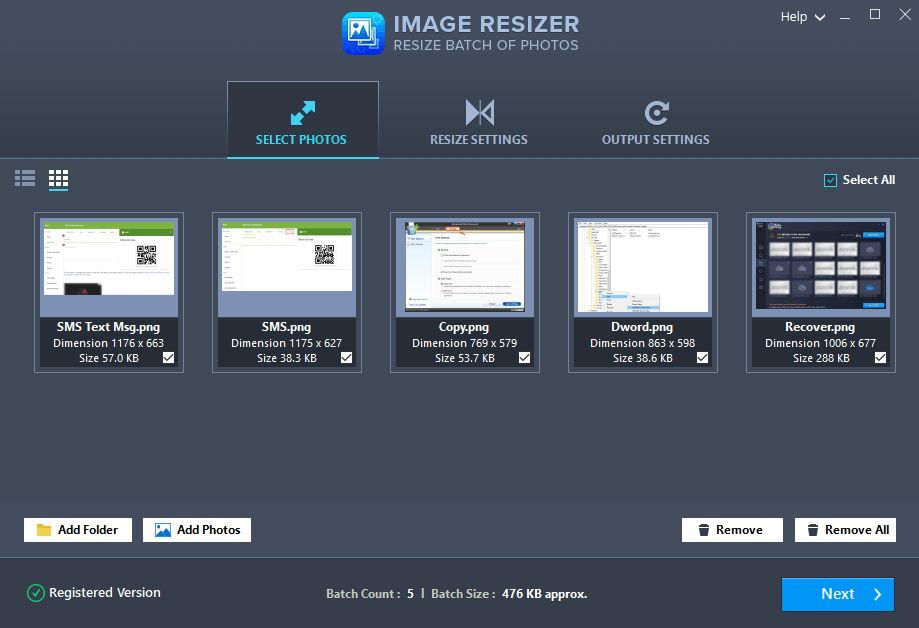
Additionally, you can Drag & Drop (on the middle of the screen) to add the image files on the Image Resizer app.
Once the images (need to be altered) have been added successfully, you need to click on Next to go to the next step of the process.
Also Read – Best Reverse Image Search Engines
2. Resize Settings
Now that we have added the images on the Image Resizer, let’s give commands to the app for reshaping the image as a whole. Here you will experience hell a lot of features from the top to the bottom & one corner to the other.
Under Resizing Settings, you will find two sections with Resizing Options & Rotating Options where you can tweak the width & height of the image.
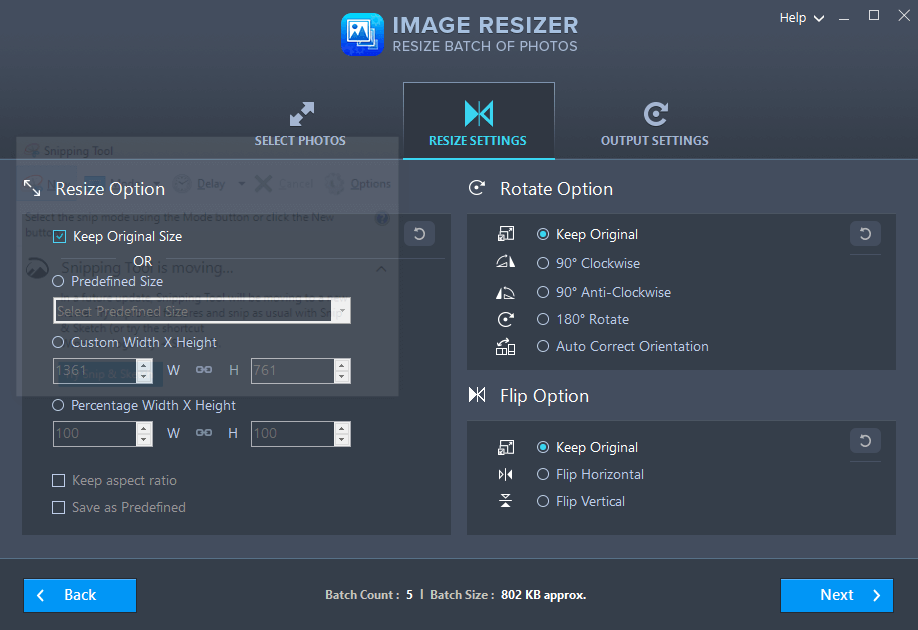
Apart from the rotating & resizing features, you also get the Flip Option segment where you can make the necessary adjustments. Use the different features & give your original image a new look.
3. Output Settings
The final step is to save the reshaped image in a particular location along with many things such as the image format, new name for the file, & asking before overwriting the images. If you wish to change the format of the reshaped file, tap on the “Select Format” option & choose the one you think works best for you.
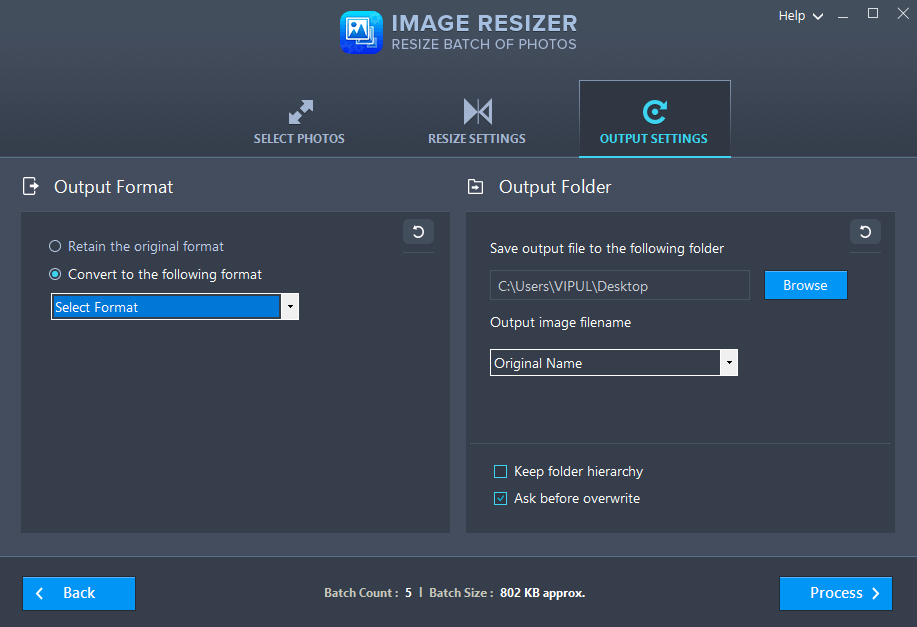
Apart from the format changing functionality, you can change the output folder of the resized image file just by tapping on Browse (right side of the screen). Once you are all set with the changes, output format, & output folder, tap on Process to take the process to the end.
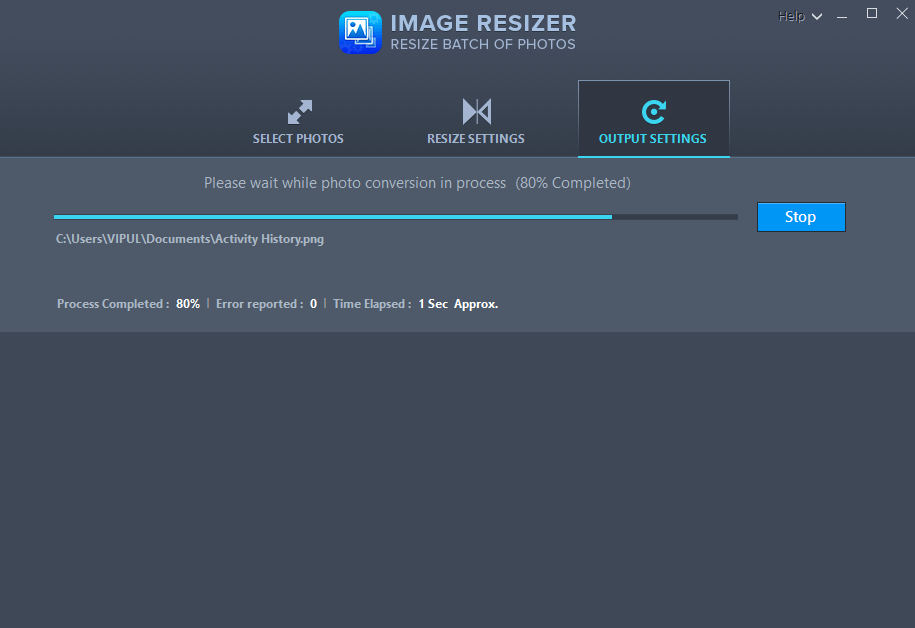
The selected images will get reshaped once you tap on Process & you will see the above screenshot converting the pictures seamlessly.
Once those files have successfully been reshaped, you will be able to see the overall summary of the whole process as below screenshot:
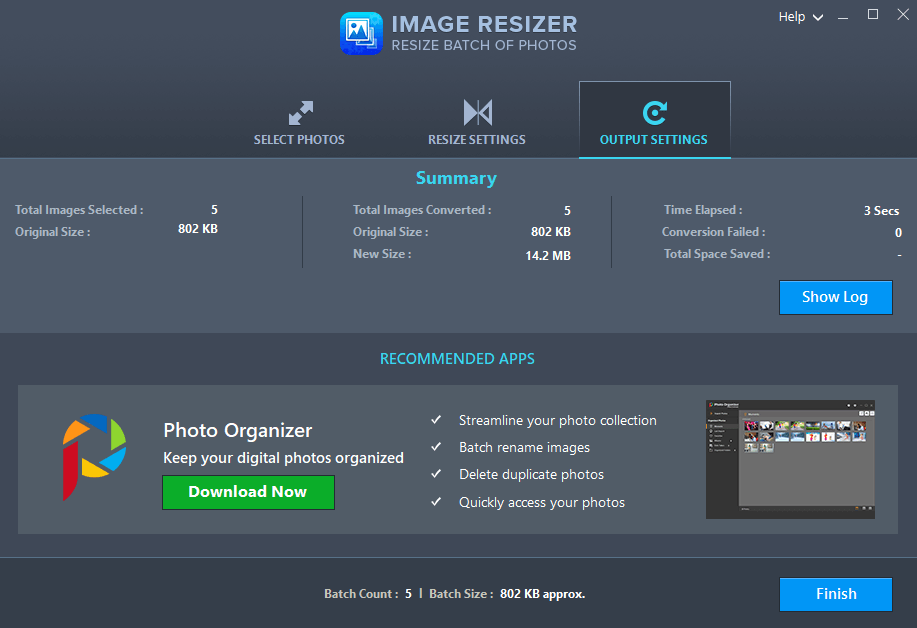
Apart from the Summary part, you will also be able to see the Recommended Apps where the software will recommend you supporting or different apps as well.
Overall, if I want to give my take on the Image Resizer app, I would recommend this extraordinary app to anyone who likes to tweak digital images.
Wrapping Up
Image Resizer is the one-stop-solution for many questions that revolve around the image reshaping & resizing. From changing the image formats to asking before overwriting features, make this tool as one of the best image reshaping tools you will find on the market today.
So download this amazing tool on your Windows PC & start reshaping the image files like never before.
Next Read:
How to Compress Files in Mac, Windows and Linux PCs?
Best Photo Editing App For Android in 2020








Leave a Reply