There are still many of us who use hard disks on our laptops and computers. For the simple reason that SSDs are a relatively newer technology and from the price-point standpoint hard drives are more affordable.
But, consider a scenario (or something that you have probably observed) –
If it’s been a while since your hard drive has been sitting inside your computer, did you notice your hard drive clicking? Does your hard drive make clicking or whirring noise now and then? And, here we are presuming that your computer is still working respectably fine.
Till the time you have things under your control, let’s look at the possible ways you can deal with the issue. Before looking at the ways, let’s first have a look at the probable reasons why your hard drive is making clicking sounds and the symptoms that may be evident from your day to day working on your computer –
Reasons Why Your Hard Drive is Clicking
- Wear and Tear – Have you been carrying or using the same hard disk for eons now, it is likely that it has gone through natural wear and tear, and it’s thereby making noises. If you fear that it’ll hamper your functioning, consider getting a new hard disk.
- Improper Power Supply – When we say improper, we mean both the ends – high power surges can critically damage the PCB i.e. the Printed Circuit Board of your hard disk and low power supply will make the hard disk work inefficiently. In either case, your hard disk will make a clicking noise.
- Physical Damage – This is one of the most common reasons why your hard drive is making a clicking noise. Has it been exposed to fire or water? Did you ever accidentally drop it or expose it to high magnetic fields? If that’s the reason, it’s better not to do things by yourself and instead seek professional assistance. If you further try and handle the hard disk carelessly you may misalign the spindle or heads and thereby damage the hard disk permanently.
- Damaged Platters: If for any reason the platter is damaged, the actuator arm won’t be able to locate it. Hence, to discover a platter that’s unbroken, the constant swinging back and forth may cause repeated clicking or ticking sounds.
- Bad Sectors – talking of arm movement, even bad sectors can abnormal arm movement and hence the knocking, grinding, or clicking noise in your hard drive.
Ways To Fix The Hard Drive Making A Clicking Noise
Assuming that you can access data, we first urge you to take a backup of everything that there is inside your computer – audio/ video files, photos, software, and everything else.
You could use Windows own backup system to backup data or you could use one of the cloud backup services. The latter would help you retrieve or access data even if you are on another system.
Now that you have a backup in place, you can do a bunch of simple things that could rectify the clicking noise in your hard drive –
– Unplug Some of The Devices
Here we intend to give enough power to the hard disk. If you have plugged in your smartphone, a USB flash drive, and an external hard disk at the same time, consider unplugging some of these devices so that full power can reach your hard disk. This is a very basic step after which you may be able to reduce or shun the hard disk noise.
– Check The Cable of Your Hard Drive
Whether it is your internal hard drive or external hard drive that’s making a clicking noise, here you will check the cable for any damages. Furthermore, you may have to delve deeper and check both the data as well as the power cable. The process is much easier with the external hard drive since you can plug it out of the computer and then check comfortably for any damages.
However, if your internal hard disk drive, you may have to take it out from the case, which we recommend doing under professional guidance. You can use hard drive enclosures for this purpose. So, once you have gotten it out, plug it into another computer as an external hard drive to find any connection issues.
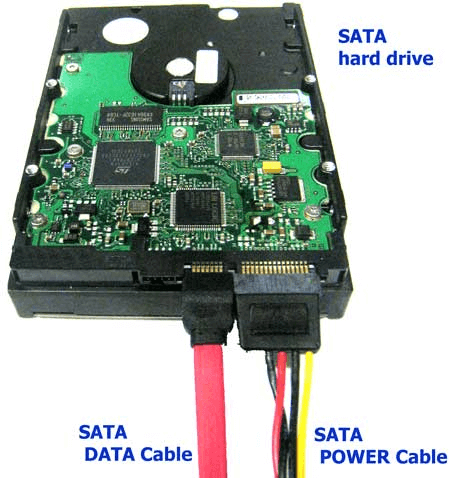
– Remove Bad Sectors
We have written a great deal on how you can get rid of bad sectors on a hard drive. One of the simplest ways is to take the help of a third-party tool like Disk Speedup which won’t just track bad sectors but even help you remove them. Talking of Disk Speedup, this one tool is a potent answer to a variety of disk issues.
To use Disk Speedup –
1. Download, run and install Disk Speedup
2. Select the disk you want to scan and click on Start Scan Now
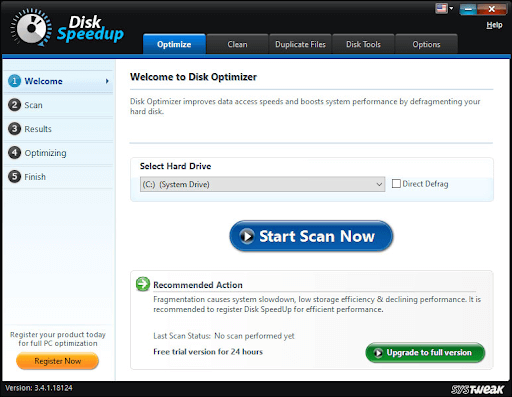
3. Choose from Normal analysis or Thorough analysis and then click on Scan Now
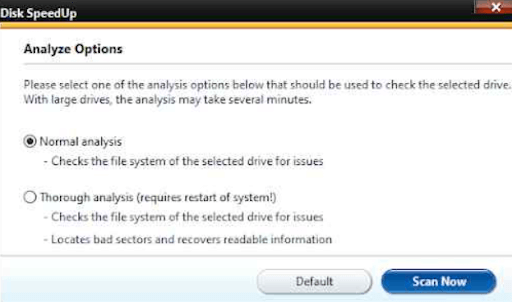
4. Disk Speedup will now prompt you to reboot your computer after which it will check the computer for bad sectors and even repair it
– Use A Data Recovery Software To Recover Data
Using a data recovery tool can benefit you if –
- The clicking noise of your hard disk doesn’t indicate any major issue but it has taken a toll on some files which have probably become corrupt. You have deleted them and want to recover such items
- You had formatted the computer before you gave your hard disk for repairs and now once your computer is back, you want to retrieve some data
In such scenarios, you can opt for a data recovery tool like Advanced Disk Recovery. For a detailed walkthrough on how you can recover hard disk data files with Advanced Disk Recovery, check out this post. But, to give you a glimpse, Advanced Disk Recovery –
1. Uses advanced algorithms to find and retrieve lost data
2. Recovers all kinds of data
3. Can deal with all data loss conditions
4. Supports even external hard disks as well
5. Offers quick and deep scan to find files that are otherwise hard to find
How To Use Advanced Disk Recovery
1. Download, install and run Advanced Disk Recovery
2. Select the drive you want to scan

3. Choose scan type
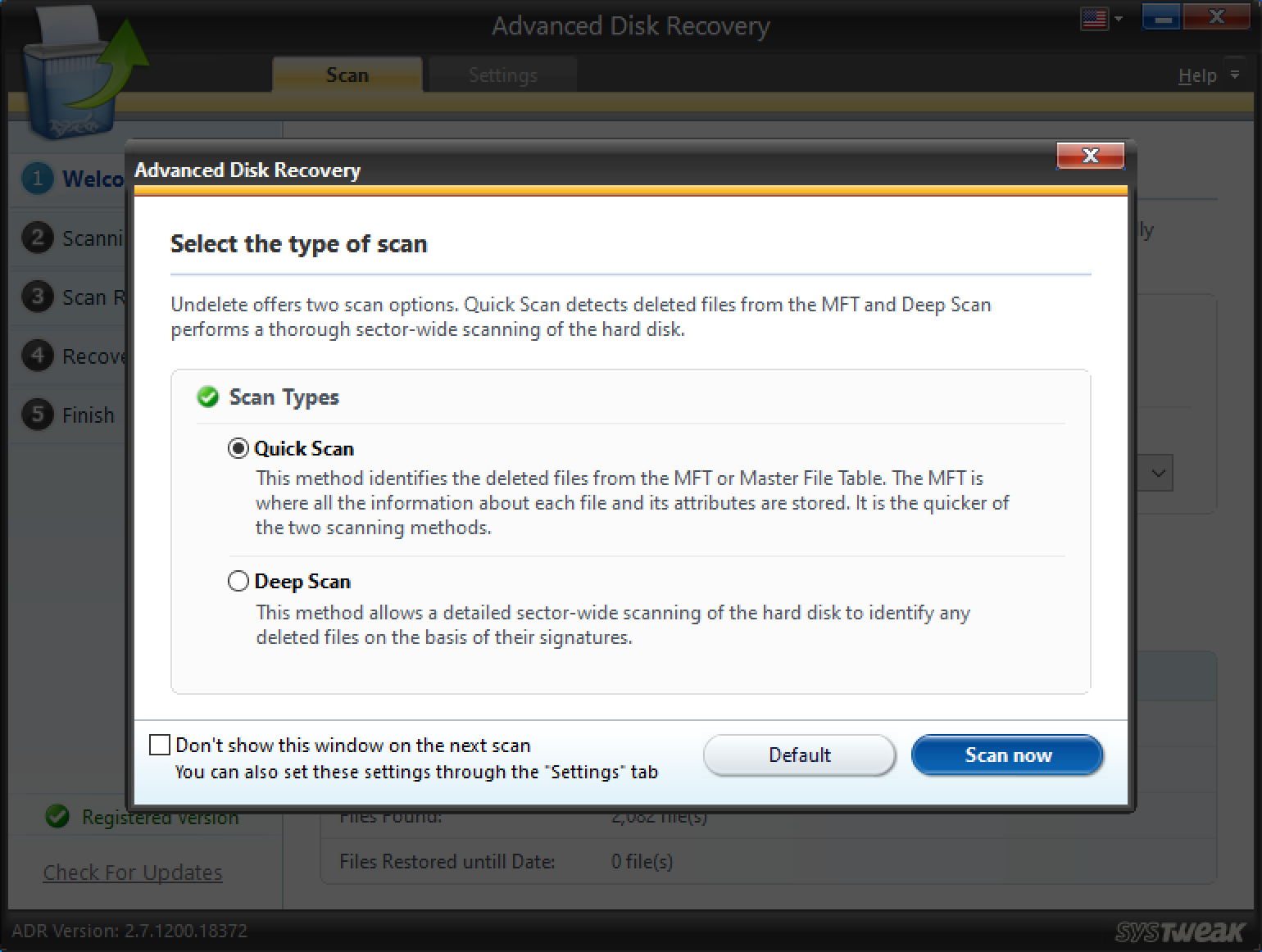
4. Select file you want to recover
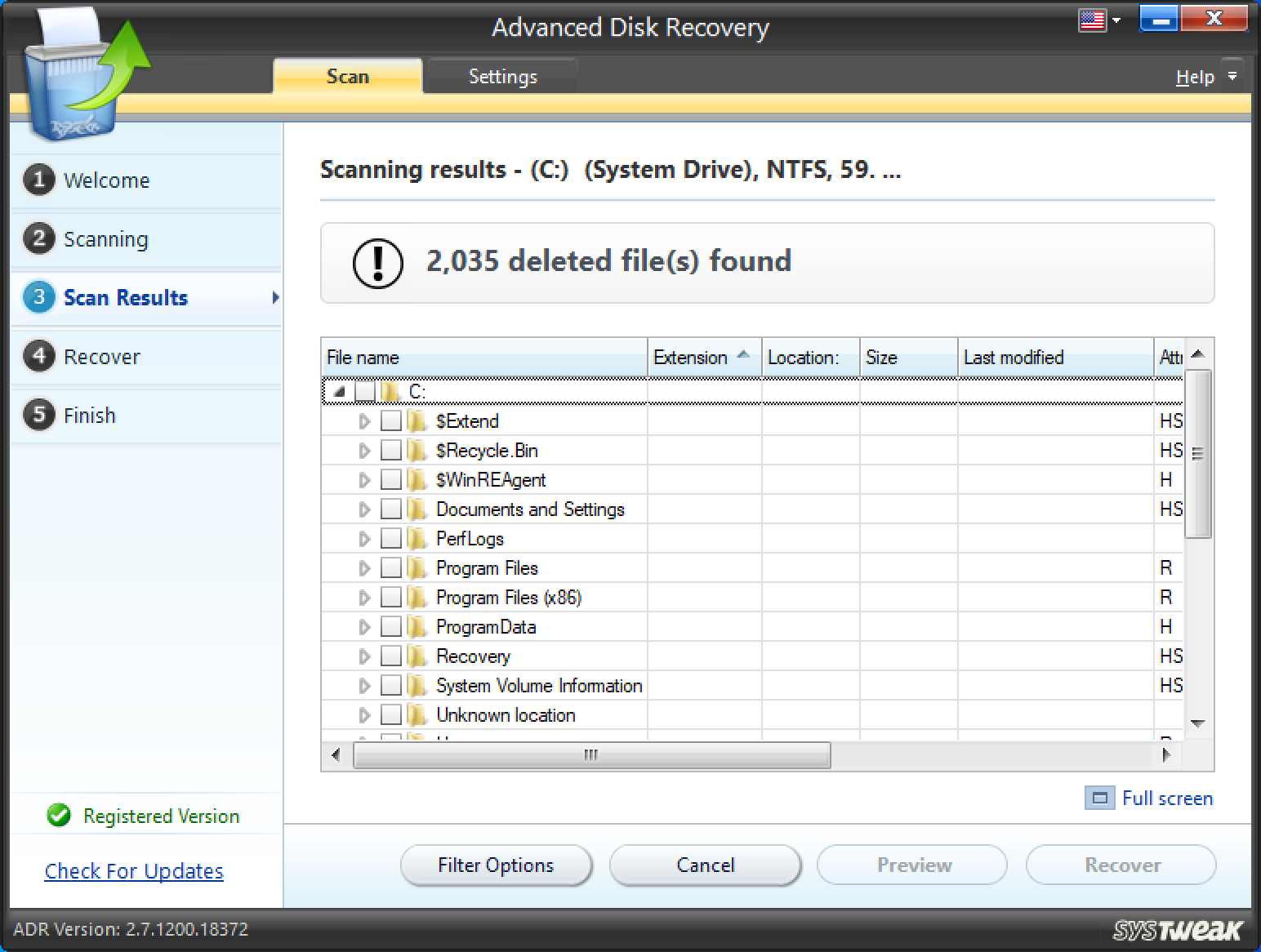
5. Select the location where you want the recovered file to go. We highly recommend that you choose a location other than the place from where the file was originally lost.
Wrapping Up:
Just like we said at the beginning of this post a clicking hard drive could be like a ticking bomb that needs to be defused. If you found this post to be helpful, do let us know in the comments section below and share it with someone who might be in need. For more such updates, keep reading Tweak Library.







Leave a Reply