Most hard disk drives last somewhere between three to five years after which you might see some of the other components failing. However, if you don’t pay attention to the upkeep of your hard disk drive, your hard disk might crash much earlier. Before we get into the various ways that can prevent your hard disk from crashing, let’s first understand what are the probable reasons that can lead to a hard drive failure. While there are many different reasons, let’s boil down to some of the most common ones –
Causes of Hard Drive Failure
- Physical damage: Overheating, power surge or outages, exposure to water, dust or fire, sudden jolt or collision, computer overheating, no proper ventilation causing clogged air intake filter
- Internal damage: Corrupt files (files that have virus), outdated software, important files missing, wrong formatting, bad sectors, fragments
In this blog, we’ll try and address all these issues so that you can avoid the various causes and prevent a hard disk failure well in time.
How To Avoid Hard Disk From Crashing
(i) Mitigating Chances of a Hard Drive Failure Caused By Internal Damages
1. Get Rid of Unwanted Files and Applications
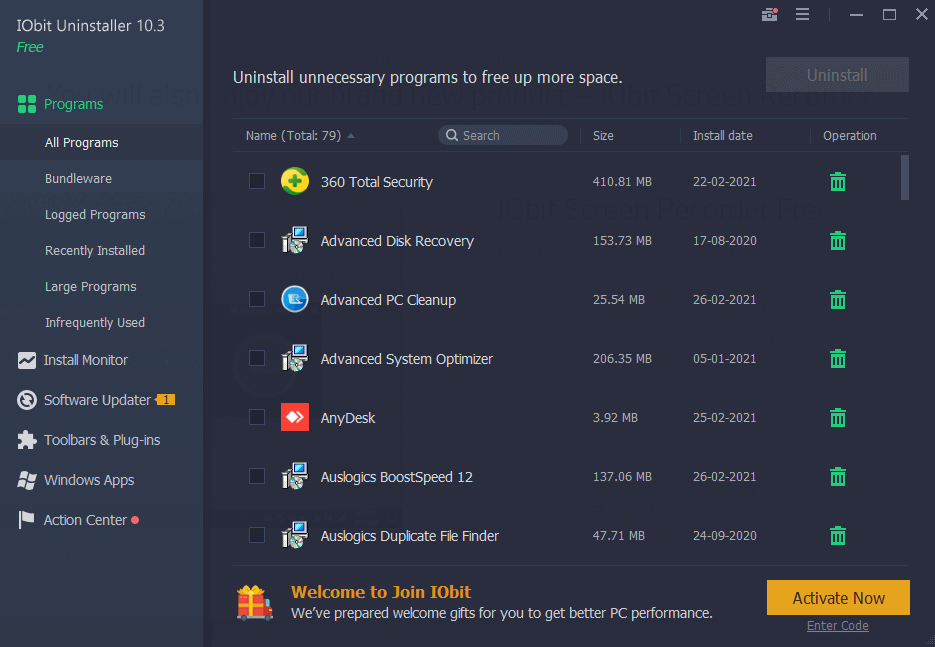
Be it the various files or software that you store on your computer, all consume your hard disk. If you don’t need a file or application, it is better to get rid of them. But, you should make sure that you are carrying out this carefully and smartly. For example, to make sure that you are uninstalling the right software, you can take the help of an uninstaller utility. Or, when looking for redundant large files or duplicates, you can pay caution.
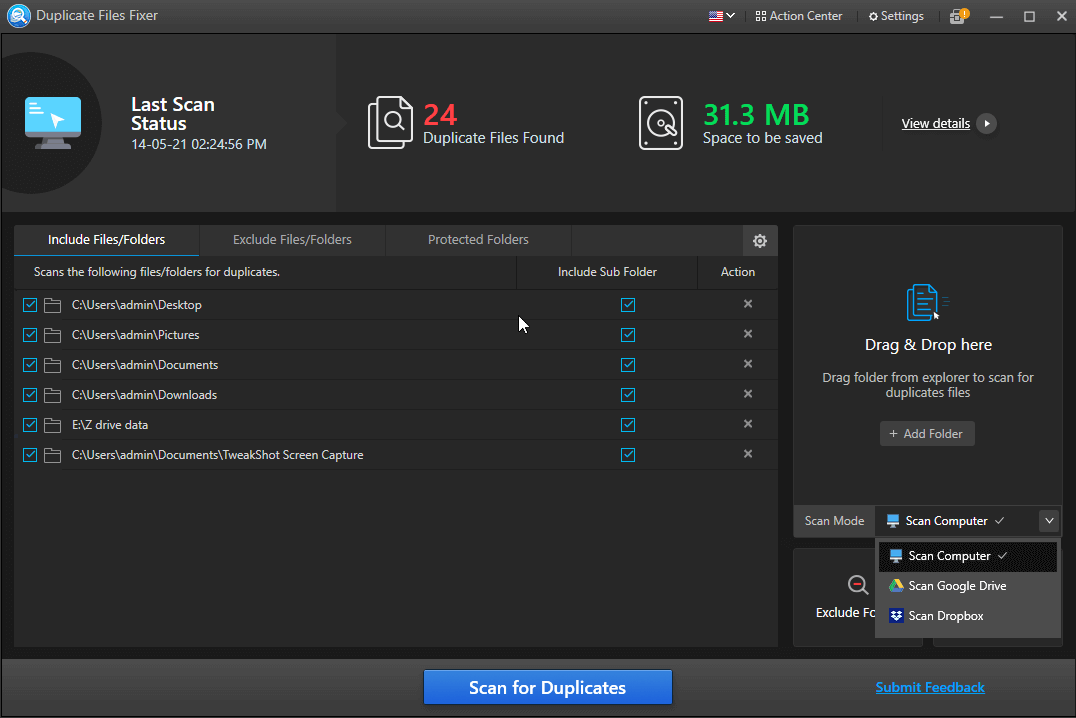
2. Keep a Track of Bad sectors
One or maybe a few bad sectors might not be that grave a problem. But, if you don’t take action promptly and if you let these bad sectors accumulate, hard drive failure will become inevitable. To prevent a hard disk from crashing, you should conduct checks such as CHKDSK. However, we recommend not to regularly use CHKDSK very often, otherwise the same can prove to be counterproductive. To run CHKDSK using the command prompt, here are the steps.
1. In the Windows search bar type CMD
2. Select Run as administrator from the right-hand pane
3. Type chkdsk C: /f and then press Enter. You can change the letter “C” with your drive letter while the rest of the command remains the same
4. To repair any physical issues you can use chkdsk D:/ r. Again, you can replace the letter “D” with your drive letter
Also Read: How to Deal with Bad Sectors on Hard Drive and SSD
3. Defragment Hard Drive From Time to Time
One of the best ways to prevent hard drive failures is to defragment it from time to time since if you don’t, your components will go through high wear and tear, and eventually your hard drive will fail miserably one day. To know why defragmenting a hard drive is such a big deal and some of the best ways you defrag your hard drive, you can read this post.
4. Use a Third-Party Utility
You can use a third-party utility that is specifically created to tackle hard disk issues that can subsequently lead to hard drive failure. Take Disk Speedup for example. It helps remove fragments from your hard drive, wipes out excessive junk from your computer, repairs file system issues, and does a lot of other things that can help evade a hard drive crash.
Features of Disk Speedup At A Glance –
- Fix bad sectors and other hard drive issues
- Defrag disks quickly to boost performance
- Clean temporary, junk, and other redundant files and recover tons of storage space
- Remove duplicate files in a few clicks
- View hard drive contents in an organized manner
How Disk Speedup Works –
1. Download, install and run Disk Speedup
Read Full Review on Disk speed up
2. You can click on any of the given modules from the top. For instance, under Optimize tab, Select Hard Drive and then click on the Start Scan Now button
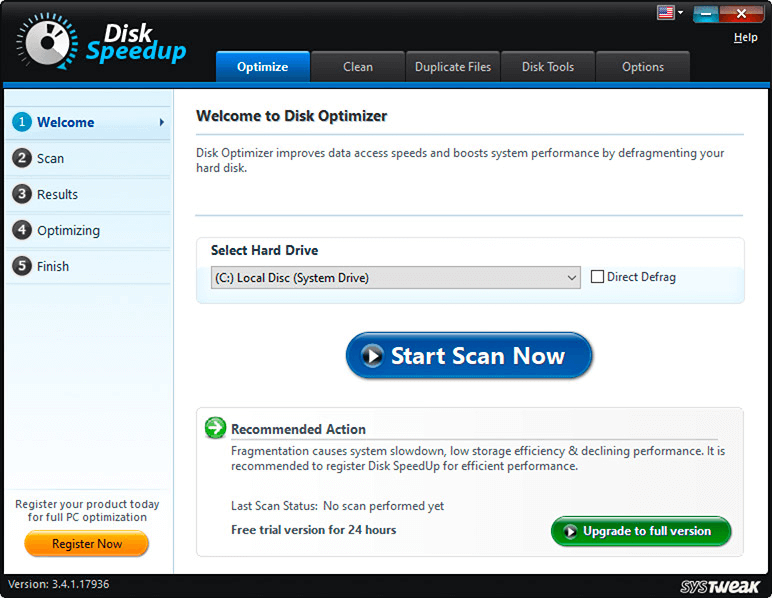
3. Disk Speedup will now check the drive for fragments and other issues
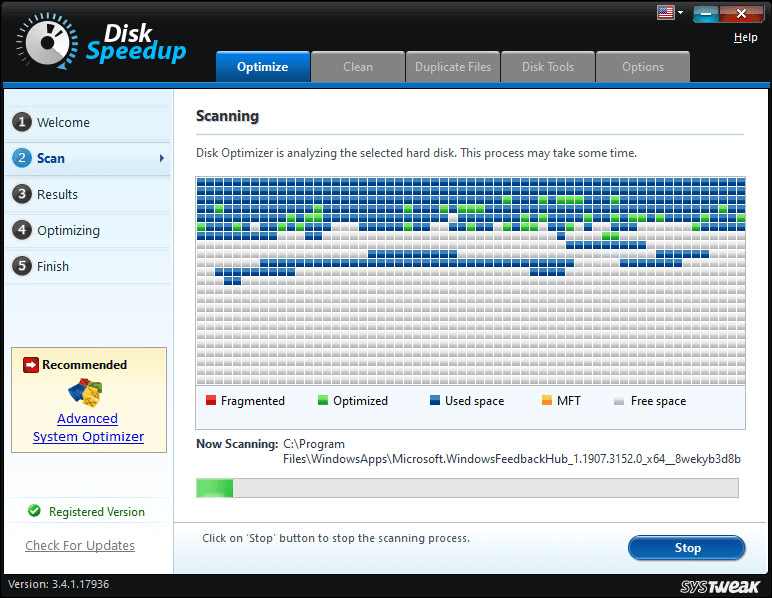
4. You can select the files or junk items that you want to remove and then click on the Clean System button
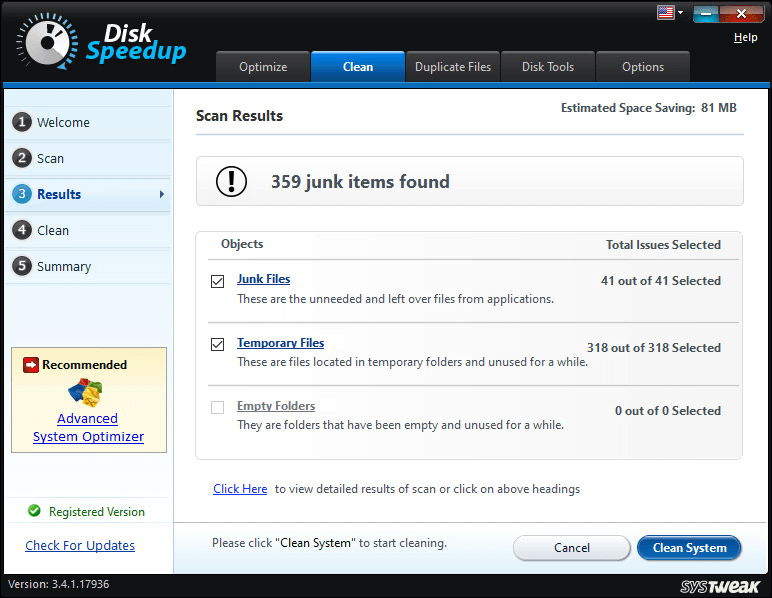
5. Frequently Check Your Computer for Viruses and Other Malicious Threats
The presence of malware and other malicious threats can also contribute to a hard drive failure. For instance, certain boot sector viruses gravely affect the partition table of a hard disk. More specifically, they infect your computer by replacing the Master Boot Record (MBR) with malicious code. The virus executes as you power your system on. Here your first line of defense is to make sure that the removable device you are connecting to your PC is not infected. Secondly, It is highly advisable to keep a robust Antivirus installed on your computer.
(ii) Things You Should Avoid Physical Damages That Can Lead to A Hard Drive Failure –
- If you live in an area that has possibilities of electricity surges, you can invest in a surge protector that will help prevent your hard drive from sudden electricity surges
- Take up measures to prevent the CPU from overheating. For instance, you can avoid blocking the vents.
- Avoid your hard drive from getting exposed to excessive heat, water (or any liquid), static shocks, magnetic fields, dust, etc.
- Handle hard drive with care, avoid bumps and collision
Wrapping Up
Before any actual damage, you can take the above precautionary measures and prevent your hard disk from crashing. If you found the information in this blog helpful, do give it a thumbs up. And, if we have missed any point/s that you think can help others avoid hard drive crashes, do mention them in the comments section below. For more such tech-related content, keep reading Tweak Library.







Leave a Reply