One of the most common & annoying situations your device goes through is having multiple files that serve the same purpose. For example, resume files, bank statements, & often received files with the same name can give you hard time to keep track of. & this is where you have got plenty of those files in your device that you had no idea about.
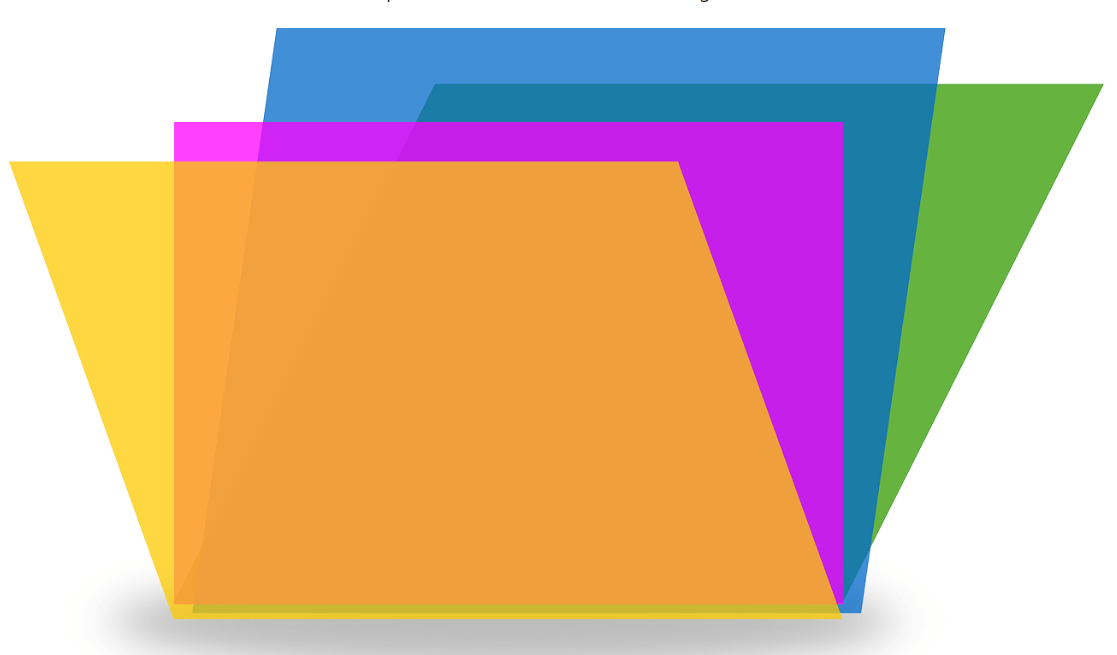
Device storage is something that matters the most from your PC to cell phone & imagine your system is filling up with duplicate files. And many times, it’s not about the storage because many users are fond of keeping the device as clean as possible. & that means, the duplication doesn’t exist in their dictionary. They want the system so clean that the duplications & cloning of files don’t find its way to the device.
Duplicate Files Fixer to Remove Duplicate Files
Users who are keen to do so & mind you, there are many, look for the best solutions to resolve the duplication issue. These tools help users encounter those duplicate files & flush them out as soon as they give command. When you talk about tools, there are some that function to check for the duplicate files in the system. & that’s it!!
That is why we have brought you one of the best tools in business to find the duplicate files & remove those in a fraction of second, “Duplicate Files Fixer”.
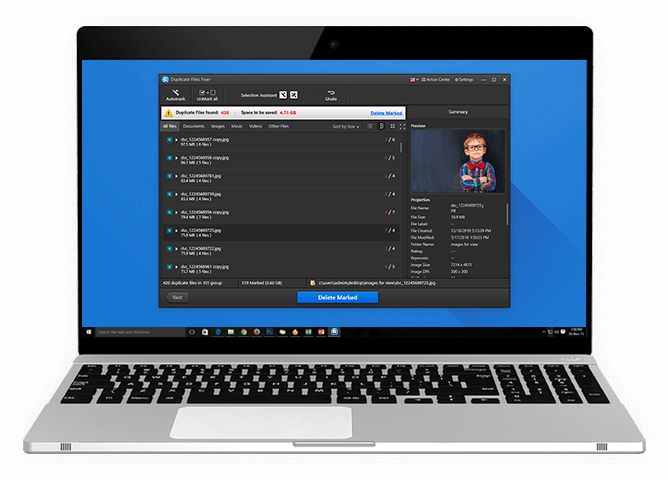
An ultimately proven solution to find & delete the duplicate files from your system, Duplicate Files Fixer does everything smoothly. An effortless duplicates cleaner, Duplicate Files Fixer starts encountering the duplicates as soon as it launches & removes them to recover the storage space.
In order to solve the duplicate files issue on your device, you can find as many tools as you start digging. But, out of those thousand options, what you need is a perfect example of quality, effectiveness, reliability, & strong supporter of privacy.
With Duplicate Files Fixer, the process starts with reviewing or scanning your whole system with one simple click. & duplication cleaning ends with giving you so many solutions, storage cleaning, duplicates cleaning, & whatnot. So let’s find out the reasons what makes Duplicate Files Fixer a great tool with below features:
Click Here to Download Duplicate Files Fixer
1. Duplicate Files Fixer on Windows PC to Delete Duplicates
Once the Duplicate Files Fixer has been successfully downloaded on your device, the tool will automatically ask for scanning the system for duplicates. Here, we would be using Microsoft Windows PC for accessing the tool so let’s find out the ways to remove duplicate files on a Windows PC:
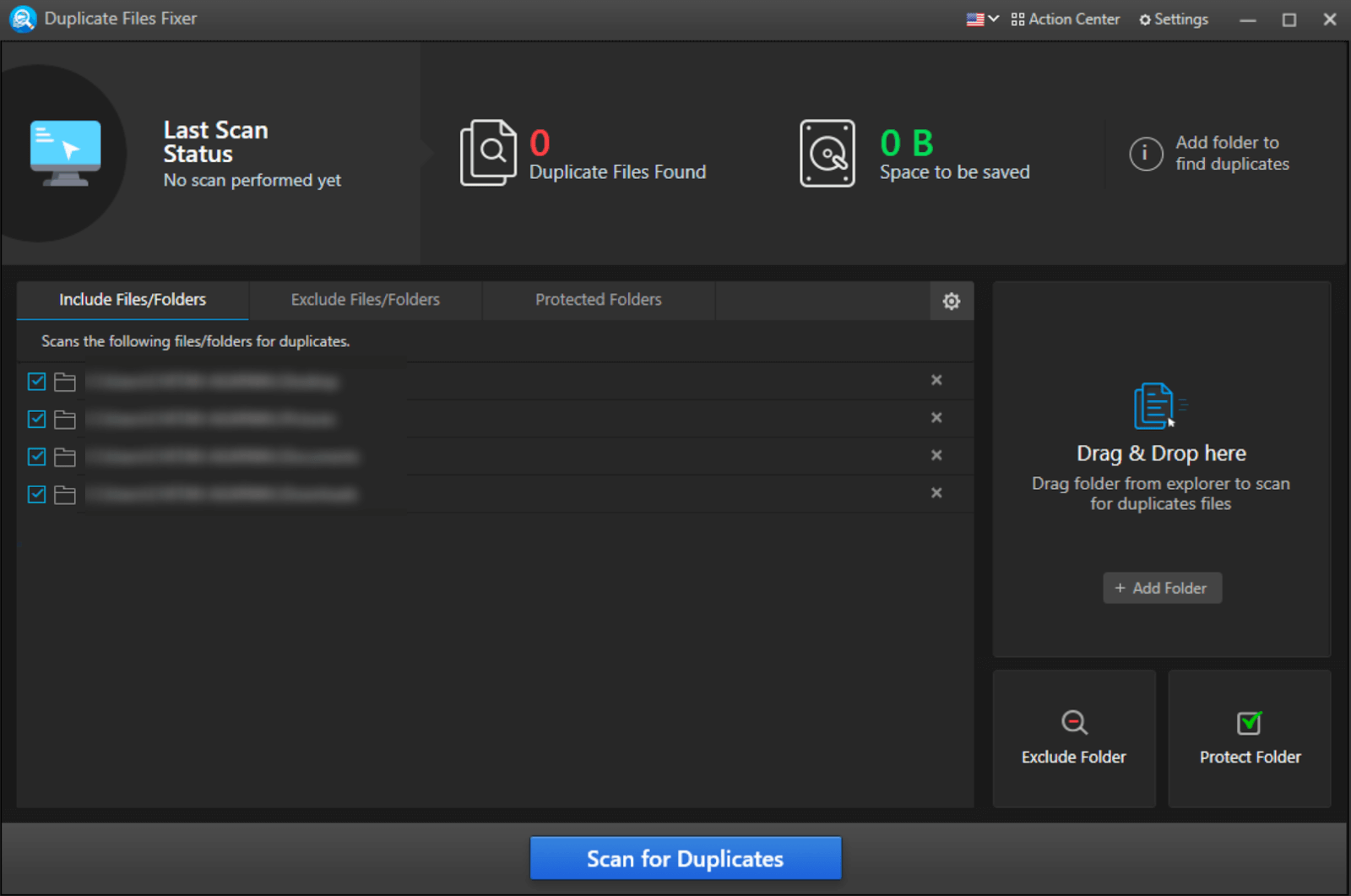
A. After the successful installation, you need to tap on the above option, Scan for Duplicates & the system will start looking for the duplicate files.
Please note there are three tabs (Include Files/Folders; Exclude Files/Folders; & Protected Folders). & according to the headers, all three tabs have different folders which have the list of sections that need to be excluded or included for scanning duplicates. So tap on every one of them & choose the sections that you wish to not be a part of scanning or vice versa.
B. Now you need to tap on Scan for Duplicates & let the easiest duplicate finder & cleaner do its work.
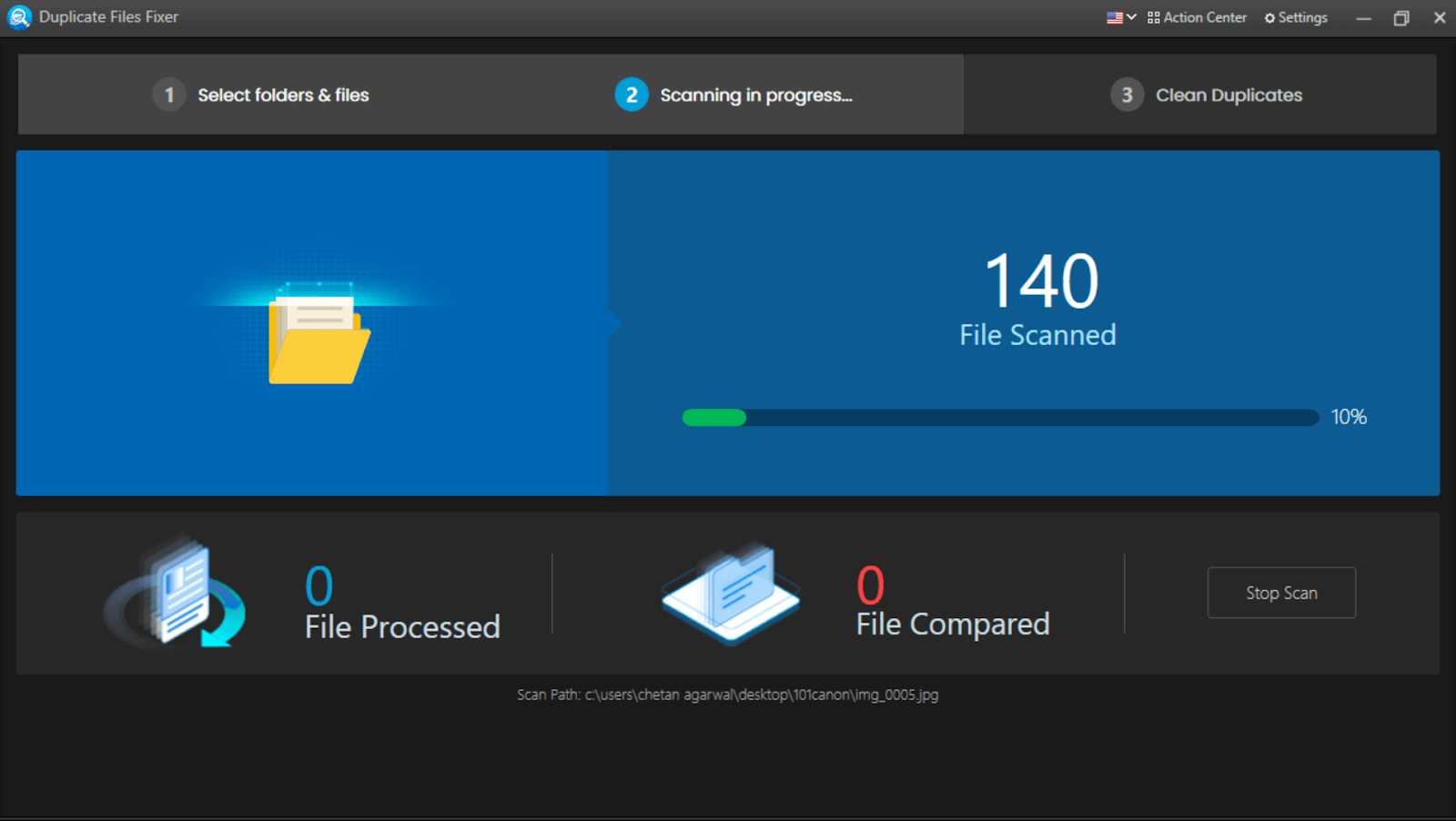
C. After the successful scan, Duplicate Files Fixer will give out a list of the files that are duplicate & will ask you to take action on the same.
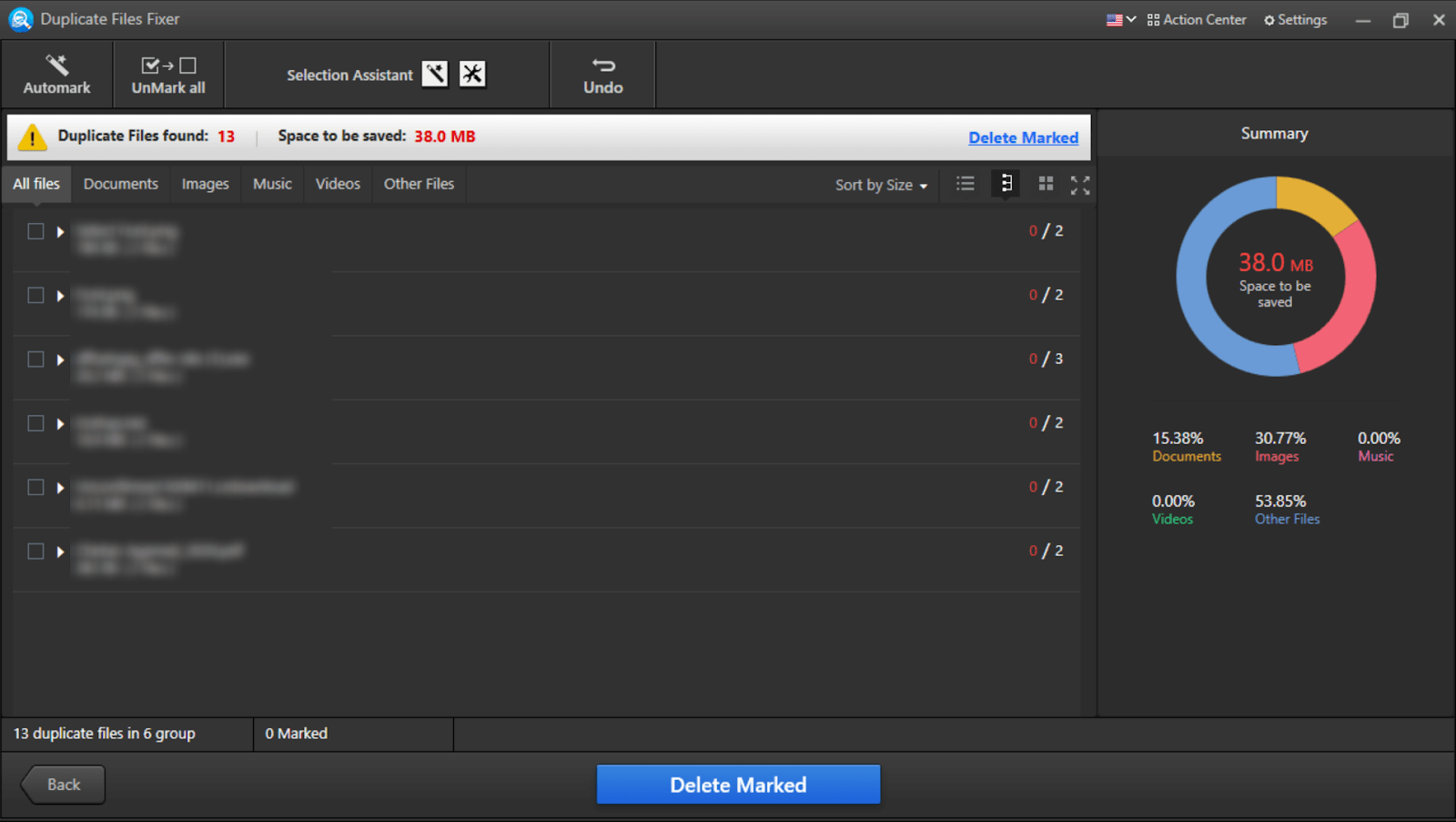
D. Once the list of duplicate files is in front of you, you have various options to choose from to ease your work. For example, Automark (top left corner) will help you keep the duplicate files already marked so all you need to do is, tap on Delete Marked.
- Unmark All helps you uncheck every duplicate file & folder that you checked to delete them out of the system. Selection Assistant helps you get the exact location of the duplicate files as well as all the options in one place to access.
- Undo is being used to take a step back if you have accidentally deleted something that wasn’t supposed to be. Summary section (extreme right side of the screen) has the chart summary of all the files & folders that are duplicate.
- Just above the results of duplicate files, the tabs (All Files/Documents/Images/Music/Videos/Other Files) help you segregate files according to the format. In case you only want to view & delete a specific format type, tap on the same & click on Delete Marked. Simple as that!!
E. Once you have narrowed down the duplicate files that need to be deleted from the system, tap on Delete Marked & read the pop up thoroughly.
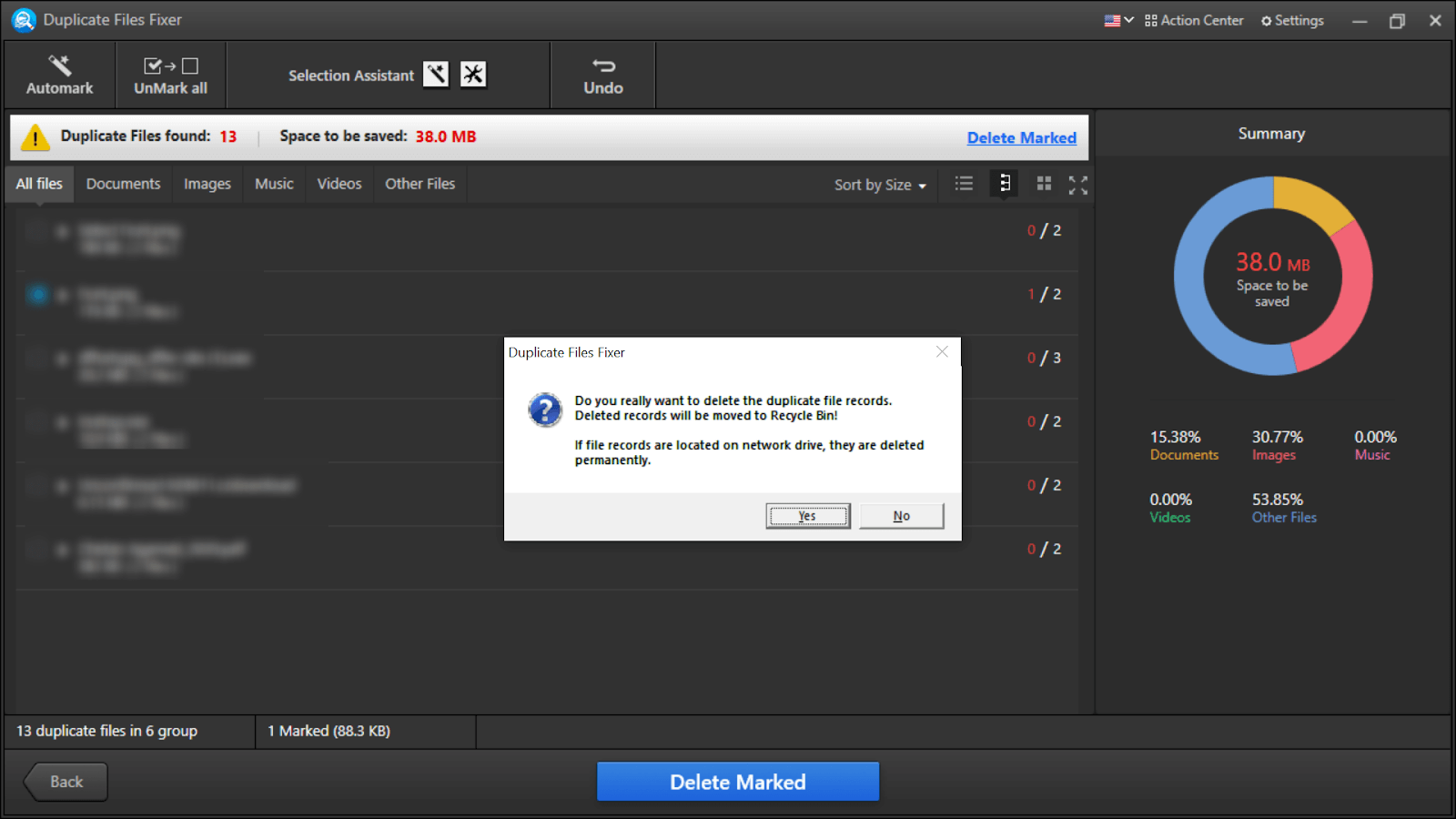
F. Click on Yes & let Duplicate Files Fixer remove duplicate files from your PC in the easiest ways possible.

Once the duplicate files have been deleted successfully, the prompt will confirm & that’s how you will know that the process has been completed.
Please note that Duplicate Files Fixer has an amazingly helpful feature for you, Action Center (top right side of the screen). Action Center helps you get the best solutions for the issues your PC might be facing currently. From Systweak Antivirus to RegClean Pro, every one of those tools is best in the business with utmost effectiveness.

2. Duplicate Files Fixer on a Mac to Delete Duplicates
Just like Duplicate Files Fixer is fully compatible with Windows PC, the same way you can use the exact same tool on your Mac as well. All you need to do here is, download Duplicate Files Fixer for Mac & let the installation process complete.
Because irrespective of the system type, duplicate files are everywhere & getting rid of these one by one can be hectic as well time consuming. So let’s start using Duplicate Files Fixer on Mac & remove the duplicate files seamlessly.
| A. After the successful launch of Duplicate Files Fixer on your Mac, you need to add the files & folders that you wish to scan.
You can also drag & drop the folders & individual files on the tool’s home screen to be scanned for duplicate files B. Once the folders have been narrowed down, click on Scan Now & the tool will start looking for the duplicate files. C. The next step would be to preview those duplicate files that have been listed out by Duplicate Files Fixer on the result screen. D. Once you are satisfied with the results that need to be deleted, start checking those identical files (you can also opt for the Automark option that won’t ask you to check the boxes again). E. After marking those duplicate files, now is the time to give your tool the command or green signal to remove duplicate files from the system. Just tap on Confirm to let the tool know that you are ready to delete those files. F. & before you know it, all the duplicate files that have been in the folders that you selected for scanning, have been flushed out. |
3. Duplicate Files Fixer on an Android Smartphone to Remove Duplicates
After removing the files that are identical from your Mac as well as Windows Desktop, now is the time to look through the smartphone you carry all along. The chances of getting duplicate files on your smartphone are much higher than getting them on a computer. So it’s necessary that you look for the duplicate files on your cell phone & delete them as soon as they find their way. These duplicate files can find the way from anywhere social media platforms (auto downloads) to getting the same info from different groups.
Your smartphone often accumulates too many duplicate files which eat up a lot of storage space? & Duplicate Files Fixer is a tool designed to find and delete all such duplicate files effortlessly! So let’s start the process of using this ultimate duplicate file finder & remove duplicate files in the easiest ways possible.
| A. Let’s start with downloading & installing Duplicate Files Fixer on the Android smartphone.
B. After the successful installation, launch the Duplicate Files Fixer & check out the home screen to search for identical files.
C. You can either go with the Full Scan mode of your device or simply the Category Scan (particular format: Music, Video, Docs, Images). D. After deciding the scanning mode, start the scanning process & let the tool look for the duplicate files in the dedicated places. E. Once the results are in front of you, start previewing the list of duplicate files on your Android smartphone. F. After you narrow down the files that you are sure to remove from the system, start selecting them (folder wise or individual). You can also auto-mark the results in one go if you want to delete the whole duplicate files section you just discovered. G. After the selection, the tool will ask your permission if you want to remove duplicate files. Give the tool permission to delete the files from the device & Voila!! The duplicate files have been deleted & you have got yourself a bit of storage space as well. |
Wrapping Up
Duplicate files can find its way from anywhere & start taking up space before we know about it. It’s a part of unnecessary or junk files that need to be deleted as soon as you get the idea about it because eventually it all will pile up. So from your precious MacBook to Windows PC & Android smartphone, start using Duplicate Files Fixer. The tool will start finding the duplicate files to delete them from different file formats on your device.
Start exploring the ultimate duplicate file finder, the Duplicate Files Fixer from Systweak & you don’t have to think about duplicate files again.




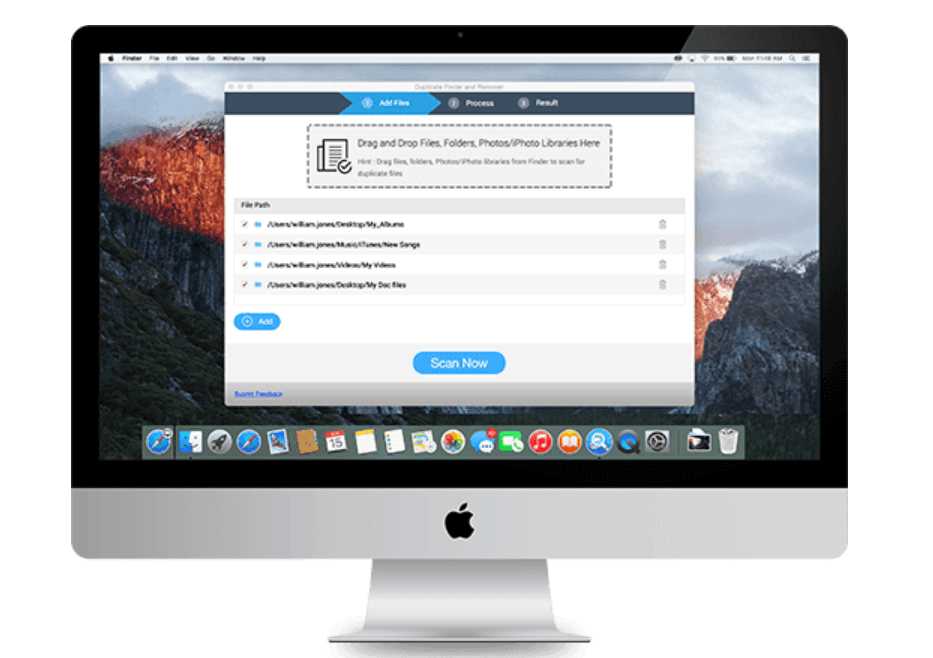
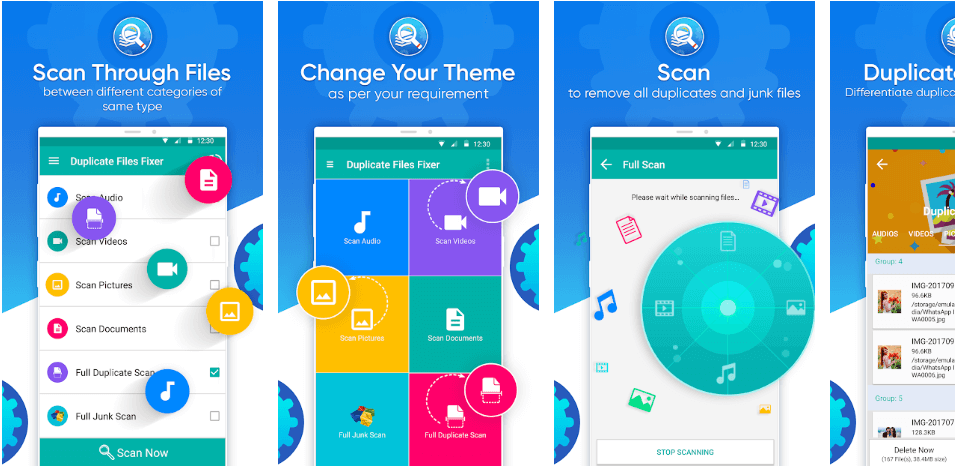





Abhay
Very very helpful, it is frustrating to delete similar files one by one but after read this I'm very happy. Big thank you