Armed with a high-end smartphone we can capture special moments anywhere and anytime. But there are times we just can’t seem to get an image right the first time. That is when we end up taking countless versions of the same photograph which we then transfer to our computer.
Over a period, our computer gets cluttered with duplicate photos. How to delete duplicate photos? Is a daunting question that haunts us next since if you don’t delete Duplicate Photos on Windows timely, your computer’s speed will deteriorate.
We’ve got something that will help you delete duplicate photos efficiently. Duplicate Photos Fixer Pro helps you remove Duplicate Photos on Windows fast and easy! All it would take is a few clicks and talking about the process, it’s as easy as one, two, three and four!
Also Read: 10 Best Duplicate Photo Finders & Removers For Windows
Learn How To Delete Duplicate Photos in Windows:
Believe it or not, making this tool work is a child’s play. Sit back, relax and see how you can clean duplicate and similar images on Windows while you take a sip of your coffee –
Step – 1
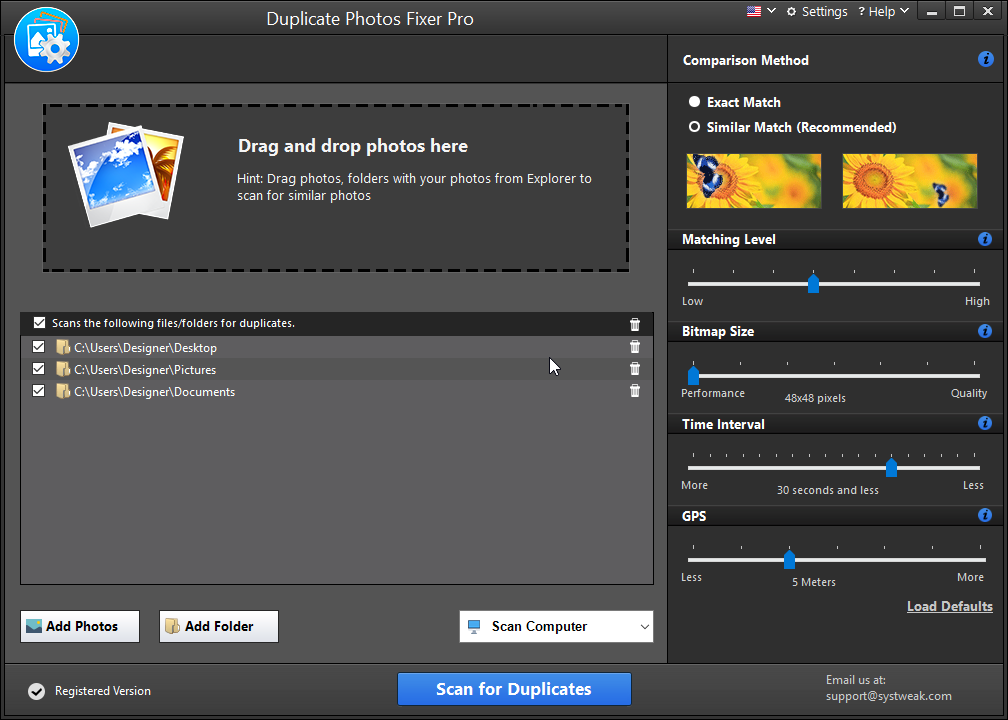
First, you need to add the photos or folders containing photos that you wish to scan to duplicate photos fixer pro’s scan list.
The duplicate photo remover lets you do this in two ways –
- You can either click on the “Add Photos” or “Add Folder” tab which you will find at the bottom left of your screen or
- You can simply drag the photos or folders that you wish to be scanned and drop it in the scan list.
Step – 2
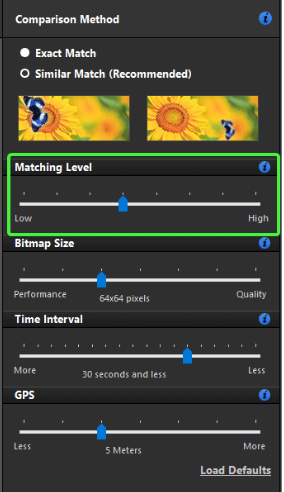
Now, to be even more precise with your selection you can choose the matching criteria present at the right-hand side of the duplicate photo cleaner. Under this section you will find options like matching level, bitmap size, time interval and GPS. Each of these subsections is accompanied by a slider. Depending on how accurate and strict you wish your results to be, you can pull the slider from low to high. It is always recommended that you choose the “similar match” in the comparison method.
Step – 3
Once satisfied with the matching criteria, you can now hit the “scan for duplicates” tab present on the bottom left of the interface. The software will then look for all the similar and duplicate images and deliver the results in a few seconds.
Step – 4
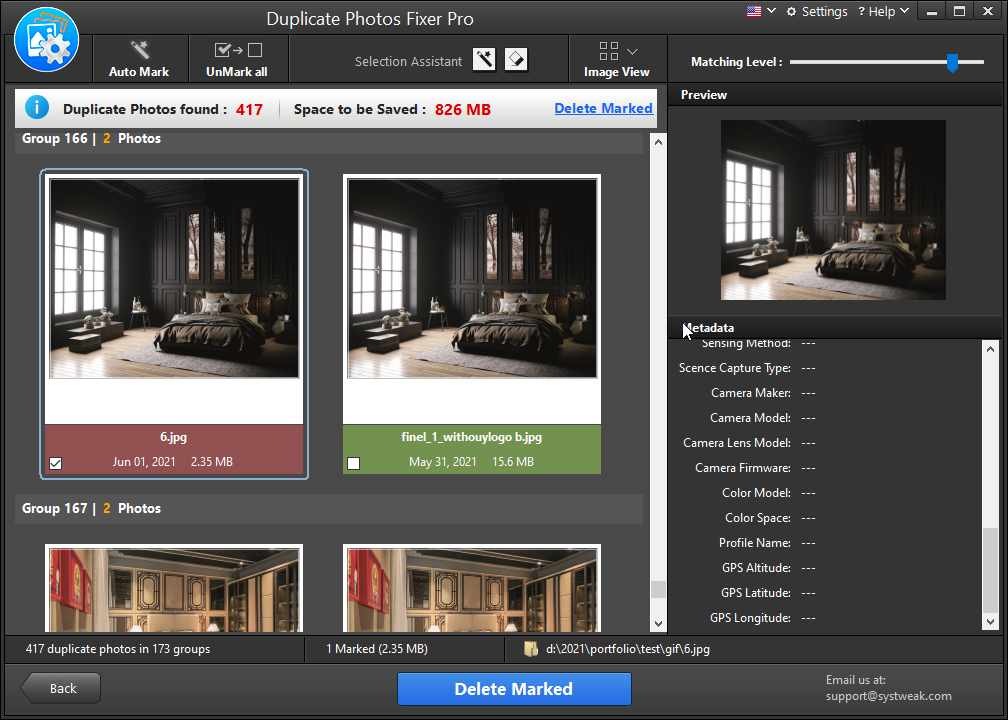
This step allows you to manually or automatically delete the selected images. After the completion of the scan you can –
- Delete the marked images by directly clicking on the “Delete Marked” tab or
- Manually select the images that you wish to keep or delete.
Let’s start with 24 hours free trial version of Duplicate Photo Fixer and also get 20% instant discount while upgrade to pro version!!
Checkout the list of Best Duplicate Photo Finder And Cleaner Tools For Windows And Mac.
Reasons for Choosing Duplicate Photos Fixer Pro To Delete Duplicate Photos
It goes without saying that lesser the images easier it is to identify them. This brings us to why you should have a duplicate photo finder tool in your PC –
- The tool helps identification of duplicate and similar photos easy and fast.
- When you remove Duplicate Photos on Windows you get a neat and sorted gallery. It makes it so much easier for you to organize and edit photos in windows as per your wishes in a streamlined fashion.
- Duplicate Photos Fixer Pro is a duplicate photo cleaner that helps you get rid of excess space on your disk which can be utilized for other files and since your disk space becomes lighter, the performance of your PC improves considerably.
So, now if you are ever bothered by how to delete duplicate photos, Duplicate Photos Fixer Pro could be your ultimate pick. It helps you Delete Duplicate Photos on Windows while saving you loads of time, effort and not to forget your memories that are reminiscent of the most prized moments of your life. After all, the pictures that you click should always make you happy and not sad.
Next Read:
Duplicate Photos Fixer Pro vs Ashisoft Duplicate Photo Finder










Leave a Reply