Do you experience youtube videos lagging, while watching your favorite music video? If yes, then you are not alone!
You can find various methods claiming to resolve YouTube stuttering, However, nobody has the time in the world to choose the ones, which could resolve the problem. To end this quest, we will share the effective fixes which will help you to get rid of this bothersome issue, so that, you can enjoy YouTube videos without any lag.
Using A Third-Party Tool:
You can fix YouTube video stuttering through the quick method by using Smart Driver Care. Find the methods below to use this tool.
- Download and launch this agile tool on Windows 10.
- Here you will get a list of outdated drivers.
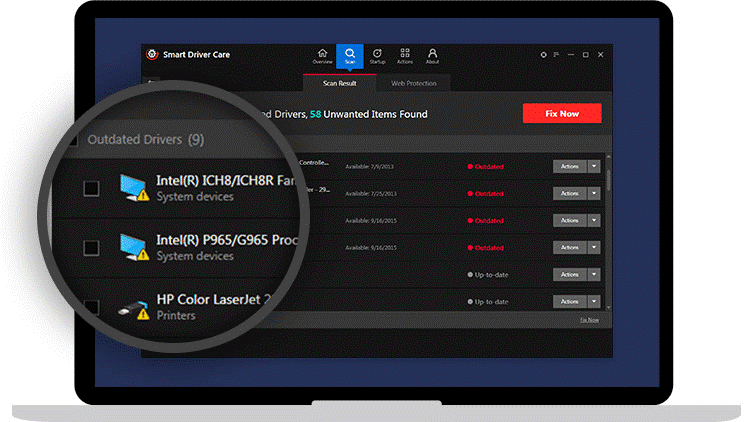
- Moreover, you will also get a list of invalid registries on your system along with outdated drivers.
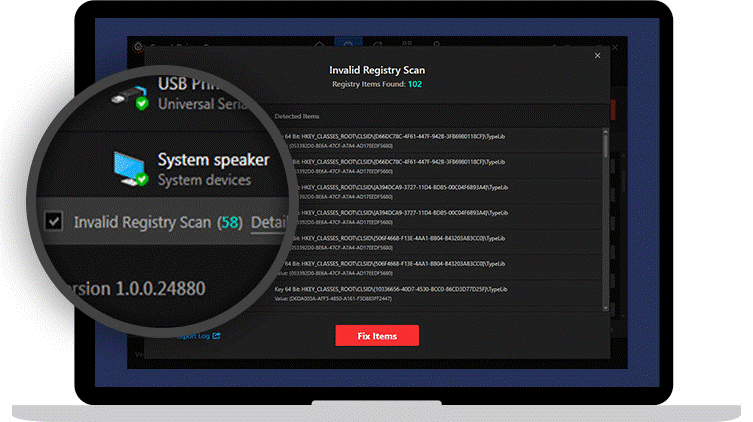
- Tap on Fix Now to update all the outdated drivers along with fixing invalid registries.
Manual Methods To Prevent YouTube Stuttering on Chrome
Method 1- Disable Hardware Acceleration in Google Chrome
When we surf YouTube videos on Chrome with enabled hardware acceleration, the programs tied up with hardware elements on your system helps in performing a task more easily. However, this could result in YouTube Stuttering. Below are the steps to follow to disable hardware acceleration in Google Chrome:
- Go to the Chrome settings by clicking on the three dots. Tap on Settings.
- At the end of the page, click Advanced.
- Locate the System section, where you will see “Use hardware acceleration when available”
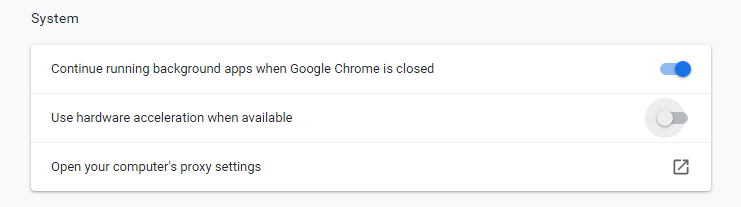
- Tap on the slider to disable it.
Relaunch Chrome, and check the issue of YouTube videos lagging still persists.
Method 2- Update Video Drivers
Outdated graphics drivers could be the reason for encountering YouTube video stuttering issues on your system. In this method, we will update the video drivers to the latest version to stop this issue.
- Right-click on Windows icon, located near to the Cortana search.
- Locate to the Device Manager and tap to open.
- Click on Display Adapter, and expand to update the video card.
- Right-click on the driver, and click “Update The Driver”
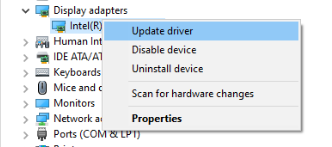
- Now you will be asked, “How Do You Want To Search The Drivers”, choose the first option which says, “Search Automatic For Updated Driver Software ”
Once this process is completed, check whether YouTube stuttering on Chrome still exists or not.
Also Read– How To Update Graphics Driver In Windows 10?
Method 3- Install or Update Adobe Flash Player
Adobe Flash Player is an agile software that helps users to retrieve better online media experiences. Additionally, there are certain YouTube videos that need Flash Player to run.
If the Adobe Flash Player is outdated, this may cause the issue of YouTube stuttering.
- You can install the latest Adobe Flash Player from the official website
After this method, your issue will get resolved.
Also Read: Adobe Ceases Support for Flash Player After December 2020! Should This Concern Us?
Another Basic Resolutions to Toss- Out YouTube Videos Lagging Issue:
- Update Chrome Browser
Tap on the three dots located on the upper right side of the Window > Settings > About Chrome (left side pane) > Check the Chrome update and relaunch once you have downloaded the latest version.
Also Read- Why Update Chrome Even If Its Working Fine
- Clear Caches, Cookies, and History on Chrome
As you performed on the above step, go to the Chrome settings > Advanced (Bottom of the page) > Privacy and Security (last option to clear history and caches) > Clear the cookies, caches, and history from the Chrome.
- Check Internet Connection
Well, the most common fix to resolve YouTube video stuttering is to check the internet connection. If your internet is not working flawlessly, you may encounter such error.
Also Read- How To Stay Anonymous While Accessing the Internet?
Final Words
Hopefully, we have resolved YouTube videos lagging with these effective solutions. If you have any other better way to get rid of this issue, don’t forget to share with us in the below comment section, we will implement them too!
Related Article – YouTube Not Working? Here’s How To Fix It!
We‘re Listening!
Yes, we listen and are open to interacting interact with our readers. We supervise all your comments and thoughts, which helps us to grow even more!
I hope you liked this article. Additionally, don’t forget to follow us on social media platforms and subscribe to our newsletter for more tips and tricks.
Don’t forget to share our work with your surroundings. Keep encouraging us. And yes! We are open for conversation!







Leave a Reply