Windows 10 has its positives and negatives. With continuous usage of the Windows PC, it becomes more susceptible to Windows-related problems. One of the common errors users face is “Your PC Ran Into a Problem and Needs to Restart”. Whenever users face this problem, their PC starts behaving abnormally, crashes frequently, and can also cease to boot.
Your PC Ran Into a Problem and Needs to Restart error is a generic error and is commonly known as the Blue Screen of Death. Since it is a generic error, there are multiple factors resulting in the “Your PC Ran Into a Problem And Needs To Restart Windows 10” error, there is no fixed solution to it. However, we have tried to jot down some of the best-known solutions to it. So without any further ado, start reading the best possible solutions to fix “Your PC Ran Into A Problem and Needs to Restart” error on Windows 10.
Also Read: How To Stop Windows PC from Freezing
How to Fix a “Your PC Ran Into a Problem and Needs to Restart” Error:
The below-mentioned solutions are the best troubleshooting steps to combat the “Your PC Ran Into a Problem error” on your Windows 10 PC.
1. Remove Unwanted External Hardware:
One of the most common factors behind the error is faulty hardware connected to your Windows 10 PC. This problem arises when you have recently attached a hardware device to your Windows PC after which you start facing the problem.
One of the best solutions to combat this situation is to disconnect all the external hardware devices that you might have recently plugged into your computer.
Once done, you can start attaching the hardware one by one to see if they are working properly without hampering the normal functioning of the PC. if upon restart, the PC behaves correctly, the error is not related to the respective hardware. You can try this method with all the hardware devices one by one until you find the faulty hardware. Once found, contact the manufacturer.
2. Remove Unwanted Programs From Windows 10 PC:
Not all software and programs you install on your Windows 10 PC behave normally and might have compatibility issues which can lead to conflicts. This is one of the major causes of receiving the error message “Your PC Ran Into a Problem and Needs to Restart”.
This problem is mainly caused by anti-virus applications or programs that after installation suddenly conflicts with the normal functioning of the PC and hence the error.
It is suggested to uninstall such programs immediately from your Windows 10 PC to resolve the problem. To uninstall programs please follow these steps:
- On the Home page, type Control Panel on the Search Bar and click on the Control Panel option.
- From the Control Panel, look for option names Programs and click on it.
- Post this click on Programs and Features.
- You will be presented with a list of all the installed programs. Sort them with Installation Date
- Look for the program that you installed recently and finally choose Uninstall. This will remove the unwanted program from your Windows 10 PC.
Many times, you will be able to resolve the error: Your PC Ran Into a Problem and Needs to Restart Windows 10 by following the above methods. However, if you still face the error, the next step is to check for faulty device drives installed.
3. Roll Back Any Recently Updated Driver:
Drivers act as a bridge between the Operating System and the Hardware providing smooth functionality. It is important to make sure that the driver installed is compatible and does not hamper the normal functioning of the system.
Drivers are updated regularly and there may be instances when the latest driver may be incompatible with the Operating System and hence it becomes necessary to roll back to the previous version.
To roll back the incompatible driver please follow the steps below:
- On your Windows 10 PC, write Device Manager in the Search Box.
- Device Manager displays all the drivers installed on your system. Simply look for the driver due to which you receive the “Your PC Ran Into a Problem and Needs to Restart” Error.
- When on the Drive, right-click on it and then click on Properties. Post this click on Driver.
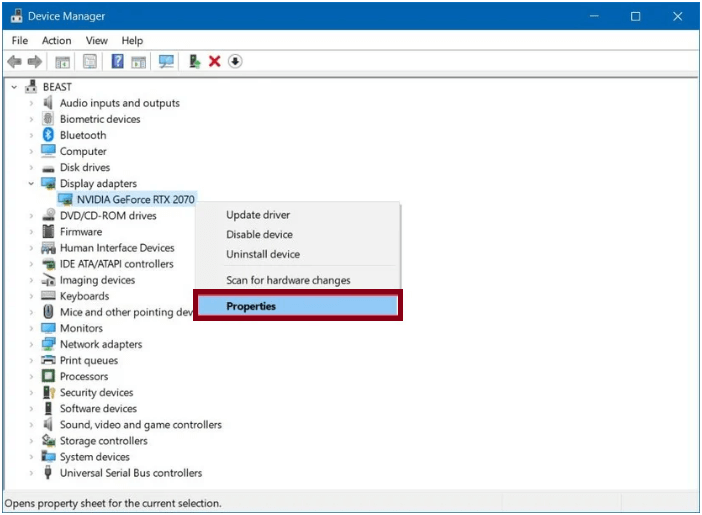
4. You can also look for the installation date to make sure when the driver was installed.
5. Finally, you can click on Roll Back Driver or Uninstall Driver and then restart your Windows 10 PC for the changes to reflect.
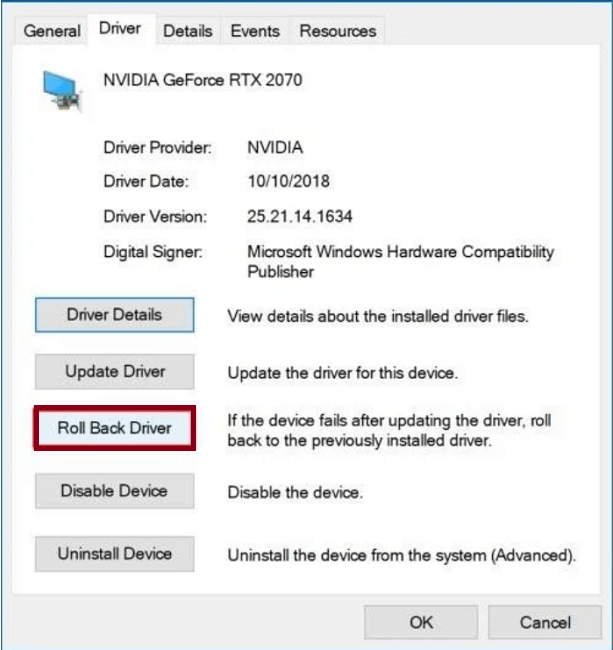
4. Update Windows 10:
It is always recommended to have the Operating System updated to the latest version for the latest features and bug fixes. This is important as having the older version of the Operating System, might cause abnormalities in the Operating System and you may receive “Your PC Ran Into a Problem and Needs to Restart” Error.
When you download the updates, all the hardware and software are updated to make sure there are no incompatibilities.
Please follow the steps below to update your Operating System on Windows 10 PC.
- Press Windows Key + I to open the Windows Settings.
- On the Settings page, click on Update & Security option from the left panel.
- Here click n Check for Updates from the Right panel.
- Clicking on this, will check for any updates available and will update the PC to the latest version.
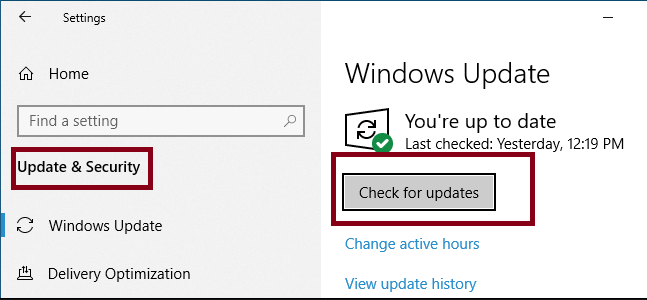
The above-mentioned methods resolve the “Your PC Ran Into a Problem and Needs to Restart” Error in most of the cases.
It is evident to know that all the hardware and software installed on your Windows 10 PC are closely related to the Operating System and any compatibility issues can hamper the normal functioning of the computer and thus lead to Blue Screen Of Death error. Hence, it is necessary to keep checking your PC for any problems and fix them to have your PC perform smoothly.
Next Read
How To Get Google Assistant For A Windows PC
Quick Guide On How To Use Telegram On PC and Mac






Aditi Singh
Cool. Was in need of this information so thanks for your efforts.