It may be a huge security risk for our computer network or personal computers, if they are used by different members with full rights of software installations. If only one malicious program enters the computer network can cause lot of loss by hacking, encrypting and also risk losing our confidential data.
For example, if a member of a computer network or anyone who installs a data stealing program which runs in the background. It can know our keyboard impressions, our passwords and many other confidential data. However, blocking the software installation in the system before handing over it to another person can really create a safeguard in such cases.
So, we all should know how we can disable the software installation which uses windows installer in a computer if it is used by other users.
How to disable windows installer
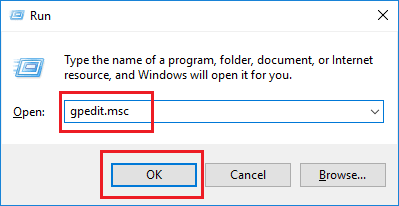
- Go to Run by pressing the Windows and R button together and type gpedit.msc and click on Ok.
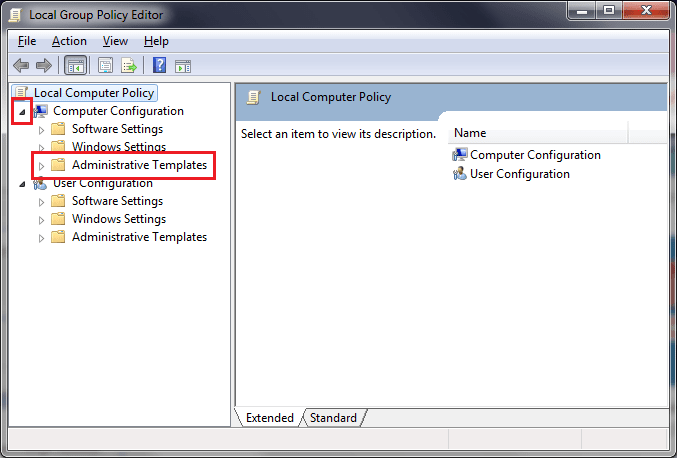
- Once entering the Local Group Policy Editor expand the Administrative Templates folder under Computer Configuration from left.
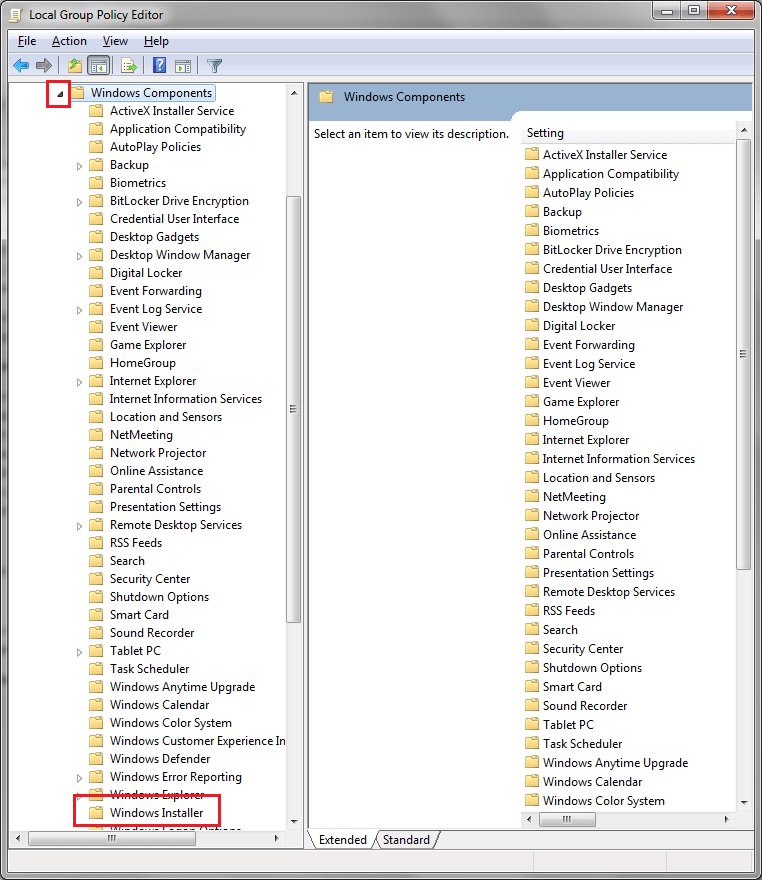
- Now expand the Windows Components folder and click on the Windows Installer folder.
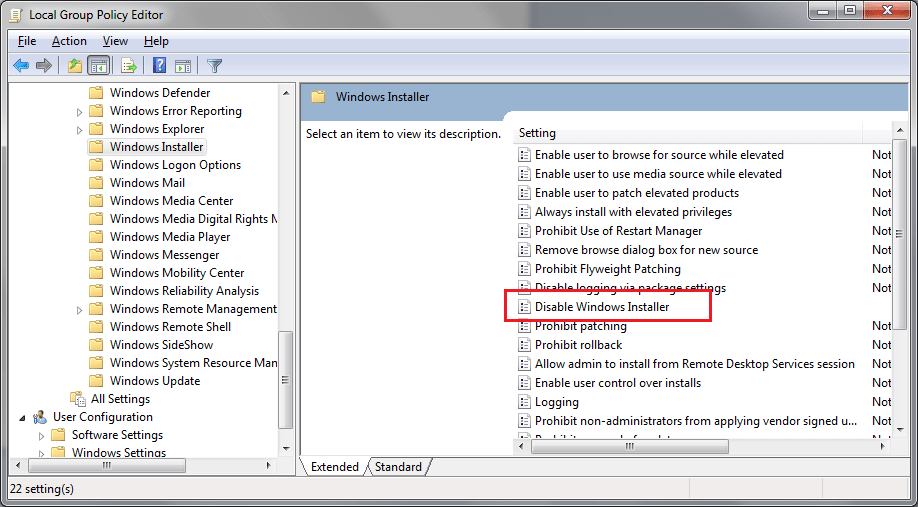
- Now double click on Disable Windows Installer from the right panel and wait for a few seconds.

- Once the Disable Windows Installer window opens, click on Enabled and select Always from below to block the windows installer, then click on OK.
This will block the software installation based on windows installer.
So, it’s not late to take a security step. Just apply this security tip in your system and secure it from unwanted installations.






Leave a Reply