If you use Reminder app for your daily work management then you very well know the pain of missing an important appointment because of your iPhone reminders not working. And if you completely rely on Reminders app for all your meetings and other scheduled tasks then you might face even more tough times than others. But fortunately the problem can be resolved by using the solutions that we have discussed in the article. So without further ado let’s start.
Also Read: How to Enable Wi-Fi Calling On iPhone
iPhone Reminders Not Working – Check Settings for Reminder App
If you are missing your important reminders on your iPhone then first of all make sure that you have selected an alert tone for your reminders on iPhone.
1. Launch Settings app by tapping on its icon On Settings tap on Sounds > Reminder Alerts.
2. Now on the Reminder Alerts screen make sure that the Alert Tone is not set to None. As if it is set to none then your iPhone won’t alert you with a sound.
3. In case it is set to None then select an alert tone for your reminders.

Check Notification Settings for Reminders
Next step to fix iPhone reminders not working is to check the notification settings of your device. As, it is quite possible that you have accidentally disabled the notification settings for the Reminders app on your iPhone, and due to this you might be under the impression that the Reminder app is not working. To rule any possibility of this follow the steps below:
1. Tap on the Setting icon to open your iPhone settings.
2. Now in Settings tap on the Notifications.
3. Now scroll down and tap on Reminders. On the Reminders screen, make sure that the Allow Notifications option is enabled. Also, make sure all Alert options are checked.
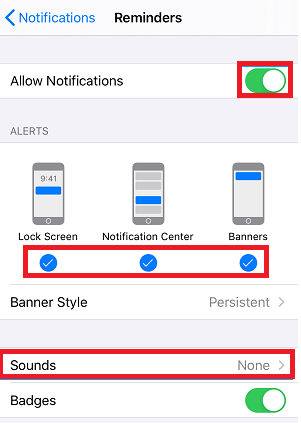
4. Now on the Sounds check it there is any alert tone selected. If it shows as None or Vibrate then tap on it and select an Alert Sound as per your preference that you wish to set for Reminders on your iPhone.
Restart Your iPhone
Now as we checked the notification settings and are sure that notification for Reminder app is enabled and the sound is also enabled, the next step is to restart the iPhone. Restarting the device provides an immediate fix for most of the temporary glitches that may occur now and then on your device with regular use. Also, restarting the iPhone will not take more than a minute, therefore there is no harm in trying it.
You can either use the Power button to turn off and then turn on your device(usual way) or you can do it through iPhone settings.
Open Settings app and tap on General > Shut Down to shut down your iPhone. Now wait for about 30 seconds and switch on your phone back. As it worked magically for many users, hopefully it has worked for you. In case it worked then you do not need to go further with the other steps, but in case the problem persists then head on to the next step.
Install Latest Available iOS Updates
With each update Apple provides fixes for the existing bugs reported by the users along with providing latest feature updates. So to fix any problem with your iPhone reminders not working make sure that you are using the latest version of iOS. To check and install the latest updates follow the steps below:
1. Open iPhone Settings and tap on the General option.
2. Now in the General section tap on the Software Update option.
3. If you find a pending update then without second thought tap on Download & Install to install the latest update.
If the problem is due to a pending update then it will fix the problem.
Turn Off/On Reminders from iCloud
Reminders are synced to your iCloud account to make them accessible to all Apple devices you are signed in with that account. But sometimes either the iCloud service or Reminder can itself become glitchy and stops functioning properly. So next step to fix the problem of Reminders not working on iPhone is turn them Off and then On back from iCloud by following the steps below:
1. Open your iPhone Settings and tap on the Apple ID Name.
2. On the Apple ID screen tap on iCloud and turn the toggle to OFF position for Reminders. Also on the confirmation pop-up that pops up tap on the Delete from My iPhone option.
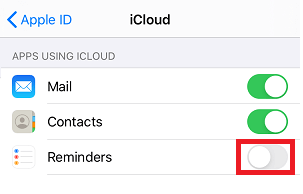
3. Wait for a minute and then turn back the toggle to ON position and let iCloud start syncing everything again
Remove Reminders App Widget from Widget Screen
Although the solution doesn’t seem to be convincing but surprisingly it had worked for many users for whom reminders were not working. So let’s try removing the Reminders widget from the widget screen and let’s hope that this works for you as well.
1. Right swipe on the home screen of your iPhone until you reach the rightmost screen.
2. Now scroll down and tap on the Edit option from the bottom.
3. Once you are able to find the Reminder app widget tap on the Red minus button and then tap on the Remove option that pops up.
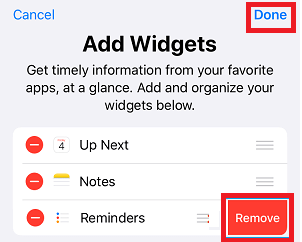
4. Lastly, tap on the Done button at the top to save the setting.
5. Now restart your iPhone to check whether it fixes the problem of iPhone reminders not working.
Also Read: Find Out How to Fix Your Frozen iPhone
Reinstall Reminders App
So you have come down to this point and still the problem is unresolved then the problem might lie with Reminder app itself. So let’s try deleting the app and reinstalling it again on your device by following the below steps:
1. Locate Reminder App icon > touch and hold on the app icon and then tap on the Delete App option.
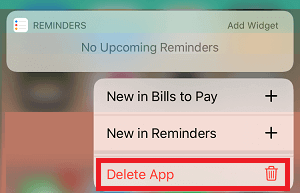
2. After deleting the app restart your iPhone.
3. Now once your device restarts open App Store > tap on Search and type Reminders in the search box and then install Reminders App back on your iPhone.
4. If the problem is with the Reminder app then reinstalling it will surely fix the issue for you
Reset All Settings of your iPhone
We have till now discussed all the basic steps to fix the problem. But since reminder still not working on your iPhone then we have to try resetting all the settings of your iPhone by following the steps below:
Note: Before proceeding with the steps please note that this will reset your Home screen layout, network settings, location settings, privacy settings, etc. However none of your personal data will be removed. So we recommend you to have all the necessary data backed up or write somewhere like your WiFi password.
1. Navigate to your iPhone Settings and tap on the General > Reset > Reset All Settings.
2. Now on the next screen, enter your iPhone Passcode and tap on Reset All Settings option.
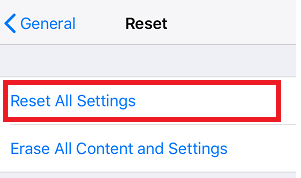
Now you have to enter your network credentials again to connect to your network.
Last Resort: Restore your iPhone
Yes if you have come so deep in the article then unfortunately you are left with just one last resort that is removing all settings and content from your device and restoring it with a backup
(iCloud or iTunes Backup.)
However to proceed with this step first make sure that you have a recent backup available to restore your iPhone. All you need to be sure that the Reminder was working properly at the time you created that backup.
You can learn more about backing up your iPhone data on computer and iCloud using iTunes by clicking on the article link below:
How to Backup iPhone/iPad Data on Computer Using iTunes
How To Backup iPhone/iPad Data On iCloud Using iTunes
And in case backup of your iPhone is unavailable, then you can still restore your iPhone but as a new device, that means all your personal data will be lost.
Wrapping Up
So folks these were the solutions that will surely fix your problem of iPhone reminders not working. Do let us know in the comments box below which of the solutions worked for you in particular. Also if you have some other solution that we missed in our article, then please share it with us. Moreover, if you love reading our articles then do follow us on our social media handle to get all recent articles.






Abhay
Interesting blog I would say. It is very important in our daily routine work.