Games are quite an important part of our lives & we are blank the moment we encounter that the game isn’t functioning properly. There can be many reasons from graphic card or compatibility issues to crack code, that aren’t in your hands. & a few times, the reason for game-not-loading can be as minute that we cannot see or inspect.
The same way you get annoyed by the movement your internet starts working funnily, unable to game launching also gives you the same experience. And the similar experience many of the avid gamers face while trying to troubleshoot the issue, however, no luck. That is why we are talking about one of the same challenge while launching the game in below section:
Fixes For Borderlands 3 Not Launching Issue
No matter how popular or famous the game you are paying or want to play, if there is any bug, the whole experience shifts to annoyment. Same thing happened with one of the most popular & award winning games, Borderlands 3 when out of the blue, it stopped working. Many of the users had reported this issue when Borderlands 3 or BL3 was unable to launch due to unidentified reasons.

This amazing & extraordinary bounty of blood game is worth playing & that is why we are talking about fixing Borderlands 3 not working issue in below steps:
Before checking the fixes for “Borderlands not working”, 1st be assured that your system is meeting the game playing capability requirements:
- Operating System – Windows 7/8/10 (latest service pack)
- Processor – AMD FX-8350 (Intel i5-3570)
- RAM Memory – 6GB
- Graphics card- AMD Radeon™ HD 7970 (NVIDIA GeForce GTX 680 2GB)
- HDD – 75 GB
So if your system is meeting the game requirements & still you aren’t able to launch the game, let’s check below fixes:
1. Epic Games Launcher Update
Those avid gamers who find it difficult to launch Borderlands 3 can detect the possible issues & work on them instantly. Like updating the Epic Games Launcher that itself takes care of the newer updates. However, sometimes the auto update function doesn’t work & that’s when you need to do it manually.
Previously, Epic Games Launcher had an option to update it via visiting Settings > Restart & Update. But since the option has been removed from the launcher with time, you can restart the Epic Games Launcher & pray that the auto update option has been enabled again.
2. Check For Windows Update
Another fix option you can attempt is to check for the latest Windows update if there is any. Since almost everyone of us is using Windows 10 on our PCs, all we need to do is, command the PC for Windows update as below:
1. Tap on Windows button & type in, Check for updates or updates
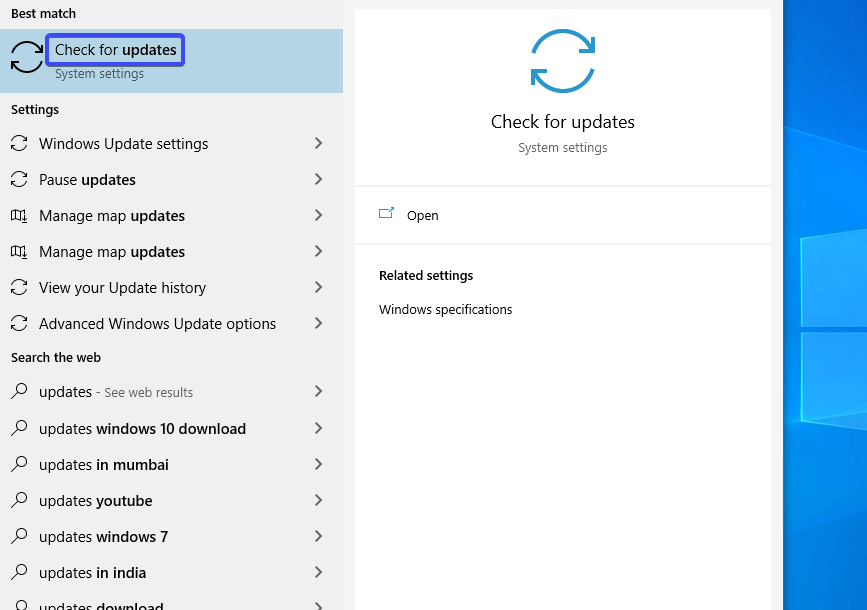
2. Once you see the option in the list, click on the same & a window will open up in front of you.
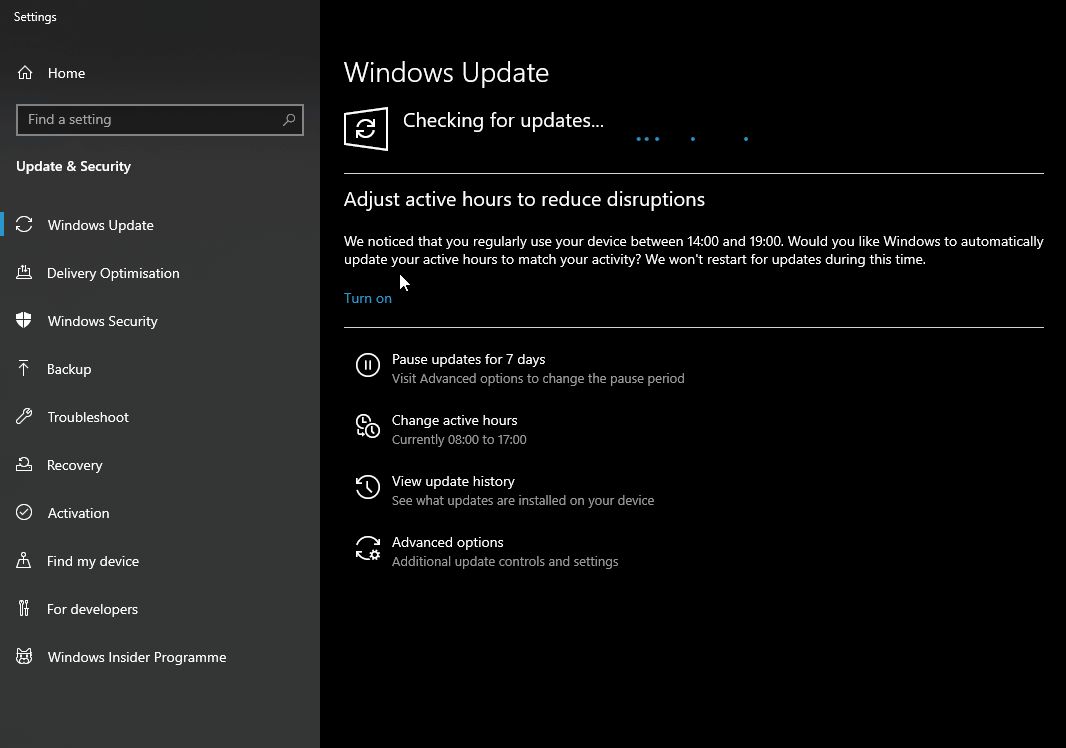
The function will start looking for updates & once it lists out the options, tap on Download & get the functions updated.
3. Once those updates have been downloaded & installed, you need to restart the PC to check if the issue of Borderlands not launching has been resolved.
3. Update Device Drivers
One of the most common issues that won’t let you play Borderlands 3, can be because of the old device drivers as well. It can be as simple as an outdated driver or as complicated as a corrupted driver. These conditions lead to the game crash issue & that’s where we would ask you to update the Graphic driver so that the game can run more smoothly than ever.
This is where you would need an ultimate driver updater that will notify you about the new update as soon as it kicks in. Advanced Driver Updater is one of those tools that updates your drivers in the most simplest & seamless manner possible.
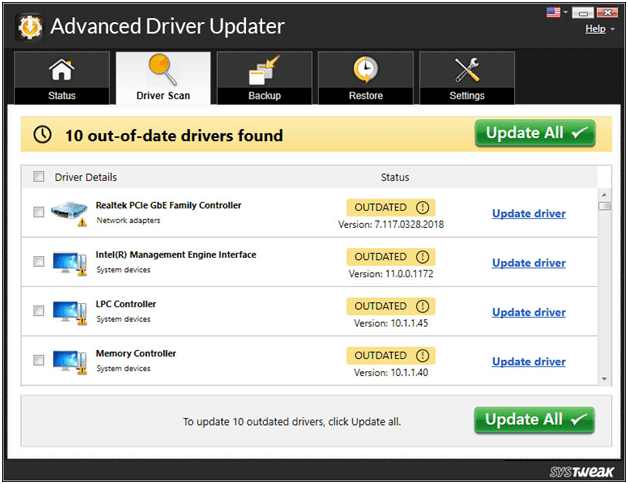
All you need to do is, visit the page, download the Advanced Driver Updater, & experience the drivers getting updated without any miss.
4. Change Graphics API to DX11 (From DX12)
There are times when you are trying to launch Borderlands 3 game on your PC, however, it fails every time because of reasons like using wrong or not compatible graphic API. Like the issue with unable to launch Borderlands 3 can be using DX12 & the solution can be switching back to DX11 using below steps:
- Visit
USERPROFILE\Documents\My Games\Borderlands 3\Saved\Config\WindowsNoEditor\on your system. - On the above path, look for ini & right click on the option to select Edit with Notepad.ve
- Now, on Notepad, you need to scroll down & find PreferredGraphicsAPI where you will be switching DX12 to DX11 & save the changes.
- As usual, restart your PC so that the changes can be implemented in the system & run Borderlands 3 again to check if it has started working.
5. Disabling Current Antivirus
Not always but many a times, the enabled antivirus on your system gives you a hard time by detecting game files as probable issues & because of that, you can’t launch the game. The issue has been reposted by many users over the period of time & there is no other option than disabling the antivirus for the time being.
Means whatever time you are going to play the game, till then you need to disable the Antivirus so the game can be launched smoothly. & once you are done with the game, enable the Antivirus to secure the system. Simple as that!!
Please know that disabling the antivirus means removing the security wall, however, the choice is yours to make.
6. Download & Install The Latest Game Patch
Not only limited to games but almost every app or software keeps releasing new updates or versions to be one step ahead from the bugs. & these new continuous updates make sure the games are running smoothly & seamlessly.
So, in case your favorite Borderlands 3 isn’t launching properly, probably because you aren’t using the latest game patch company launched. So don’t you wait till the time your game starts behaving funnily & then you look for the latest game patch. Visit the game website page & look for the latest update to keep your updated.
7. Run System File Checker
Another way to fix Borderlands 3 not launching is running the Windows system file cracker to verify if any of the supporting files have been corrupted & if yes, repair it with below steps:
- Tap on Windows Logo Key + R to open the Run dialog box. Type in cmd and give your PC the command of Ctrl+Shift+Enter so that cmd can be run as an Administrator.
- In cmd, you need to type in sfc /scannow & tap on ENTER.
- Once the scan starts, you need to wait till the process gets finished. The process will start repairing & finding the missing files while the scanning is being completed.
- Once the verification gets completed, you will received either of the below messages:
- Windows Resource Protection did not find any integrity violations – This message means that there are no files to be repaired for. So you can move on to the next fix to solve the issue.
- Windows Resource Protection found corrupt files and successfully repaired them – You can restart your system & then try to launch Borderlands 3 if it’s working again.
8. Game Reinstallation
The final way to deal with this severe & annoying situation is to reinstall the game altogether on your PC. First uninstall & remove the game from your computer entirely (including supporting files) & make it Borderlands 3 file free by below steps:
- Give your system Windows Key + R command, type in cpl, & press ENTER.
- Right click on Borderlands 3 & choose Uninstall to remove the game from the system.
Now install the game again on your system properly & it will start working properly. & even if it is not working now, we suggest you uninstall the Epic Games as well.
Wrapping Up
Troubleshoot or not launching issues with high-end games (like Borderlands 3) is quite common because of various reasons yet simple solutions. Sometimes, as easy as restarting the device can solve the issue for you & you have got yourself the perfect game experience again. If you have got a bit of technical issue then you can use the above fixes to resolve the issue of Borderlands 3 not launching on your device.
Use all of them if you aren’t getting through the problem because you never know which fix can work for you.
Next Read:
How to Optimize Windows 10 for Gaming
How To Perfrom Hassle-Free Windows Maintanence & Cleanup







Leave a Reply