If you are an avid Windows user, you must have come across a situation where you get a pop-up saying, “.dll file is missing”. Any idea what this is? Though an average user wouldn’t know about this specific (DLL error) issue it’s quite an important part for running programs on Windows 10 and other OS versions.
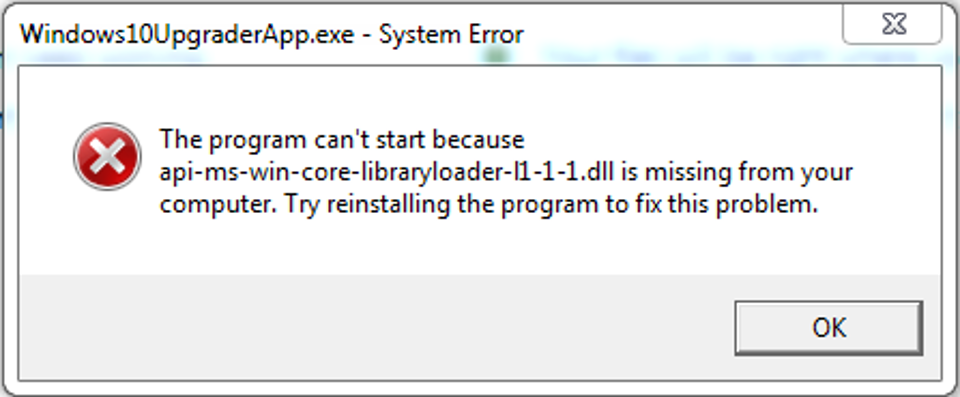
Refer to the screenshot and try to recollect if you have ever seen this before while installing an app or program on your PC. This error pops up only if the app installation setup doesn’t have the DLL file. Due to which you just cannot install the app in your system.
What Is a DLL File?
The short form of Dynamic Link Library is a code containing the file that holds instruction to help access the other app.
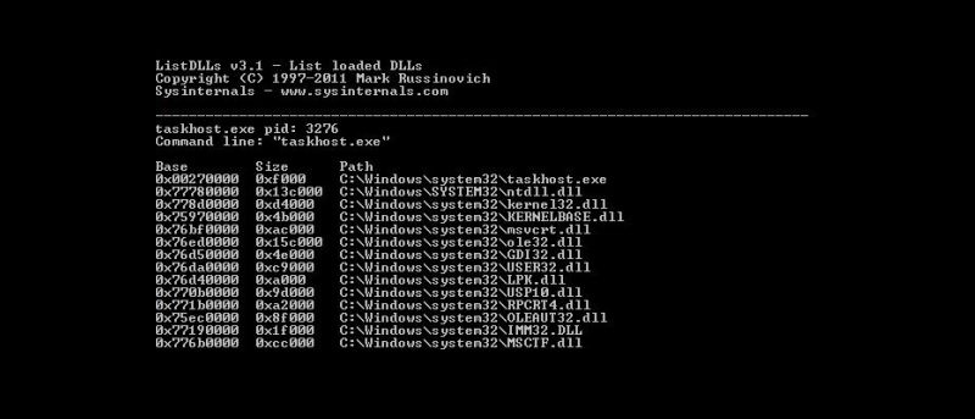
It’s like every other program has something or the other in common and what DLL does is, it holds those common instructions that will be used by other programs.
DLL files are one of the most important parts of the setup to run smoothly in the system.
Also Read: How To Fix DPC Watchdog Violation Error In Windows 10
Common Issue with DLL Files
We all have been in a place where we tried to install an app, a game, or some other software and suddenly, it says, “The program can’t start because” or “An error occurred while unpacking”.
These are the signs that state that either the DLL file is missing from the setup or it’s been corrupted. Or probably sometimes the system simply can’t just read it. Due to this, the software cannot extract that result in getting an error while installing.
A few other issues can be, the file got accidentally deleted by the user or just being overwritten while system upgrades. A few times, the DLL file gets fixed for current software but may not work for the other one.
Let’s Find Out the Fixes for “Missing DLL Files” Error on Windows
We can’t take chances of not able to install any software in our system due to missing DLL files error that can be fixed if we look or ask around.
So in order to get rid of this annoying situation, let’s dig out the fixes as below:
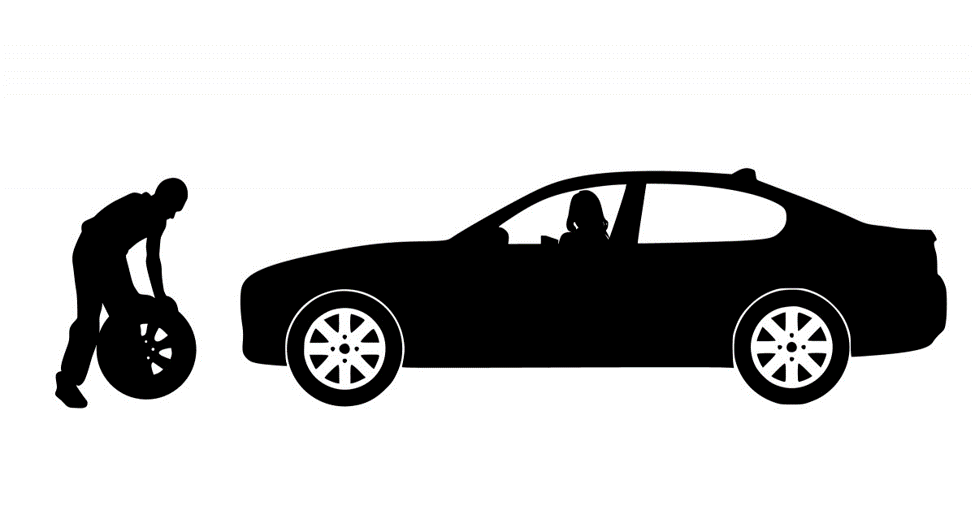
1. Restart Your System
Whenever we are dealing with any machine and get an error we don’t understand, our first instinct is to restart it. Not knowing what it does in the background, but just because somebody said it, or it worked for our mobile phones in the past, we do it.
Well, sometimes it does help you out with this situation of “DLL file error”. Do follow this step only in case of “.dll file error” not “DLL file missing”. Because restarting the system won’t change anything for missing files.
2. Update drivers and Windows
The similar issue we sometimes face with our mobile phones also when we aren’t able to use an app or install it anyway. After talking to the customer care or an expert, we get to know that the app won’t work on this old version. You will need to update the newest available version in order to operate it. And that’s what we do.
Similarly, the DLL error can be fixed if the drivers aren’t updated. So it’s advisable to perform these steps before reaching out to an expert. Generally, we must keep updating the software and drivers so that kind-of-these-issues don’t occur.
Don’t forget to restart the system after updating the driver/Windows.
3. Deep Scan The System
Well, for a lot of us, the answer to every issue in the PC is, to scan it. And that’s not wrong also. Maybe due to malware attack, there are multiple DLL files in the software setup that is preventing the setup from installation.
Do run a deep scan of the system with a good malware scanner and get rid of those additional DLL files (if there are any).
4. Don’t Download a .DLL File Online
The other option we use to install an app or software on our devices is, we look for the same on the internet. Be it a WhatsApp APK file for mobile phone or software application for PC.
Don’t follow the same method for DLL files because it might happen that those DLL files can have strong malware that can harm your system big time. Another issue can be the version compatibility that often happens with setup files.
5. Reinstall the App
It’s not an actual installation as we aren’t getting the error after the installation. Here, reinstall means using the original CD/DVD again to get the software back in the system. In order to do that, completely delete the 1st setup so that nothing won’t get replaced and it will be a fresh start for installation.
For the best results, you can also restart the system.
6. Install DirectX
One of the major pop-up I have received while installing specific video games on my PC. In order to get rid of DLL file error, you can also try and download DirectX file form a trustful website.
Don’t do it from any platform as it ay fires back at you. So download it, install, and restart the system to check if it’s working now.
7. System Restore
Last but not recommended by a lot of users, is restoring the system. In case nothing is working out for you and you are still getting the same error, you can go for it.
Restoring the system will take your system in the previous state where you weren’t getting the current DLL file error. But be prepared for the consequences as the previous state won’t consider new and recent changes you have done to the current apps in your PC.
So you may lose some of the current apps changes while trying to restore the system.
Not an advisable method but you can also opt for installing the fresh Windows 10 on your PC. Obviously, this will clean up the current and running apps/software, however, you will have a new and fresh start.
Conclusion
Just in case you want to Google the fixes for DLL error, you will find 100s of answers. Some of those are true, others maybe, and a few are not the right solution. But there are these many and they literally confuse you to make decisions. That is why we enlisted the above methods for you so that you won’t have to look around. Use these methods in case you get the DLL file error and we hope these help you.
Don’t forget to share your thoughts and feedback on the article in the comments below. If you have had this error before and dealt with any other method than above, do put in the below section. We will try to add that also.






ajmal
finally i get good trick to solve my issue