Windows, Android and other operating systems have their own list of errors and similarly, Chrome OS and Chrome browser too face multiple errors. One of such errors is Aw, Snap page crashed! Similarly there are a few other page loading errors where you aren’t able to open websites and instead get an error stating Aw, Snap!

Aw, Snap Google Chrome error occurs when Chrome faces issues in loading pages. You may also see webpage not loading on Chrome, video not playing like errors. To fix Aw, Snap page crashes error on your PC, firstly try reloading your webpage. In many cases, reloading works as a great tactic. If it doesn’t fix page crash error, try the following fixes.
Fixes: Aw, Snap! Error on Google Chrome
Troubleshoot Aw, Snap error message on Google Chrome.
Google Chrome is one of the best browsers but many times, Windows 10 users report Aw, Snap! Error in Google Chrome. What should you do to fix this error on your computer? Here’s a list of ways that can help you fix this error code in Google Chrome, check them out:
1. Try Reloading Page
Usually, Aw, Snap! page crash error stays for a very little time and it can be resolved by reloading the page. You can reload the page by clicking on the Reload icon at the top-left.
If this doesn’t work, try the further hacks.
2. Check Your Internet Connection
Many times the Aw, Snap error in Chrome arises due to poor internet connectivity. Make sure your computer is connected to a properly configured and functioning internet connection or Wi-Fi. Once you check internet connection, reload to the page to check again if it’s working.
3. Clear Cache
The next method in the list of fixes to resolve Aw, snap error in Google Chrome is to clear cache that might have been created due to the information stored on Chrome. This might also stop the page from loading. Try the fixes below to solve the problem:
a. Try Opening Web Page In Incognito Mode
Open Chrome in Incognito mode and try opening the webpage or website where you are getting Aw, snap error message. For this, follow the steps below:
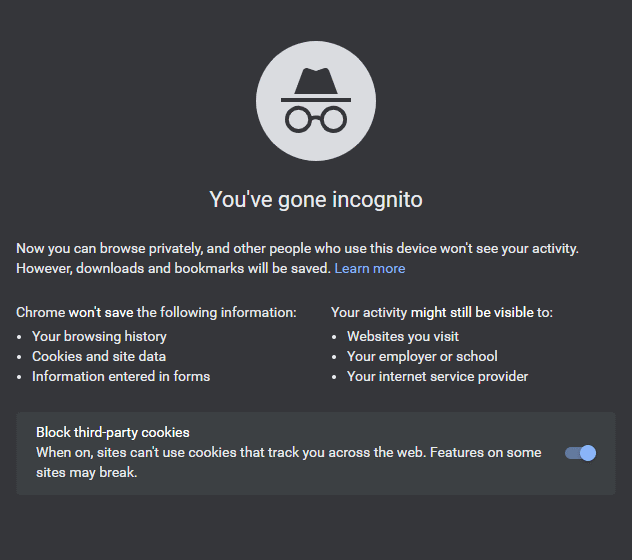
- Open Chrome on your computer.
- At the top right corner, click More (three vertical dots).
- Click New Incognito Window.
- Now, enter the page URL and press Enter. If the page opens, clear cache and cookies.
b. Clear Your Cache and Cookies
To clear cache and cookies, follow these steps:
- Open Chrome browser, click More > More tools > Clear browsing data.
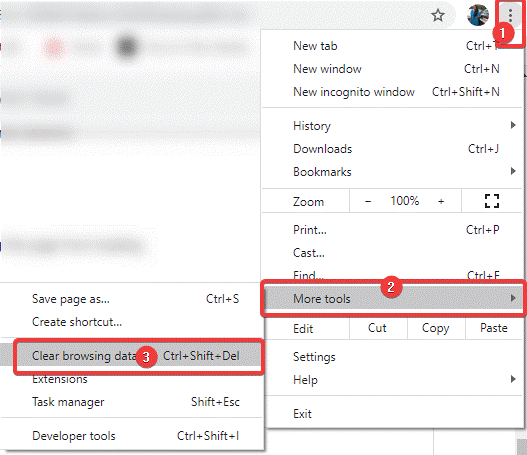
- On the next screen, click All time, next to Time range.
- Then select Cached images and files and Cookies and other site data and deselect any other selected data.
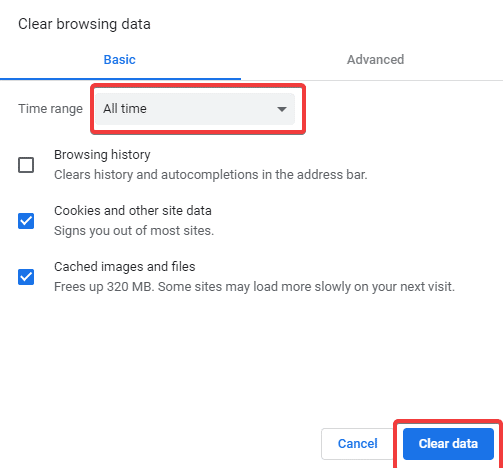
- Click Clear data and that’s it!
- Reload the page with Aw, snap error. The issue will probably be resolved.
4. Close Other Tabs, Extensions, And Apps
Sometimes, the Aw, Snap! error might occur due to your device’s memory. Your computer might have run out of memory and therefore couldn’t load sites. At such times, try to close any running apps, tabs, and extensions or programs. This might be of great help to fix Aw, snap Google Chrome error. Here’s how to do it:
Firstly, free up memory using the tips below:
- Close all tabs other than the one showing error.
- Quit other apps or programs running on your PC, or pause all downloads in process for a while.
- Uninstall Extensions from Chrome that are of no use. For this,
- On any webpage, click More option at the top-right.
- Choose More tools > Extensions.
- On the next window, click Remove to remove extensions you no longer use.
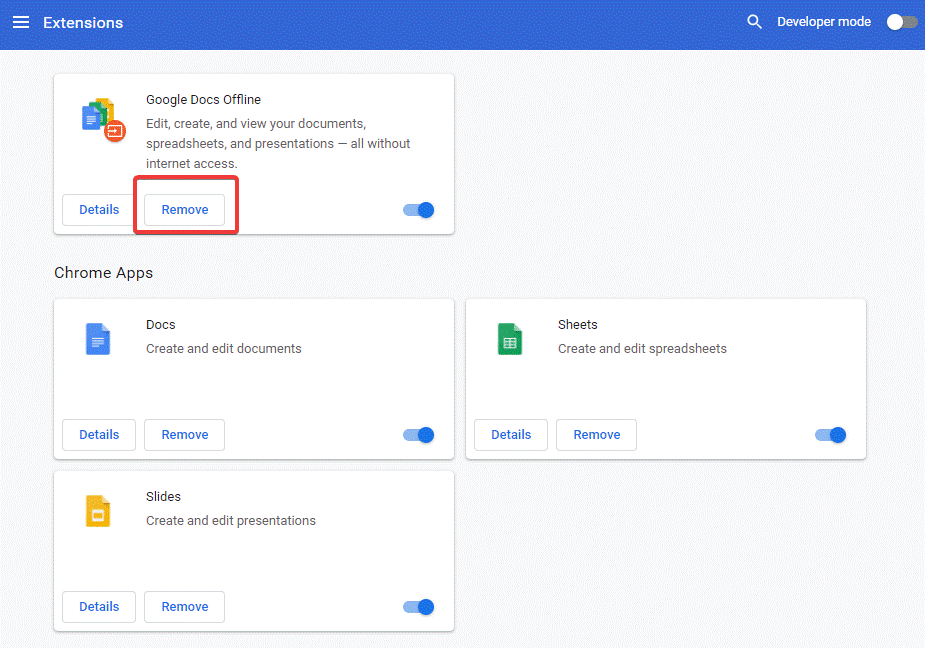
- Now, reload the tab with the error to check if it is fixed or not.
Still Getting Aw, Snap Error in Chrome?
These were some of the core methods to fix Aw, snap error in Chrome on Windows 10. If you are still unable to load a page, try restarting your computer or updating Chrome. If still the issue persists, try checking for any corrupted software installed on your PC. If you find any unwanted software, remove them and try reloading the same page on Chrome again. We hope this might help you fix ‘Aw, Snap!’ page crashes and other page loading errors in Google Chrome.
Try these hacks and let us know in the comments section below which one of them worked for you. Also, we are open for suggestions and queries, if any. Let us know if you want us to show you some particular error troubleshooting tips.
Keep reading Tweak Library!



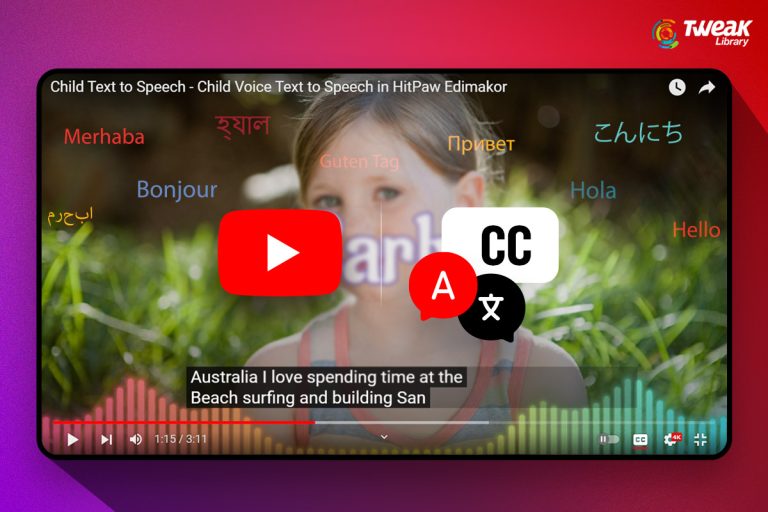

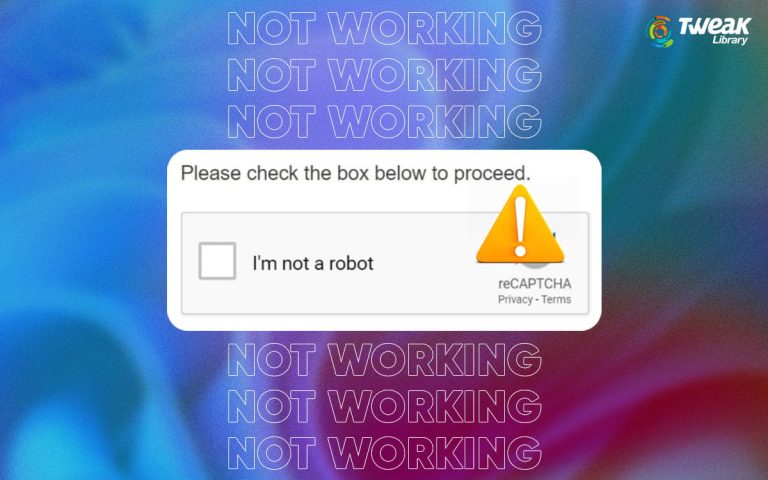
Leave a Reply