Private browsing, also known as Incognito Window is a privacy feature that was introduced in the year 2008. Apple’s Safari browser was the first web browser to include this feature and later on, it was adopted by almost all the web browsers.
When you perform an Incognito search, the browser initiates a temporary browser session that is inaccessible from the browser’s main session and user data. While using an Incognito Window, your browsing history, and local data related to the session, like cookies, history, location, and browsing data, are all cleared while closing the window.
Such private browsing mode is designed to prevent data breaches by removing history and cookies associated with an individual browsing session.
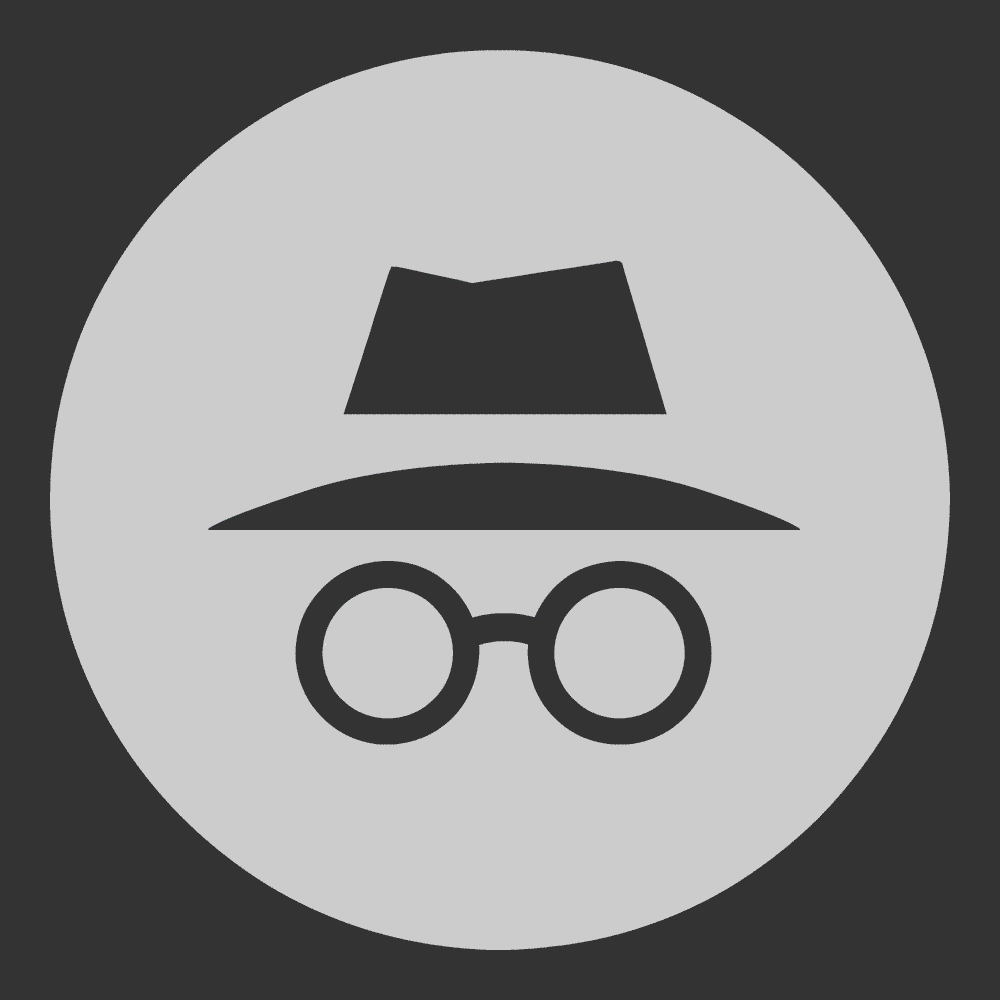
What is Google Chrome Incognito Mode?
To be more specific, Incognito Mode is Google Chrome’s private mode where your browsing history, cookies, and browsing data is not saved by Google Chrome. It allows you to browse the web privately keeping your security intact and hides you from data-hungry publishers who steal browsing cookies and history to show you relevant notifications. Incognito mode means an assumed or false identity!
Also Read: Best google chrome security extensions
How Does Incognito Mode Work?
Google Incognito Mode or InPrivate Browsing in Internet Explorer opens a separate Incognito window to perform an Incognito search or browsing. Incognito tab is designed to self-destroy all the collected information once you close the web browser.
When you normally browse, your browser collects your browsing information like history, saved cookies, search strings, downloaded data information, and cache to speed up page load time.
Ever wondered, when you search for a phone, you start getting numerous advertisements of browsed phones on whatever page you open? It is because Google is capturing your search, your identity, your browsing history and suggesting you the same list of items that you were interested in.
Google Incognito Mode helps you to browse without going public. Your search history and cookies are not saved by your browser. Using Incognito mode means your identity is not going private and the browser is not capturing your search behavior.
How to Turn ON Incognito Mode?
Initiating Google private browsing or Google Incognito mode is just a click away!
Step 1. Open your web browser (Google Chrome).
Step 2. At the top-right corner, click on the three vertical dots to open ‘More Options’.
Step 3. Click on the ‘New Incognito Window’ option from the drop-down list.
A new Google Incognito window will open with the Google Incognito mode. It will have an Incognito icon on the top-right corner.
You can also use a keyboard shortcut to turn on Incognito mode. On your Windows, Linux or Chrome OS, you just need to open the Google Chrome browser and press (Ctrl + Shift + N) to open an Incognito Window.
If you are using a Mac, you can press (Command ⌘ + Shift + N) key combination.
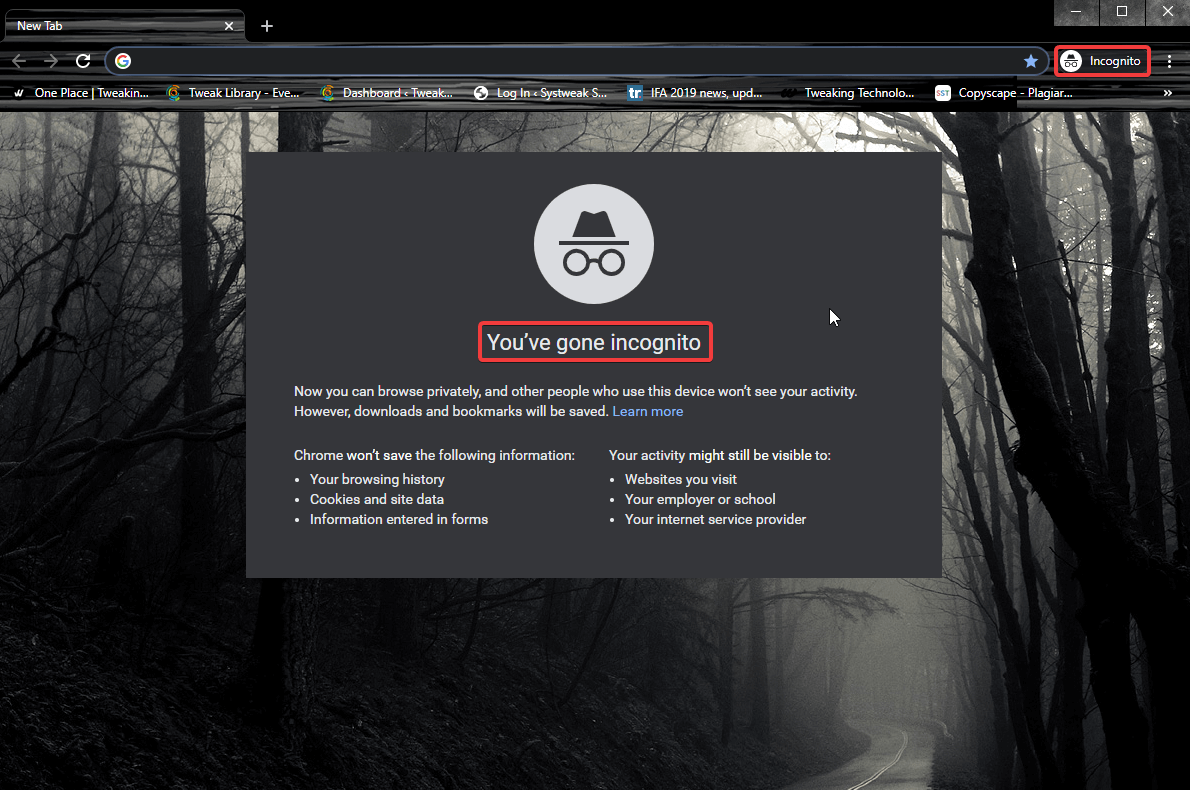
How to Turn Off Incognito Mode?
To turn off Incognito mode, there is nothing you need to do. You just need to close the Incognito tab that you have opened for the Incognito search. Closing the tab will clear all the history, cookies and browsing data that you used in the Incognito Window.
How to Turn ON Incognito Mode on Android?
To turn on Incognito mode on an Android device, you will need to follow these steps.
Step 1. Tap on the Google Chrome browser icon on the device.
Step 2. On the right-hand side of the address bar, tap on the three dots to explore menu options.

Step 3. Tap on the ‘New Incognito Tab’ option and you will see the Incognito window.
Step 4. When you are down browsing, you can close the Incognito search window.
Private Browsing in Other Web Browsers
Similar to Google Incognito mode, other web browsers also offer private browsing.
Microsoft Edge – Open the Microsoft Edge browser and click on the three dots on the top-right corner. Click on the ‘New InPrivate Window’ or press (Ctrl + Shift + P) key combination.
Internet Explorer – To initiate a private browsing window on Internet Explorer, you can either use the key combination (Ctrl + Shift + P) or click on the gear icon on the top-right corner, click on the ‘Safety’ option and click on the ‘InPrivate Browsing’ option.
Firefox Browser – Open Firefox and click on the three bars on the top-right corner. Click on the ‘New Private Window’ or press (Ctrl + Shift + P) key combination to initiate private browsing.
Opera Browser – Open Opera browser and click on the Opera icon on the top-left corner. Click on the ‘New Private Window’ option or press (Ctrl + Shift + N) key combination.
Safari Browser – Mac users can open Safari browser and click on the ‘File’ menu and select ‘New Private Window’. Those who are using Safari on a Windows computer can open the Safari browser and click on the Gear icon on the top-right corner and click on the ‘Private Browsing…’ option.

Hidden Facts Behind Google Incognito Mode
After reading this article on Google Chrome Incognito mode, you may wish to use it while banking or performing an Incognito search though few researchers claim that Google Incognito mode is still not safe.
And they are TRUE to some extent. Google can still identify you even though you are using Google Incognito Mode. Google can still link your browsing history, cookies and identity to the websites that you browsed being undercover in Google Private Browsing.
Google warns you that your activity may still be visible to your visited websites, your internet service providers, and the school or employer that holds control to the network.
There is a Way Out to This Situation!
Now that you know how to turn on Incognito mode and what does Incognito mode do, you can use a trick to hide while using Chrome private mode.
The best way to keep yourself safe is to log out of the browser, close all the browser tabs and then initiate Google Incognito mode. Logging off will delink your identity from the browser until your next login. All the browsing cookies, cache, history will not be associated with your Google Account as it is logged off. Next time when you use Google Incognito, ensure to Browse safe, stay safe and use Google private browsing like a professional.
Wrapping Up
In this round-up, we have covered what is Incognito mode and how does Incognito mode work. You have also explored how to turn ON Incognito mode on different web browsers and how to smartly exit out of the Incognito search.
We have also explored how to turn ON Incognito mode on Android and Mac devices. Google Incognito mode is a safety feature, but it is not completely reliable. We have also disclosed how to rest assured while browsing with the Incognito window. Keep practicing this safety feature and share it with your friends who need this feature the most. Do share your experience in the comment section.
Next Read: Gboard Brings Incognito Mode For Supporting Apps






Leave a Reply