Picture-in-picture (PiP) enables you to watch videos in a popped-out video player that floats on the top of other windows. Such videos do not hamper your regular work and can be repositioned along the screen border while you continue to browse through various web pages on the internet.
The feature is unique but is only available for a few apps, like YouTube, streaming apps like Netflix and others. The PiP feature can be enabled on all platforms including Android, iOS, Windows and macOS.
The picture in picture feature is helpful when you just want to watch your favorite on a small screen while working on your regular tasks. In case you do not have enough space on your screen, you can use this PiP to overlay a small video on the very top or bottom of the browser.
Also Read: How to optimize your browser?
How To Enable Picture In Picture Videos On Chrome?
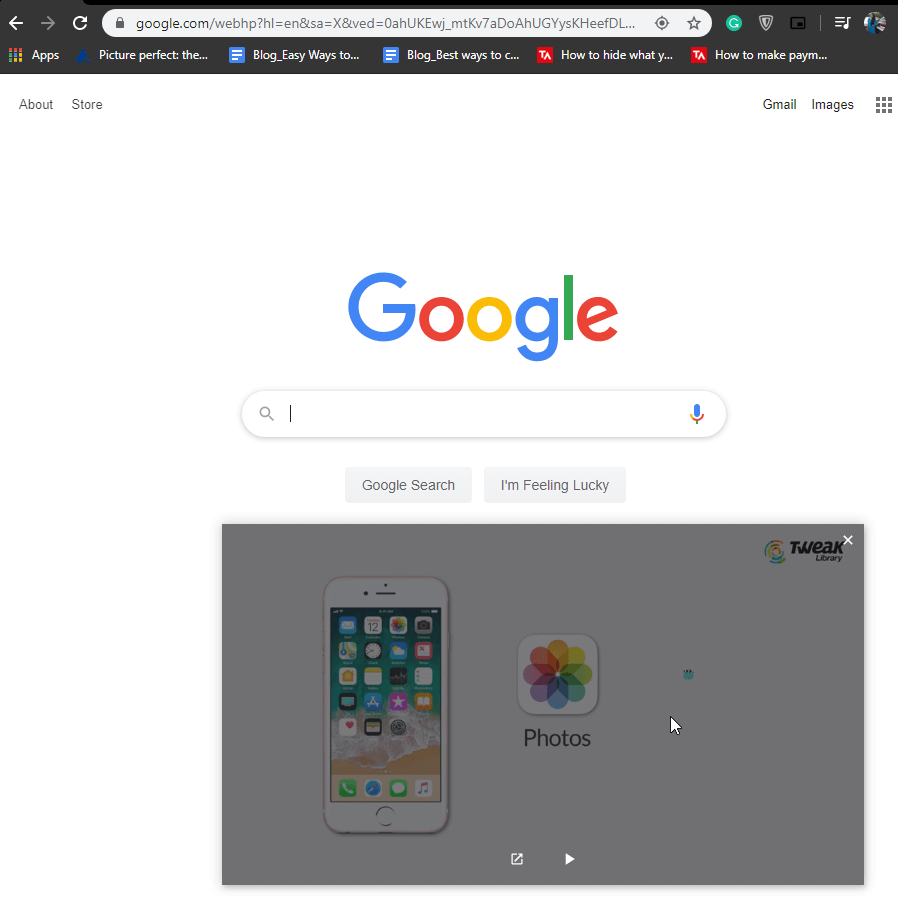
Chrome is the only platform by Chrome OS that supports PiP video support. Yes, we are talking about picture in picture video mode on Chrome that allows you to view any video content in a PiP window. This feature suits better to every video platform that supports Chrome and can be played as long as you want.
Watch Netflix or browse through Chrome web pages without any hassle with this awesome picture in picture extension on Chrome. Imagine you are watching your favorite show on Netflix and you got some spreadsheets to maintain. You will surely feel annoyed as you would have to skip watching and work on your task.
You can also set up the pop-up tab according to the space you have and resize it accordingly. But, the videos playing in picture-in-picture mode will always stay over the other windows and you can easily watch your favorites while working on something else. This makes it easier for you to manage limited screen real estate.
Also Read: How to use PiP mode in WhatsApp?
Here’s How to watch picture in picture videos in Chrome:
If you want to enable picture in picture in Chrome, you need to download an extension called Picture-in-Picture Extension (by Google). For this you need to follow the following steps, go to chrome web store and search for Picture-in-Picture extension by Google. This extension works efficiently with video platforms or websites that support Chrome.
Step wise guide to enable picture in picture video on Chrome browser:
- On chrome web store, search for Picture-in-Picture extension.
- Open YouTube or any streaming app to watch your favorite videos.
- While watching a video, either click on the Extension icon at the top of your browser or directly press “Alt+P”. This will pop the video out in a separate and smaller video player.
Well, this is how you can set up and watch picture-in-picture videos on Chrome and side by side you can keep browsing other tabs and apps. The other benefit of picture in picture in Google Chrome is that you can drag and place the pop out tab anywhere on the screen and resize it as per the space you have. You can anytime tap or click anywhere on the screen that is playing video to bring up the basic playback functions.
Also Read: Attention! Google Removed 500+ Malicious Chrome Extensions
Wrapping Up:
There is always something that impresses me about this picture-in-picture video mode in Chrome. Have you ever tried this way out? If not, give it a try and let us know how you felt using this method. For your help, YouTube works well to watch picture-in-picture videos on Chrome along with Netflix and other similar applications that support Chrome browser. So, from now on, if you want to multitask while watching your favorite videos, you can do it with picture-in-picture for Chrome.
If you have any suggestions, feel free to reach out to us. Till, then keep reading Tweak Library.






Leave a Reply